What Will I Learn?
The use of bootable USB flash drives (flash, memory stick and others) will be very useful for a computer technician or computer owner, especially netbooks or notebooks that do not have CD / DVD drives. In addition to faster installation process than using CD / DVD media, using USB makes it easy for us to update BIOS, recovery password or try, check and analyze an operating system.
One of the applications that can be used to make bootable on USB flash drive media is Rufus. With a very small size (946 KB only), this app is also free (GNU GPL version 3) and portable.
Rufus is a free and open source portable app that lets you create a bootable USB window quickly.
- You will Learn how to use flash to Bootable Windows with Rufus app to Install Windows with Flashdisk.
so we can use Flashdisk to make windows bootable so we can install windows only with flash disk without need DVD because not everyone has DVD / CD ROOM on the laptop or in pc its.
Requirements
- Usb flash drive 4gb or 8Gb Capacity
- rufus
- Bootable windows 7
Difficulty
- Basic
Tutorial Contents
- Open the rufus app you've downloaded
- Make sure the flash is already inserted into your laptop or pc usb port
- run the software you have downloaded above,
Once opened it will look like the picture below.
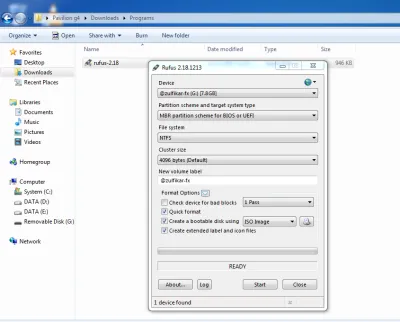
Description (Note the Picture below)
- Device is a flash that we will use as bootable
- File System select NTFS
- Check device for bad blocks (Choose 2 passes but not checklist)
- Check Quick Format, Create a Bootable disk using, and Create extended label and icon files
- Browse the iso file that we will bootable (note the picture)
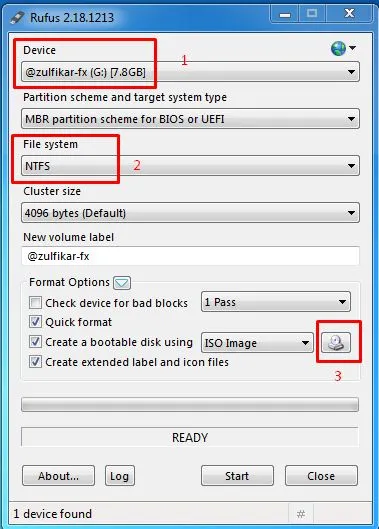
Next we find the iso file that we will bootable (look for windows iso file where you save it), note the picture below
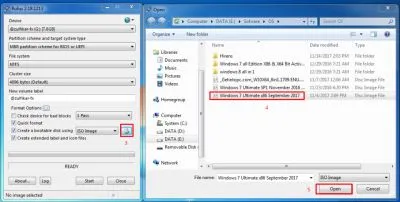
After the iso file we open earlier, then we just start. See the picture below.
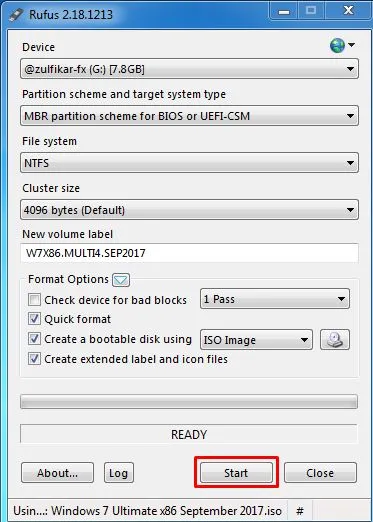
Next will appear WARNING as in the picture below
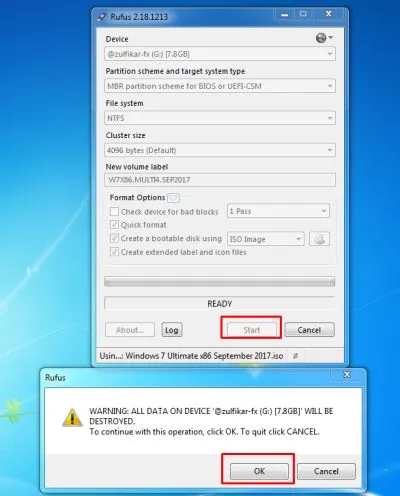
Then just stay OK, and please wait until the process is complete, this process takes a few minutes
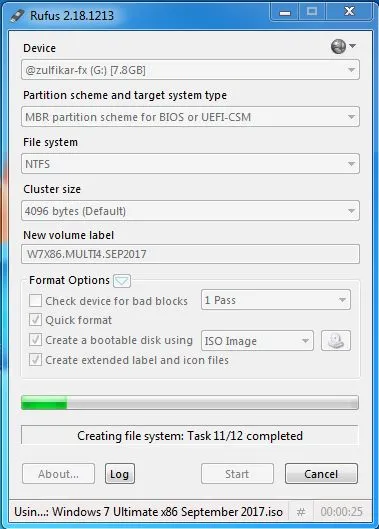
If it looks like below it is already successful.
And ready to use install windows to your PC or Laptop.
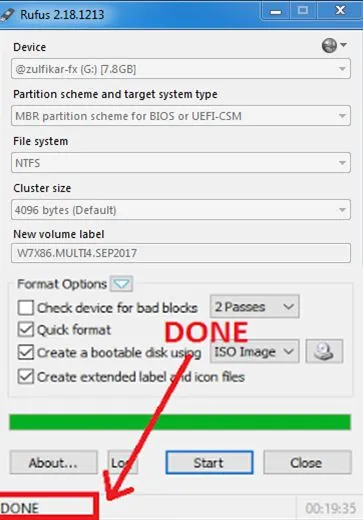
To use a USB flash drive as an installation media, do the BIOS settings for the first readable device at boot (boot device priority) is a USB flash drive.
Congratulations we have made bootable windows bootable USB drive.
Hopefully this tutorial useful until next time. Goodbye
Regards
Posted on Utopian.io - Rewarding Open Source Contributors
Posted on Utopian.io - Rewarding Open Source Contributors