
I have recently searched a technique to optimize my Steem promotion time among my friends and family... I need to share my Steem pots so that it will impact lives other than mine.
And where are 99% of my friends? On Facebook! And I guess yours, too!
And what's the best way to bring your friends back to Steem (without just telling them about the rewards they could earn from hard work) ? Share your posts with them!
Because yes... Your friends appreciate you and they will undoubtedly enjoy discovering this facet that you reveal in your blog...
In this article, I offer you a step-by-step guide to find out how to automate the publication of your Steem articles directly on your Facebook profile but you are free to use Zapier to publish on Twitter (I know that many of you are fans of Twitter !) or on Slack, Reddit, Medium etc.!
What is Zapier and how does it work?
Zapier is an integration platform used to automate actions between all the different web applications we use every day. Basically, it serves as a middle man.
Zapier uses Zaps which are a connection between two or more applications that automates one of our tasks.
As explained in the official documentation: the Zap consists of a trigger (ex: When I receive a new email in Gmail...) and an action (ex:... send me an SMS).
From then on, the Zap runs automatically to move and manage the data without any action from you: everything is automatic!
The service is completely free up to 100 shares per month... To switch to a paid version, you should do more than 3 Steem posts a day.
Why do you absolutely have to use Zapier?
We live in a wonderful time where most of our ungrateful tasks can be automated and our work on Steem, being shared, can have significant positive impact...
But I know you're tired of your daily work/life, that you don't think about sharing stuff you already work on, that you don't have time to open yet another social network to share what you have already shared on Steem.
That's why it's important for me to show you the advantages of Zapier (and convince you to use it in turn).
Positive impacts for you:
Give visibility to your work, your blog and your ideas;
Embark your loved ones and share with them the adventure on Steem;
Automate the ungrateful taks and save time !
Positive impact for Steem:
Giving visibility to your relatives means attracting people you know and who won't be afraid to embark on the Steem adventure. You will thus contribute to the growth of the platform.
Thanks to your Steem promotion, there awill be more users and therefore the price of Steem can only go up.
Positive ompacts for the rest of the world:
Giving visibility to your blog and therefore to Steem, is to open an easy door for your relatives to start with the cryptocurrencies.
It is also about enabling many people to begin to be rewarded for their content and thus allowing them to be financially independent.
I'll tell you something, my mom always asks me to send her the Steem posts I write. She wants to know and I'm often lazy to make the effort to send it to her. Thanks to Zapier, she now receives each of my articles directly in her mailbox! And all this... without it being painful for me.
How to create your first Zap?
I'll show you how to link a Steemit account to a Facebook account. The approach is not very different for other applications (Twitter, slack, etc).
My goal is that every article I publish on Steem will be automatically published on my Facebook account.
To follow this tutorial you need a Facebook account and a Steemit account.
1. Create a Zapier account (free)
To create your account go to the official website: https://zapier.com/sign-up/
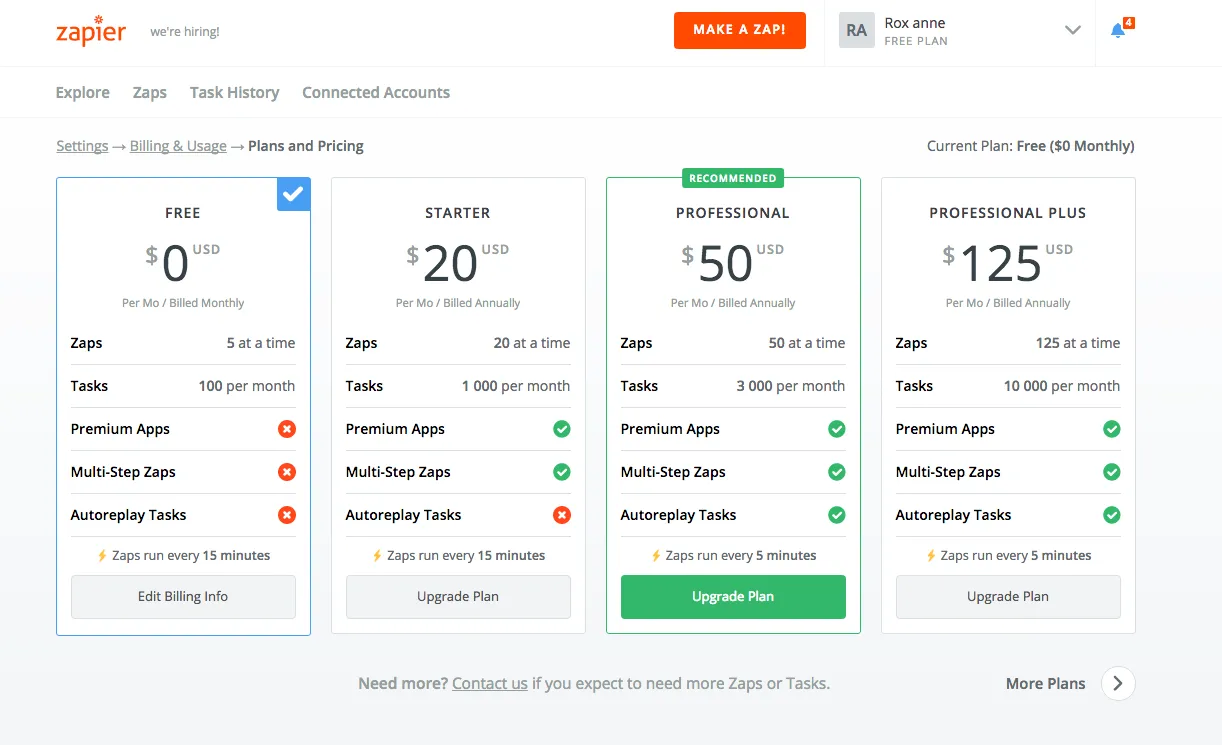
The free account is slightly hidden... click on the small arrow to the left to discover the free plan... They are not stupid markers. In addition, they stress you directly with their sentence You have You have 14 days left in your trial -Choose the best plan for you. Anyway, anyway. You choose the free version. For life.
2. Create your first Zap
Click on Make a Zap.
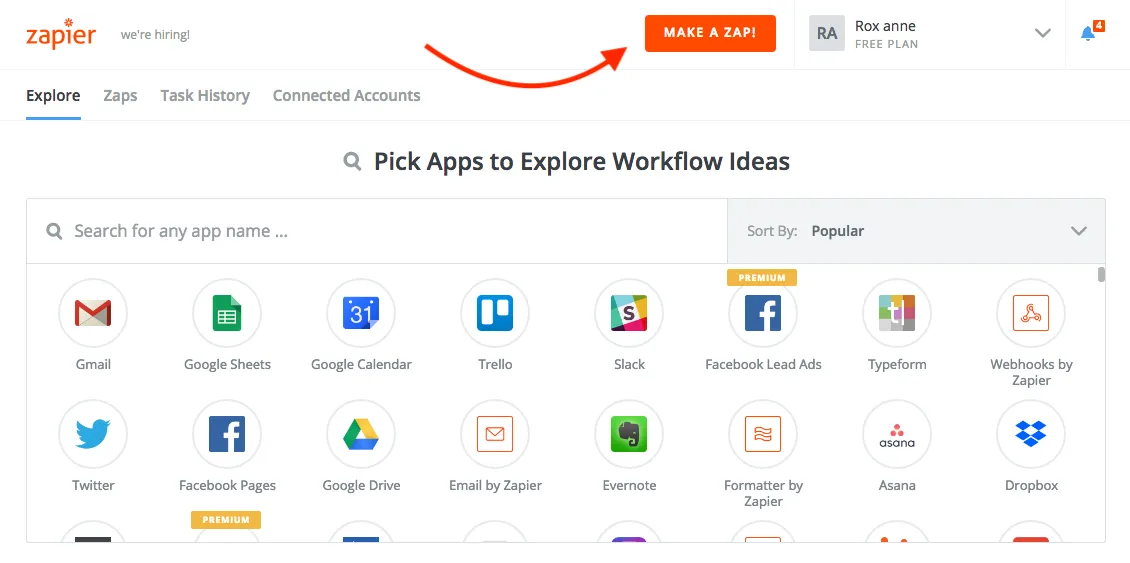
3. Choose the application that will trigger the Zap
Here you have to select the RSS feed.
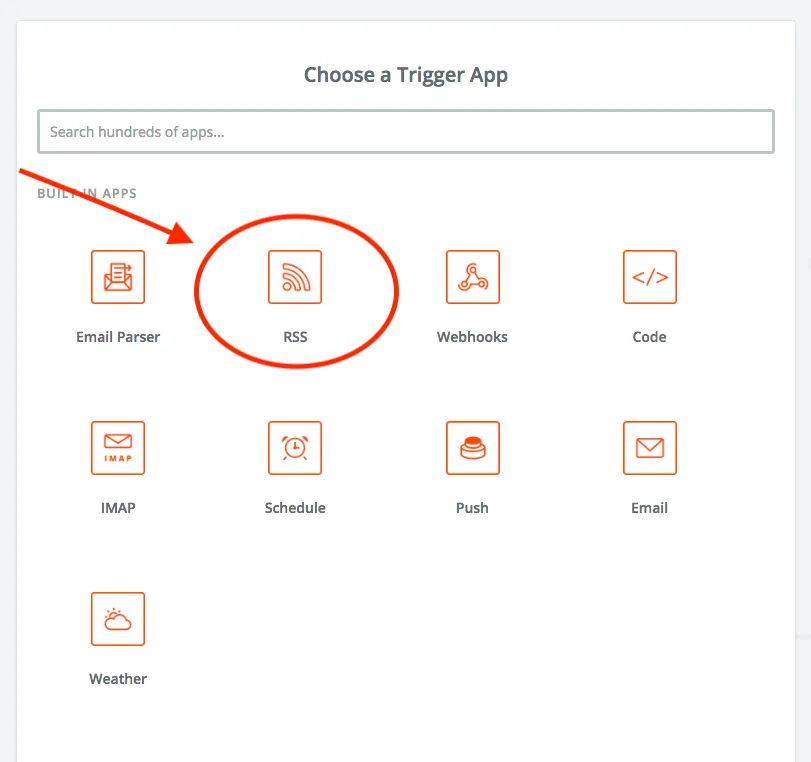
4. Then select New Item in Feed.
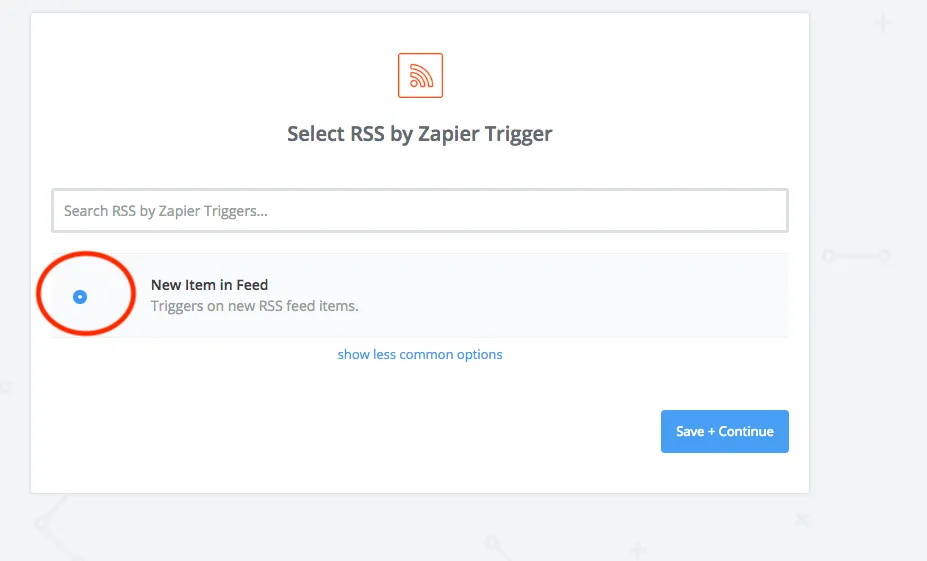
5. Enter the URL of your Steemit blog feed
Don't panic if you don't know what an RSS feed is, just copy and paste this link by completing it with your nickname (and without forgetting the @) https://streemian.com/rss/@YOURPSEUDO or in my case, https://streemian.com/rss/@roxane.
The Streemian website is therefore used by ease of use.
Your RSS feed looks like this...

RSS stands for Really Simple Syndication. That is, it is an XML feed that allows subscribers to automatically retrieve some or all of a newly created article.
6. Re-enter the URL of your blog feed
You can leave the following fields blank: username, password.
You can leave the last box with what is set by default. For me, it was on Smart.
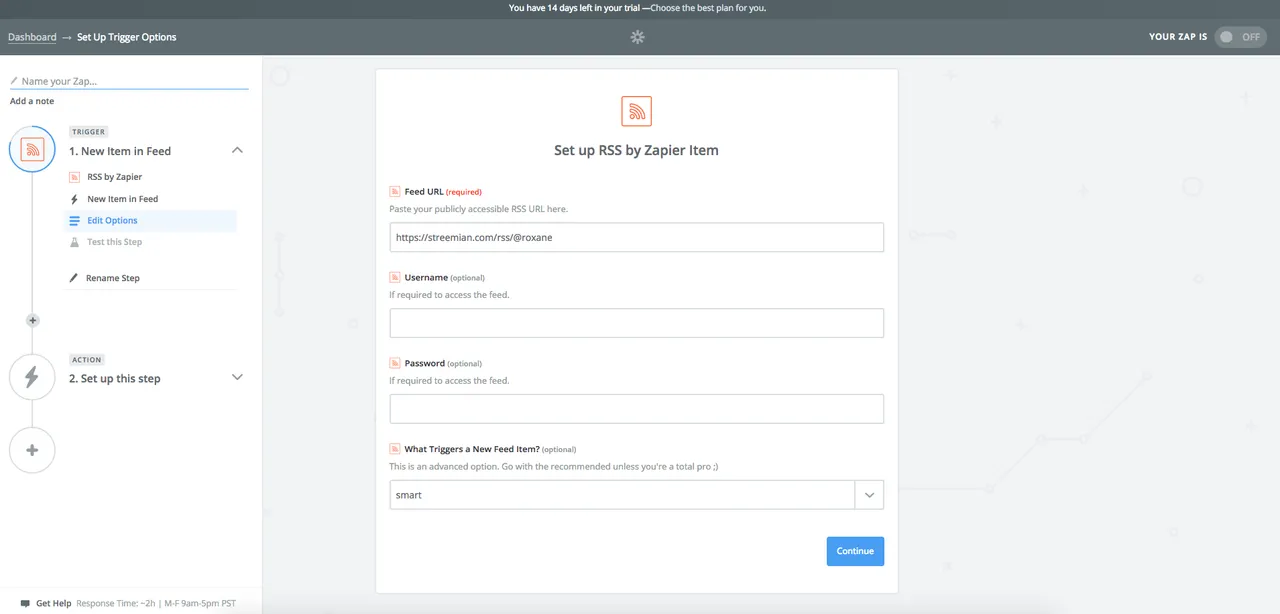
7. Check that everything is working properly 2X!
The first check will be done by Zapier who will normally tell you that everything is in order. And you will click to check if your last article is correct.

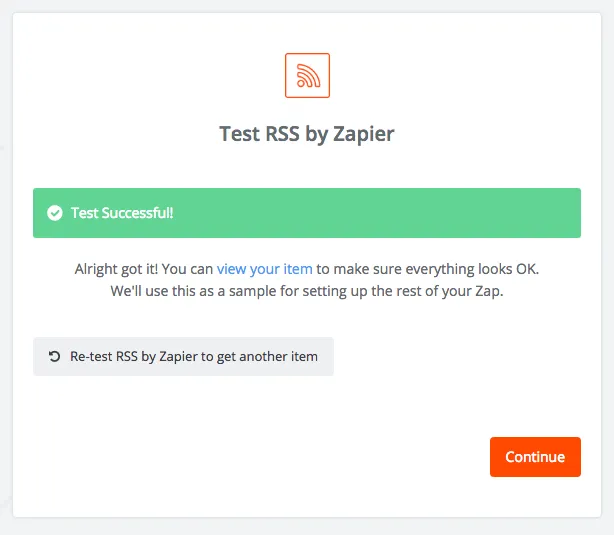
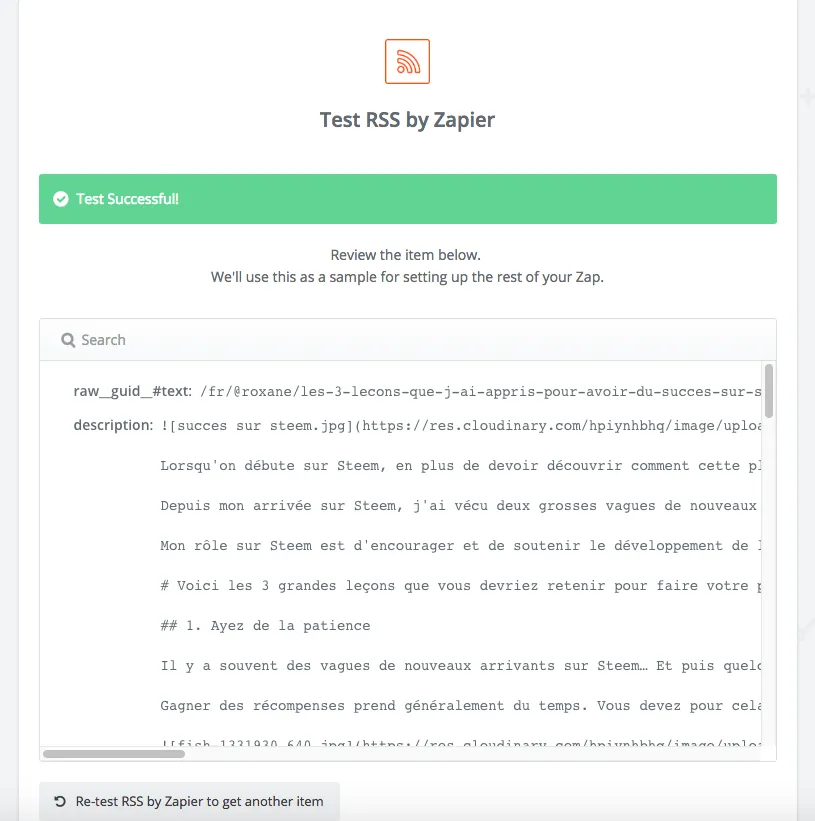
If you scroll down to the bottom of the text, you will have the following information:
raw__title: Les 3 leçons que j'ai appris pour avoir du succès sur Steem link: http://steemit.com/fr/@roxane/les-3-lecons-que-j-ai-appris-pour-avoir-du-succes-sur-steem guid: /fr/@roxane/les-3-lecons-que-j-ai-appris-pour-avoir-du-succes-sur-steem id: /fr/@roxane/les-3-lecons-que-j-ai-appris-pour-avoir-du-succes-sur-steem raw__guid__@isPermaLink: true Fields with no value: content
They tell you that the article is correct mainly because of its title and link.
8. Add the Action step by choosing the application you are going to use
As explained above, a Zap is always composed of a trigger and an action.
In my case, I choose to use my Facebook profile as an action. But I could also have decided to publish directly on Facebook groups (of which I am or not, moderator) or even on a Facebook page. If, for example, you are a blogger, you probably have a Fan page, don't hesitate to use it to send your Steem articles to your fans!
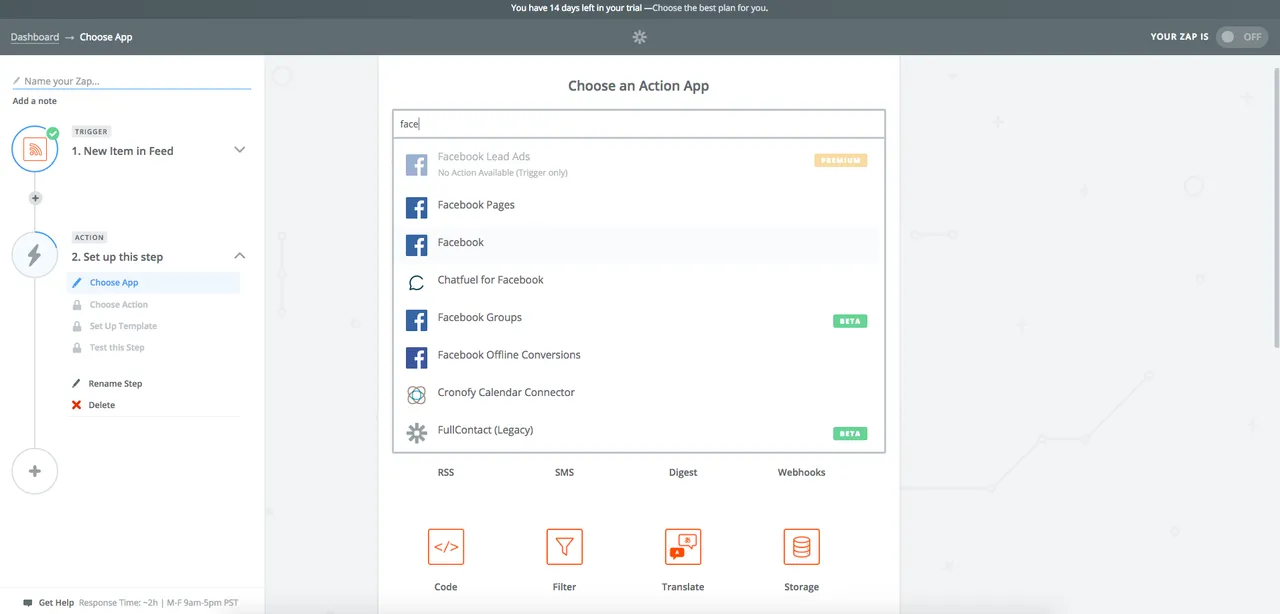
9. Choose where you want your articles to be published
Personally, I chose to have my articles published on my timeline.
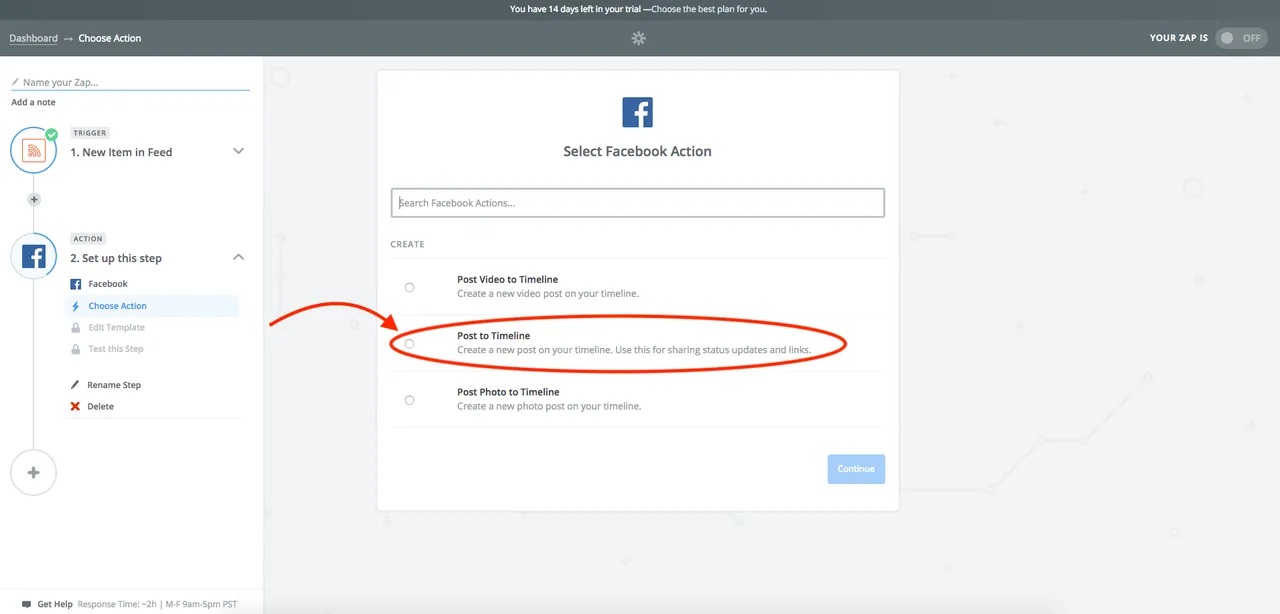
10. Link and configure your Facebook account
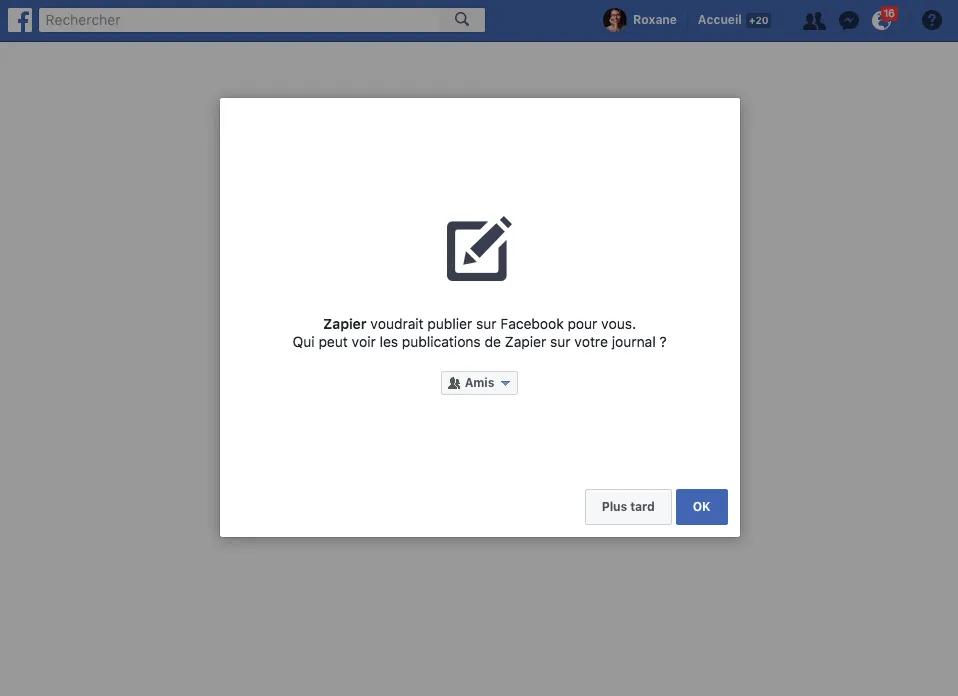
11. Define the layout of your Facebook publication
Here you can customize how Zapier will create your Facebook publication. Ideally, click on the small square with a menu on the right to select your preferences from the drop-down menu according to your sensitivity. If you don't know what it will do, you can still run different tests on Facebook as I show in the next step.
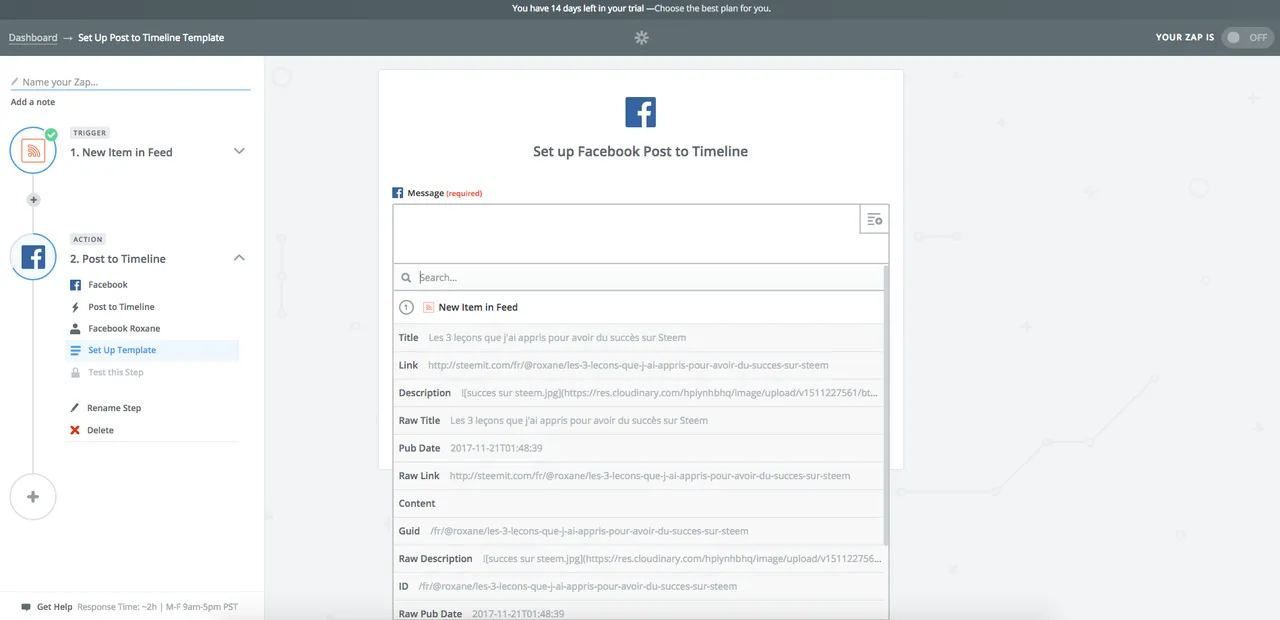
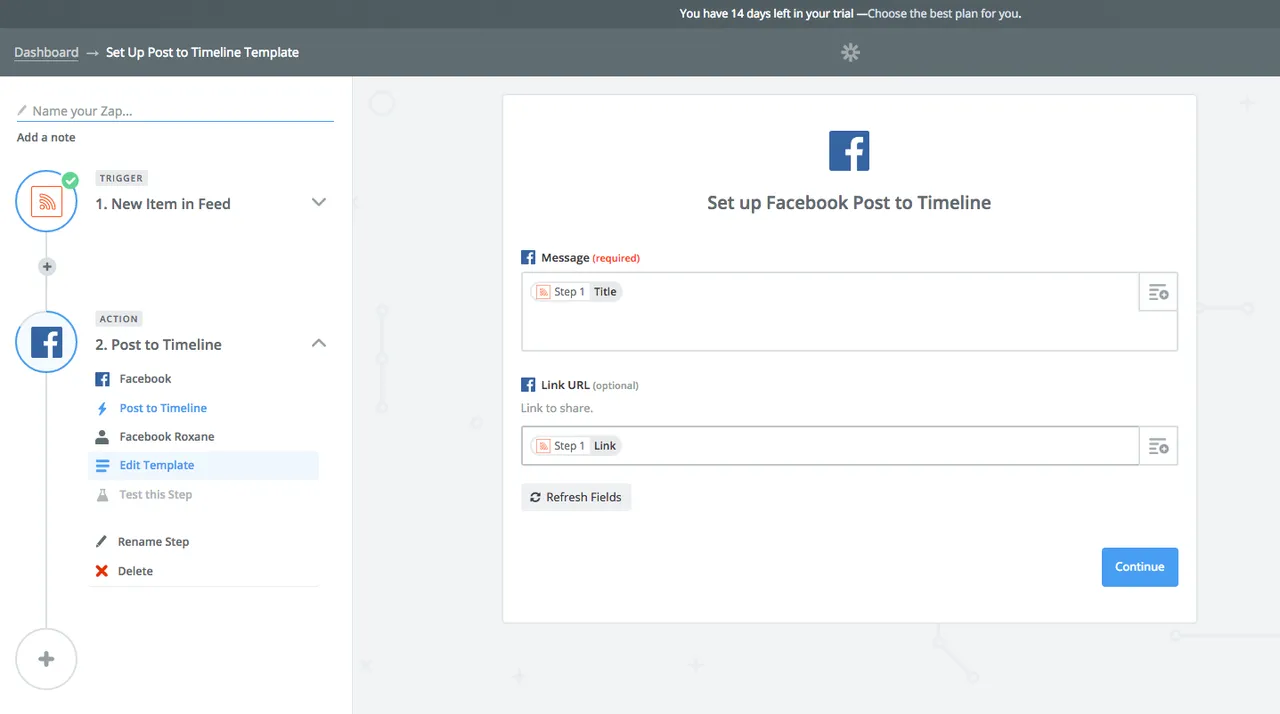
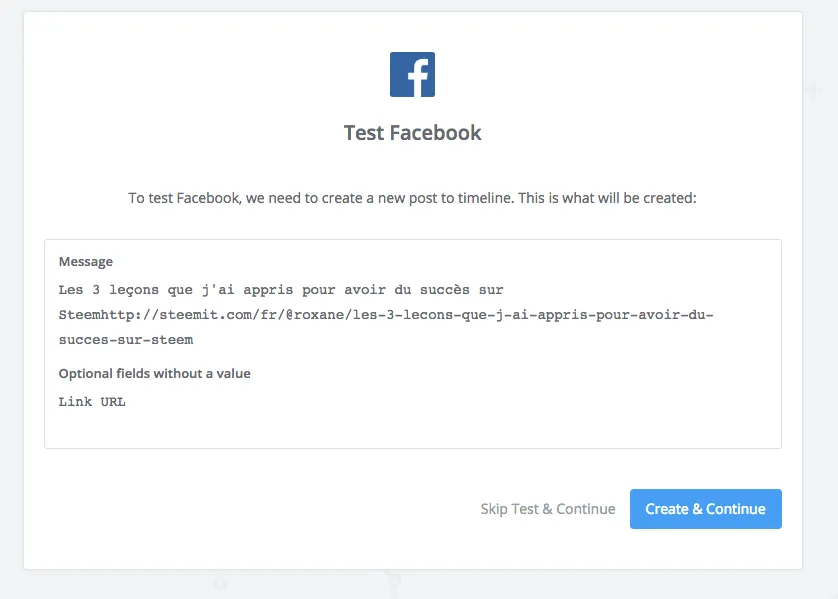
Be careful at this step, you must absolutely complete the second small box with the URL of your article otherwise, it will only appear your title on your Facebook page!
12. Take a test on Facebook
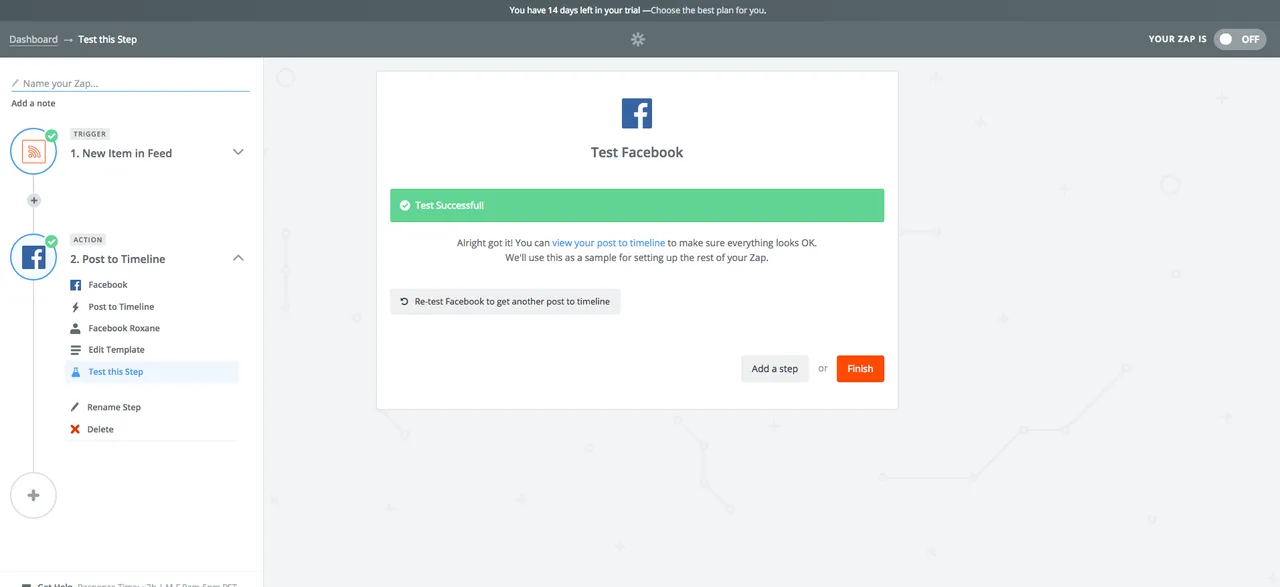
13. Activate your Zap!
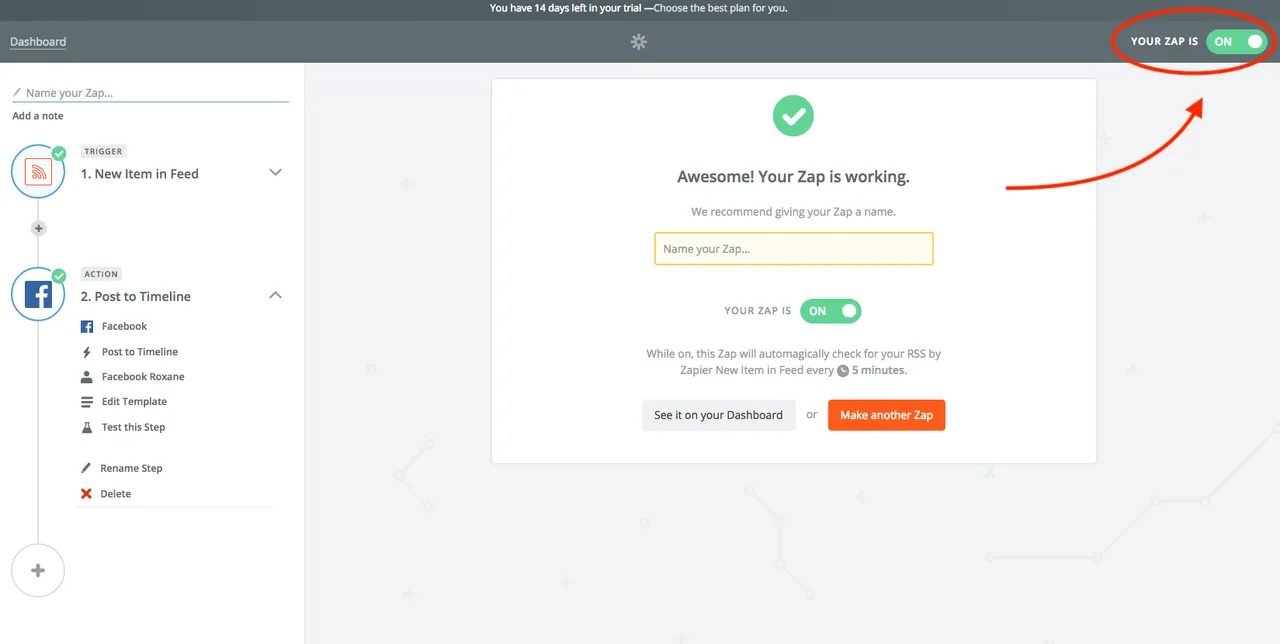
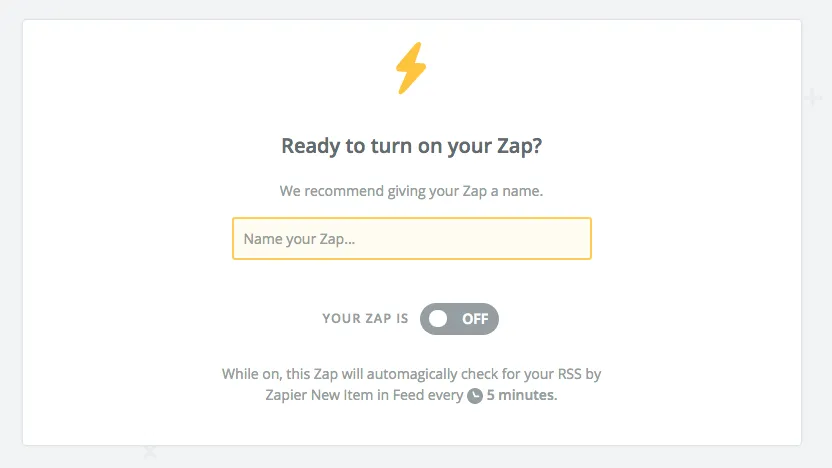
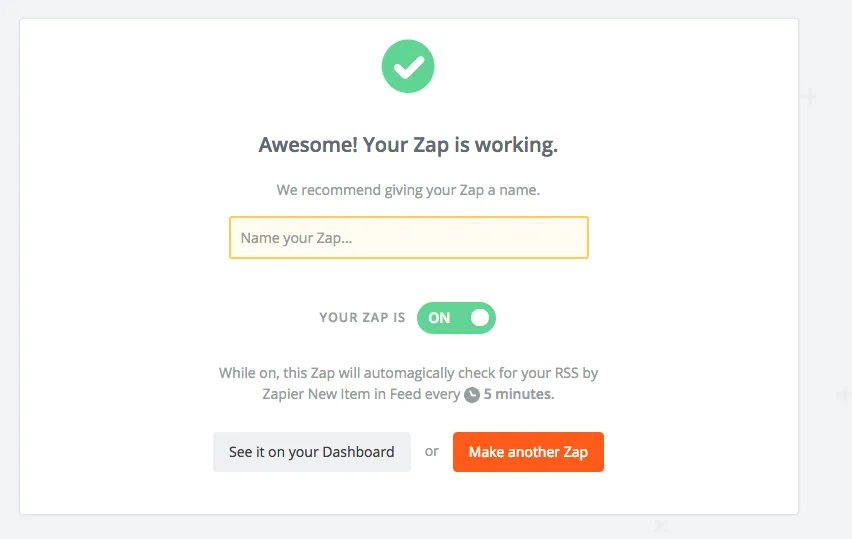
14. Last test on Facebook
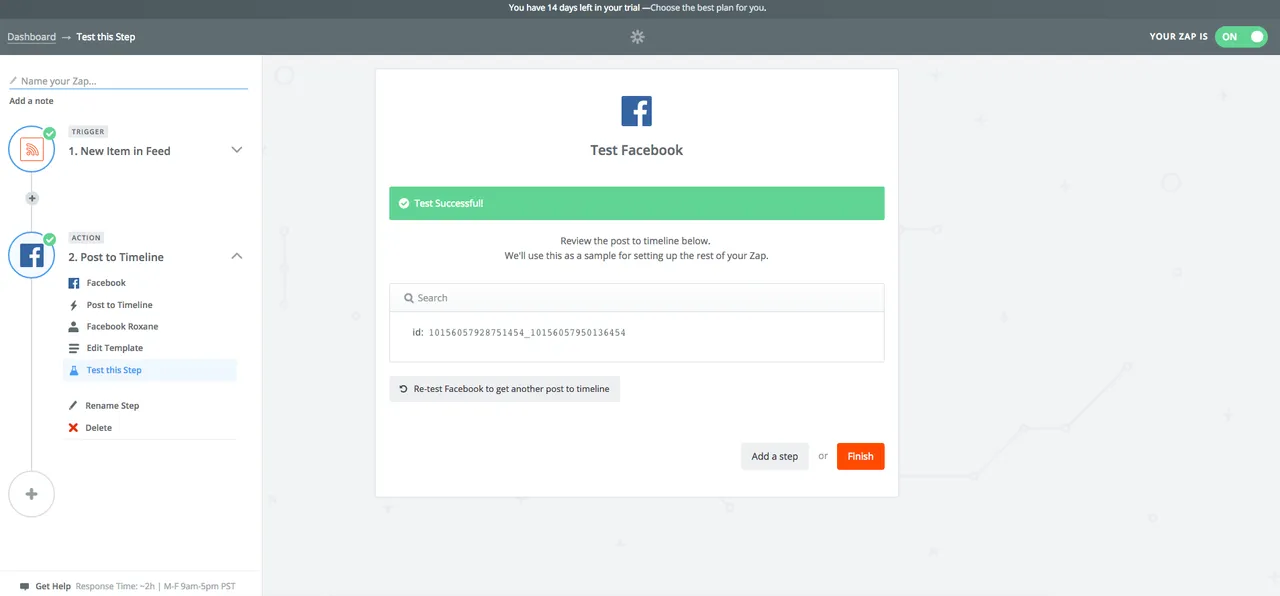
There you go, Tadaaam! Everything works properly and I will never have to worry about publishing my articles on facebook again!
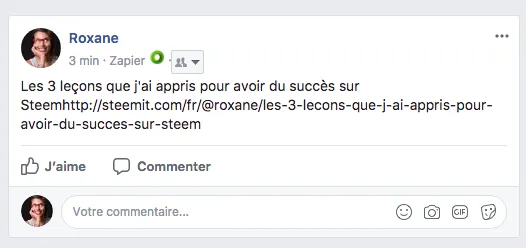
15. Give your Zap a name!
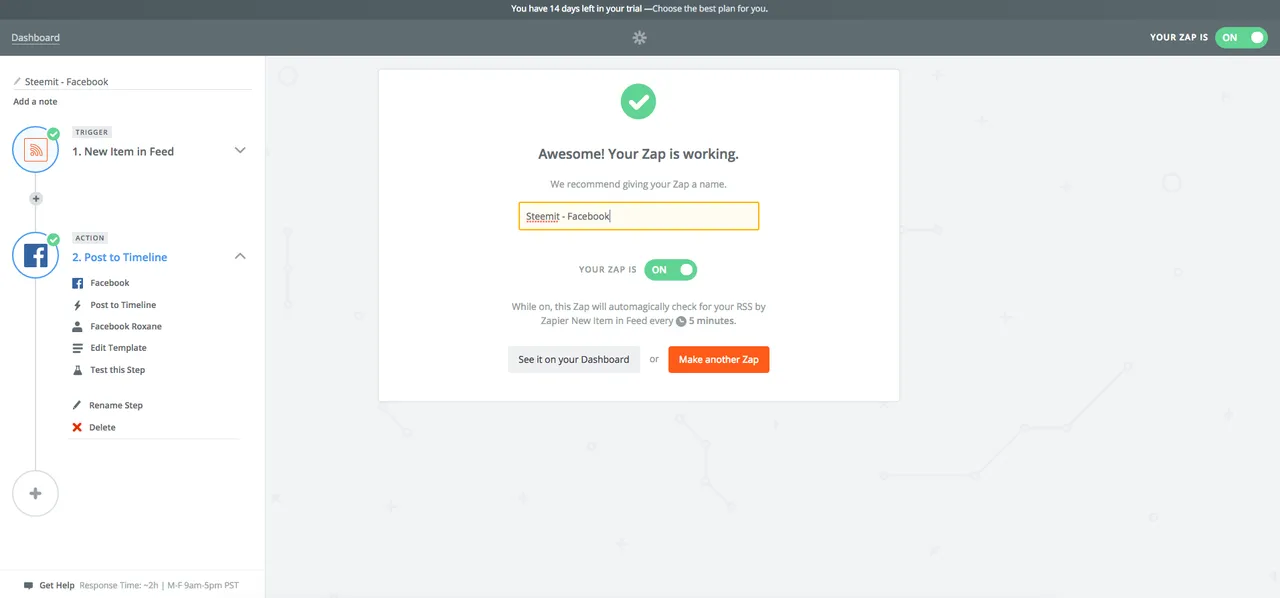
Configuring your Zaps takes literally only 2 minutes but it saves you 15' per day per automated action!
What do you think of this tool ?
Posted on Utopian.io - Rewarding Open Source Contributors