how to learn change songs from pop to jazz music effects by using audaCity App
What Will I Learn?
Here we will learn to understand some useful tools available in audacity applications such as:
- how to give effect
- how to remove noise
- how to change sound from normal to slow
Requirements
- Laptop or computer
- Audacity Application 2.1.2
Difficulty
- Basic
Tutorial Contents
Description
Audacity is an open source Sound Processing (Audio) processing program provided by Audacity vendor, for users or fans of Mixing songs. Compared to other paid Audio processors, Audacity can be practically practical to process Audio, especially for beginners. With this application we can process various effects sound effects robo The contents of the tutorial.
- open the audacity apalication 2.1.2
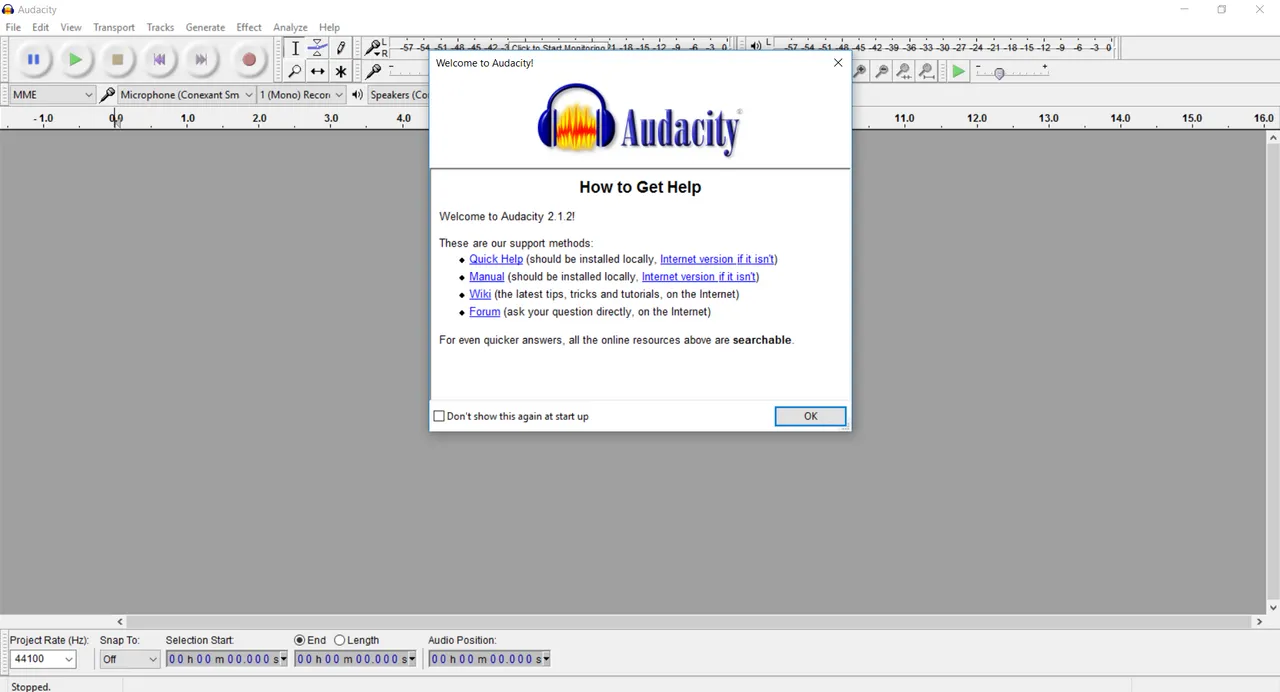
- then click ** file** then select open that is to open your song file all
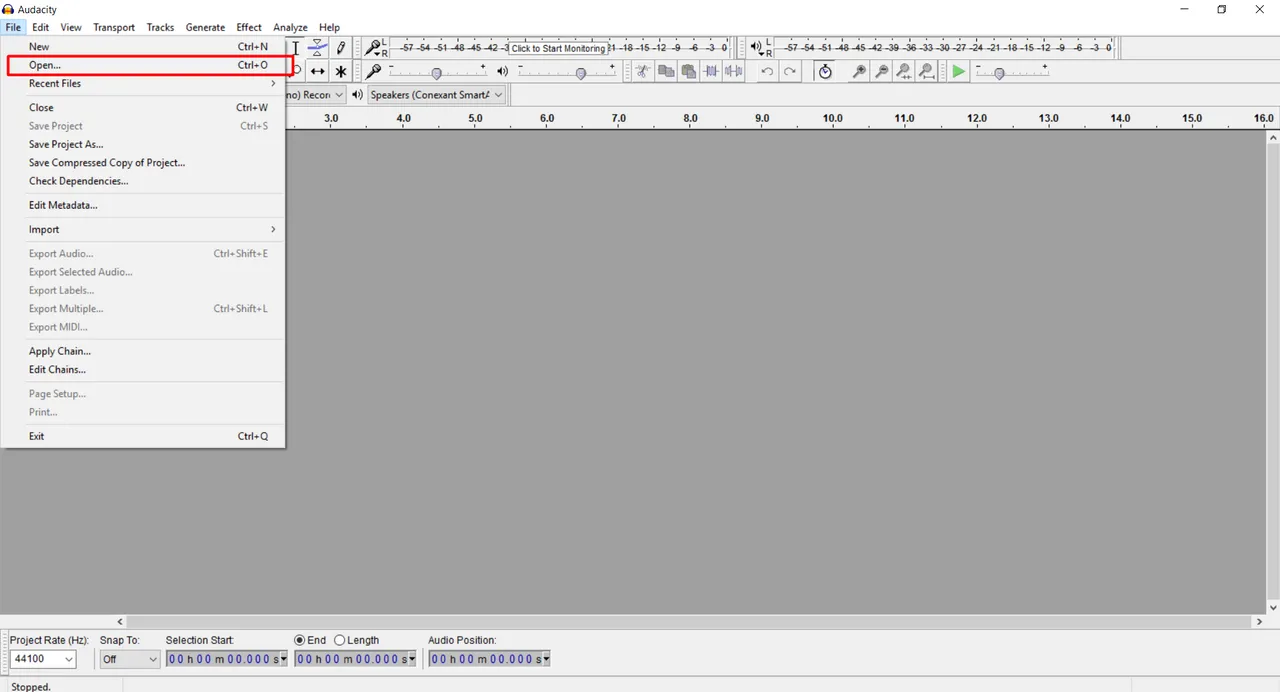
- then select where the song you put next press open
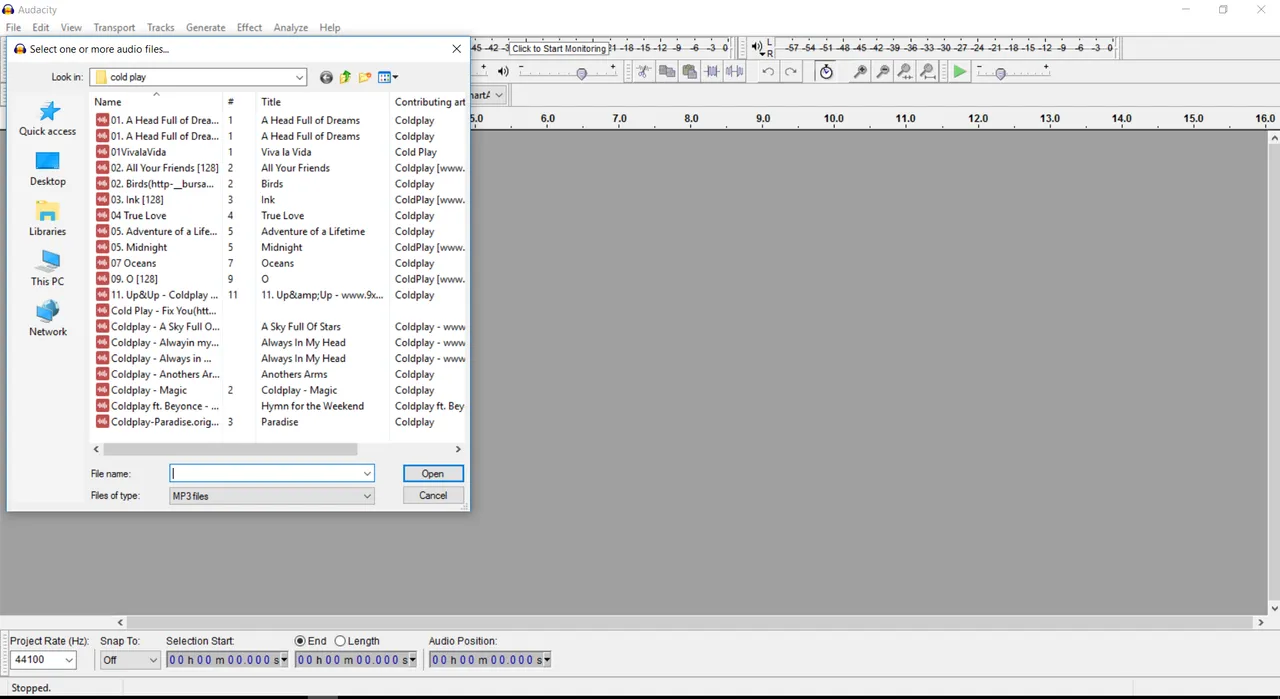
- wait until the file loading is complete, if it is finished next
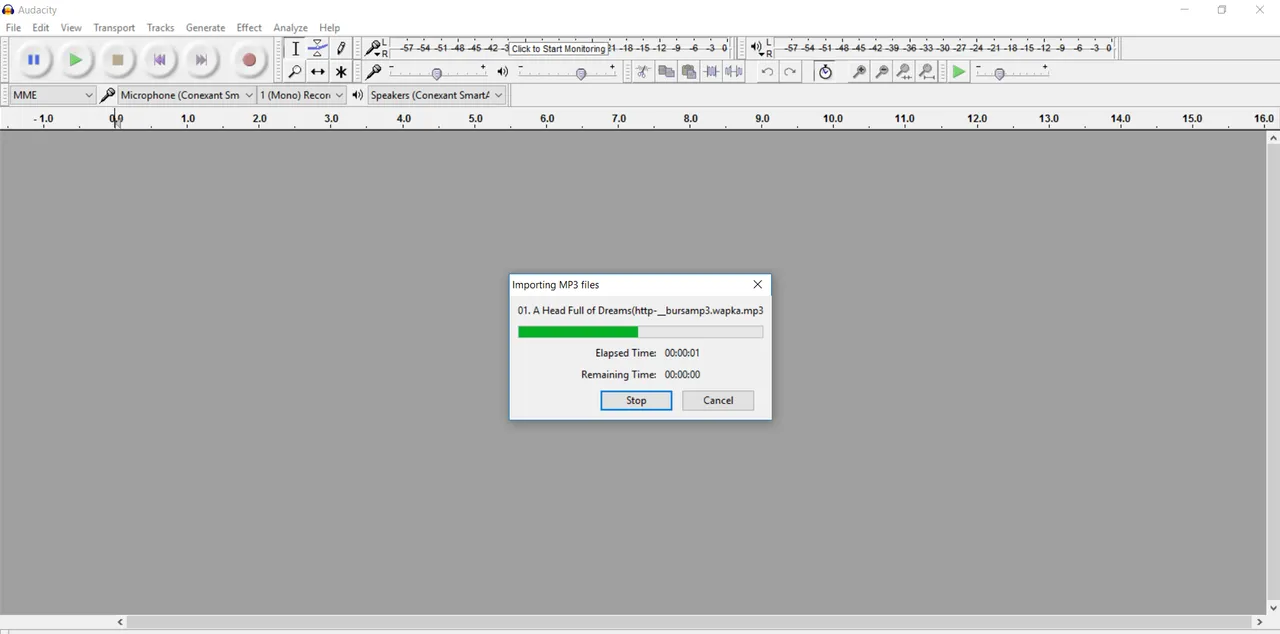
- if it's done next will appear like this, this is the sound graph of the song.
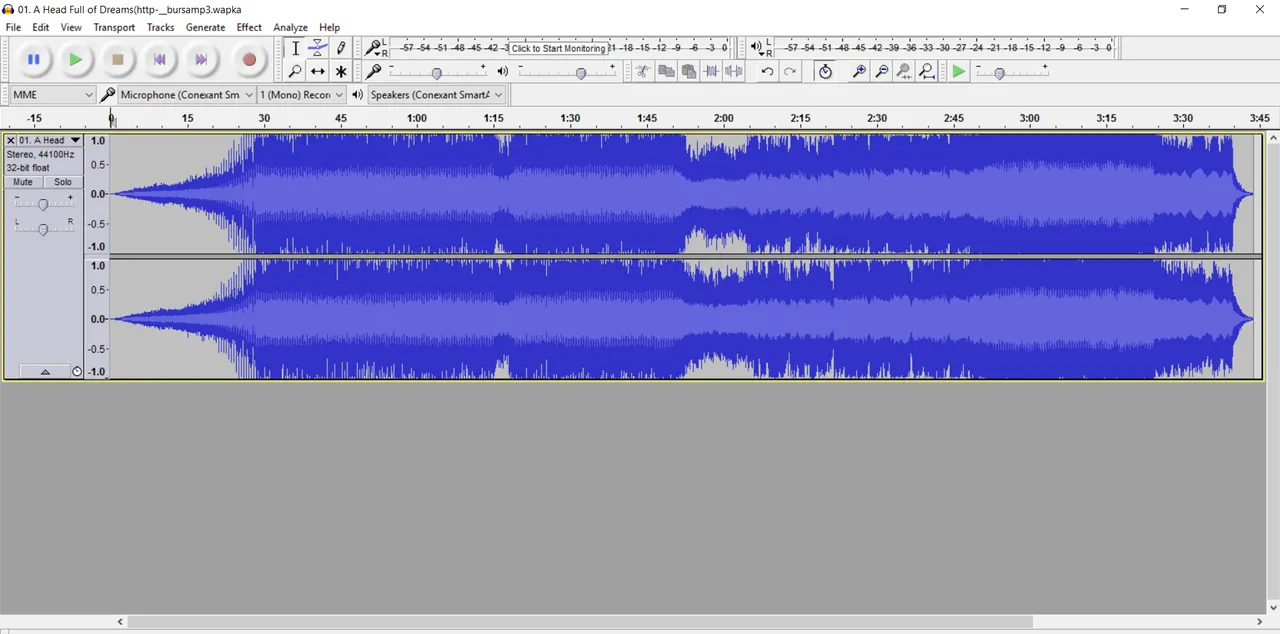
- Next we enter dalm change process or giving effect to our audio press ctrl + a
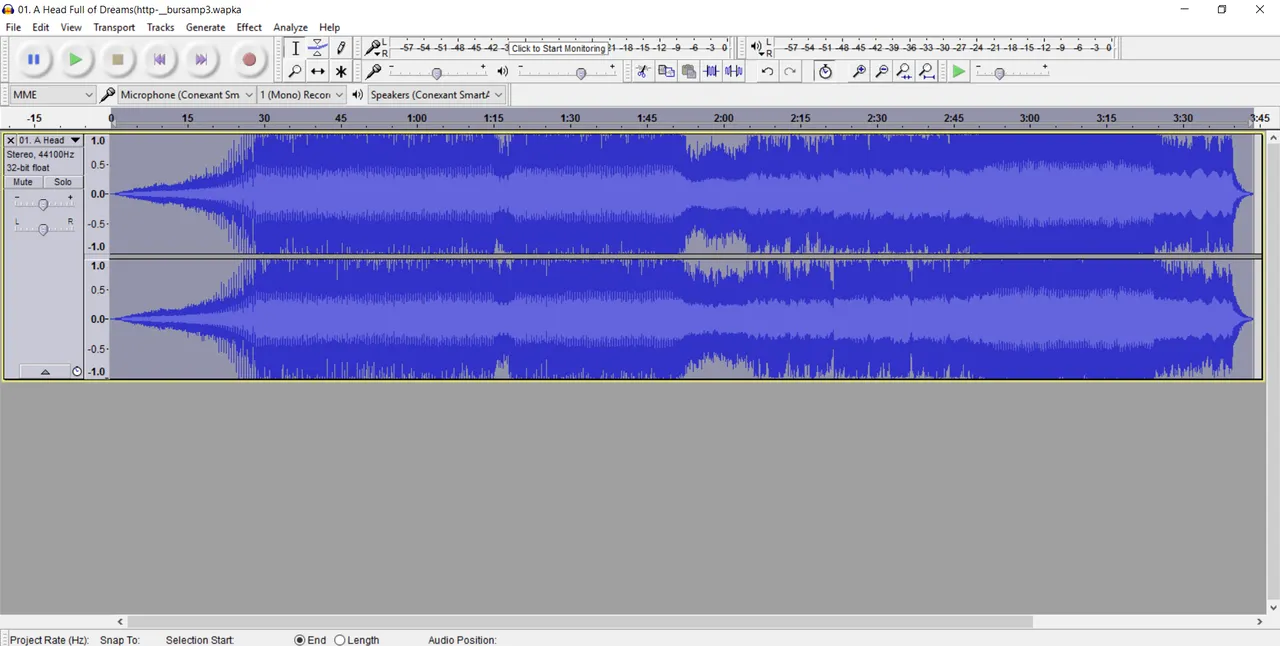
- If it is blocked all the next we select the effect in the top menu bar then select change tampo
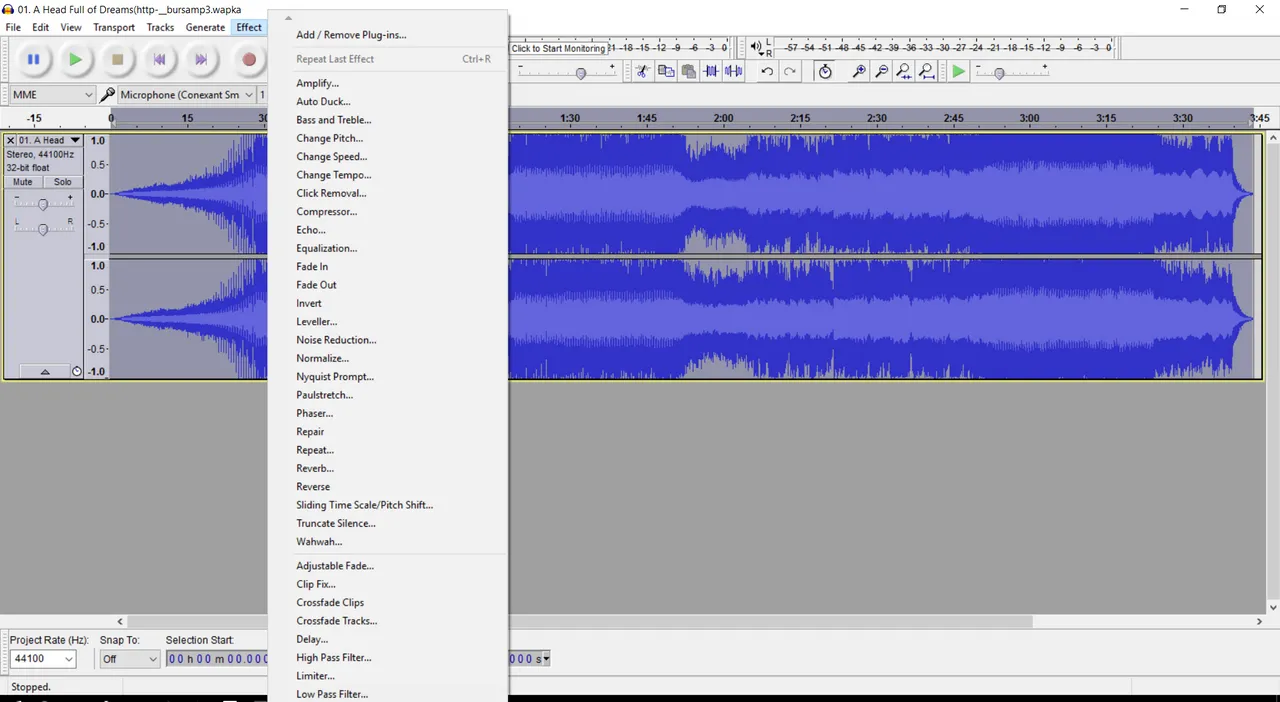
- Pay off your salary and if the tempo gets higher then the voice will be slower as I am here using this tempo.
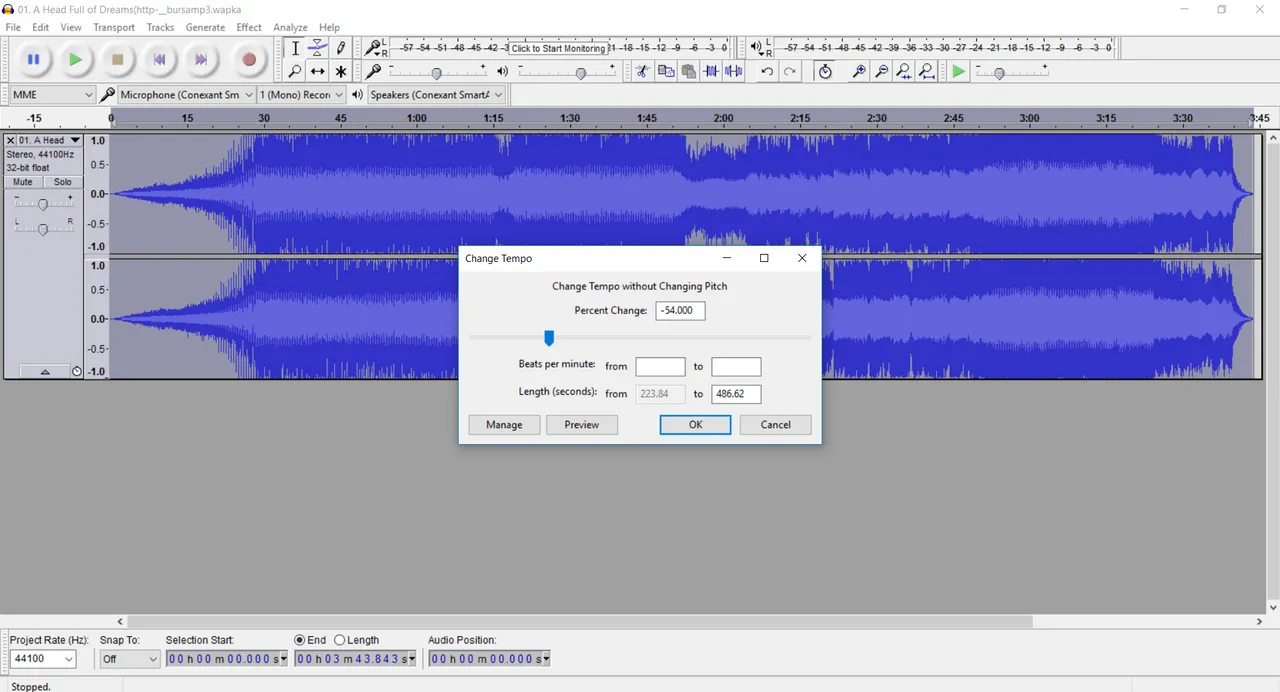
- Wait until the process is complete 
- And now it looks like a sound change like this. Rarely between each top of the chart is already visible guys.
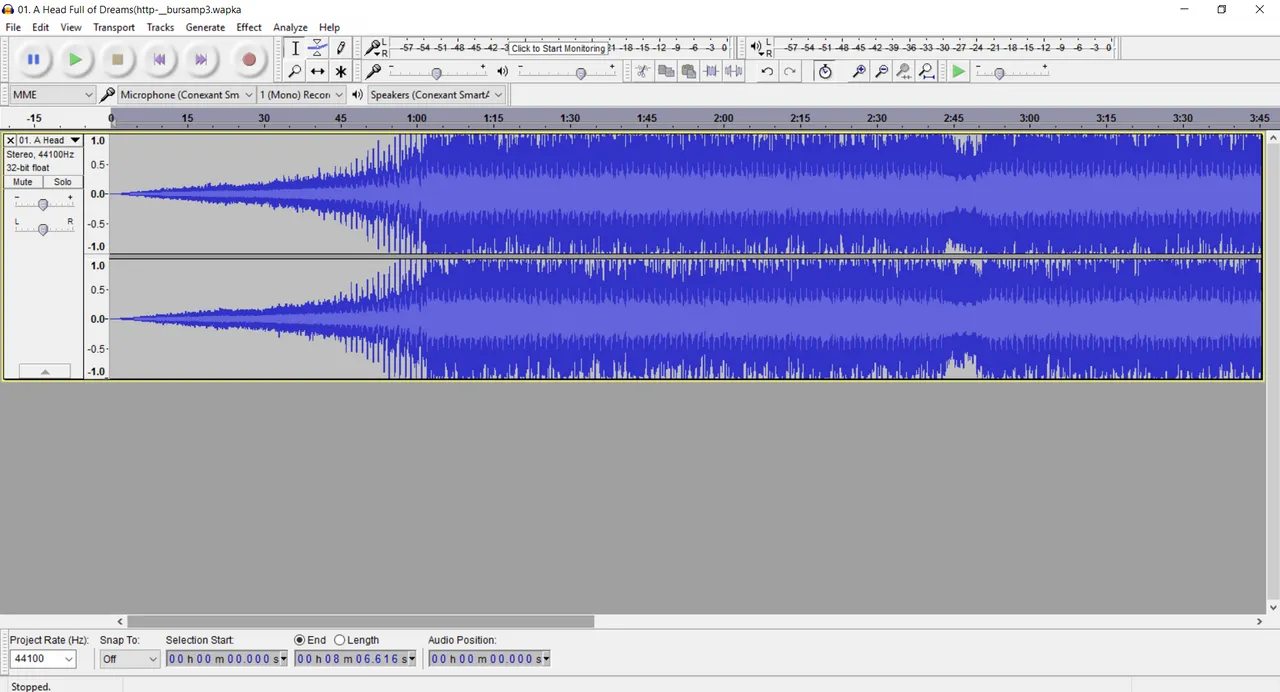
Now we can hear which voice resembles the voice of jazz singer, but there is still a little less clear sound ,Now we will perfect the flare.
the next step is to clear the sound to clear the sound or to clarify the sound then step
- Click on the effect then select noise reduction
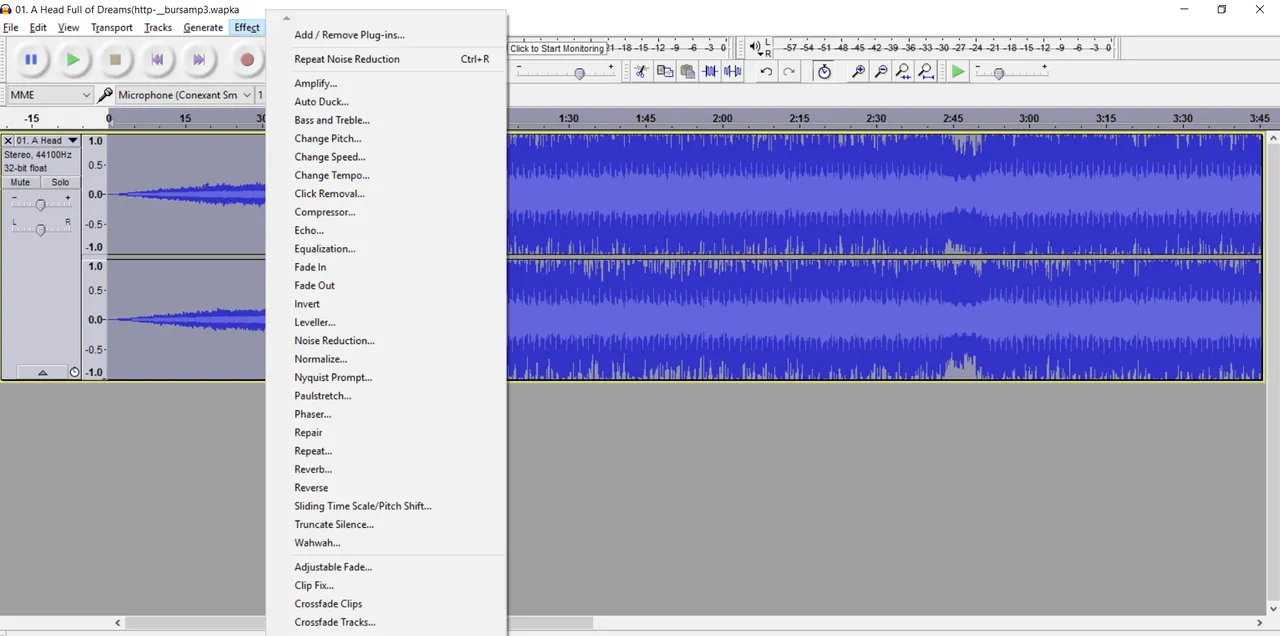
- Then the screen will come out get noise profile
- next click on the Get Noise Profile then the voice will automatically sound more authentic and clear
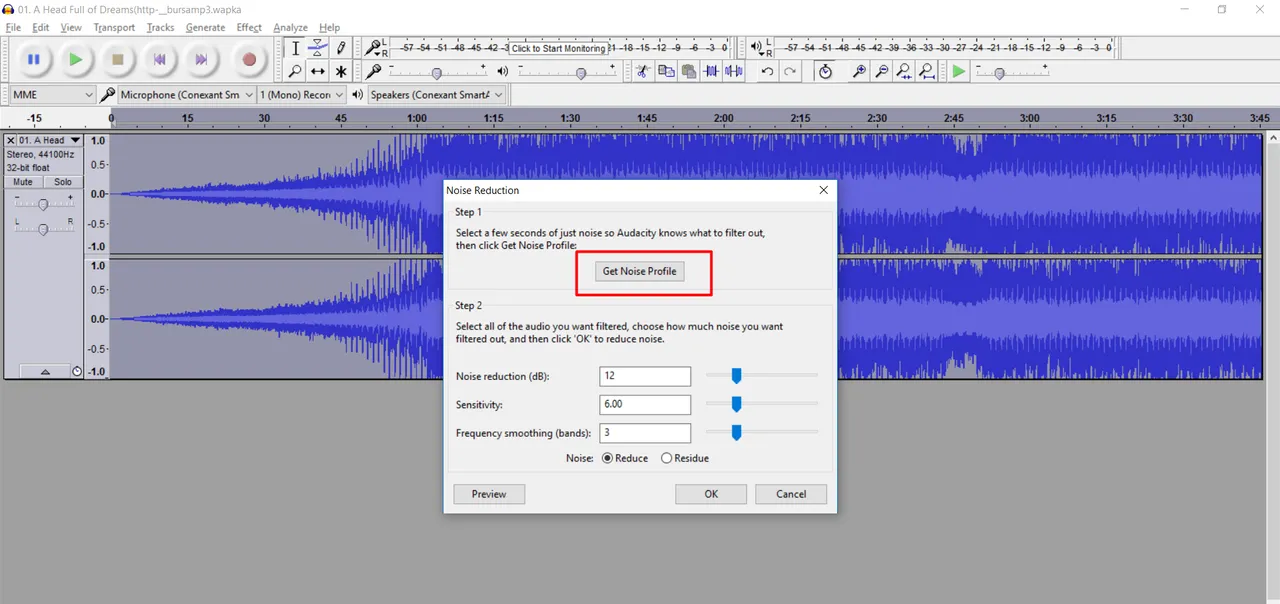
- Wait for it to finish and listen ...
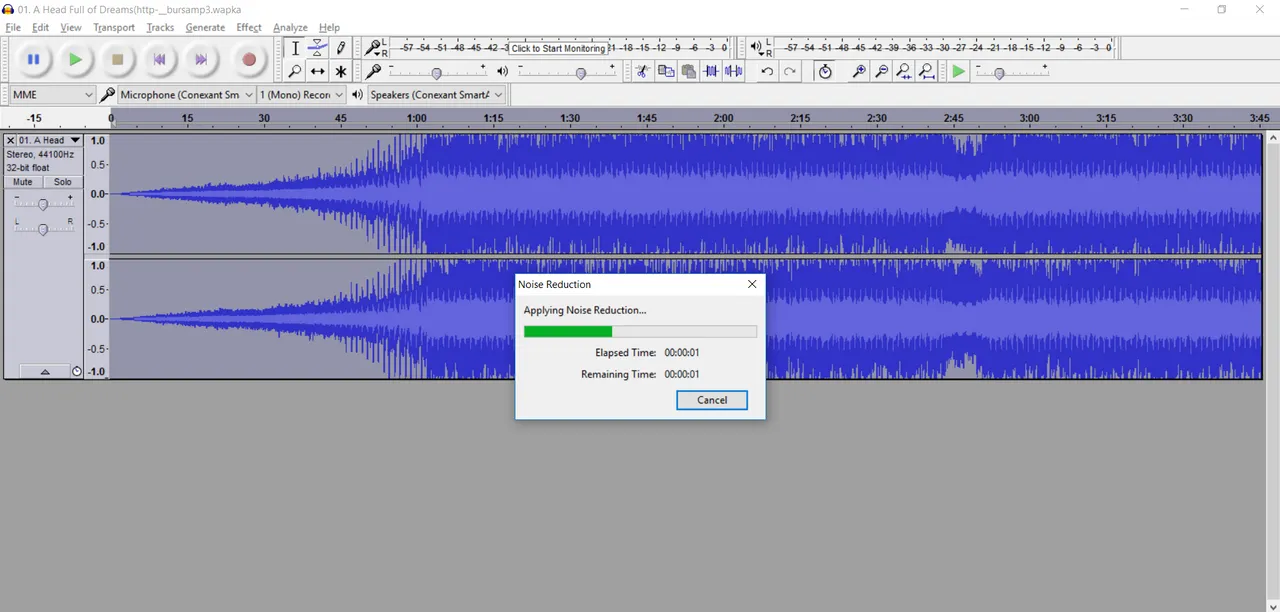
Next is to export its audio
- Click on file
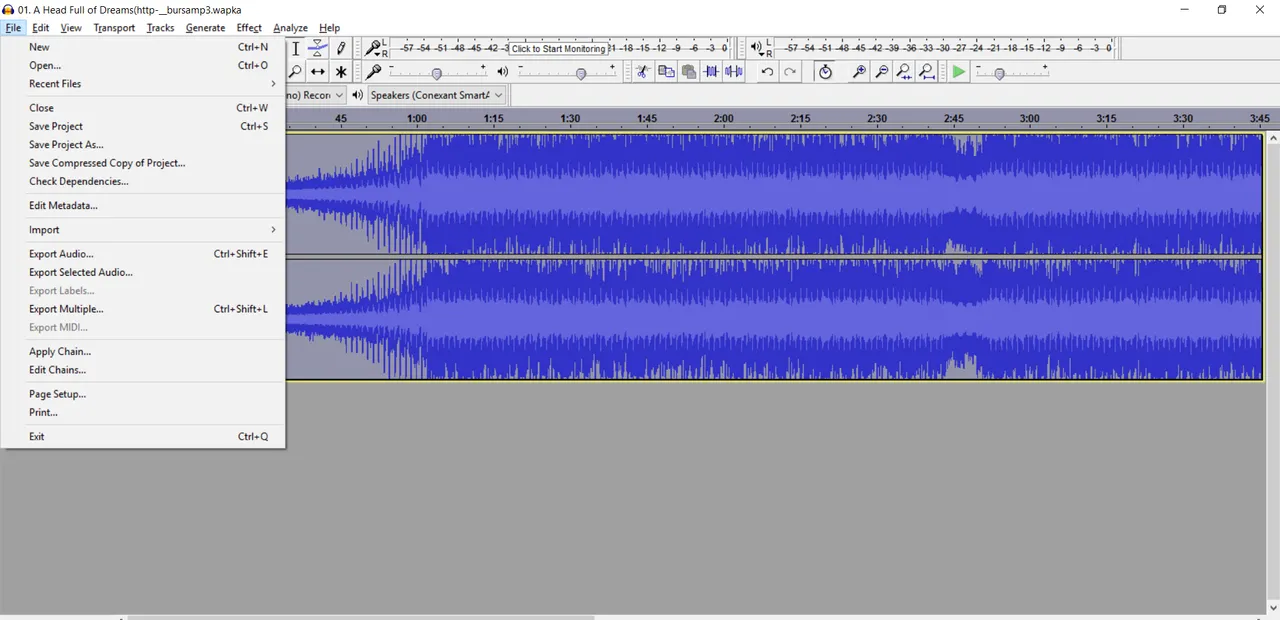
- Then pile audio export
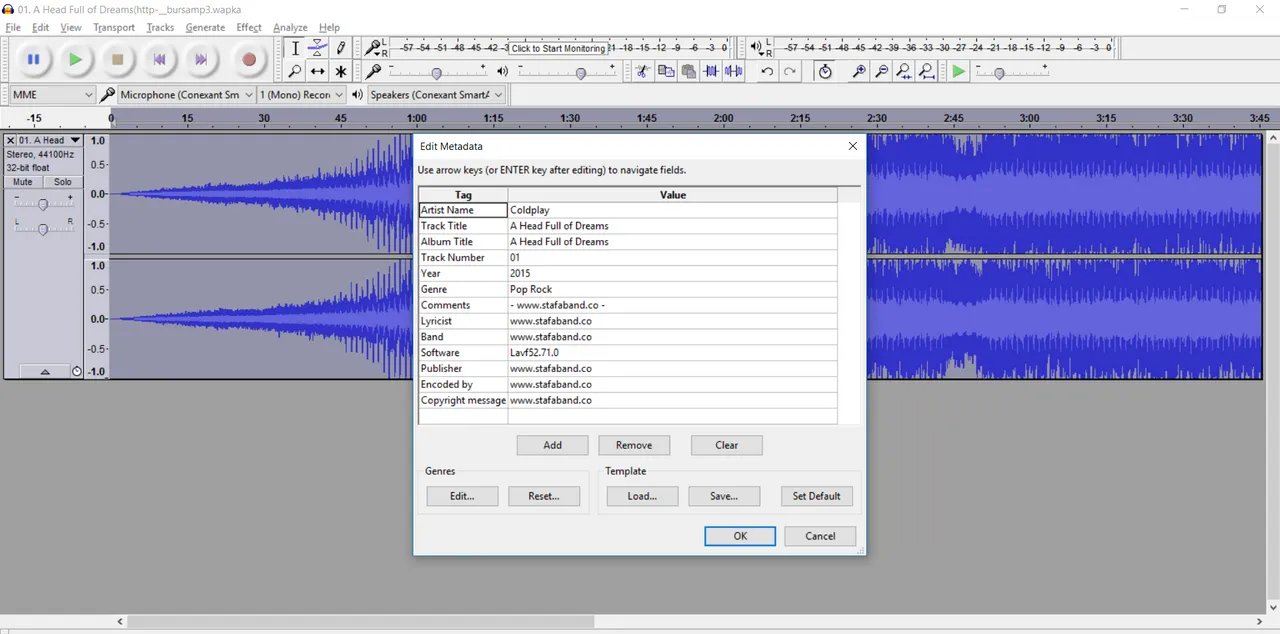
- Then select where the location will be placed ,Then select the save button and finish
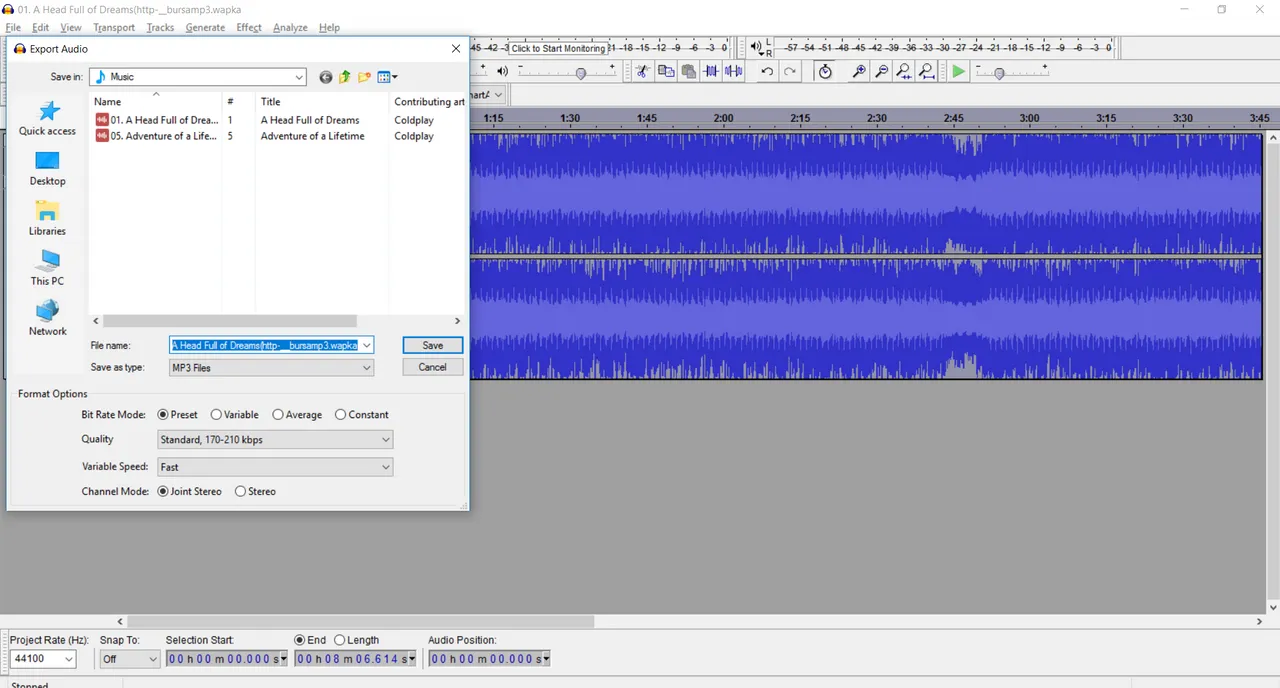
- Here the listed all keynote our audio and then press OK
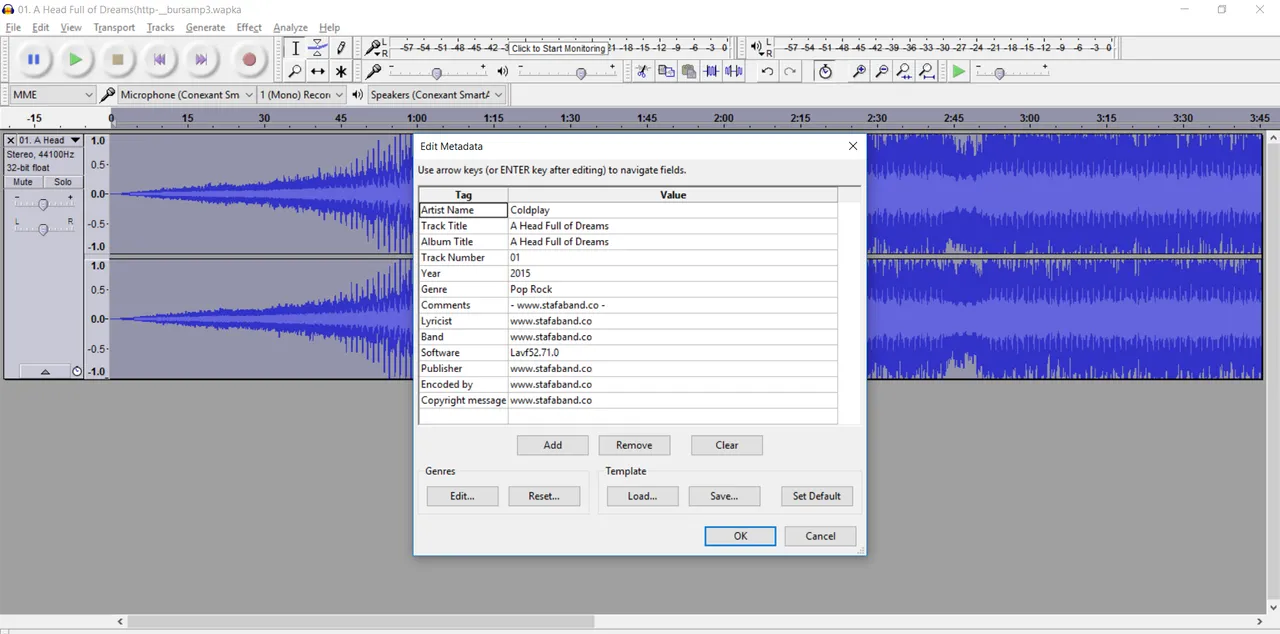
- waiting And poses rander finished then it can be seen in place in the save earlier ..
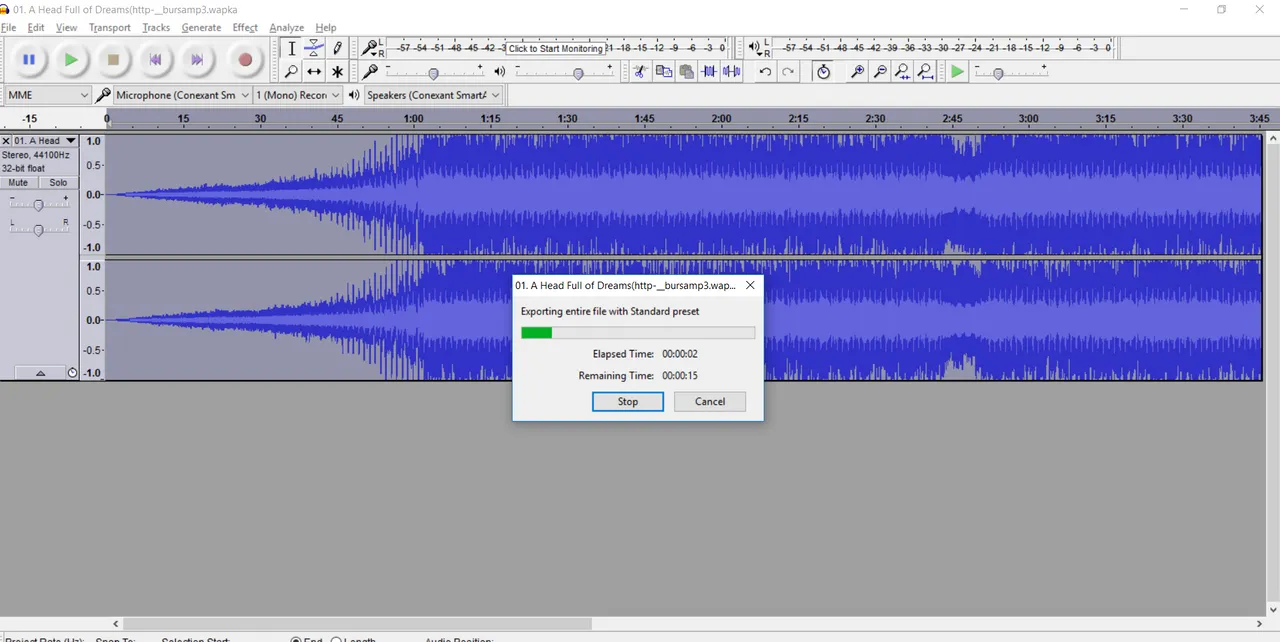
Curriculum
I dont have got a list of tutorials associated with this before. if i already have i will add it later
Posted on Utopian.io - Rewarding Open Source Contributors