Halo semuanya
Hari ini saya ingin berkontribusi dengan proyek tutorial "PhotoGrid" bagaimana melukis ke dalam gambar atau foto dalam bahasa indonesia.
Hi everyone
Today i want to contribution to with project tutuorial "PhotoGrid" how to painting into image or photo in Indonesian language.
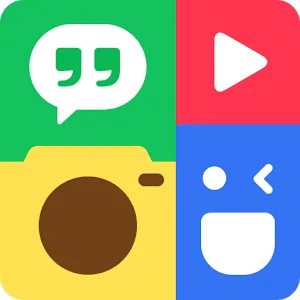
Pertama-tama yang harus kita lakukan adalah dengan mendowload aplikasi opensource khusus untuj mengedit sebuah foto, dan aplikasi yang saya gunakan adalah PhotoGrid.
Kalian bisa langsung mendownload nya di Playstore.
First of all we have to do is to download a special opensource application to edit a photo, and the application I use is PhotoGrid.
You can directly download it on Playstore.
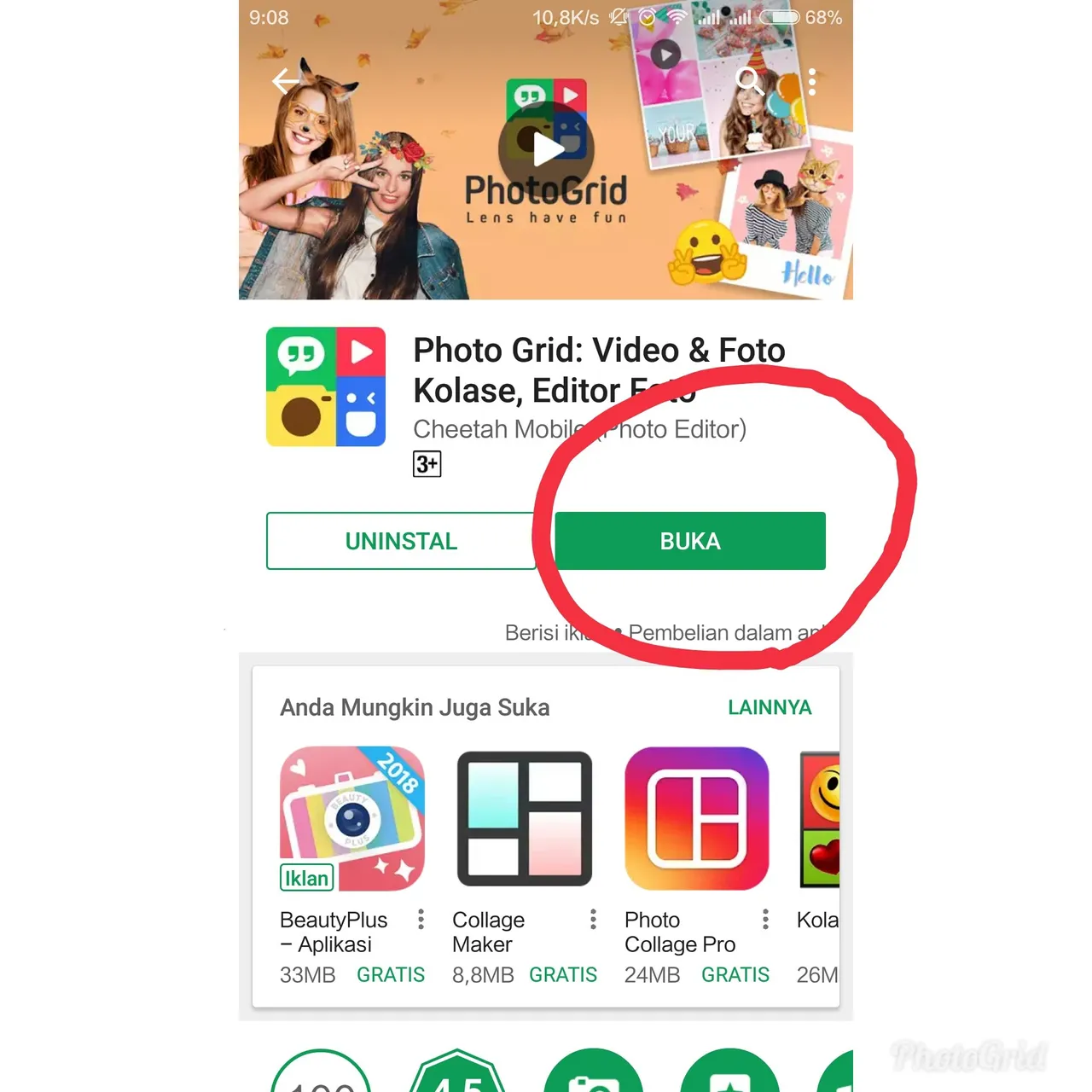
Setelah berhasil mendownload, kemudian kamu langsung saja bisa masuk pada aplikasi tersebut tanpa harus mendaftar email dsb.
After successful download, then you can just go in the application without having to register email and so on.
Nah sekarang kita sudah masuk di halaman utama aplikasi PhotoGrid ini, jika kita ingin memulai melukis atau membuat tanda pada sebuah foto, kamu bisa langsung masuk ke pilihan menu seperti gambar pada bawah ini :
Well now we have entered in the main page of this PhotoGrid app, if we want to start painting or make a mark on a photo, you can go directly to the menu options like the image below:
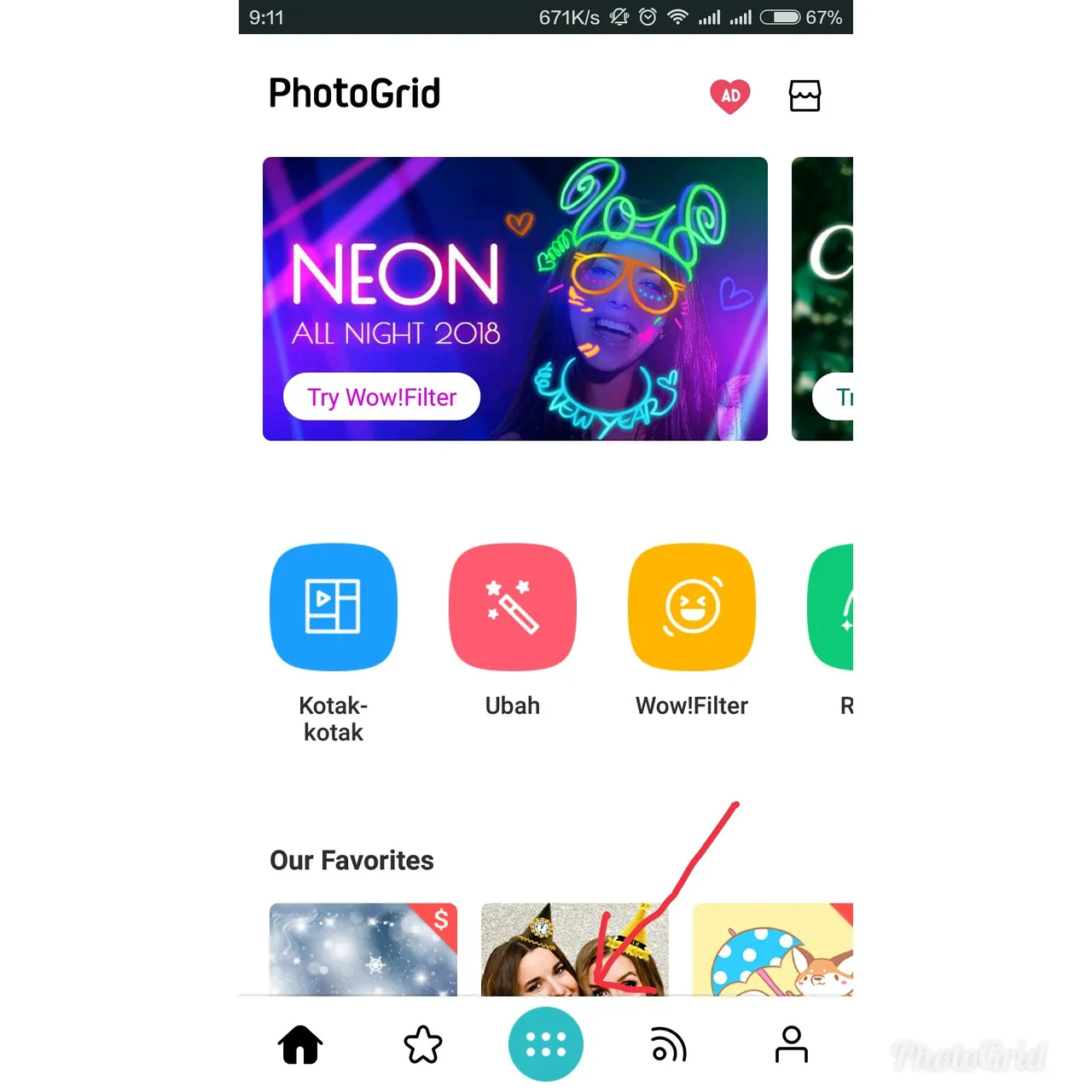
Lalu akan muncul pilihan beberapa foto dari folder image kamu, tinggal pilih dan kita akan masuk pada proses pengeditan/melukis foto tersebut
Then will appear a selection of several photos from your image folder, just select and we will go in the process of editing / painting the photo
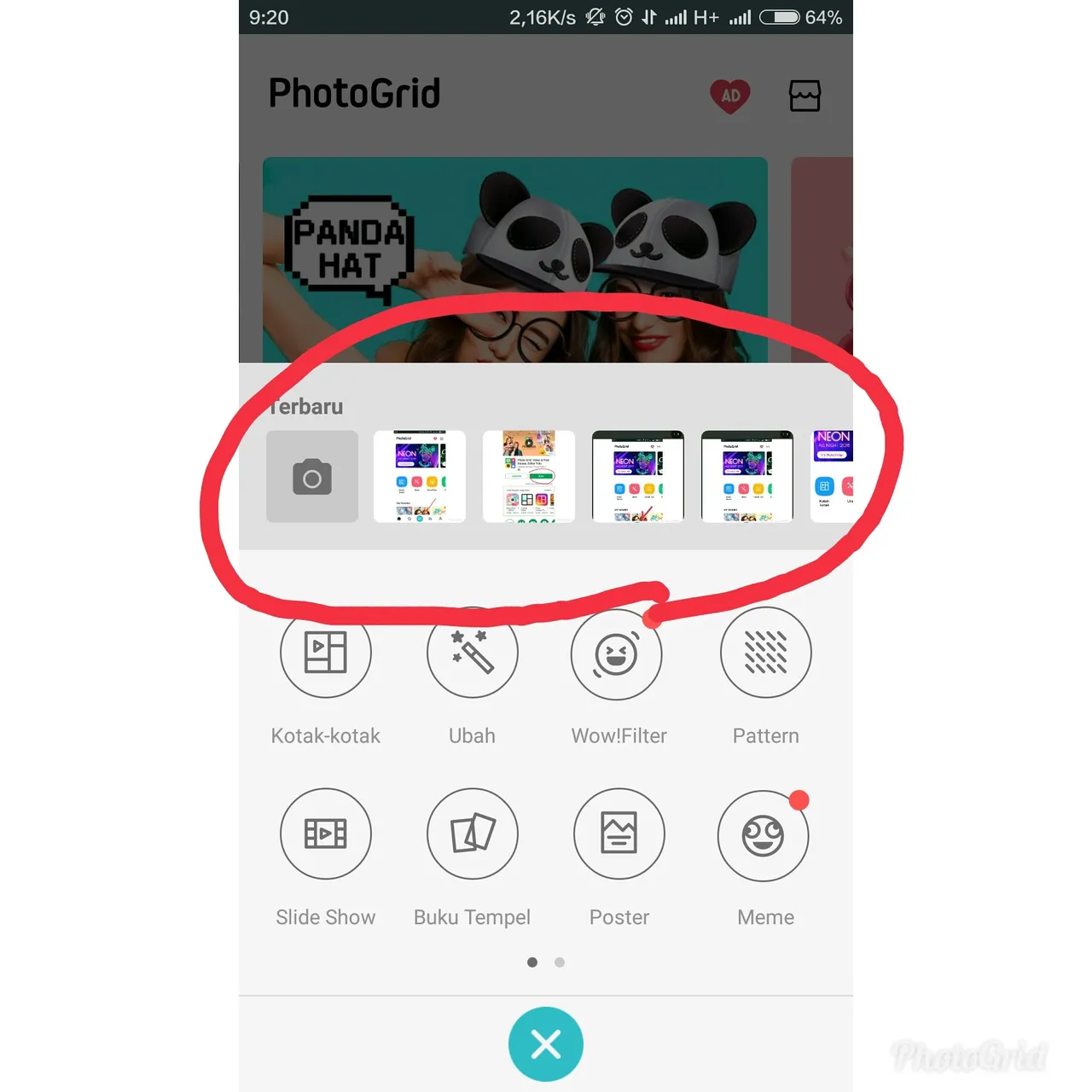
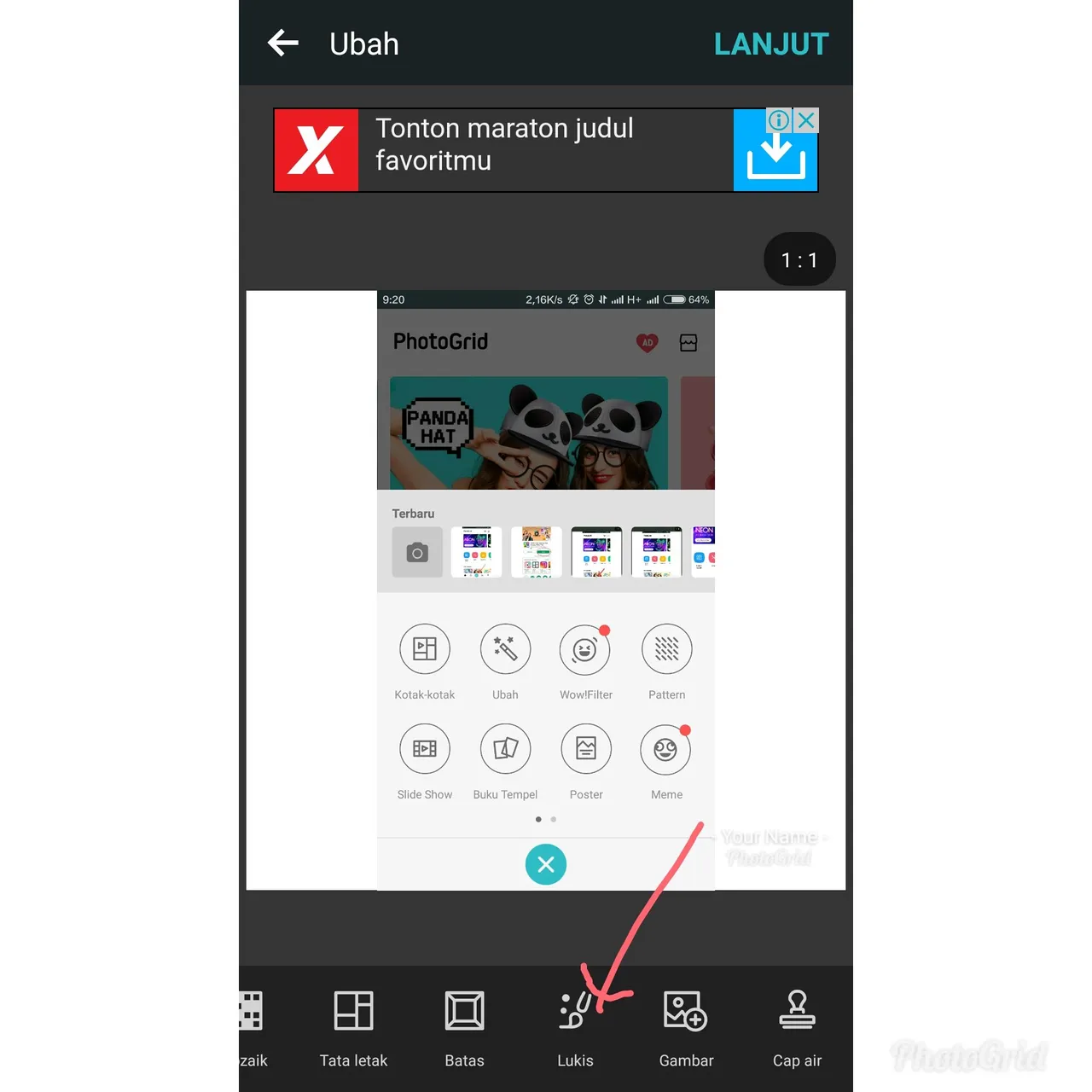
Kamu bisa memilih beragam warna untuk melukis dengan beragam ukuran tinta, dan disitu juga terdapat icon "penghapus" jika kamu merasa coretan atau lukisan tersebut kurang baik. Setelah foto selesai diberi tanda atau lukis, maka kamu bisa langsung saja menyimpan hasil dari editan tersebut dengan memilih icon di sudut kanan atas, seperti gambar pada bawah ini.
You can choose different colors to paint with various ink sizes, and there is also an icon "eraser" if you feel the streak or painting is not good. After the photo is finished marked or painted, then you can simply save the results of the edits by selecting the icon in the upper right corner, as shown below.
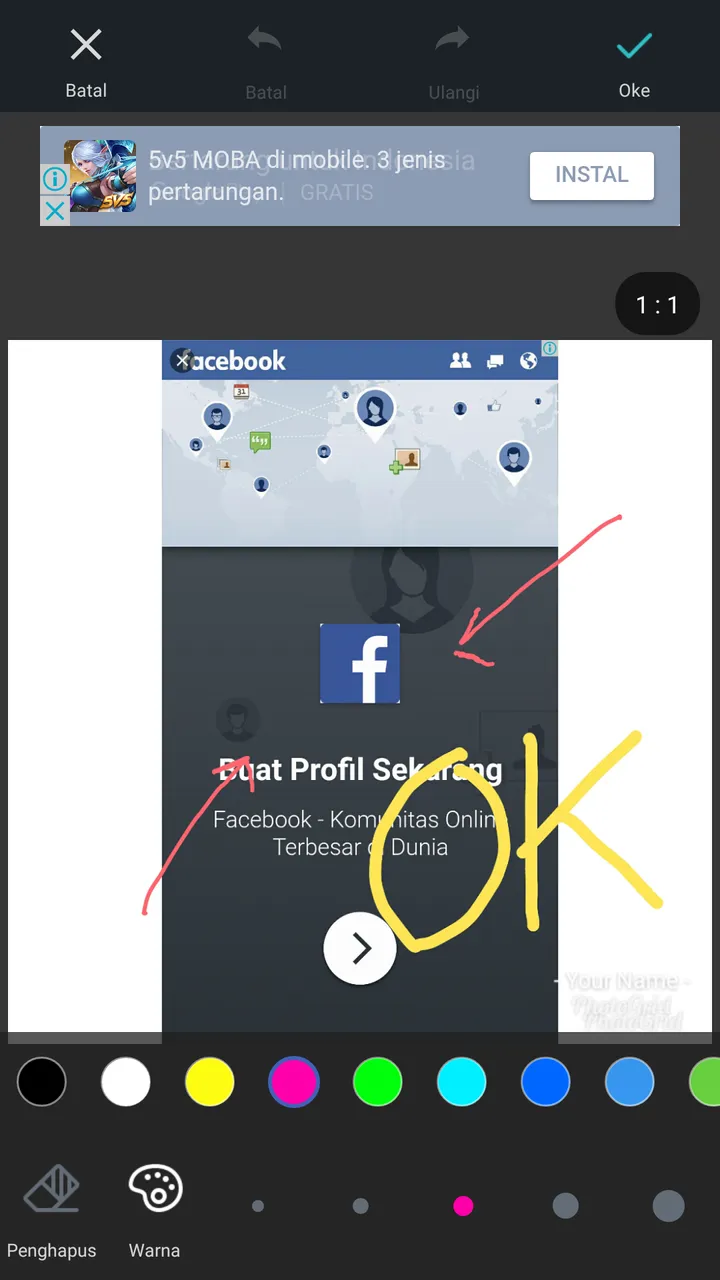
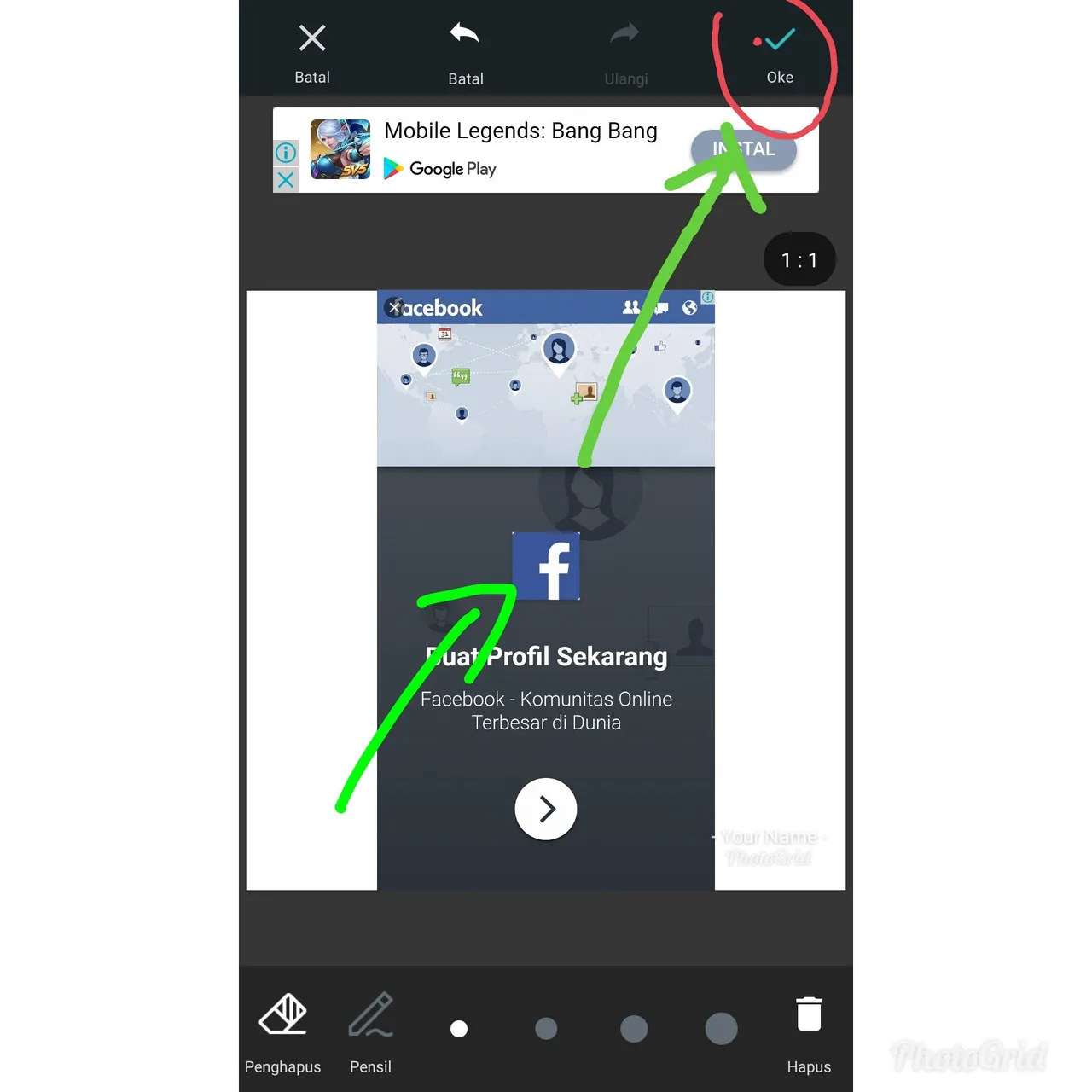
Dan berikut hasilnya :
And this is a result :
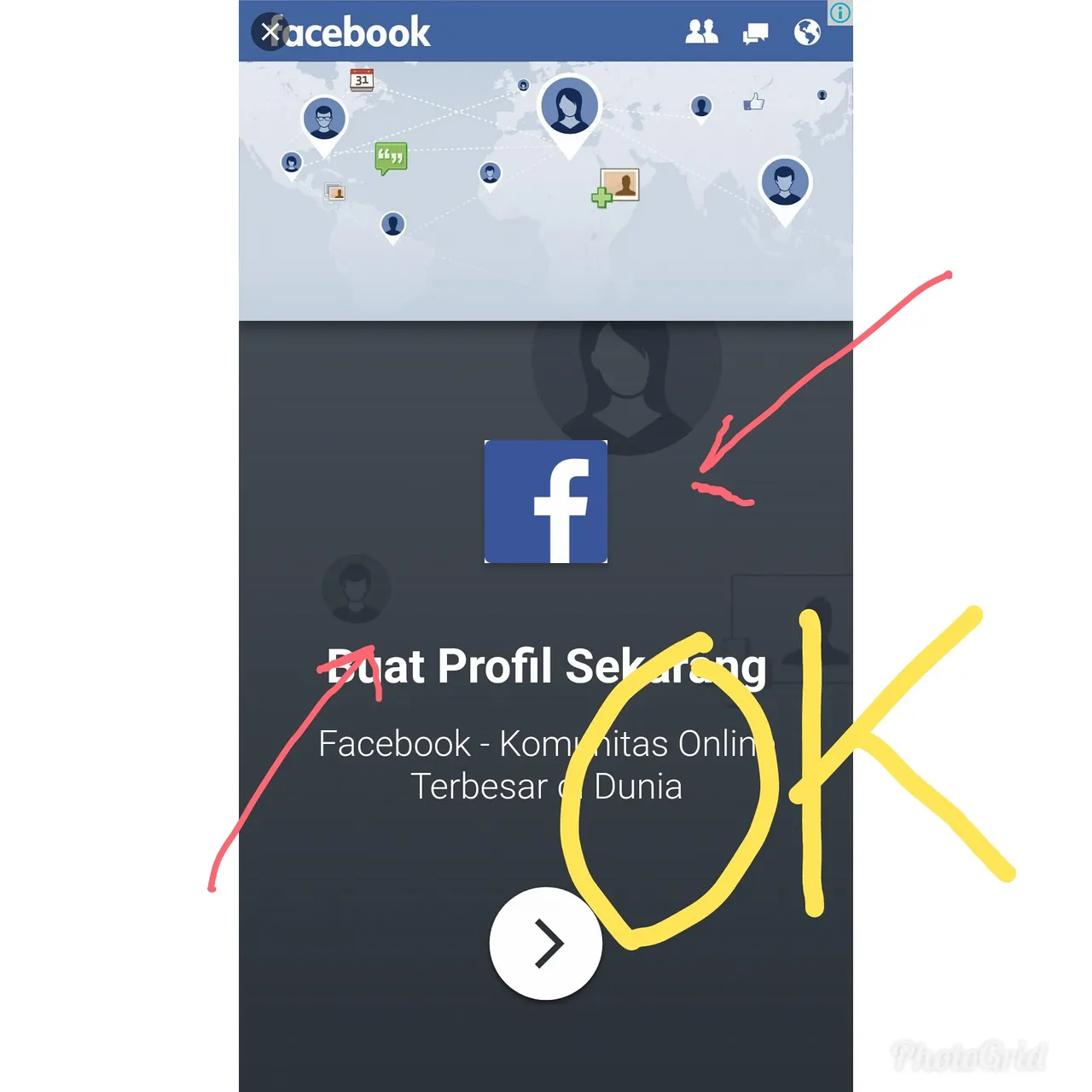
Nah, gampang bukan ??
Mungkin hanya ini yang dapat saya bagikan, semoga bermanfaat yaa
Salam sukses and keep steem on me @putrariska
Well, easy is not it ??
Maybe this is all I can share, hopefully useful
Salam success and keep steem on me @putrariska
Posted on Utopian.io - Rewarding Open Source Contributors