Repository
https://github.com/AdAway/AdAway
Introduction
This will be my first blog post's of the year on an open-source app.
Today, I will be writing about the most wanted tutorial for Android users. It’s no doubt that more than 77% who surf the internet do not like Ads and the reason why they surf in spite of Ads is; they haven't figured how to block Ads on their devices.
I'm presenting a tutorial which will discuss how to block intrusive or destructive Ads on your various Android devices.
Why Ads are bad?
According to a survey and what people say about this question are:
- Ads are used to track down users.
- Ads are intrusive.
One of the posts I found when I was researching Ads says:
Advertising is only getting more pervasive, obnoxious, and intrusive.
83% of people agree with the statement "Not all ads are bad, but I want to filter out the really obnoxious ones
77% agree with the statement "I wish there were a way to ad-filter instead of ad-block completely."
If you're pissed of Ads on your Android device, this is the right tutorial for you.
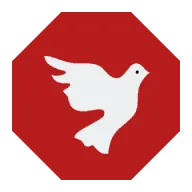
Post Body
There are various methods and apps used for blocking Ads on Android devices but one of the easiest and simplest methods to block Ads is using AdAway. I use it on every of Android devices I have used, I can't do without using it because blocking Ads consumes less Data, makes a battery last longer and makes browsing awesome without a disturbance.
Get Started
First and foremost and before you continue reading, to use AdAway, your device must be rooted. You can Google up how to root your specific device if it's not rooted. AdAway works only on rooted phones because it must be granted full permission to access and write into the host's files located in /system which is normally read-only.
💥
Download AdAway from this link and install it to your Android mobile.
Since Android is Linux based phones, AdAway will work in a similar routine we use to block Ads on our PCs through the host file, AdAway redirects URLs or hostnames provided to a local address 127.0.0.1 which does nothing.
The good thing about AdAway is that it allows you to add certain sites to the white-list and black-lists of the host file manually.
After Installing
Now that you've successfully downloaded AdAway and installed it, it’s the right time to use it to filter out Ads on our devices.
Open AdAway, on your first launch you will see a screen instructing you to report any crash or bug encountered to the GitHub repo.
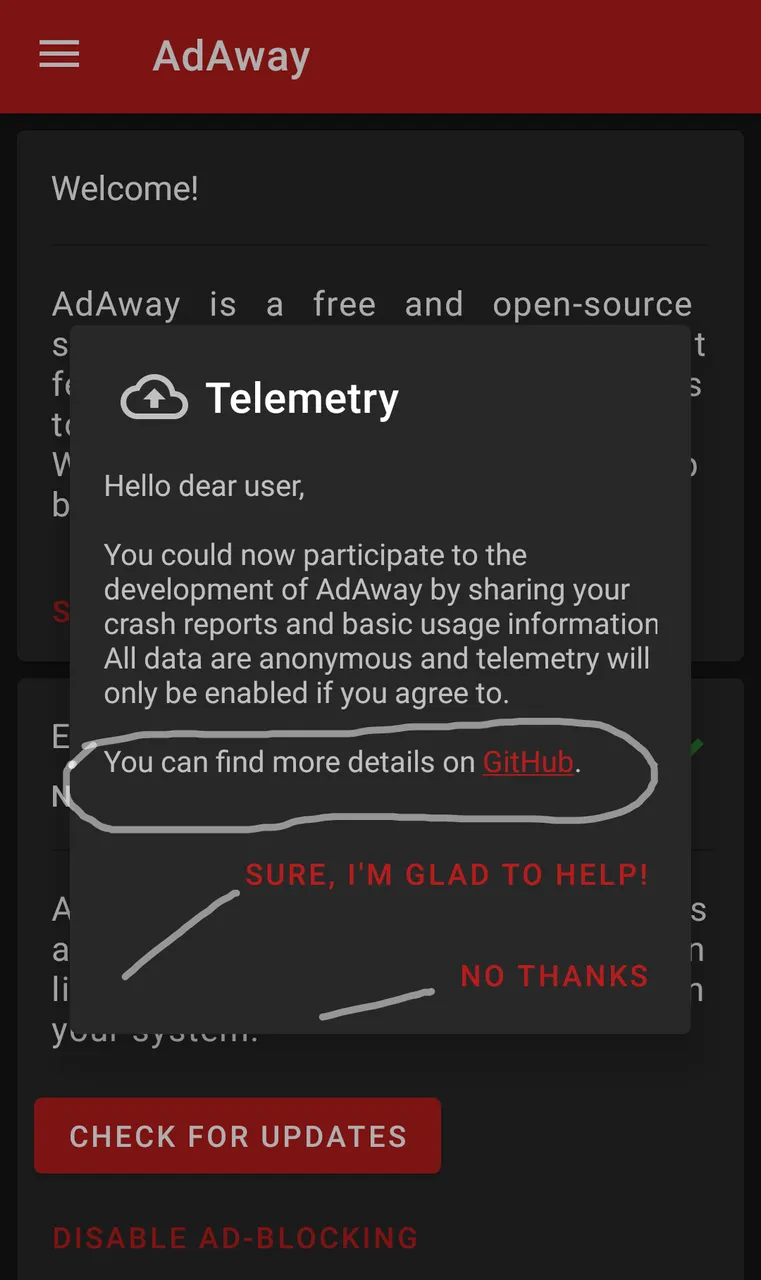
Menu
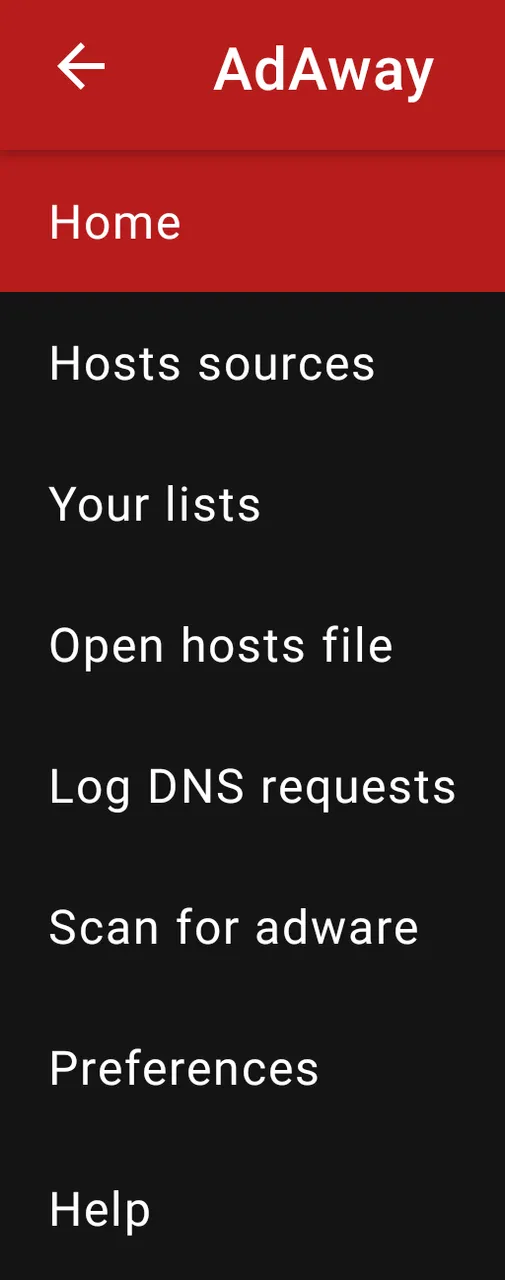
On the app home-screen or Home, AdAway will automatically check for updated advertising network addresses on different sites and merge it within your single host file if a network connection is enabled.
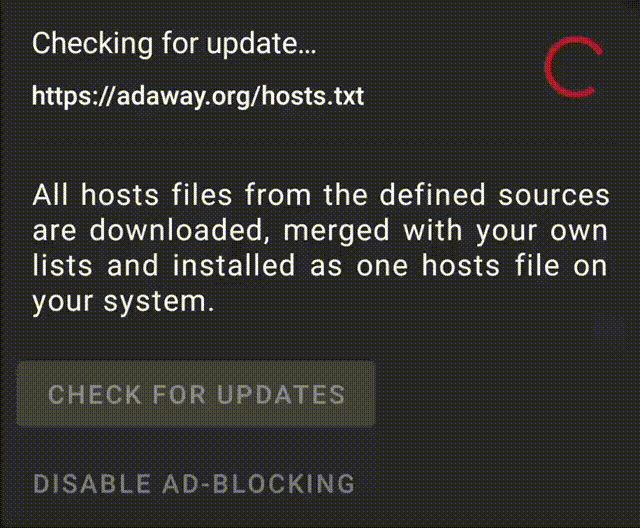
Click the CHECK FOR UPDATES button if it does not update automatically and it will manually check if an update is available.
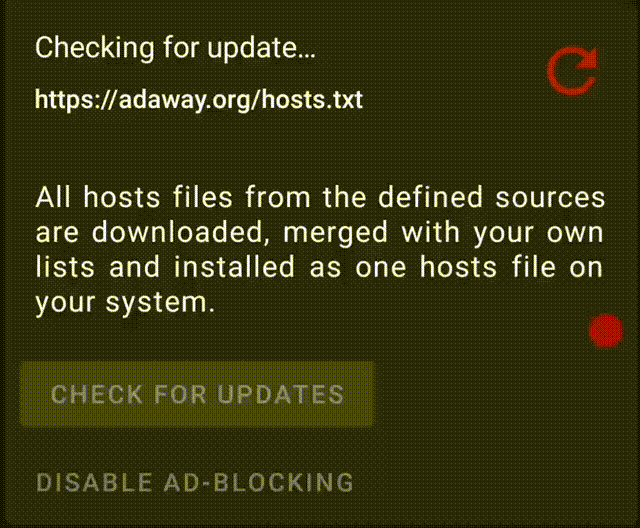
After updating the host, restart your Android phone. Viola! You have successfully blocked those disturbing Ads on your phone.
It’s very easy, right? Now, let's talk about other Menus.
I always have my host file updated so that it works efficiently.
Host Sources
This is a panel to manually add host URL sites you know.
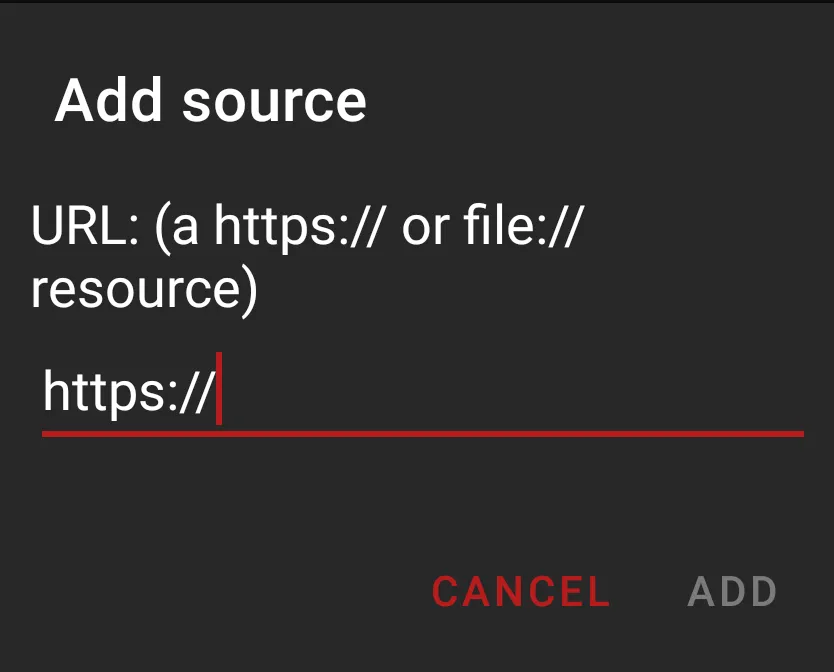
I suggest you check the host URL here. For me, I don't add any other host because the app updates host every time an update is available. However, in some rare cases, you need to add, AdAway provides the option for you.
Your List
This panel is used to add a host to Blacklist, Whitelist or Redirect-Host to a specific website. It has three Tabs at the bottom, select and add your choices.
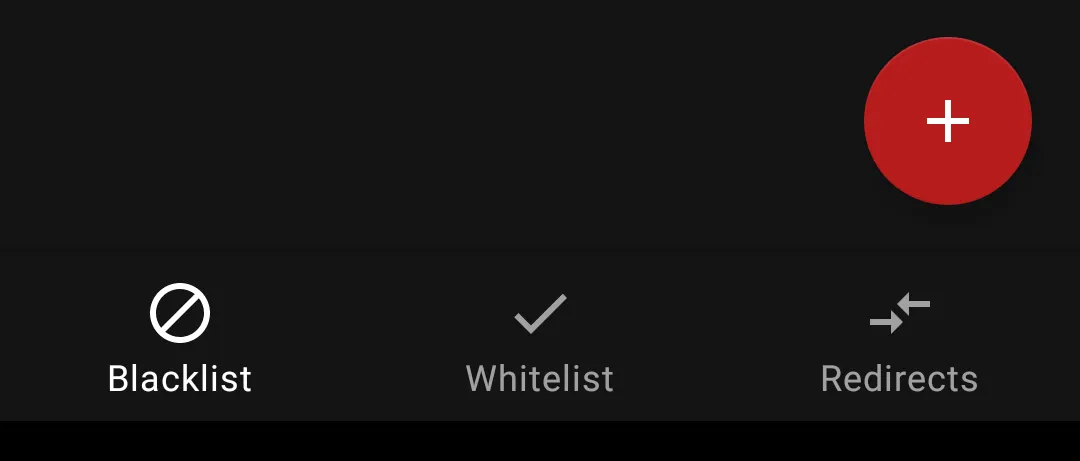
Although, I never use this panel since I have been using AdAway.
Open hosts file
This panel allows you to see the huge list of hostnames added to your host file by AdAway.

Click OPEN THE HOST FILE on the bottom page, and it will show you a pop up suggesting you open with your pre-installed text processor.
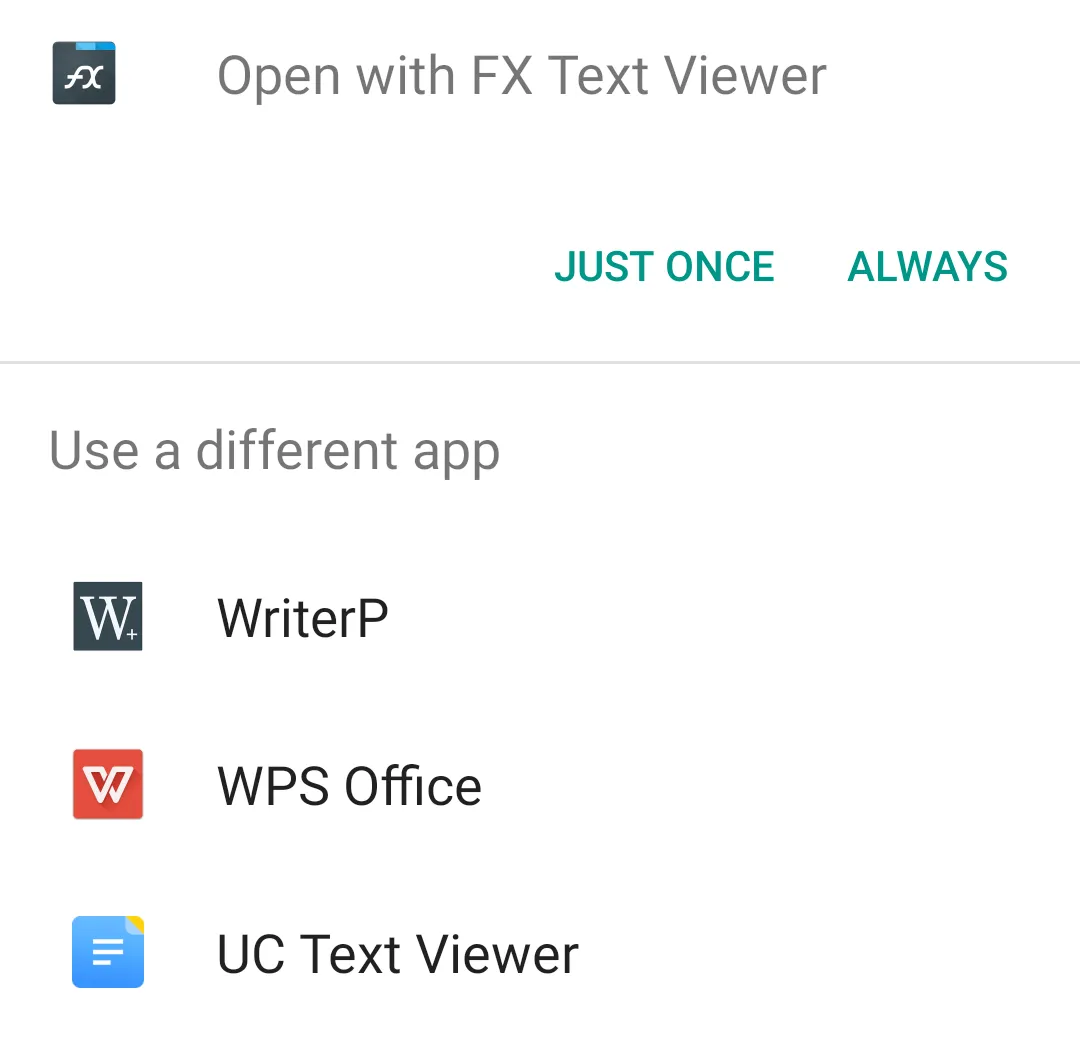
Scan for adware
AdAway shows you apps Ads cannot be blocked. This is one of the reasons I love AdAway and other open source apps, some apps would say they have blocked all Ads on every app which is no true.
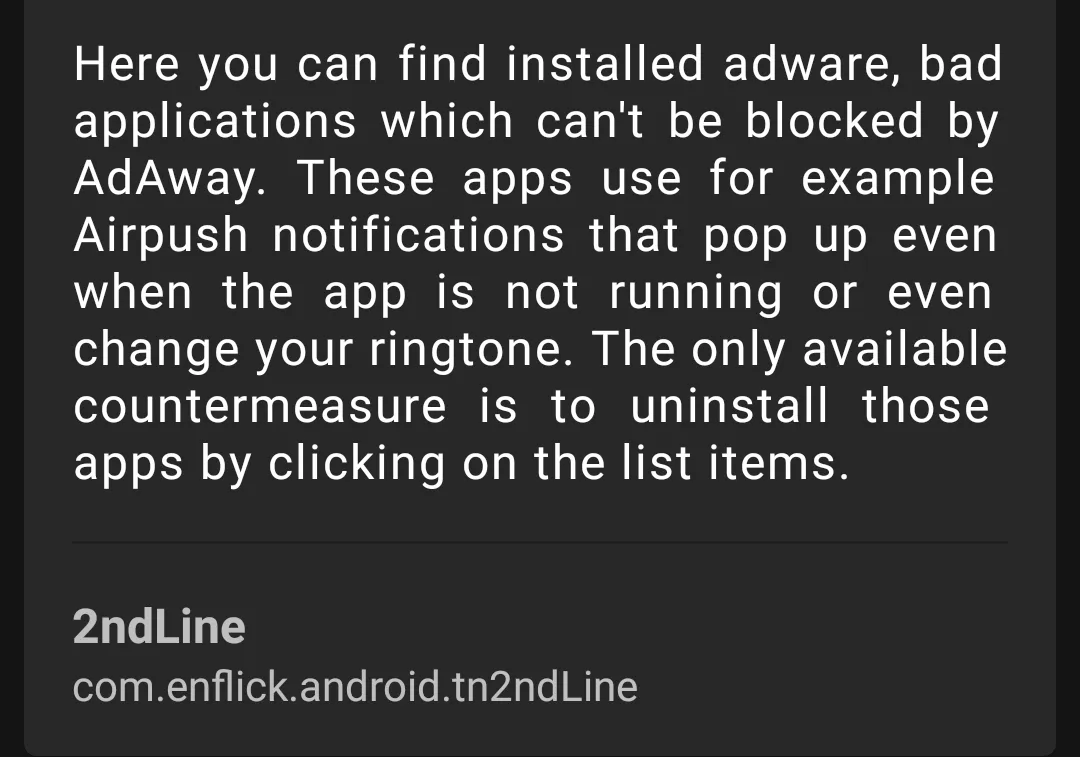
Preferences
To change default settings.
Conclusion
If I would suggest an App for blocking instructive Ads on Android devices, I would suggest AdAway because of its efficiencies; It checks for updated host every moment, and also very simple to use for non-tech savvy.
This concludes my tutorial, I hope you enjoyed it!