What is Greenshot !
Greenshot is a free and open source software that basically enables you to capture a window, a specific region on your screen, and even take a screenshot later saving your image in your preferred file format, that is GIF, PNG, GNP, and JPG formats.
For the photoshop lovers, you'll find Greenshot program to be of greater use when creating, manipulating and editing graphics making your work sleek and very stylish. The software is also a great tool for technical writers, project managers, software developers, and teachers who have the desire to engage their students with images.
I mean, don't you have so much to enjoy by using the free software? Right. The software has many more sleek features making your work even more good-looking and appealing, they include:
- Easily create screenshots of a window/screen, selected region or web pages from your browser.
- Easily highlight or darken different regions of your screenshot.
- Export your screenshot to your preferred way, that is, attach to e-mail, to a printer, copy to clipboard, save to a certain file, or even have your photo uploaded directly to photo sites ie Picasa, and Flickr.
Now, let me take you through the installation process to ensure you get the best out the free software. The light-weight software is easy to install and use and generally has so much to offer at no cost, take the offer!
Download Greenshot and Install it!
I highly recommend that you visit the Greenshot website to get the latest version of the software for maximum benefits. After downloading, the software installer will pop-up on your downloads section, Run it!
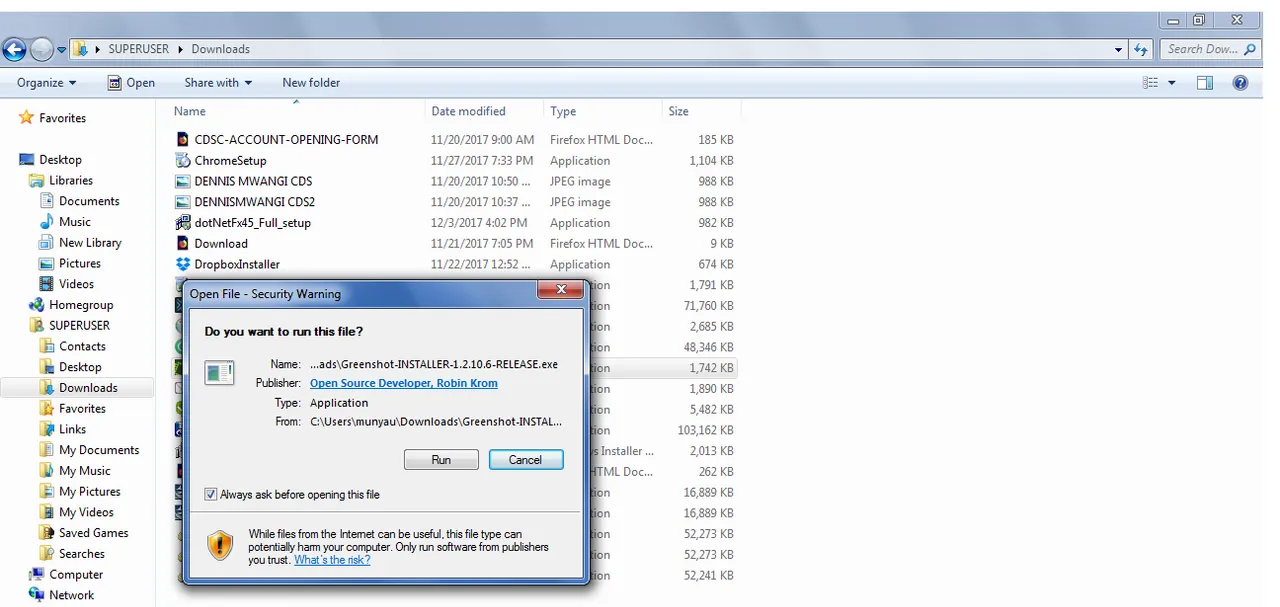
Upon successful installation using your preferred language, Greenshot will automatically appear in your taskbar and configuration dialogue. You got it! You're now up and running.
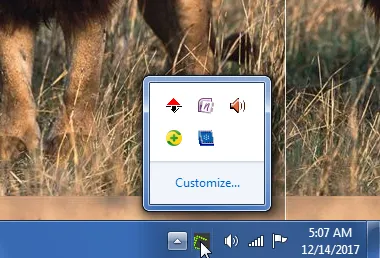
First Impressions
Greenshot is never disappointing. Although it has many different command keys, the software just sits on your taskbar doing nothing, until you command it. Using less than 20MB RAM in idle mode, Greenshot is also perfect for older laptops and computers too.
It implements your commands in real-time, giving different screenshot modes and can even upload your screenshot to your sites of preference. Click on 'Preferences' to get started.
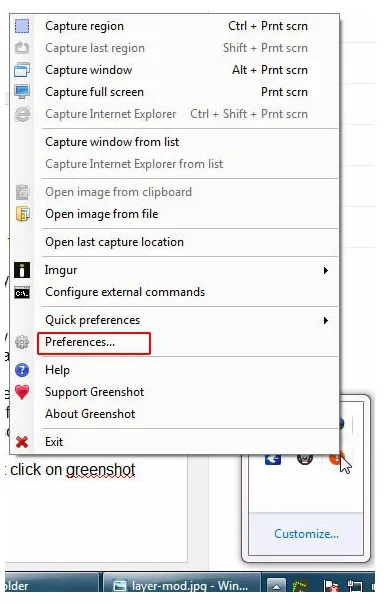
Hotkeys
The hotkeys are set to give a faster way of taking and saving your screenshots focusing on different regions, windows, browsers, and full-screen mode. By just clicking on the keys, the keyboard will issue a command to Greenshot right away delivering on your preference.
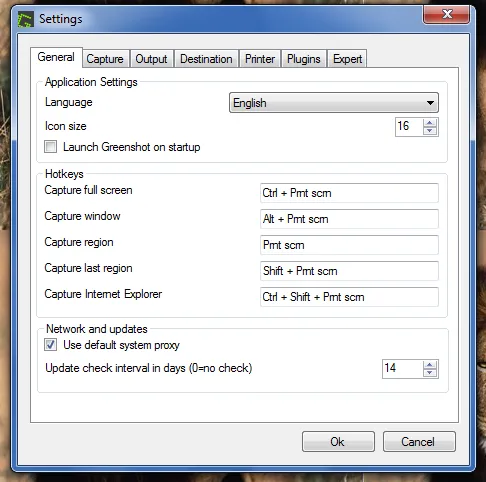
Capture Region
Upon clicking this mode, a cursor with horizontal, vertical lines and a clear magnifier will appear allowing you to select the region of your choice. The faster way is to use a hotkey, Ctrl + Prnt Scm.
Capture Last Region
This mode now allows you to take multiple screenshots of the same regions either using the cursor or the hotkey, Shift + Prnt Scm. It allows you to take a screenshot of the last region you had selected.
Capture Window
The mode just makes the whole software cooler. It allows you to capture your window of preference with one click. The screenshot just displays all the contents of that specific window, not the full screen. (Hotkey - Alt + Prnt Scm)
Capture Internet Explorer
If you have internet explorer installed on your computer, then you have a lot to enjoy form Greenshot. It allows you to take a screenshot, particularly of the long web pages and later gives you an option to save it to your destination of preference or upload it. (Hotkey - Ctrl + Shift + Prnt Scm)
Capture Full Screen
This mode lets you capture the full screen of your computer, however, if you have many active monitors opened, it'll only capture the one with the cursor on it. (Hotkey - Ctrl + Prnt Scm)
Greenshot brings other cooler features to make the whole experience worthwhile, they include;
Interactive Mode
Enabling this mode while using 'Capture window' lets you know which part will be captured giving you more power and choice.
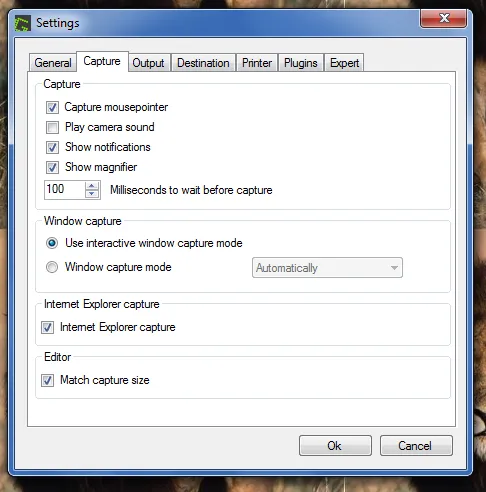
Image Editor
Image cropping, adding lines and shapes, colors and shadows have been made possible by the image editor.
Plugins
Enabling Plugin lets you easily upload your screenshots to sites like Flickr, Picasa, Imgur, and Dropbox. This makes the whole work a lot easier.
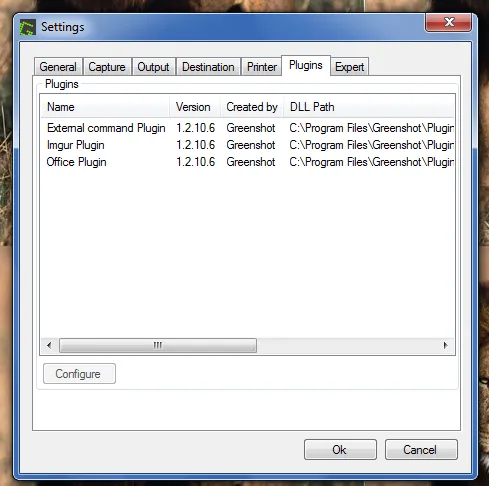
Save and Export
Screenshots captured can be saved anywhere on your computer, exported to the printer, copied to word or clipboard or uploaded to your sites.
Final Words !
Greenshot takes away or the difficulty that occurs when taking screenshots, reducing them to a few hotkeys on your keyboard. Get more powerful screenshots and features from Greenshot!
Posted on Utopian.io - Rewarding Open Source Contributors