What Will I Learn?
- You will learn the purpose for the 8vert module.
- You will learn about waveform inversion.
- You will learn how to sync two VCOs.
- You will learn how to use LFO as a clock.

Requirements
To complete this tutorial learners will need to have the following:
- The software application VCV Rack installed
- Access to the Internet
- An account created on www.vcvrack.com
- Fundamentals plugin installed
Difficulty
This tutorial is at an Beginner level.
Description
Learn the purpose for the 8vert module
We have already learned that oscillators create waveform. There are times in out sound design when we will want to 'invert' one of these waves. 8vert lets us to do this. 8very provides us with eight inputs and outputs and a dial to vary the degree of inversion.
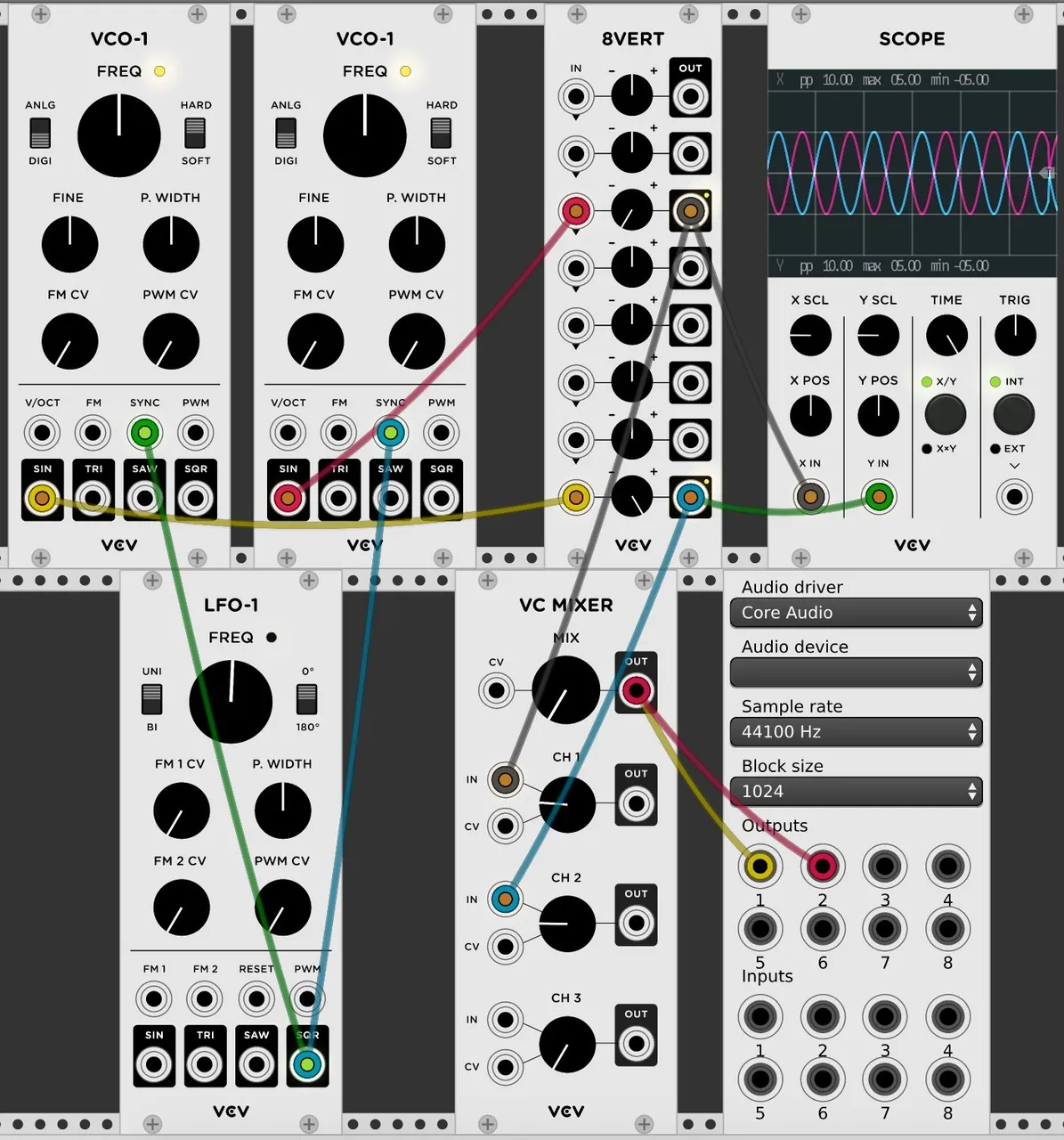
What is waveform inversion
Every wave produced by an oscillator has a frequency, amplitude and shape. The amplitude refers to the distance the wave travels from the centre line during its cycle in both a negative and positive direction. Inversion takes that amplitude value and multiplies it by -1. The result is that it flips the waveform 180-degrees.
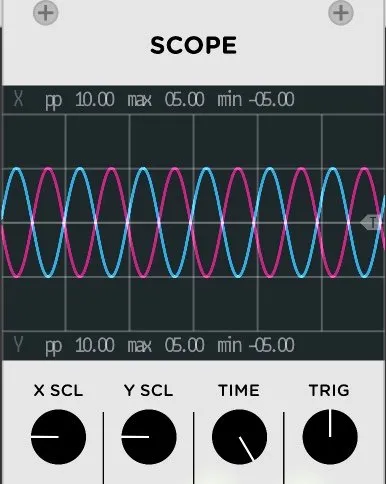
In the video tutorial I use two VCOs to produce two sine waves, each at the same frequency and amplitude. When I invert one of these we can see on the scope that it flips 180-degrees. When listening to both sine waves at the same time at the point of inversion they cancel each other out and we hear nothing!!
How to use LFO as a clock
In the video tutorial I use two VCOs to produce to separate sine waves. When we put them on the Scope they are not perfectly lined up and when we listen to one inverted there is not much change to the sound.
I use one LFO as a 'clock' to sync both VCOs. This forces both VCO to start their sine waves at exactly the same moment in time. The result is two perfectly synced sine waves. When we invert one then cancel each other out and we hear silence.
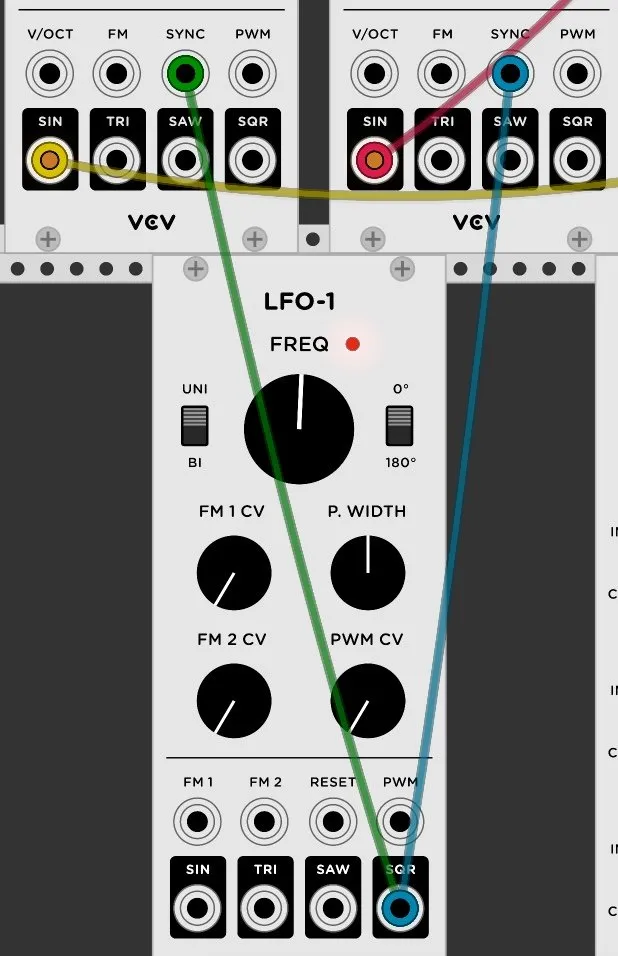
VCV Rack is an open source application, which means that it is free for everyone to use. Please consider going to the developers' website and show your support for the project - http://www.vcvrack.com
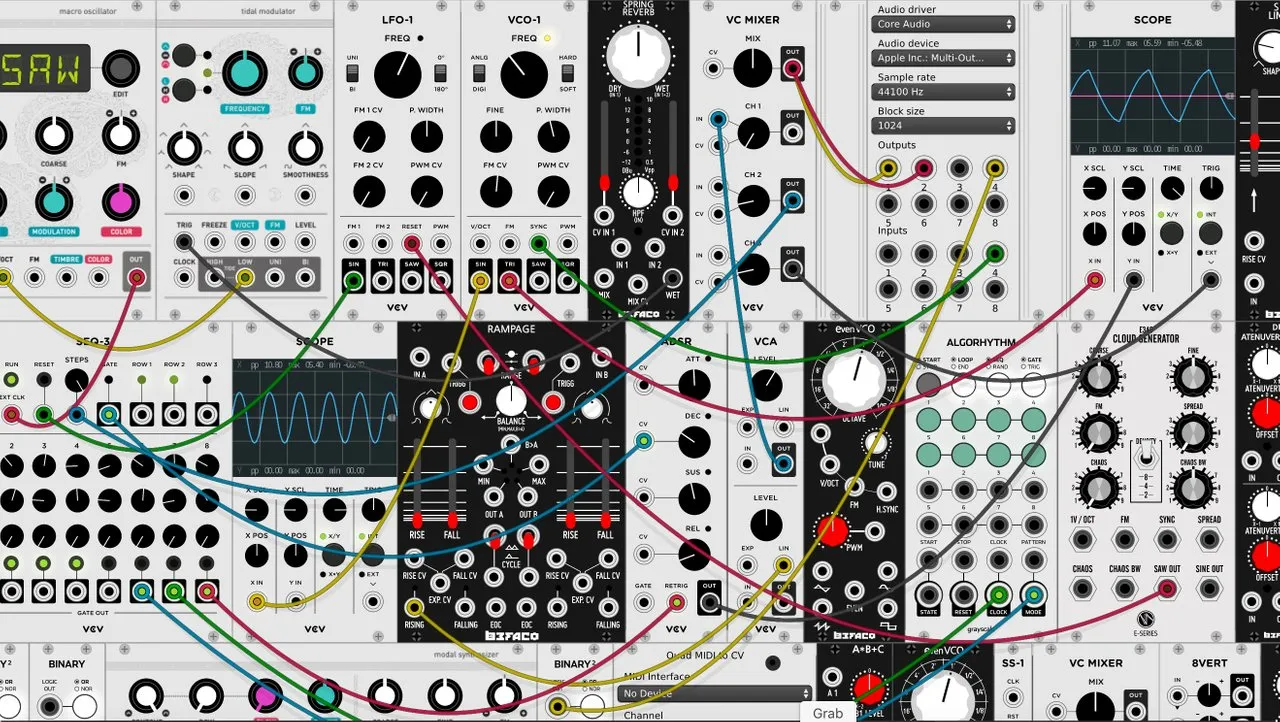
I hope you enjoy this tutorial. If you have any specific questions for me feel free to leave it in the comments of this post and I will do my best to get back to you with an answer.
Cheers,
@buckydurddle
Video Tutorial
Curriculum
Learn VCV Rack Modular Synthesis Series

VCV Rack - Modular Synthesis, Plugin Manager, Customize UI
VCV Rack - VC Mixer, Patching, & VCO-1 to VC Mixer
VCV Rack - 1st Setup, Multi-Outputs and Audio Interface
VCV Rack - Scope, MIDI, Organizational Tools
VCV Rack - Delay Module - Time, Mix, Feedback
VCV Rack - VCO-1 & VCO-2 and Their Functions
Learn Hydrogen Drum Machine Series

Hydrogen - Rhythmic Resolution
Hydrogen - Effective Beat Making
Hydrogen - Song Editor, ADSR, Importing DrumKits from Respositories
Hydrogen - Humanize (Velocity, Timing & Swing)
Hydrogen - New Instruments, Loading Samples & Multiple Sample Sounds
Hydrogen - Beat Counter, BPM & Other Tempo Tools
Learn Helm Series

Helm 1st Oscillator Video Tutorial
Helm 2nd Oscillator Video Tutorial
Learn Audacity Series

If you would like to learn how to use the open source sound recording and editing software Audacity then have a look at these tutorials:
1 How to Create a New Audacity Project
2 How to Open or Import Audio Files in Audacity
5 How to Save an Audacity Project
7 How to Set Input Volume Levels
8 How to Export MP3 and WAV Files
9 How to Select and Delete Sound
ACTIVITY 1 - My First Recording
10 How to use Undo and History in Audacity
12 How to Use the Time Shift Tool
13 How to Use the Change Pitch Effect
ACTIVITY 2 - Make Your Voice Sound Like a Chipmunk
14 How to Use the Fade In & Fade Out Effects
15 How to Download Sound Samples from the Internet
16 How to Use the Amplify Effect
ACTIVITY 3 - Multitrack Recording in Audacity - Beatbox
21 How to Use the Change Tempo Effect
22 How to Use the Equalization Effect
ACTIVITY 4 - How to Mess Up a Piece of Music
25 How to Remove Vocals from a Recording
SETUP - How to Install the LAME Encoder
Logo - http://tytel.org/helm
Logo - https://www.audacityteam.org/
Logo - http://www.hydrogen-music.org/hcms/
Logo - https://www.vcvrack.com
Posted on Utopian.io - Rewarding Open Source Contributors