What Will I Learn?
how to download with netbeans
how to use netbeans
and how to create projects with netbeans
Requirements
-Microsoft Windows XP Professional SP2 or later
-Mac OS X 10.4.5 or later
- Red Hat Fedora Core 3
Difficulty
- Basic
Tutorial Contents
A full description of the topics of this video tutorial, plus the contents of the tutorial itself.
you can download it at link below
https://netbeans.org/downloads/
after clicking the link above it will appear the page as below, click download
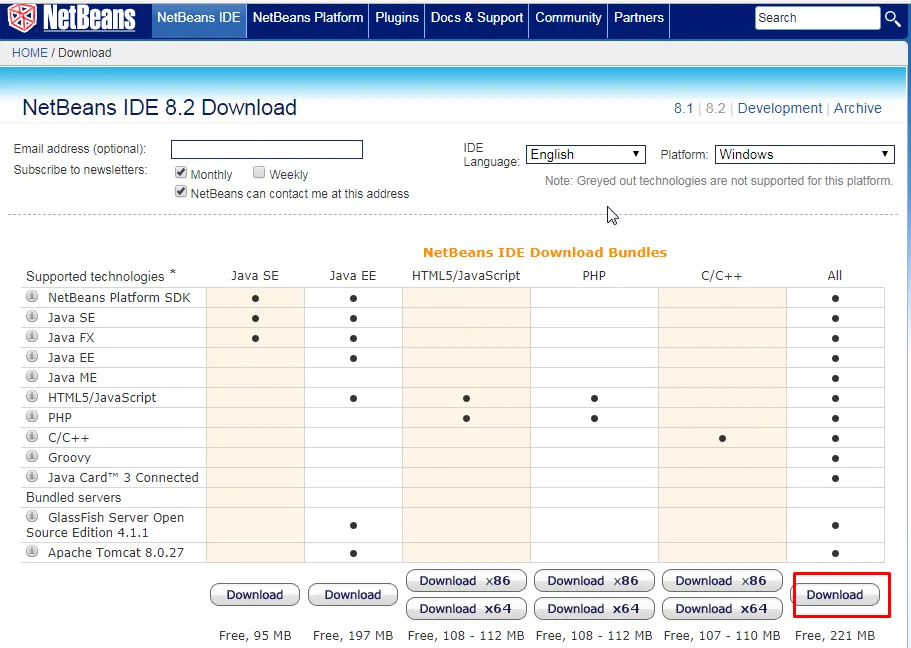
click yes
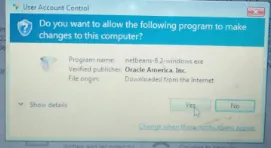
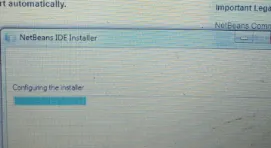
click next
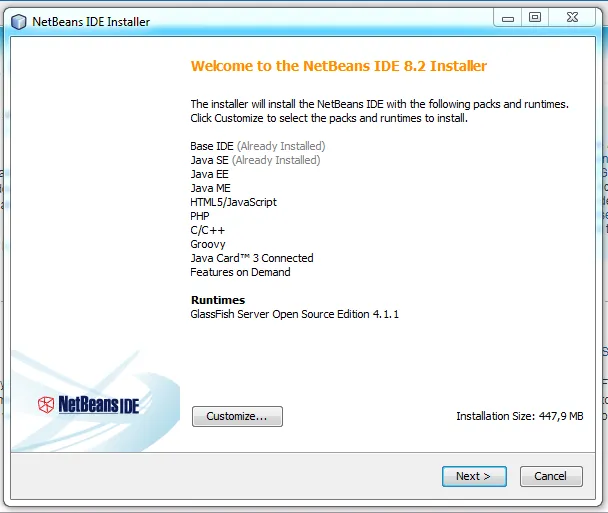
next
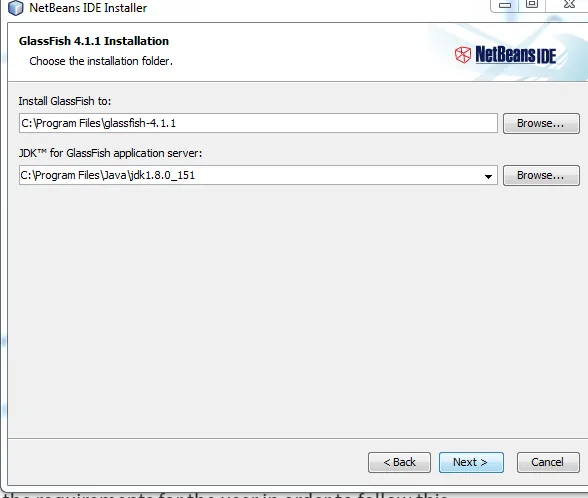
wait a while, netbeans is being installed
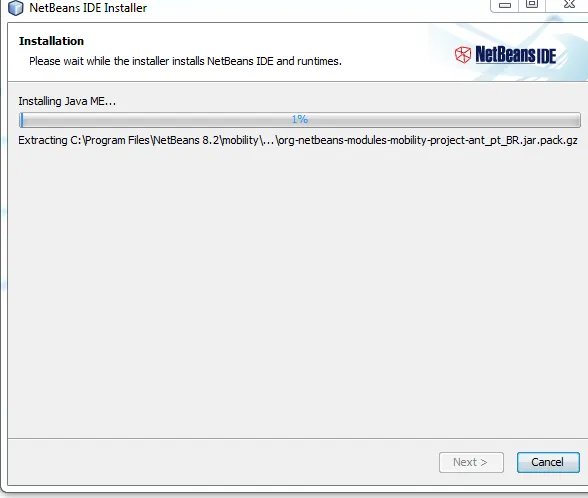
and the installation is complete
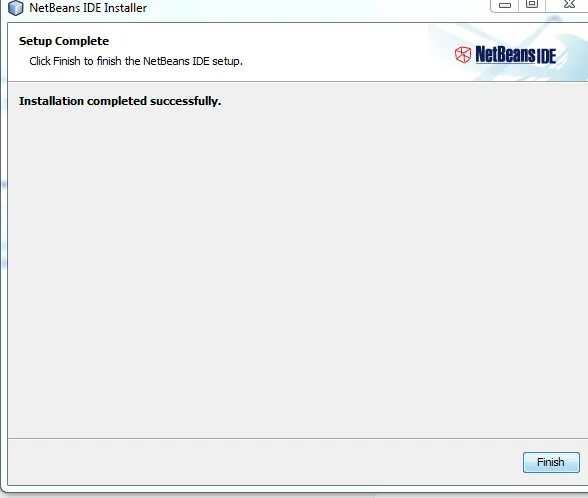
and here is how to use netbeans
open netbeans that have been installed
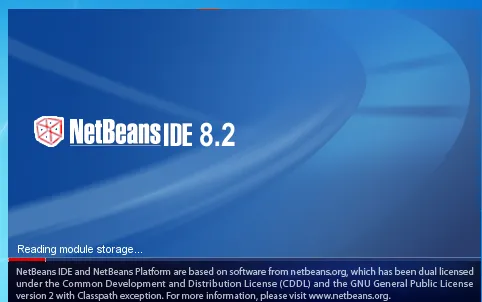
click on the java application and press next
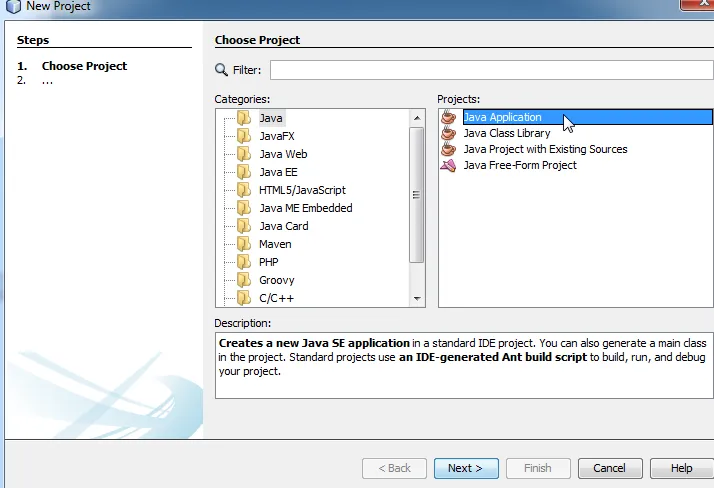
and now create your project name,then click finish
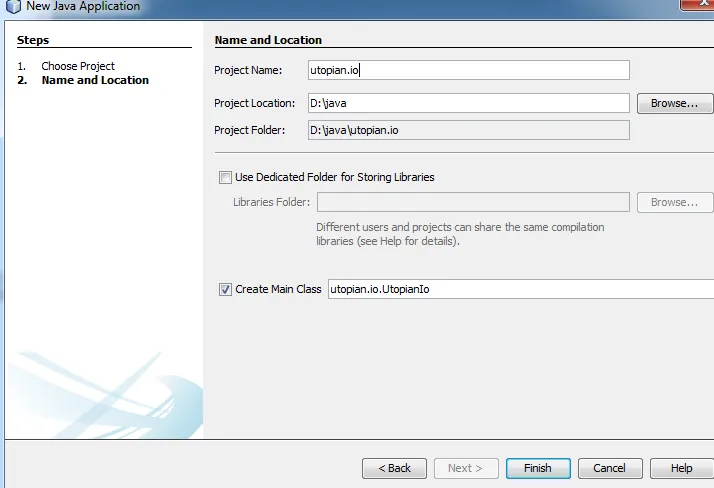
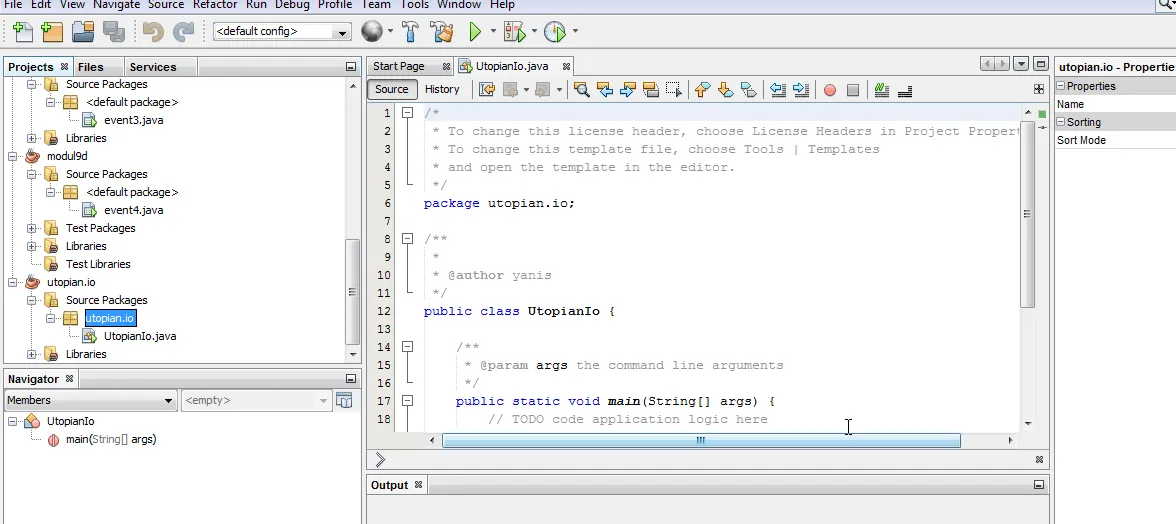
to create a new project, below is an example
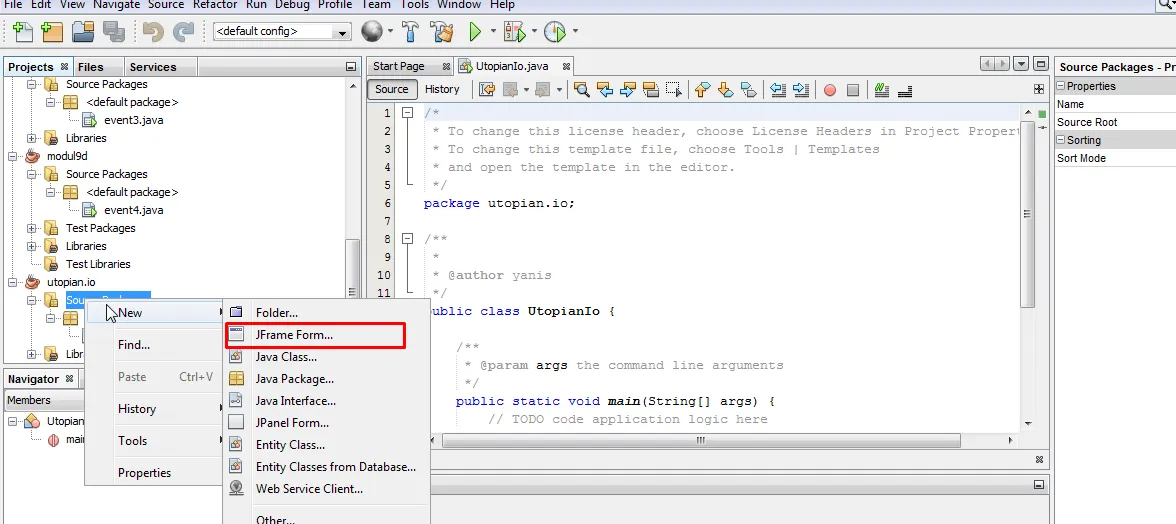
now create his name class
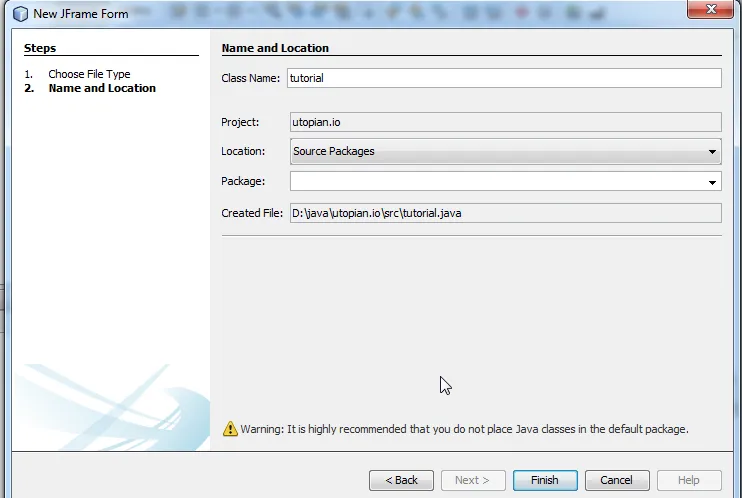
and the display will appear as below
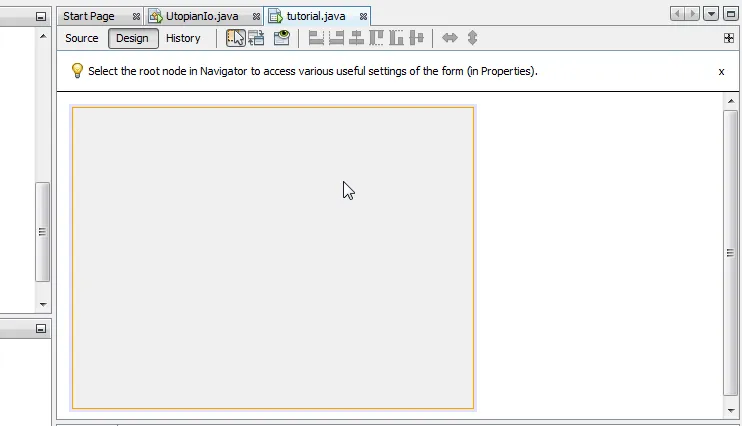
In this section you will be introduced with some commonly used commands in the application program. This is very important you mastered, can with the quality you want.
Add Jpanel on the form, then added 3 Jtextfield, 3 JLabel and 2 Jbutton on Jpanel,as follows
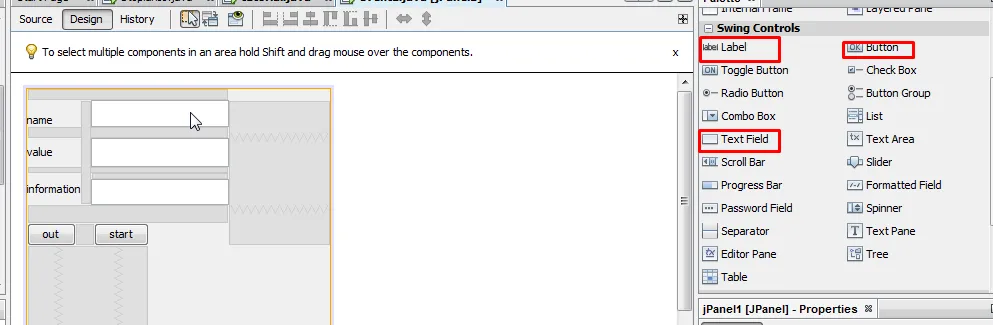
Right click on jButton2 (out)select Events> Action> ActionPerformed menu, it will appear on the Source tab, a Private void method jButton2ActionPerformed (java.awt.event.ActionEvent evt), in the body of the method add the following command line:
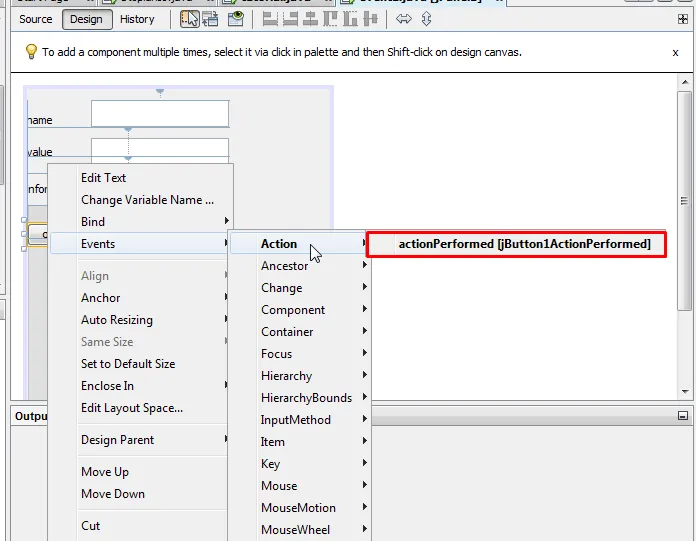
and enter the syntax
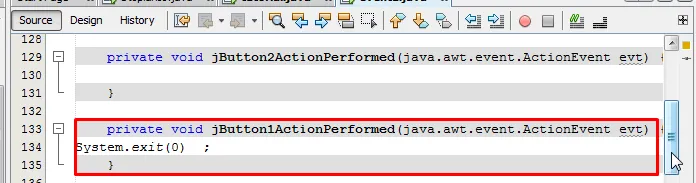
Back to the Design tab, right-click on jButton1 select Events> Action> ActionPerformed menu, it will appear on the Source tab, a Private void method jButton1ActionPerformed (java.awt.event.ActionEvent evt), on the body of the method following the following command line:
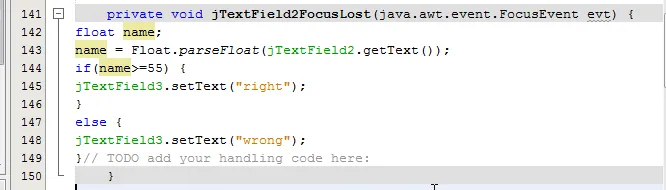
Set Utopian.io Primary Projects, right-click Project utopian.io> Properties. Select Category> Run, browse Main Class select tutorial. Then run the program
output
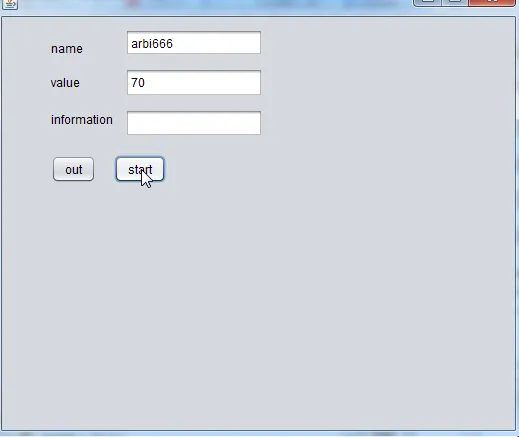
Curriculum
This is the first tutorial of this series
Posted on Utopian.io - Rewarding Open Source Contributors