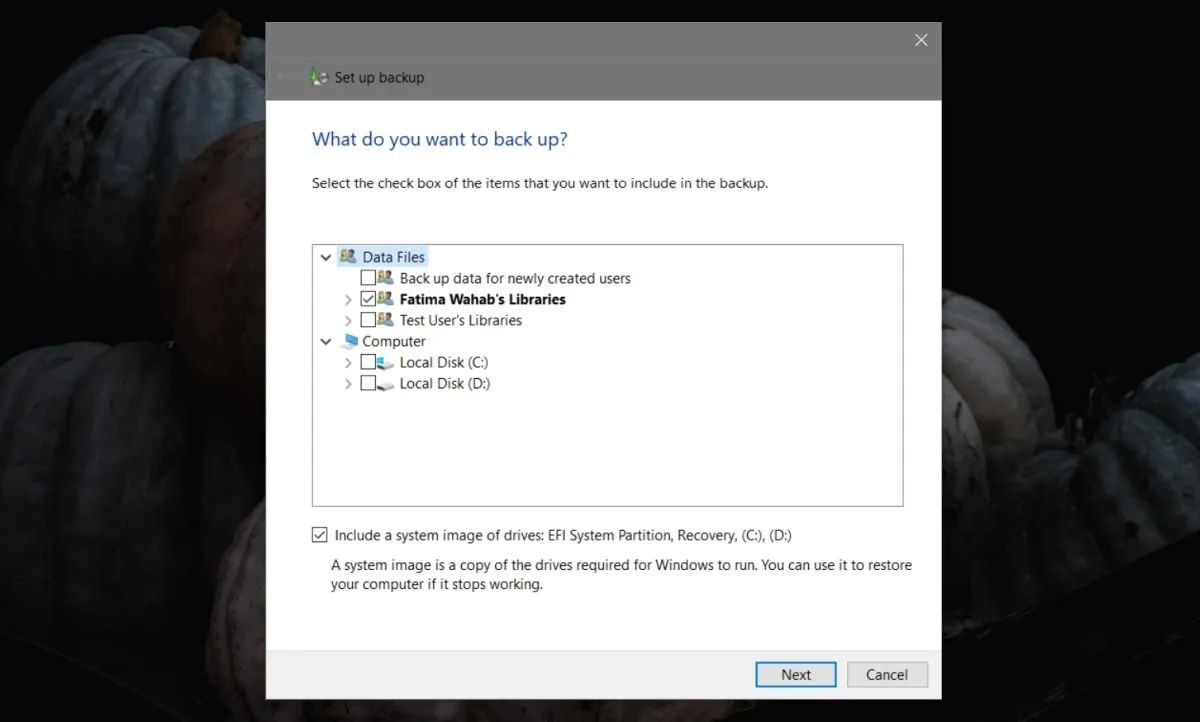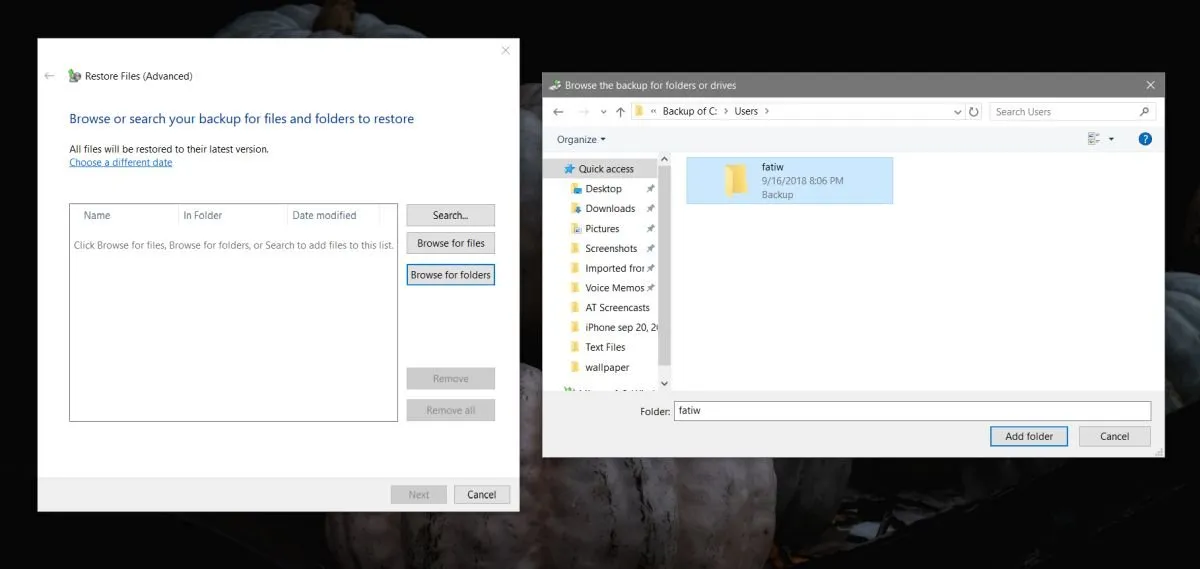A Windows 10 installation allows you to create multiple users. Each user has a separate slot that they save files to. Each user has their own settings with respect to how the desktop looks, and how apps are configured. That’s why a user profile isn’t something easy to set up and not something you want to lose. If you want, you can easily back up a user profile, or several of them on Windows 10.
Back Up A User Profile
Open the Settings app and go to the Update & Security group of settings. Go to the Backup tab, and select the ‘Go to Backup and Restore (Windows 7)’ option.
If you haven’t set up a backup schedule on Windows 10, you will see the following window. Select the user profile that you want to back up. If that’s all you want to do, uncheck the ‘Include a system image of drives’ option. If you don’t, it will also create system image of your drives and the backup will be larger, and take more time to complete.
If you’ve already set up a backup schedule on Windows 10, you will see a different window i.e., the one below. If that’s the one you see, click the Options button. In the little window that opens, click the ‘Change backup settings’ option.
'); if (navigator.appVersion.indexOf("Mac")!=-1) document.write('');Once you select where to save the backup, you will have the option to save what you want. When prompted, select the ‘Let me choose’ option to choose what you want to back up and select only your user profile.
After that the backup will start.
Once the backup is complete, you can use it to restore your user profile.
Restore A User Profile
To restore a user profile, open the Settings app and go to the Update & Security group of settings. Select the Backup tab. Click the ‘Go to Backup and Restore (Windows 7)’ option. Alternatively, type the following in the location bar in File Explorer.
Control Panel\System and Security\Backup and Restore (Windows 7)
In the window that opens, scroll down and click the Restore Files button. Click the ‘Browse for folders’ option, and select your user folder from the backup you created earlier.
Windows 10 will handle the rest and restore your user profile. If you’re also restoring from a disk image, it will take longer to complete the restore process but at the end of it, you ought to have your user profile the same way it was when you backed it up.
Read original article
Posted from our news room : https://news.sye.host/how-to-back-up-a-user-profile-on-windows-10/