Tutorial 2: Sacrific graphics by speed
Greetings of all new, I hope you are having a good time after receiving the new year, I bring you the tutorial number 2 of the blog, although more than a tutorial I consider it a help trick, it is common for me to see many people who always want your computer works a little faster and in most cases this is possible with minimal adjustments on the graphic environment, so without further ado I explain.
Difficulty: Basic
Requirements: Windows 7 operating system or higher.
1.- Depending on the version of Windows this may have a slight variation to access the required menu. We must enter the computer or any folder in the system and place the "Computer" item in the left column. After that click with the right button and navigate to properties and enter.

2.- In the information section of the system, we look in the left column for "Advanced system configuration" and enter.
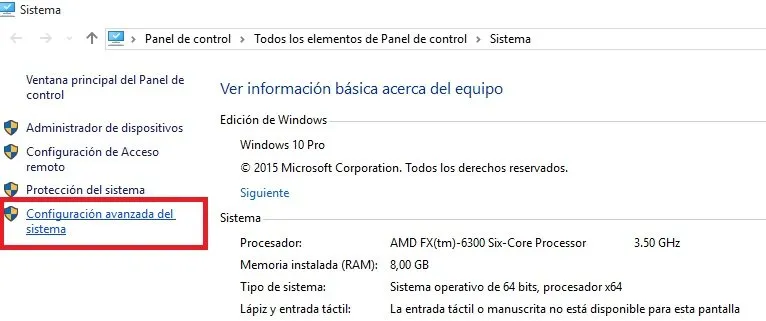
3.- We are then located in the advanced options tab and click on performance
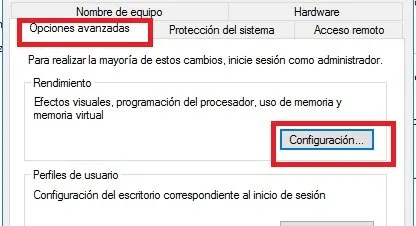
4.- Here we are inside the option of visual effects and we can choose between adjusting the graphic effects for better appearance or for better performance, if we go for the first option that is usually chosen by default, it will activate all the graphic options and If our computer is not so powerful we will suffer some slowness, on the other hand if we choose the second deactivate all options and we will get better performance but we may not like the appearance that the desktop will now have, so I recommend you to select customize to deactivate manually the animations and effects that we want, the more we deactivate the better the performance, depending on the version of Windows that we have the options that we have available will vary, I recommend keeping the following active if they are in the list:
• Enable peek.
• Show thumbnails instead of icons.
• Smooth edges for screen fonts.
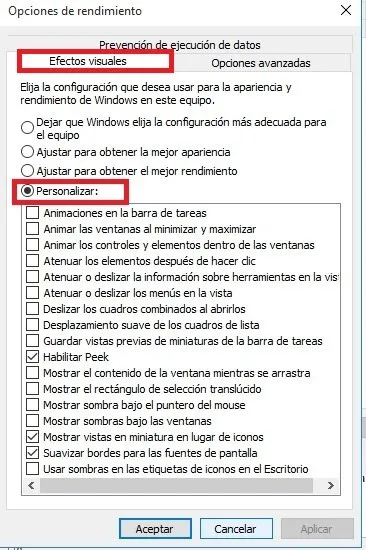
Well already with this we have already managed to improve the performance of our computer in less than 5 minutes, then I will share other methods to speed up the computer a bit.
5.- Apply and save.