Apple has completely redesigned the control center for iOS 11. However, WLAN and Bluetooth can not be switched off completely via the buttons. For this you have to go deeper into the settings of iPhone and iPad.
In the control center, the buttons for WLAN or Bluetooth are switched off. But they are not. With one click you only disconnect the current connections, but does not switch off the wireless transmission standards completely. The connection to the Apple Watch or to the Apple Pencil should remain so. Particularly curious: At five o'clock in the morning, iOS 11 raises the deactivation in the Control Center every day so that your iPhone or iPad can automatically connect to a WLAN or Bluetooth devices nearby. By the new functionality, Apple wants to ensure that functions such as AirDrop or AirPlay and paired Apple devices work smoothly at any time.
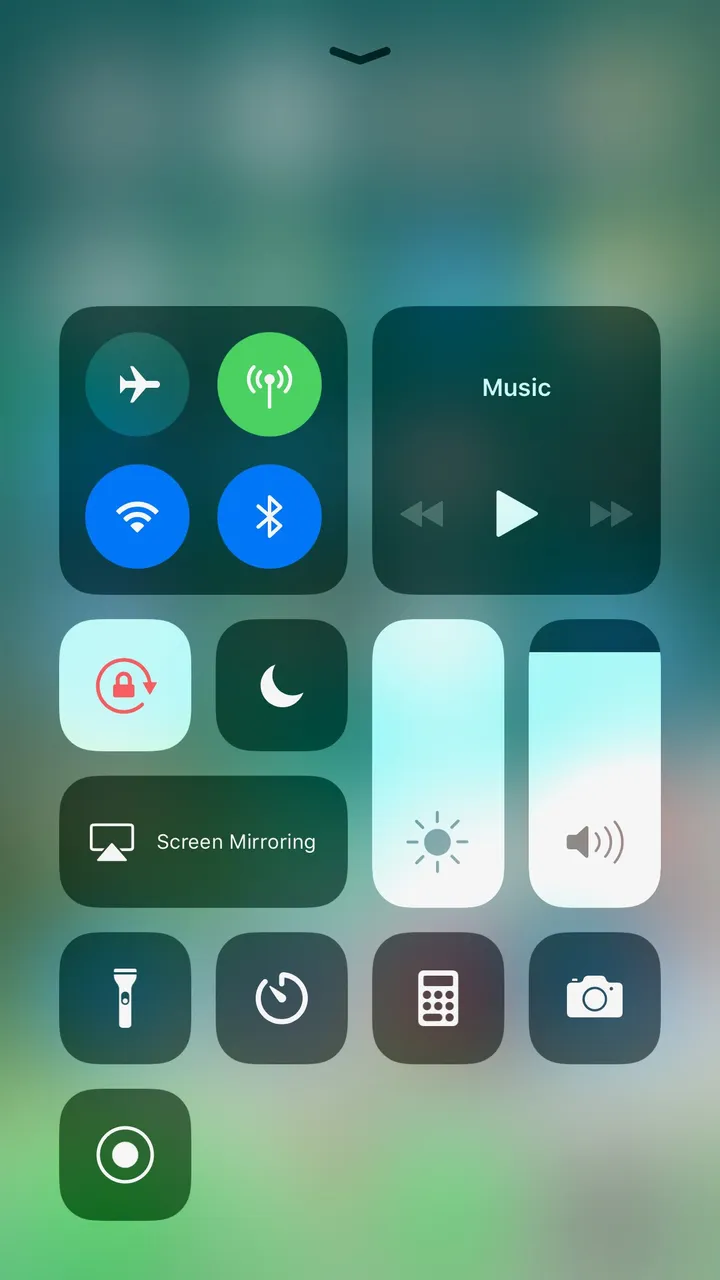
Flight mode or a trip to the settings
In the control center, there is a breaker bar to disable WLAN and Bluetooth: the flight mode. Then one is also no longer accessible by telephone. You can only work fine in the settings. There, the submenus for WLAN and Bluetooth are still high. But the click inside is not spared to shut down the connections completely. This is recommended especially for Bluetooth for security reasons, if you have not connected your own device. And looking for the iPhone or iPad on the go not unnecessarily for wireless networks, it consumes less power.