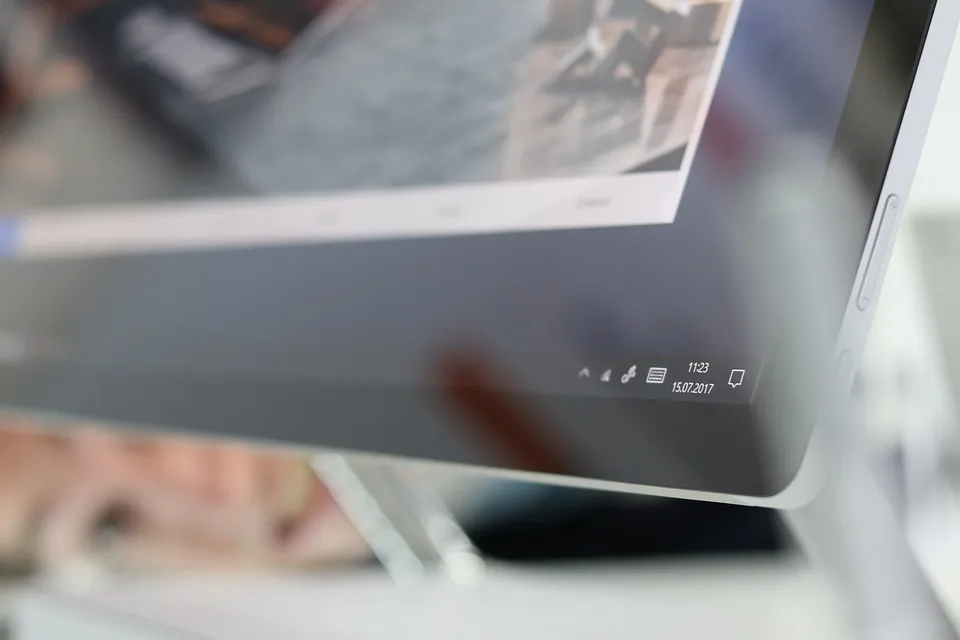
Here are very handy Keyboard Shortcuts that helps you to get things done quick on your Windows10 Machine.
Function Command
Power menu - press Windows key + X or right-click Start
Windows + Tab Launch Windows 10 Task View
Windows + Q Search the web and Windows with Cortana (speech)
Windows + S Search the web and Windows with Cortana (keyboard input)
Windows + I Open Windows 10 settings
Windows + A Open Windows 10 notifications
Windows + L Lock your Windows 10 device
Windows + Ctrl + D Create new virtual desktop
Windows + Ctrl + F4 Close current virtual desktop
Windows + Ctrl + [Left][Right] Switch between virtual desktops
Windows + [Left][Right][Up][Down] - Position windows on your screen - Windows + [Left] moves the current window to the left half of your screen. If you use Windows + [Up] afterward, the current window will be placed in the upper left quarter of your screen.If you release the Windows key after positioning a window, Task View shows up on the opposite side of the positioned window to select and position another app.
Windows + H - Share content (if supported by current app)
Windows + K - Connect to wireless displays and audio devices
Windows + X - Open Start button context menu
Windows key + G - Starts App recording
Windows + D - Show Windows desktop
Windows + E - Open File Explorer
Windows + Space - Switch keyboard input language (if you have 2 or more languages added to your system.)
Windows + Shift + [Left][Right] - Move current Window from one monitor to another (when multiple monitor connected.)
Windows + [1][2][3][…] Open programs that are pinned to task bar.
Windows + R - Run a command
Windows + P - Project a screen
Alt + Tab - Switch to previous window
Alt + Space - Restore, move, size, minimize, maximize or close current window. Also works like a charm for Windows 10 modern apps.
Alt + F4 - a) Close current window. b) , opens Power dialogue to shut down or restart Windows, put your device in sleep mode, or sign out or switch the current user.
CTRL + SHIFT + ESC - Open Task Manager
Alt + underlined menu Open menu or program. Example, to open the Edit menu in WordPad, press Alt then press E on your keyboard. Repeat the same step for the menu you want to open.