As you probably know your CPU and GPU's thermal compound will lose it's efficiency if you don't change it yearly or every 2 years max, so if you want to avoid overheating issues you should follow this guide
Doing this will void your warranty so it is something you should do after it has ended...
To start off turn your computer upside down and remove the battery first and then the covers (modern laptops might not have covers but it's the same process)

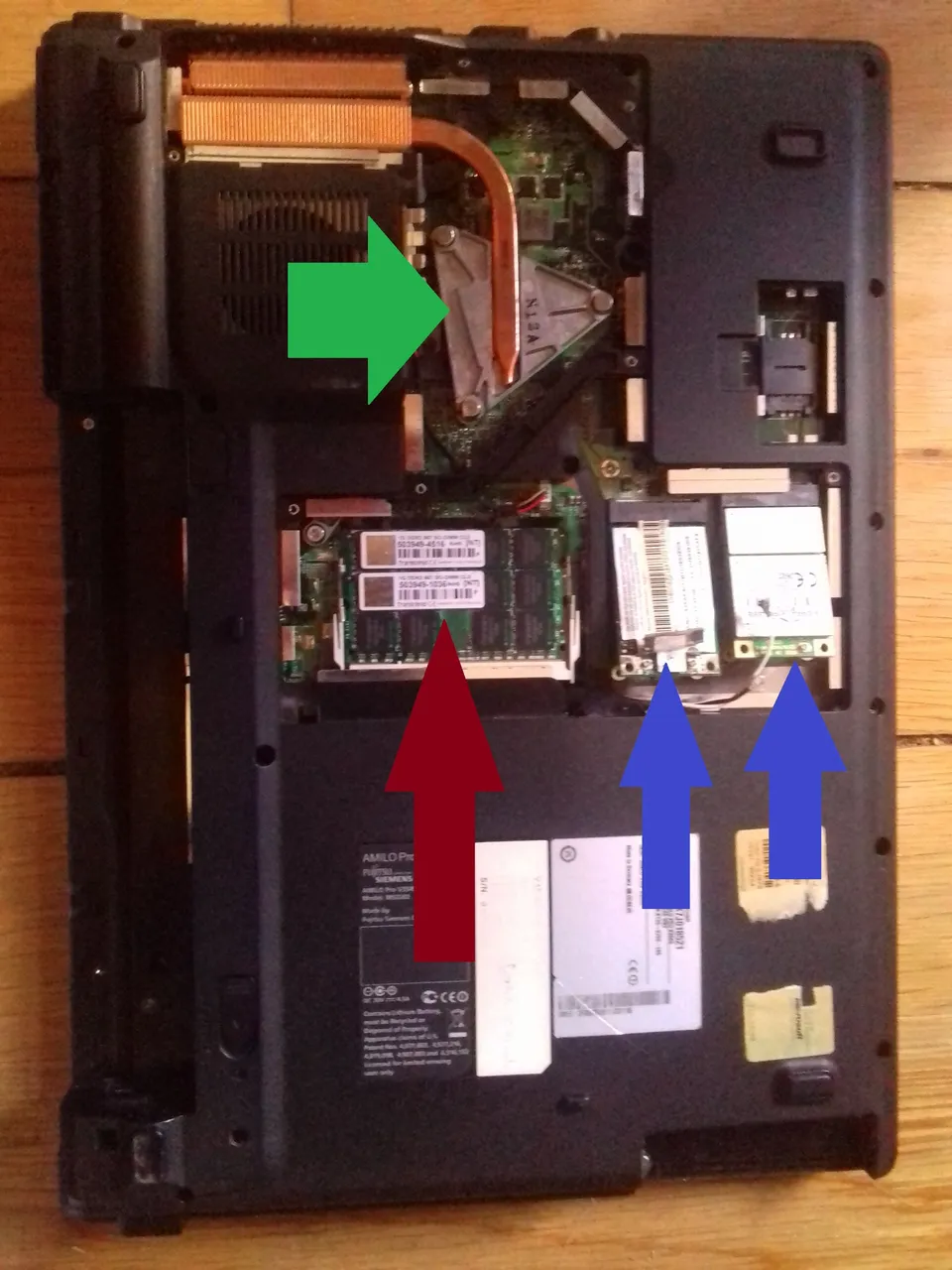
(blue arrows are wi-fi, red is ram and green is cpu)
Then you want to remove the screws on your wi-fi card or cards in my case, disconnect the small cables and remove them, also remove both ram sticks so they won't get damaged while dissassembling the rest, you will also need to remove your hard drive, in most cases you just need to remove the cover and pull him out some might have screws...

After that remove all the screws in the back of your laptop, make sure you don't miss any, and find your dvd drive
To remove the dvd drive you will need a needle or something thin and strong so it can get trough the small hole and allow you to open it manually and remove it

Now turn your laptop back up and if your keyboard isn't removable like this one (ignore the next steps because the top part of your pc should now be able to come off if you tilt the screen back)

Some computers might have small notches on the upper part of the keyboard just lift it up carefully so you don't bend it and it will come off easily

There will be a thin cable connected just disconnect it carefully and the keyboard should come off, disconnect also all the connectors that you are able to reach, and all the screws...
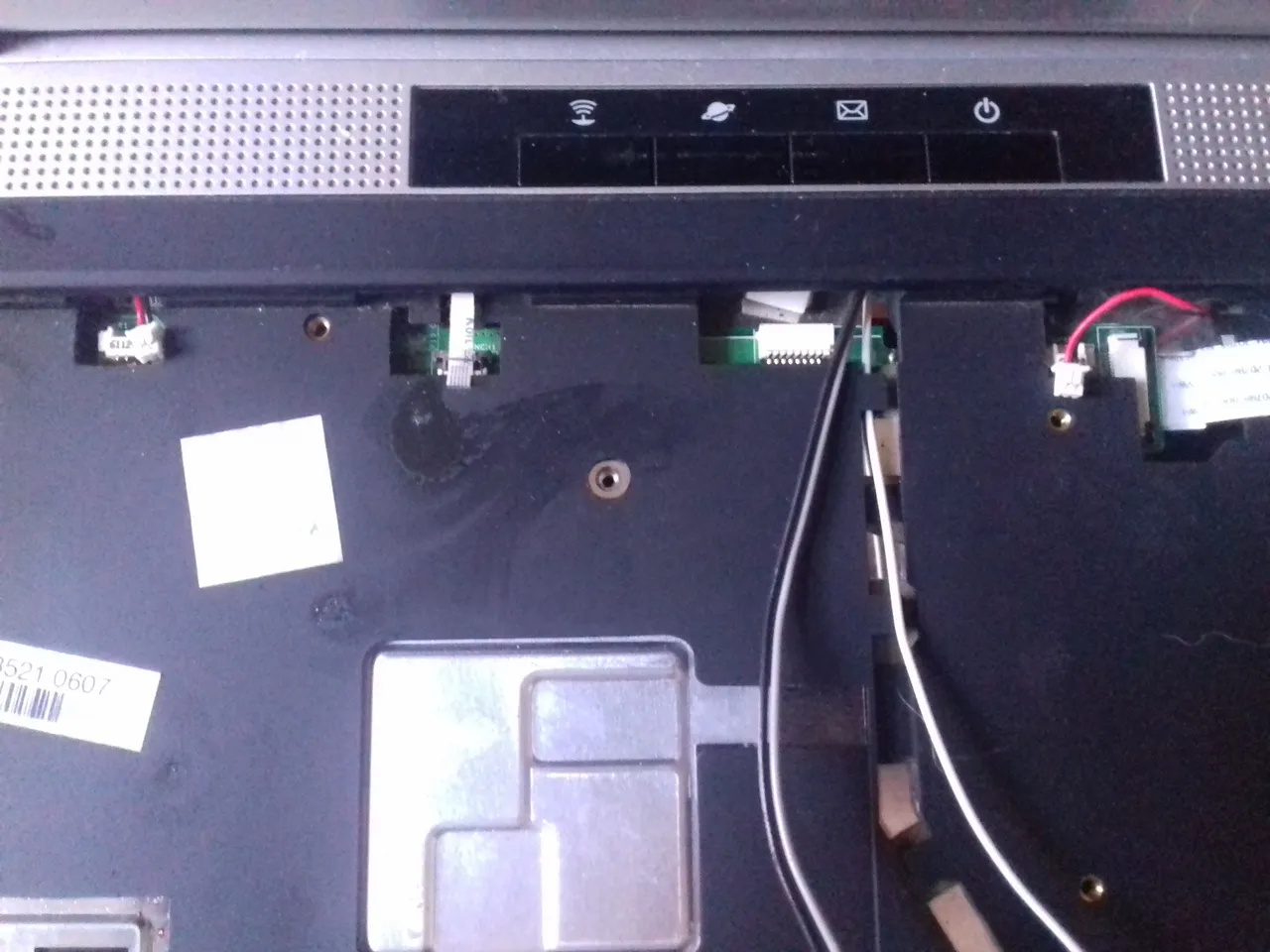
If you want, remove the screws that hold the screen and the disconnect the cables and just push it up, it will come right off and so should the top cover of the laptop ( be carefull and check if there are no cables connected)
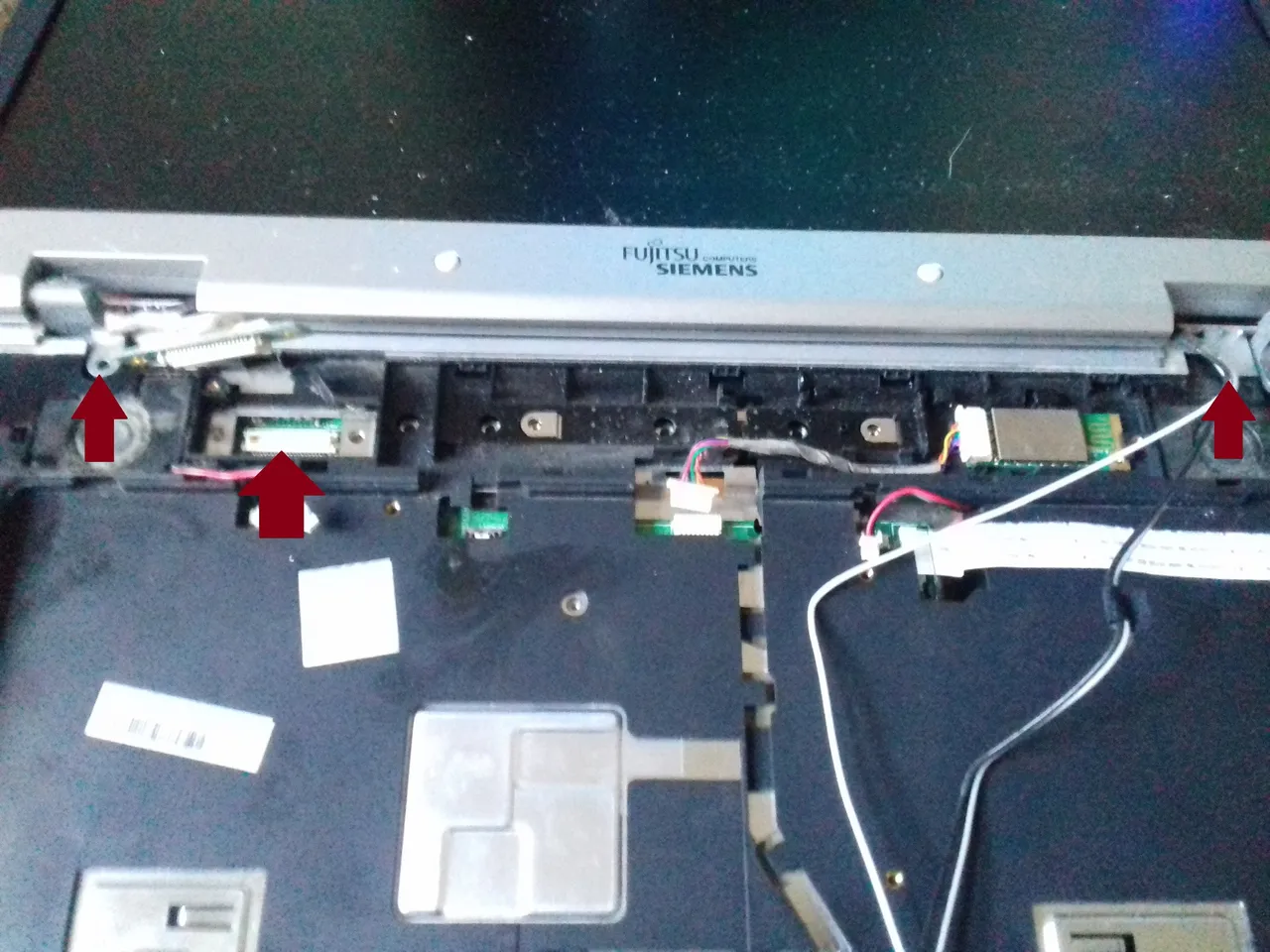
And now you just need to remove the screws on the borders of the motherboard and it will also come right off
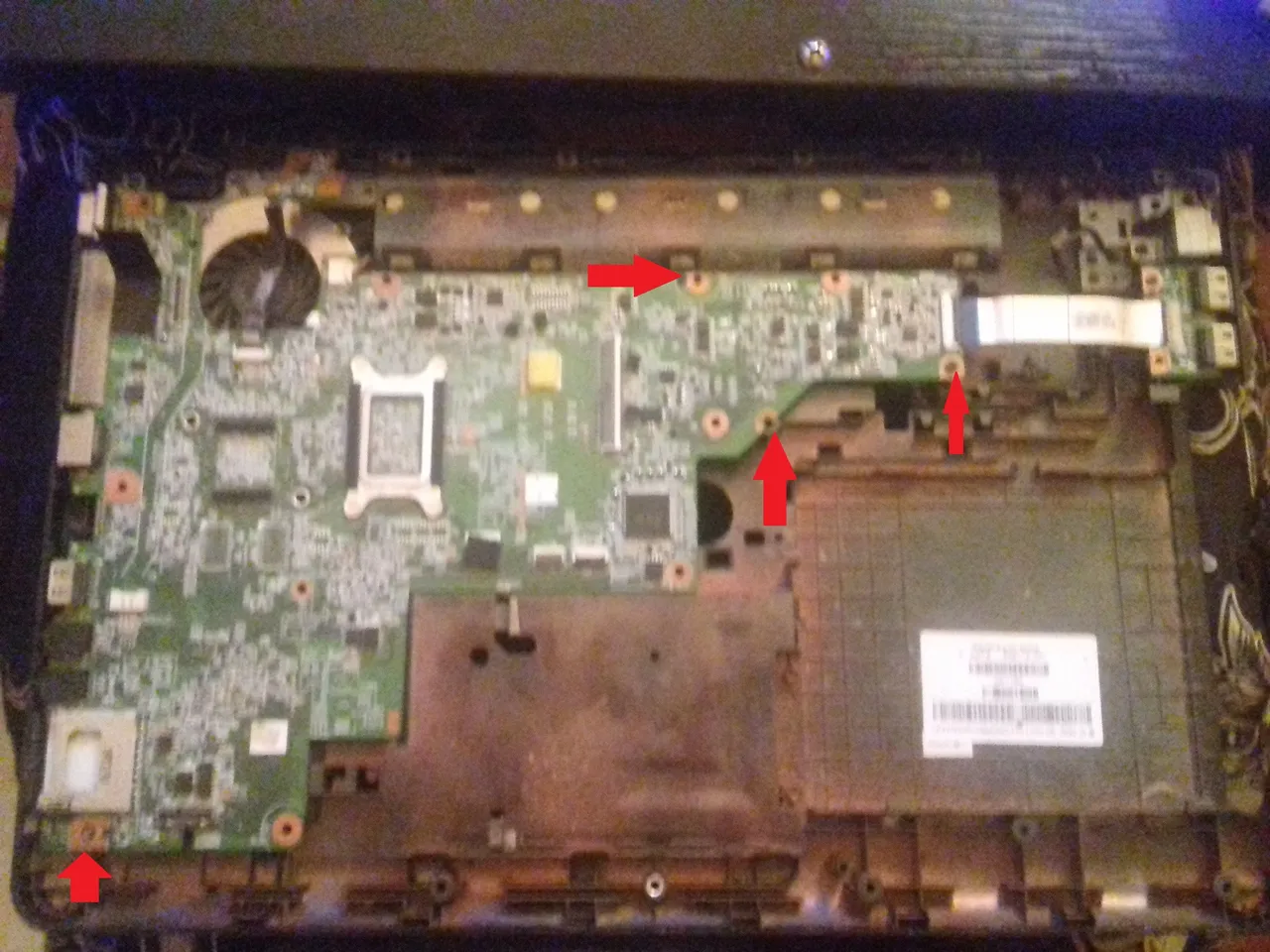
(my Cpu's heatsink had to come off first since it was holding the bottom cover of the pc)

Might be the best time to do some cleaning

You will also need to clean your CPU and GPU's thermal compound leftovers just use alcohol (rubbing or isoprophyl) for that...


Just apply a small squeeze of it on the middle or spread it evenly

And you're done, but before you assemble your computer again check that you properly connect all cables don't forget your GPU/CPU fan neither the power button connectors or even the USB's, If you find these solid pieces of thermal paste

(Thermal pads) do not forget to replace them and make sure all cables go trough their right place so everything goes back nicely ( taking pictures while you dissassemble it will help you if you forget where to start)
Now to check the temps ( honestly i don't know how much they where before doing this) since the pc wouldn't boot due to a bad ram stick i swapped it out and installed ubuntu cause it's better than Windows Xp which is outdated and i got some pretty bad results xD
At idle
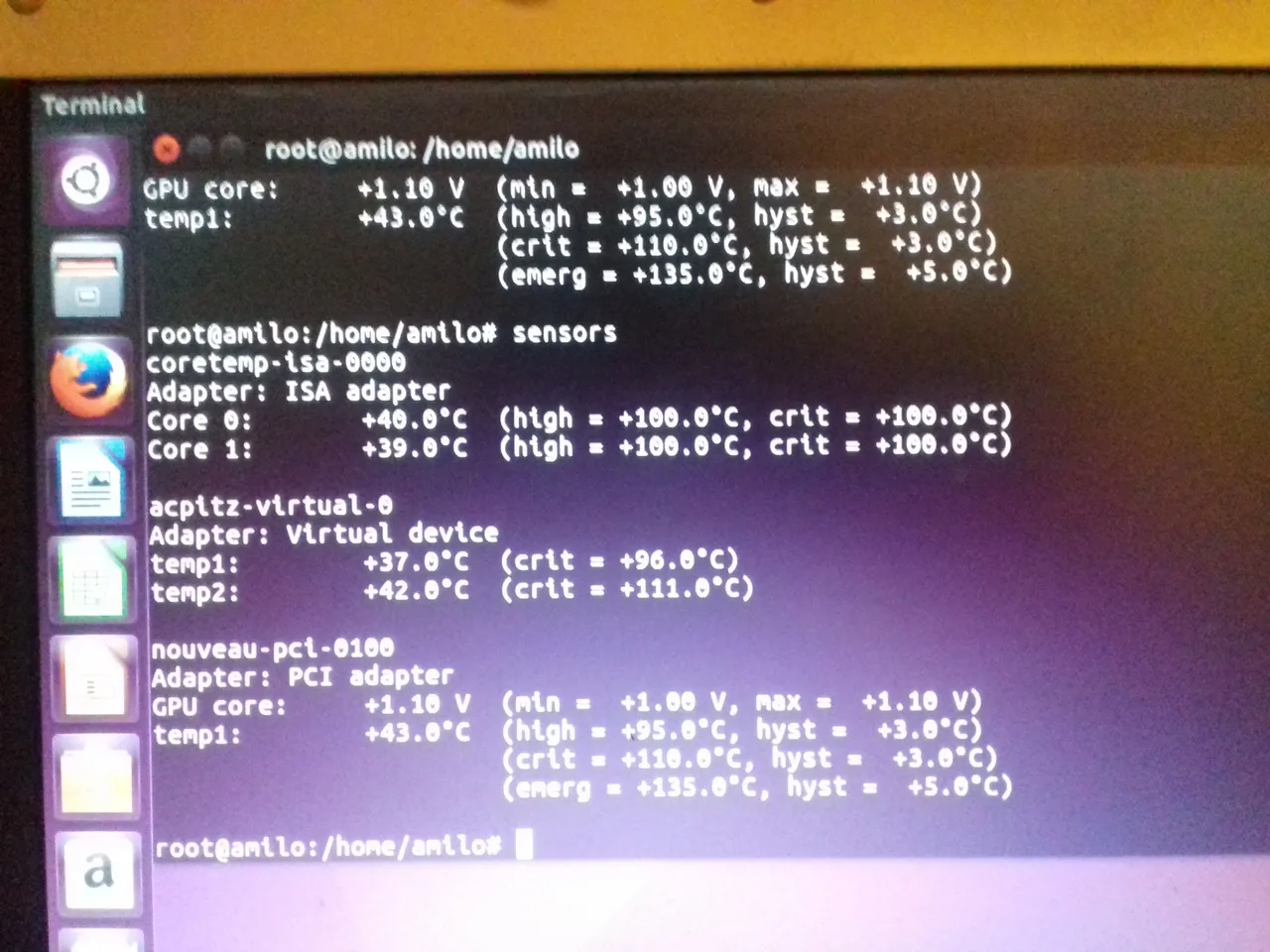
Using firefox ( the computer was probably at full load since it didn't even meet the minimum system specs for ubuntu 16)
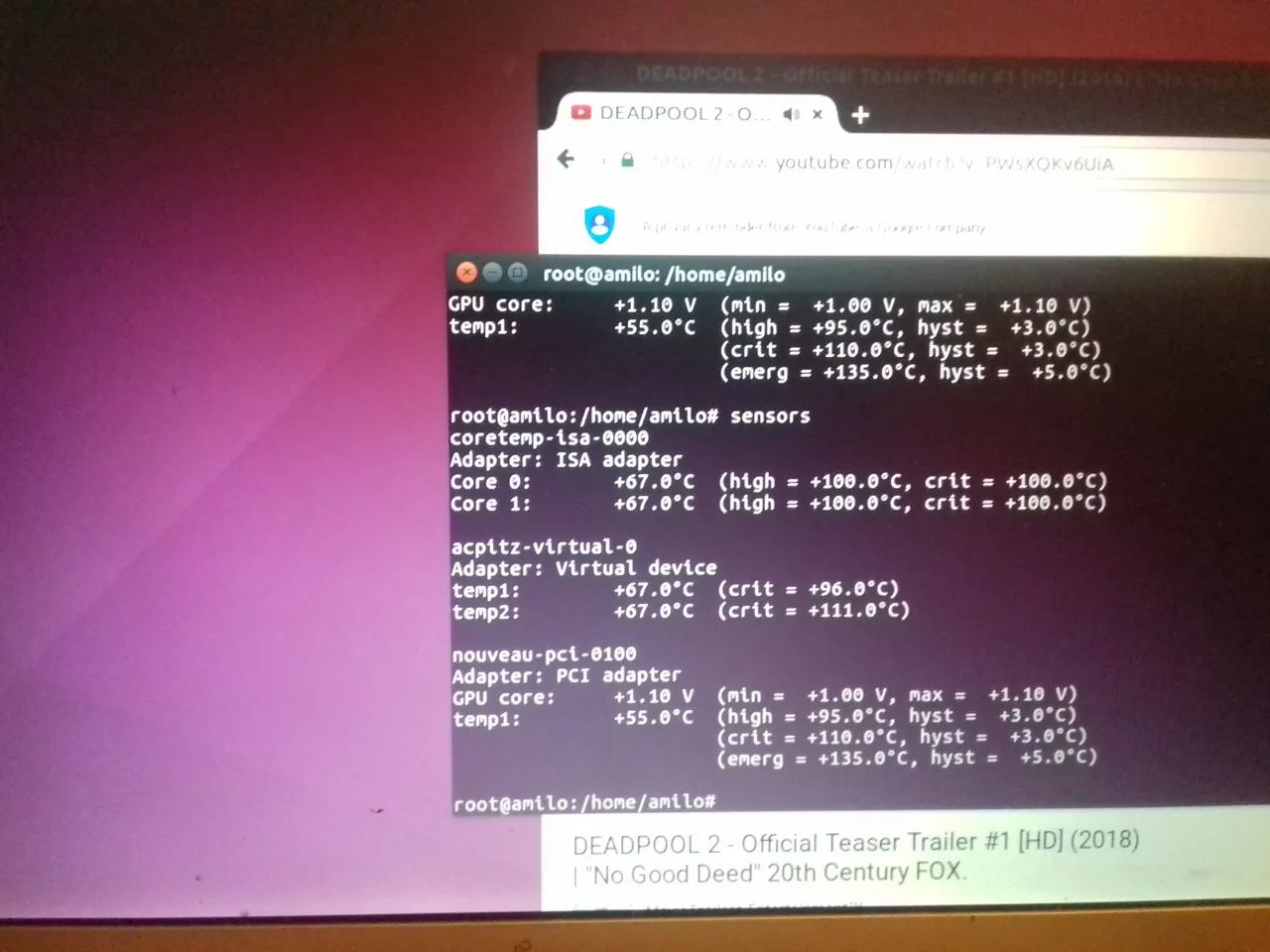
And then i tried kali with xfce (yeah i could have installed that in ubuntu but since i already had it on a usb i just boot it into live mode aaaaand....

