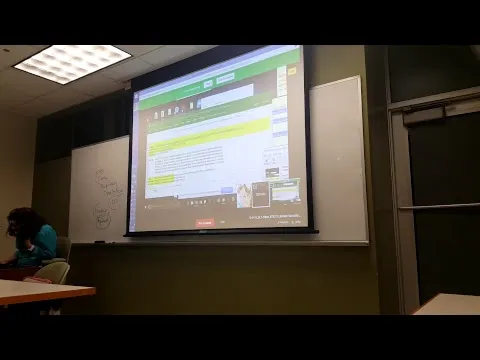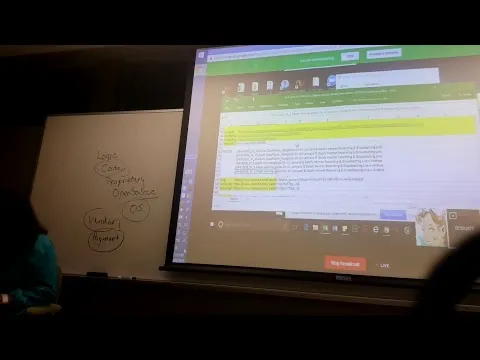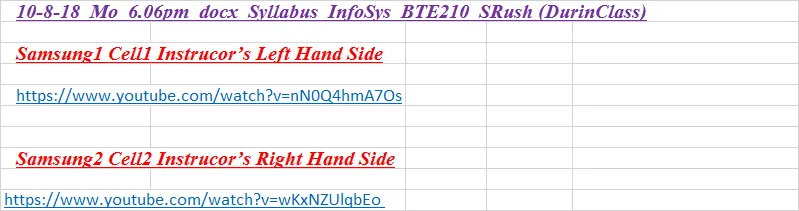10-8-18_Mo_6.06pm Syllabus Infosys BTE210 Dr. S. Rush, Ph.D. (During Class) Steems Cryptocurrency Thepsychco Samsung Cell Phone Built-In App Instructor's Left Hand-Side ClassRoom A Rush's Live Broadcast & Archive Onto YouTube-Live Google Hangouts On Air
10-8-18_Mo_6.06pm_docx_Syllabus_InfoSys_BTE210_SRush (DurinClass)
thepsychco syllabus Samsung Live Broadcast To Youtuber-Live App
10-8-18_Mo_6.06pm_docx_Syllabus_InfoSys_BTE210_SRush (DurinClass)
security database data blockchain software
YouTube Keyword Search for Cell Phone Live Broadcast:
"A Rush" "A Rush’s Live Broadcast"
https://www.youtube.com/results?search_query=%22A+Rush%22+%22A+Rush%E2%80%99s+Live+Broadcast%22
https://www.youtube.com/results?search_query=%22A+Rush%22+%22A+Rush%E2%80%99s+Live+Broadcast%22
Bing
https://www.youtube.com/results?search_query=A+Rush+A+Rush%E2%80%99s+Live+Broadcast
10-8-18_Mo_6.06pm_docx_Syllabus_InfoSys_BTE210_SRush (DurinClass)
Samsung1 Cell1 Instrucor’s Left Hand Side
Samsung2 Cell2 Instrucor’s Right Hand Side
!!!!!!!!!!!!!!!!!!!!!!!!!!!!!!!!!!!!!!!!!!!!!!!!!!!!!!
Live Broadcast
Use Live Broadcast to share what is happening around you using YouTube. To access the Live Broadcast:
- From home, tap Apps > Camera . The camera viewfinder appears.
- Tap Mode > Live broadcast.
Note: You need to sign in to your Google Account and enable Live Broadcast in your YouTube settings to use this feature.
Live Broadcast Options
The following options are available:
n Rear/Front: Choose which camera to record from.
n Invite: Invite contacts to view your live broadcast by sending them a link.
n Settings: Set your privacy settings, Video size, Auto save, and manage your account.
n Live: Start recording your live broadcast.
n Share: Share while recording your live broadcast.
n Stop: End your live broadcast.
Record a Live Broadcast
Record and instantly share your videos to YouTube.
From home, tap Apps > Camera . The camera viewfinder appears.
Tap Mode > Live broadcast.
Tap Invite and select contacts to share your live broadcast with. You will also have the option to share your live broadcast during recording and when you finish recording.
Tap Live to begin recording.
When you are finished, tap Stop .
Share a Broadcast
You can share your live broadcast with contacts before recording, or share the link after you have finished recording and it has been posted to YouTube.
To invite contacts:
- From home, tap Apps > Camera .
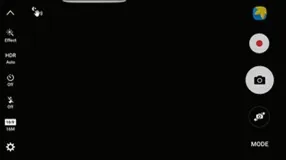
The camera viewfinder appears.
- Tap Mode > Live broadcast.
- Tap Invite and select contacts or groups to share your live broadcast with.
- Tap Save to send invites.
To share a Live broadcast while broadcasting:
n Tap Share and select a sharing method to share your Live broadcast. To share a Live broadcast after broadcasting:
n After recording, tap Share link and select a sharing method to share your Live broadcast.
Live Broadcast Settings
Customize your Live Broadcasts.
- From home, tap Apps > Camera .
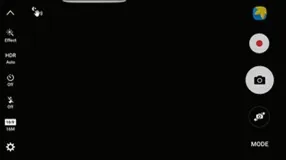
The camera viewfinder appears.
- Tap Mode > Live broadcast.
- Tap Settings and select an option to customize:
l Account: Select a Google Account for Live broadcast.
l Privacy: Choose either to have your videos unlisted where only friends with a link can view them, or public where anyone can view them.
l Video size: Tap to choose a size option.
l Auto save: Tap to enable auto saving your videos to the Gallery app.
l Auto dim: Dims the brightness if you broadcast without touching the screen.
l Add shortcut on Home screen: Tap to create a shortcut to Live broadcast on the Home screen.
docx syllabus infosys srush during class
Transcript
Record & Update Class Syllabus & PSR.EXE Running, Saving, Revue, & Renew During Class time to add the cell phone live broadcast URL & publish it
00:00
and I can watch with my natural eye what
00:03
I'm shooting so now I want to reduce it
00:07
again stop the recording and also stop
00:14
the pisser and I want to save the pisser
00:20
and I want to save it to today's date
00:24
today's 7/8
00:28
so I'm going to delete first item here 7
00:36
October 8 2018 public calendar and so on
00:50
copy the file name
00:58
and save and now I can quickly review it
01:04
and watch what I've recorded a couple of
01:09
screens and that's it now the first
01:19
thing that I want to do is I want to
01:20
open today's class so I want to look at
01:29
the syllabus that contains today's class
01:31
so I'm looking for the syllabus here is
01:34
one is that the correct class No so
01:39
let's close it for today since I'm not
01:41
going to deal with this class let's see
01:44
if there is any other classes that I
01:46
have open here there is another class
01:49
and this is the correct class so I'm
01:53
going to update it I want to save it
01:57
with a new file name file save as Sara
02:03
Raasch enoch is the professor where I
02:06
want to change the day to today's date
02:08
it is 8:00 in October 8th the days
02:17
Monday mo for Monday and this is the
02:23
syllabus class and it's going to be
02:28
during the class instead of before
02:33
during the class so this is the new file
02:37
name and save it and now we want to put
02:42
in and note at the end concerning the
02:46
new picture that I've just recorded ctrl
02:49
V now file save as now I wanna snap the
03:00
file name copy and I misspelled it
03:09
during is good enough and save and now I
03:13
want to go to the bottom of the file to
03:16
indicate that this is a new version of
03:18
the file so we're going to go to the
03:20
very bottom here and this will be the
03:26
appendix to the file
03:28
today's file name here one time and then
03:31
at the top of the syllabus
03:35
today's file name again control V and
03:38
high in calorie during class and now
03:45
save again so this is it for now stop
03:56
the recording save the recording and now
04:03
we want to save it with a new mark a to
04:10
indicate that this is version a copied
04:14
and save and now we can view it and we
04:21
can see that we got some notes some
04:24
screenshots as exactly how we append it
04:29
to the syllabus and that's it for now
04:35
so now I'm going to go back to the
04:38
syllabus to the very end and append
04:44
another picture file all of these at the
04:49
end are the pisser the pisser filenames
04:55
so here's another picture file and ctrl
04:58
V ok and save again
05:06
okay flip their MSN recorder and now we
05:20
are going to start going to the next
05:23
computer here don't know how well it can
05:27
be viewed but we have another computer
05:31
here let's see if I can catch the other
05:35
computer here the keyboard is very
05:47
confusing okay here we go so this is the
05:52
keyboard let's see if I can make it
05:54
larger so it can include me in the
06:00
picture
06:03
not really anyways that will be good
06:06
enough so now I'm trying to login to
06:12
this computer but at the beginning
06:23
I just shoot myself for now then we will
06:27
switch to the computer okay so this is
06:41
login
07:13
okay so now we're logging into the
07:15
computer we want to join I want to
07:22
record how I'm joining the class in
07:24
progress so we'll start by recording the
07:29
full screen I want to move MSN recorder
07:35
up now we can turn to the computer here
07:50
I want to run the camera no I want to
07:57
run pisser so let's see if I can find
07:59
that pisser here
08:09
McAfee where's this picture I don't know
08:15
I cannot find him now let's meaning buy
08:18
some of their extra items when you see
08:27
if I can find this piece or folder which
08:32
I don't seem to be able to find right
08:34
now so since I cannot find it
08:40
let's see if I can find it here on the
08:45
program list so we are looking for
08:51
problem step recorder or just step
08:57
recorder you'll not find this step
09:04
recorder so maybe it's under s step
09:12
recorder s LMNOP under P P R yes
09:25
scribe setting step recorder is not here
09:32
maybe it's on the problem step recorder
09:36
maybe it's under our problem no step
09:44
recorder no voice recorder
09:53
maybe it's under accessories
10:01
step recorder here it is okay so step
10:05
recorder thing to start more
10:16
Tring to start
10:22
Ronnie's administrator
10:35
welcome to the taskbar why don't I see
10:38
it on the test bar steps step recorder
10:41
under windows accessories where is the
10:46
step recorder here it is ok so I want to
10:53
run step recorder step record is already
10:56
running ok ok so I start step recorder
11:00
here so I started step recorder now I
11:05
want to open the spreadsheet that
11:09
represents the syllabus for the class so
11:16
I want to go to that Excel spreadsheet
11:20
and open it up here is excel file open I
11:29
want to look for this PC browse the
11:36
document so I wanna browse not recent
11:43
but the document I wanna browse document
11:45
and I want to find syllabus I'm looking
11:49
for syllabus s4 syllabus syllabus open
11:58
syllabus in syllabus I want to open cell
12:02
Russia neck and ensure versioning I
12:05
wanna open today's a class the syllabus
12:09
for today's class I want to get it
12:11
sorted by date modified and the closet I
12:17
want to open is that syllabus for
12:25
the 210 class here it is 210
12:34
2:10 during class okay the next one okay
12:43
so that will be good enough for now 210
12:45
during class and I want to go to the top
12:50
and I want to go to
13:05
the proper URL to the cycle so I'm
13:09
clicking on the cycle and I'm waiting
13:12
for the cycle blog to come up okay so
13:23
I'm looking for this psycho blog to come
13:25
up let's click it again so here's the
13:32
cycle I want to scroll down into the
13:36
cycle open it up
13:42
10a 818 Monday today's class and I want
13:48
to find the long URL and double click
13:51
the long URL so they didn't work because
13:57
it's the wrong browser so I want to copy
14:00
the URL and open the right browser open
14:05
another instance of the browser to make
14:09
it a little smaller and paste the longer
14:11
URL at the top enter okay so now I paste
14:18
the long URL and I want to click I want
14:23
to join and I want to click I've read
14:26
the information and ok I got it and I
14:32
want to join you're about to join a
14:35
hangout on air
14:36
I want to click join so now I'm joining
14:40
the hangout on air
15:21
for university life
15:42
generally no protection regulation my
15:46
second question my second question
15:58
I want to stop the pisser
16:19
to save the pisser save I want to find
16:26
the previous copy of the pisser so that
16:33
was from October 3rd so this is October
16:39
8th 810
16:49