
It has been a while since I posted about windows technical stuff tutorials, I am really busy today with my public service duty, especially that the current school year is about to end. Teaching in the public schools here in the Philippines really demands a lot of time, effort, and energy but you don't really earn of what you are supposed to, believe me, just ask all the teachers here. LOL, yeah actually it's true. Personally, I don't look at it as my way to earn money to make living, it is my call of duty. I might make a separate post about it, so before I digress too far, let me continue presenting this article to share with you one of the issues that you might encounter with your portable hard drive and I will also give you the best solution.

Not too long ago, it was not common to have a portable 1 TB hard drive or even a flash drive, but today you will see even non-IT professionals carry at least one every day. Keeping a digital copy of our files is now a necessity rather than optional, inevitably there is a problem associated with it. There are a couple of issues associated with hard drives, while you can back up your files in the cloud, meaning saving your files on the internet, it is still handy to easily access your data directly from your portable hard drive, especially when you are keeping things like high definition movies, these kinds of files cannot be easily be stored in a cloud service unless you pay some amount of your fortune and for you to access them, you need to be online with a decent internet speed so you can download them faster. So, most people at least in my personal observation still prefer, to carry along with a portable hard drive with them both in their work and for personal use and I am one of them.
Now, what happens when you suddenly cannot access your hard drive where you keep all of your important files, memorable photos of your loved ones, your favorite movies etc., Let me show you one technical issue that you may encounter with your hard drive and the right solution before you decide to format it right away and lost all of your stuff in there.
Just yesterday, I have encountered this issue and it made me think to share it with you here on #steemit, so I took a series of screenshots while I was working to fix it.
Here is the error message, it displays when you try to access the hard drive. In my case, I was trying to access the drive letter (E:) which is my 300 GB Seagate portable hard drive where I keep my work-related files. As you can see it's red, yeah it's full of files I cannot easily format it just like that.
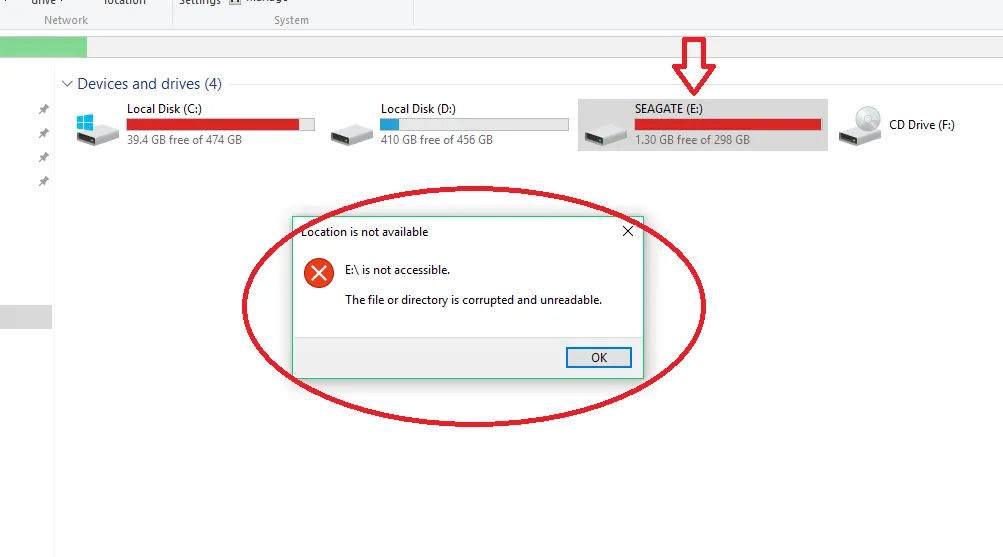
I have seen a lot of users who just format their drive right away as a quick attempt to fix this. But you don't want to do this, especially if you have tons of files in there that don't have a backup, also the solution that I am going to show, will save you a lot of time, instead of formatting your drive right away then copying your back up files into it. So follow the easy steps below in case you encounter this error.
HERE WE GO
First, take note of the letter where your portable hard drive is assigned, mine is (E:) as you can see from the above screenshot.
Next, run the command prompt as administrator. To do this, click the start menu, then start typing the three letters cmd, if the command prompt icon appears, right-click on it then select run as administrator.
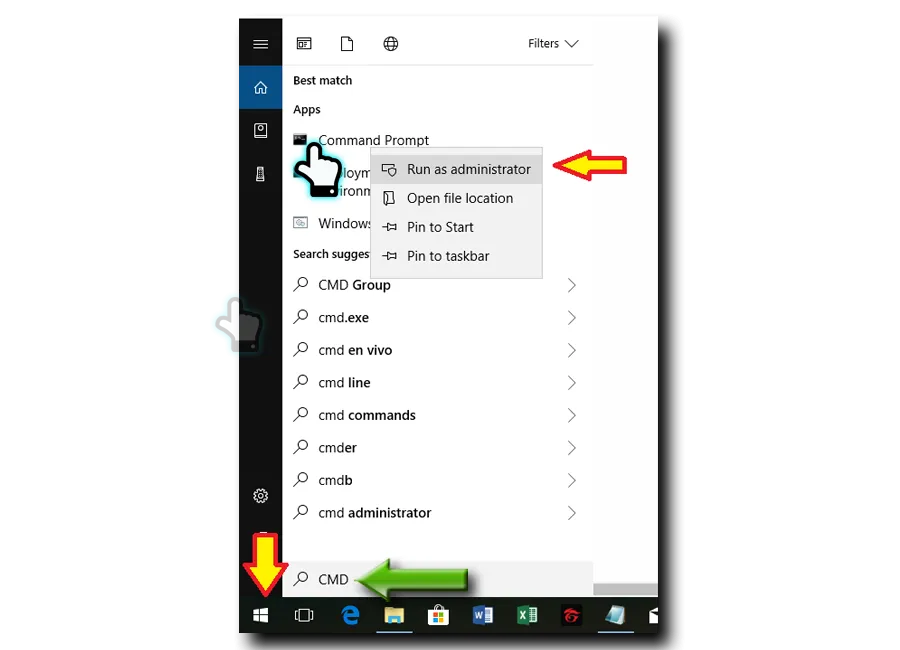
- Then, when the command prompt opens, make sure that the title bar of the window is "Administrator: Command Prompt" if not close it out and try to do the previous step properly. If it displays this label just start typing this command: chkdsk e: /f
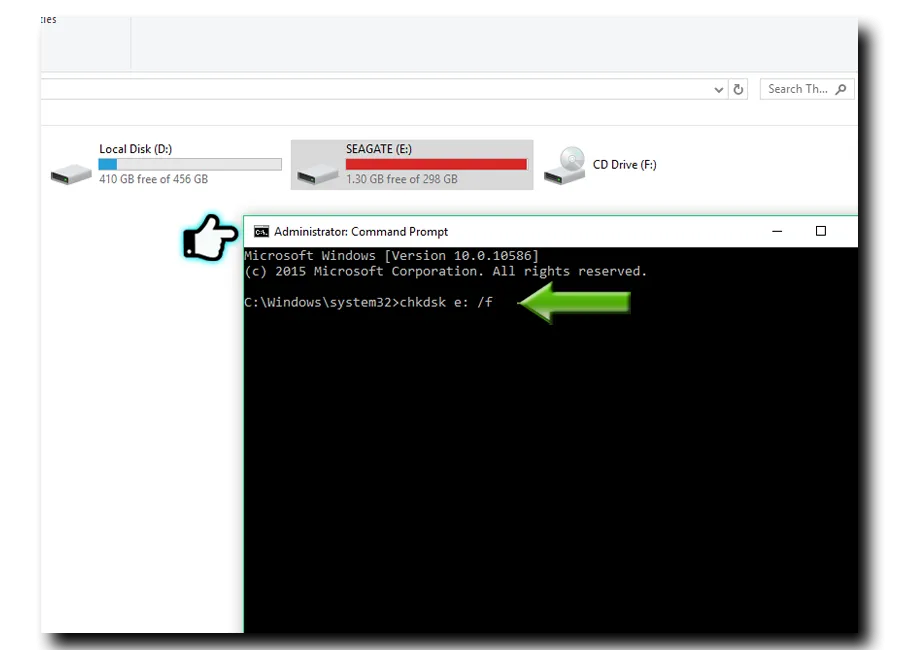
Remember the first step, make sure you type the corresponding drive letter, in my case, it is e: so I typed chkdsk e: /f on your end your drive might be assigned on a different letter such as d: so you will have to type chkdsk d: /f or maybe it is assigned with the letter f: so you will type chkdsk f: /f
After typing the command just press the Enter Key on the keyboard. Then you will see the following information, telling you about the progress of check disk command. Just wait for it to be completed.
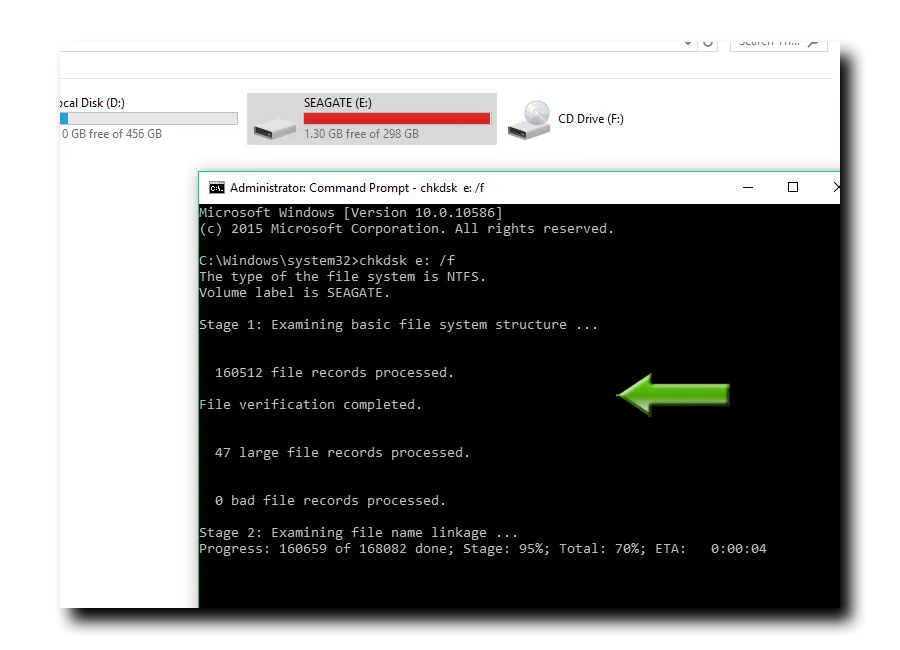
- Here is how it looks like when it is already completed.
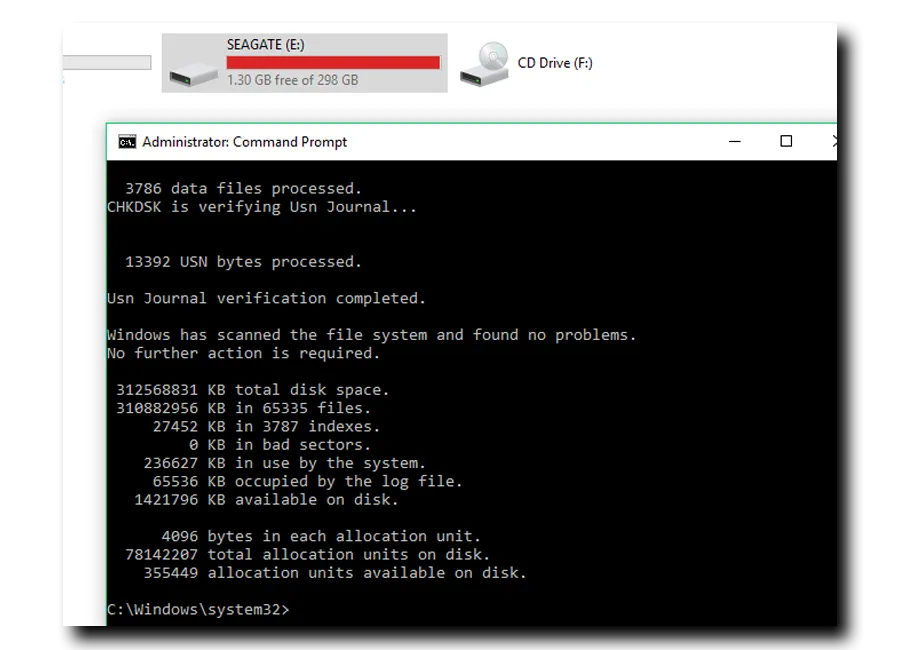
And CONGRATULATIONS! you just learned another way in working around with your computer. You can now try accessing your files, here is the screenshot after I did it on my hard drive. Notice the drive letter, I am now inside with the drive letter e: where my hard disk is assigned.
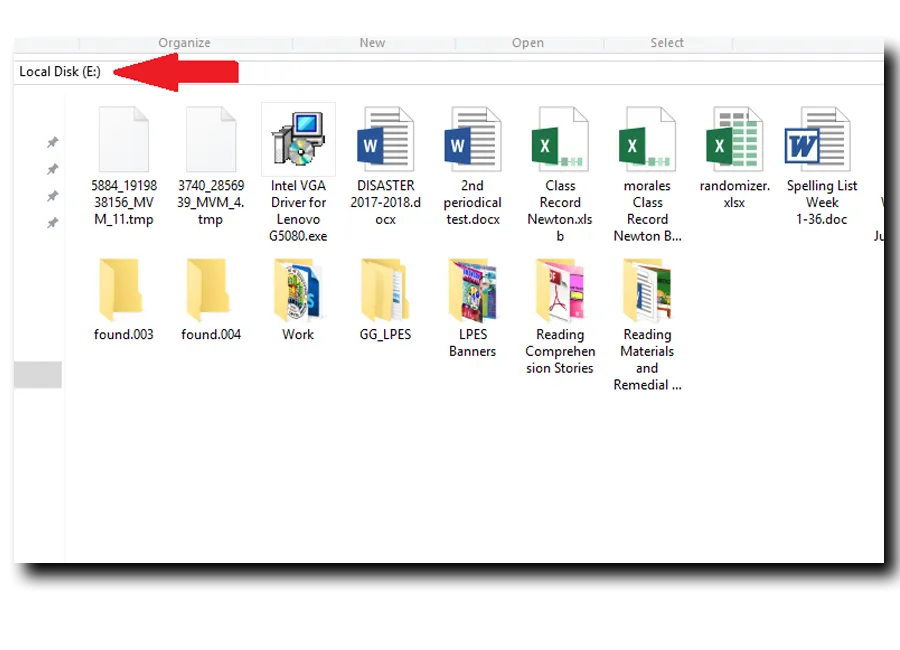
I hope that this has been informative for you
And I'd like to thank you for reading!

@deveerei, @purepinay, @surpassinggoogle, @dwightjaden, @hr1
@eurogee, @marshalllife, @tobias-g, @steemit-bot, @raphaelle, @arcange, @khusairi,@rahul.stan, @nessyquel, @ruel.cedeno, @paulthebeloved, @bollutech, @yanga, @ranielbrianulan, @plojslydia, @southparkqueen, @steemgigs, @deejee, @hostfatan, @mikersantana1, @bien, @andrelion, @ohmylove, @danyachmad, @melvinlumacad, @waniphotography, @kamalkhann, @dianargenti, @aauthespian1, @marlon82, @themanualbot, @juvyjabian, @bayanihan, @luvabi, @aalagenesis, @fooddadiph, @ladybug146, @wilbejel, @buddwilkinson, @smarthamster72,@bryanlornemez, @robiney, @greymolith, @bleepcoin,@christianschmidt, @ruel.cedeno, @itsmechille, steemit super friends and others that I might have missed mentioning as I am trying to keep this post not too long for anyone to read. Thank you so much guys for all the support!


CREDITS TO PIXABAY AND FLICKR for the images on my cover design