As this has been requested by many friends of mine, I finally compiled some pictures to be able to walk you through step by step how to set up your very on mining rig. I am known amongst my friends as a person to come to on this topic so I figured If I at least put a small guide out here it would answer some questions that some may think of messaging me to ask.
The first thing you want to ask yourself… “ Is this really for me?”
I say this because I have helped countless people set up their rigs and after a few weeks or months they decide it isn’t for them. They would rather trade, or they don’t know enough about computers to troubleshoot it when it has issues, or it's not as profitable as they had hoped.
All of these concerns and wants are valid, so I advise really doing your research before making the jump into purchasing your equipment. Mining isn’t fast money, and in the end you technically could lose money, but for me... it is more than money.
I enjoy being part of the network; it is like being a part of making history. Many miners feel the same, and of course, profits are always a plus.
I you decide that you want to go forward and begin building your mining rig than continue reading as I will detail for you what needs to be done to get your baby set up!
The Fist Thing you need to do is decide what types of currencies you want to mine and what cards are going to perform the best for that algorithm.
For me personally, I believe in z-cash and the coins that have forked from it so wanted to mine on the equihash algorithm rather than the more popular etherhash algorithm, which ethereum runs on.
After you have decided on that you will need to get a shopping list together.

(don't mind that fan, it was not used for the rig lol)
-Build or buy a rig frame to hold your components and gpu’s
- Motherboard (started with an Asrock H110 & Switched to the BIOSTAR TB-250)
- cpu (I used an i7 but that’s not necessary)
- RAM (16 GB) (ensure compatibility with MOBO)
- 2 PSU’s (I used a 1600W & a 1000W)
- Dual PSU connector cable
-SSD (120 GB) - Windows 10 (unless using linux)
- Heat sink compound or paste
- Kill-A-Watt power monitor(s)
- 4 dual 8pin to 8pin adapters (this will be needed to power only GPU’s with dual 8 pin power input)
- Fans (for the rig)
- Fan/RGB controller (for fans to all connect)
- 8 GPU (I chose 8 11GB Zotac AMP Extreme Editions) ( I returned the Aorus)
- 16x – 1x risers (7th generation with USB/sata NOT molex)
- Power switch (unless your MOBO has an on and off button)
- DEDICATED 20AMP CIRCUIT (THIS IS NECESSARY)

After you have gotten your list together you will need to place a very large NewEgg/Amazon order…
Then begin with building the base of your rig frame. I do not put on the top shelf until after a few steps. (Be sure to have a lovely assistant as well).
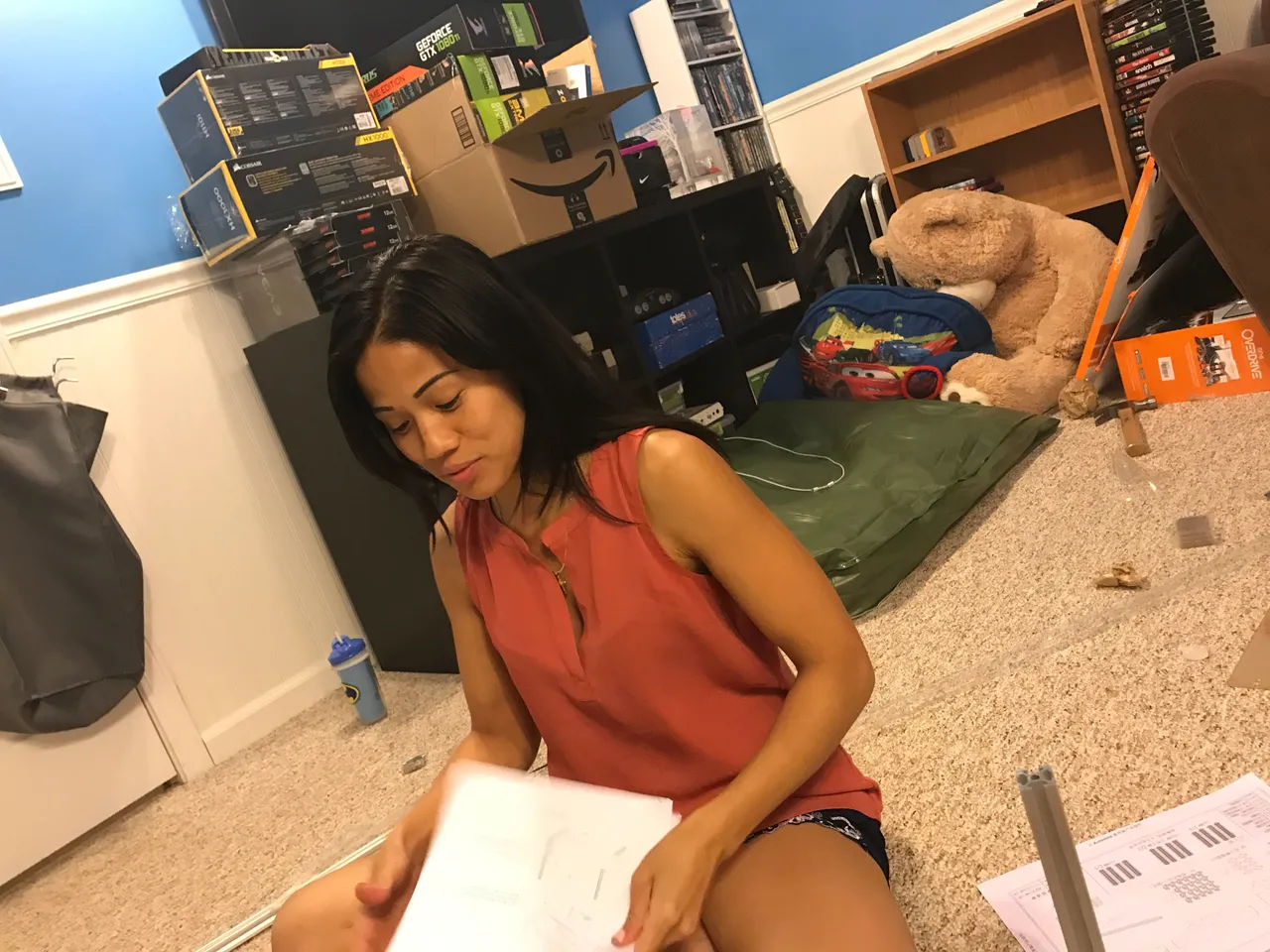
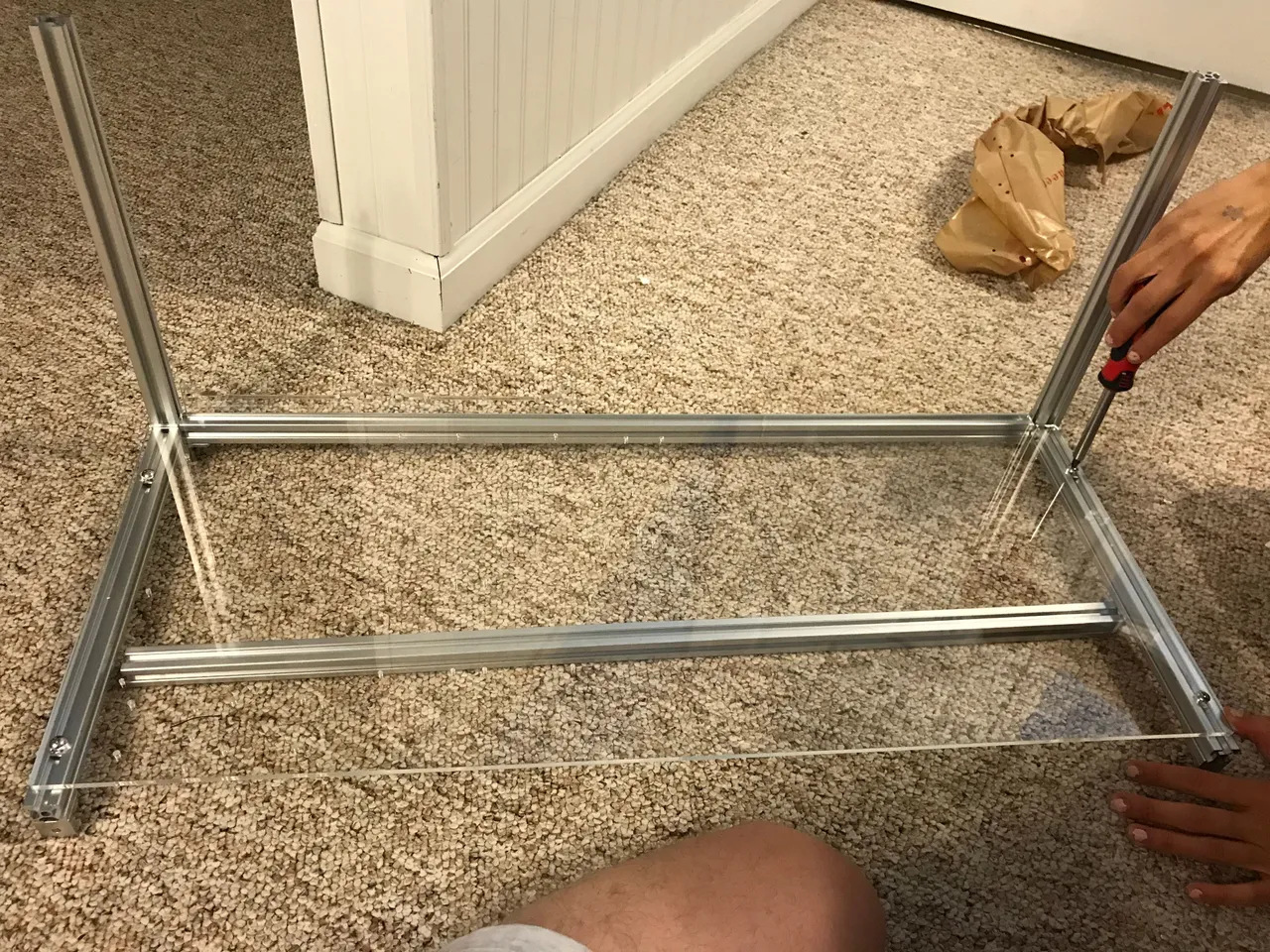
Next you will want to start with putting together the heart of your rig… the actual computer.
You will want to unbox your CPU and place it where the CPU is to be set. Close and lock it, but make sure it has been placed in correctly and secure.

Then you will want to put the thermal paste over the cpu and place your cpu fan on top of the cpu. Press the 4 posts into place in the 4 holes aroud the cpu. Plug your CPU fan power wire into the 4 prongs labeled CPU fan.

Then you will want to insert your RAM sticks in to the RAM slots.

Now you will set your motherboard on to the base of the rig frame and screw in your SSD if you choose to.


Now Take your power supplies and set them on the rig frame as well. I personally wait to add all of the PSU cords till after a few steps because all of them included are not needed, but you can plug all of them in now if you choose so.

After you have put your PSU’s on the frame you can test out your CPU to make sure the heart works properly. First connect your SSD to the PSU and motherboard via SATA connection. You will want to connect your power supplies together using your dual PSU adapter, plug that into your motherboard. Make sure that your 8 Pin CPU power cable is plugged in to the motherboard and the SAME PSU as your SSD and Motherboard (this is yuuuuge).

Connect to a monitor and if it loads in to the bios then you are good and you can unplug and power down.
Now back to the rig...
You will now want to attach your top shelf and posts to set your risers on. I prefer to have a minimum of 2 inches between each GPU for optimal heat dissipation.
(
Now place your risers on the top shelf and attach them firmly.

I now attach all of the USBs to the pci-e adapters and attach your 6pin to sata power to the risers. Do not actually plug anything in yet, just attach them and move them out of your way.

You will now begin to slot you GPU’s. I always slot them from left to right as it is easier to lock them on to the riser from the right side of the GPU. Screw them on securely.
I plug 2 risers and 3 gpu’s into the 1000W PSU and the other 6 risers and 5 GPU’s into the 1600W PSU. (With less power hungry cards this set up is not necessary) Use the bottom plugs first on your PSU, it makes it much easier.
Make sure that your PSU's are plugged in to different outlets running on different circuits as sometimes you will reach close to 20A (this only applies to a rig set up like this, 8 x 1080ti's can push out over 300kw each). Use the "Kill-A-Watt' to monitor your AMP or kw/h usage.
Plug all of your SATA power cables from the risers into the SATA connectors coming from your PSU. Do not yet connect the 8 pin power cords to your GPU.

Turn on the motherboard and make the necessary bios adjustments for your motherboard to be best compatible with your GPU load. Now save your settings, and power down.
Now load Linux or Windows.
I have better luck when I load windows fresh with no GPU’s attached, fully update, and then turn it off, plug in the PCI-E adapters into their slots on the motherboard, and power the GPU’s.

Now go to Nvidia or AMD’s website and download the necessary drivers for your cards or insert your driver disk and load your drivers. After this is done loading you will want to reset your computer one final time. When it kicks back on you will now check device manager and ensure that all of you GPU’s show up. If they do you are almost good to go… if not you will need to do some troubleshooting.
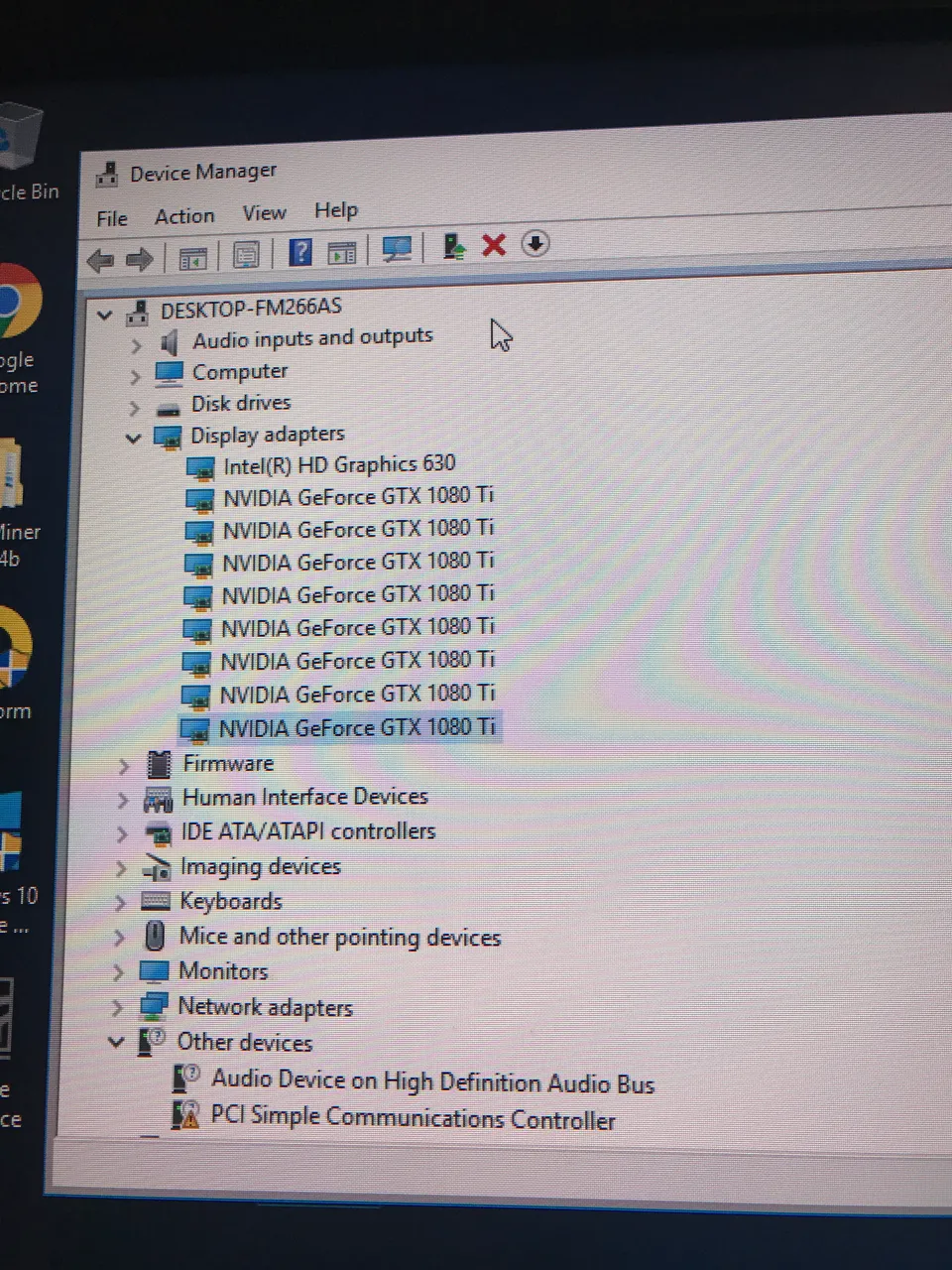
Add your fans...
Last steps are to download a wallet for the currency of your choice and download your mining software. After this has been done you will configure your miner to the pool you choose and the wallet you have acquired. (You will want to modify your .bat file by adding your wallet address, server, pool, and password if set).
Save the file, and start up your .bat file!

There is always overclocking, undervolting, and fan curving, but you can ask about that after you have gotten everything all set up and ready to rock!
I have helped SO many people get these up and running so if you do decide you want to start on your own mining adventure please don’t hesitate to reach out with questions about any of the components, parts, or process. I try to help as much as I can whenever I am available.
Thank you for reading/watching and all of your support!
Support your local yunk dealer @clevercreator: https://notshakespearesschool.com/collections/steemitverse

Vote For @Yunkzilla & @Drakos @ https://steemit.com/~witnesses
This blog would be nothing without all of you.