After several attempts to use the img safe website to upload my picture with an Android phone and get the picture url, it was to no avail due to the inability of the phone to drag and drop.. So I searched the Google to find out other means for this, which am about to share with you
- Go to your browser (chrome)
- Input www.postimage.org
Where you'll have this as the home page👇👇👇👇👇
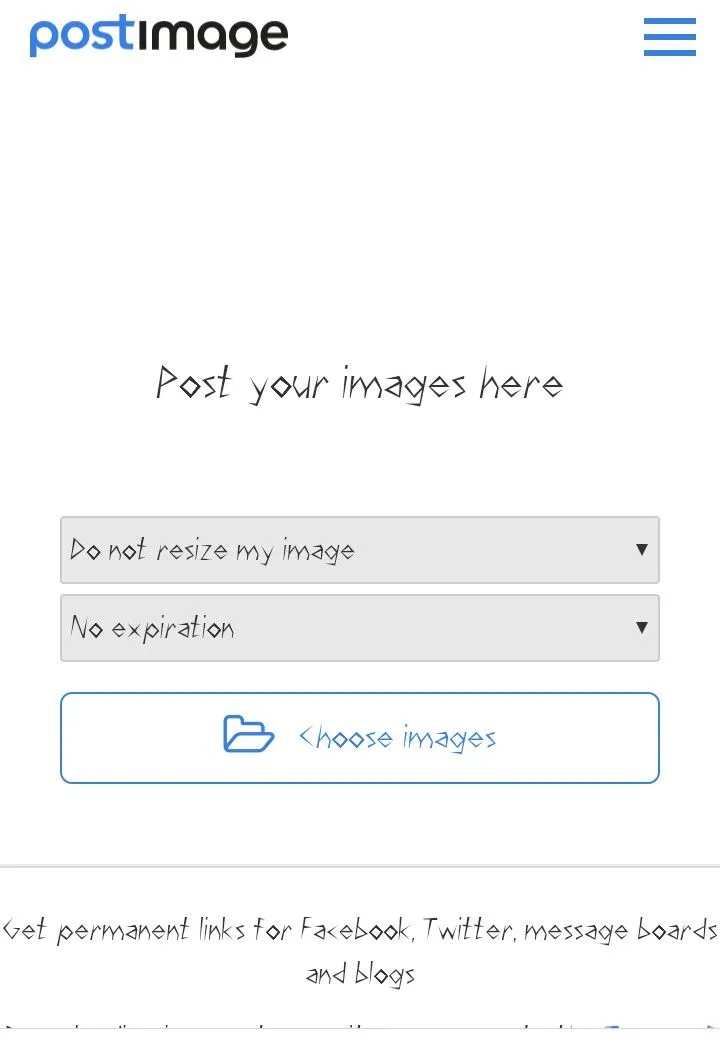
- Click on the choose images
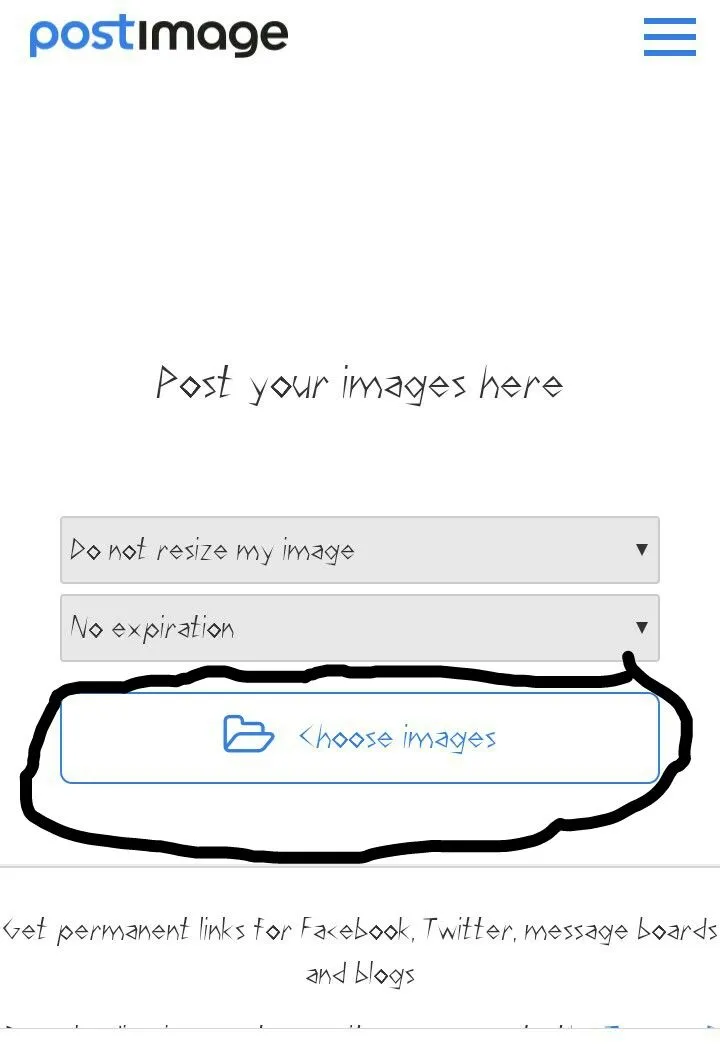
- You'll be presented with this👇👇
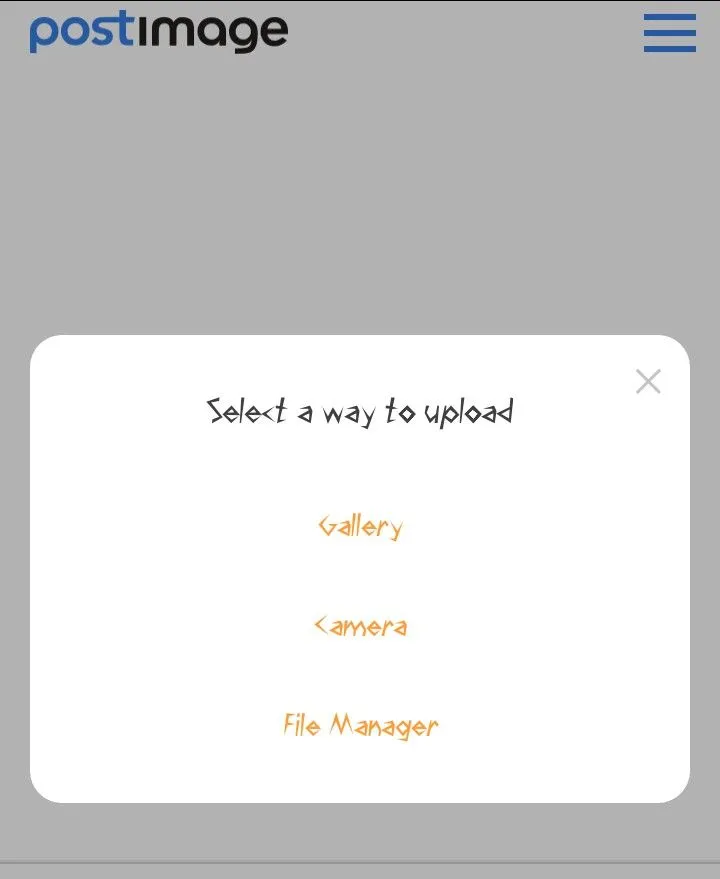
- You could decide to select the gallery where you'll have to browse through your pictures or you could choose camera if you want to take a new snap shot.
- It would start uploading and you'll see something like this,👇👇
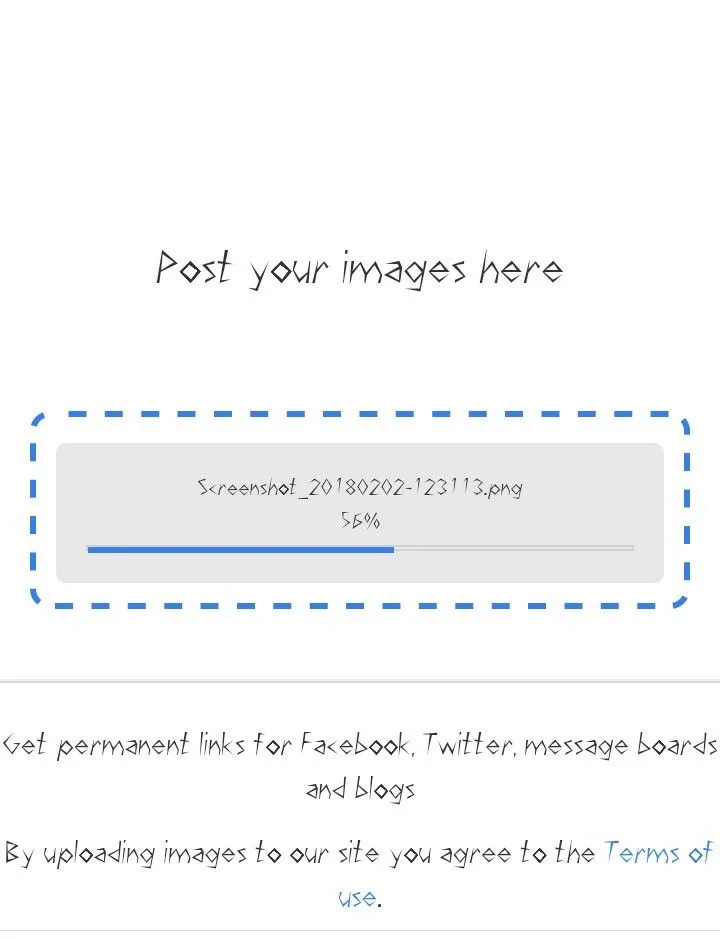
- After upload, you'll see something if this nature 👇👇
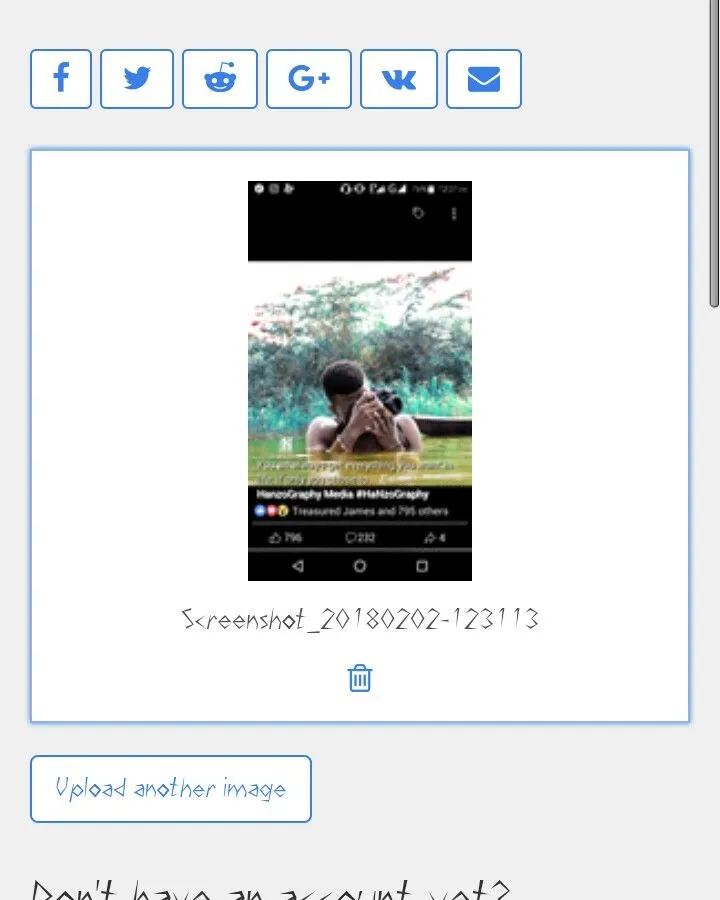
- You could choose to delete the picture or you could also decide to upload another picture, but to get the picture url, you'll have to tap on the just uploaded picture. Where you'll have something like this 👇👇
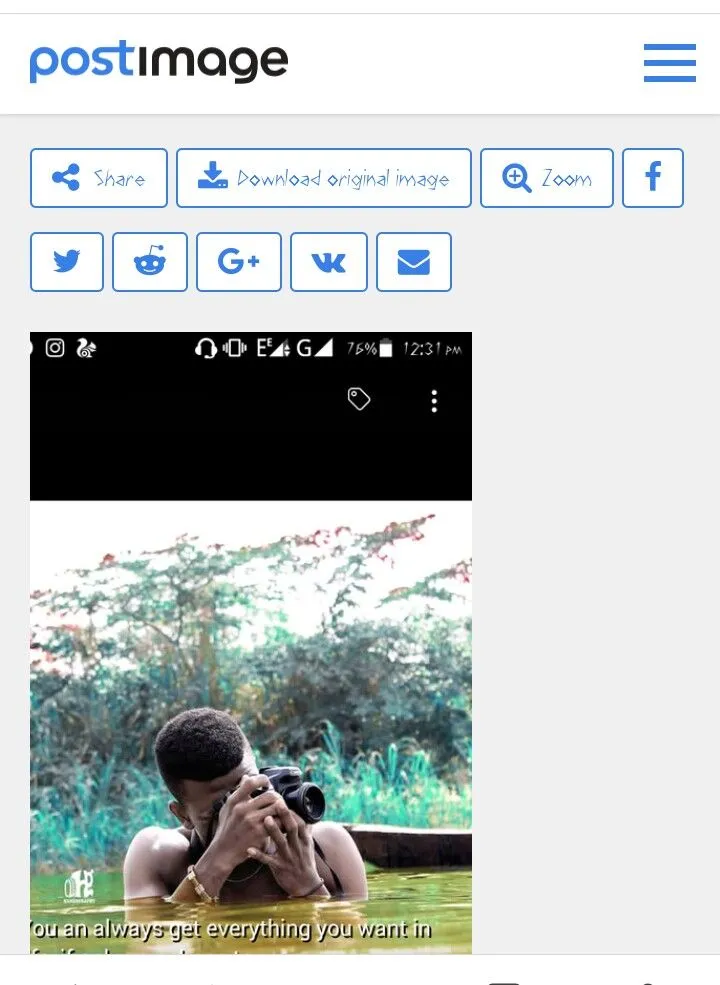
- Click on the share icon on the top left corner of your screen, you'll have something of this nature 👇👇
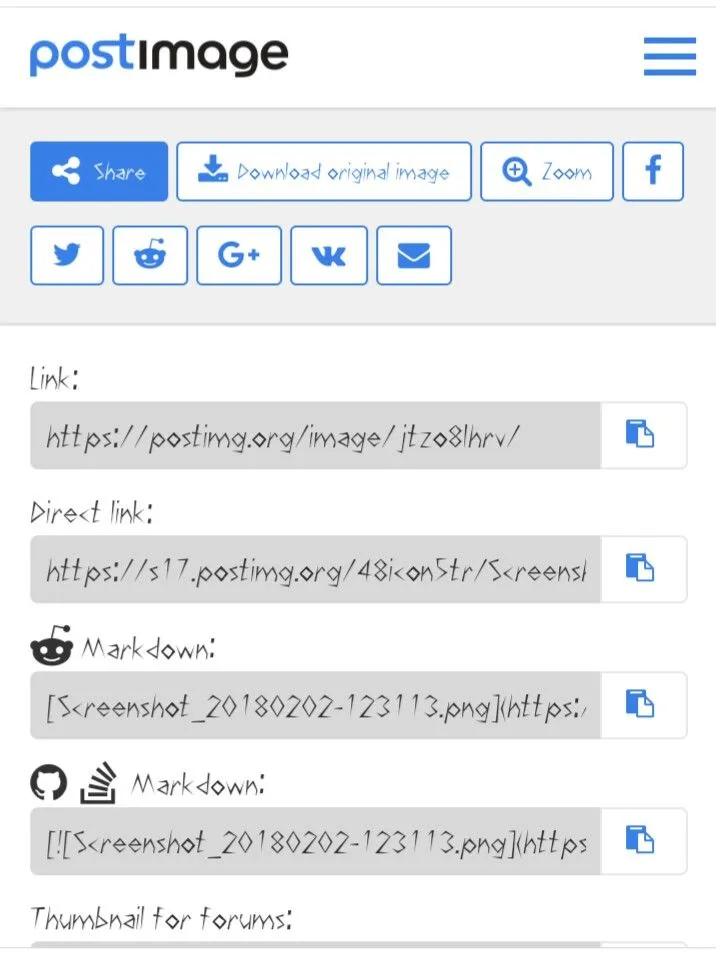
- Choose the url under the Direct link by copying it, you'll touching this👇👇👇👇
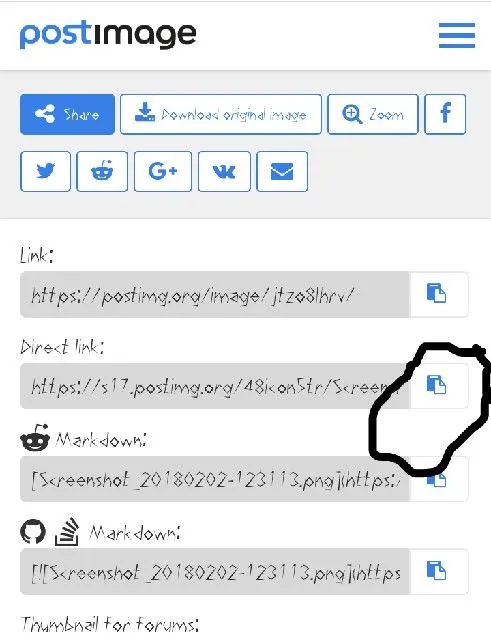
With this you've successfully copied your picture url which you'll have to decide wether to use it as your profile image or cover image, the choice is yours.
Thank you