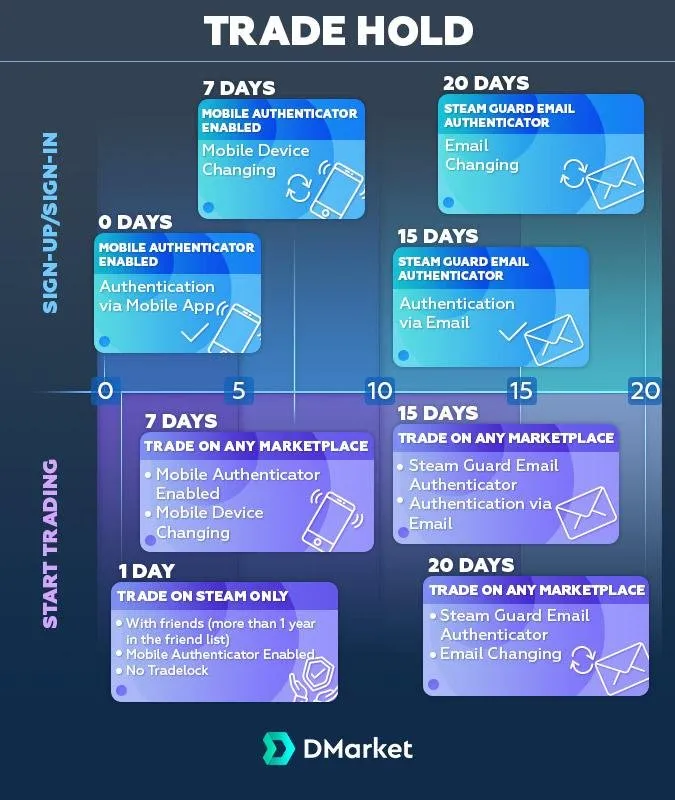
If you have ever bought a PC game, you should be familiar with Steam. To date, it is the world’s biggest digital game store.
Steam has more than 20 000 games for various operating systems, including but not limited to Microsoft, Linux, and macOS.Since 2012 Steam has been providing in-game items trading services for gamers. Some in-game items can just look different in terms of their design, and some of them directly affect in-game characteristics. For example, if you purchase CS:GO skins you can get an improved CS:GO weapons design which will be visible for all co-players on the same gaming server.
How to protect your Steam account?
Majority of products use username and password as main protection methods. Steam is no exception. So its basic account protection is login and password, and you should create them in order to log in. The next account protection level is two-factor authentication with Steam Guard.
What is Steam Guard?
Steam Guard is a user protection tool with two-factor authentication.To log in from a new device, a user with two-factor authentication will have to:
- Enter login and password
- Enter an automatically generated code
- Depending on your settings, the code comes either to the email or to the Steam mobile application
How do I trade on Steam?
Last year developers updated Steam interface to simplify trading process.
To trade on Steam:
- Find a Steam user to offer them a trade and click Offer a Trade
- After trade offer is confirmed, you’ll see a section with items, games, and coupons available for trade
- Click and drag the items you want to trade from both inventories into the trade boxes. Drag them back to the inventory if you changed you mind
- Check the box to confirm the trade contents
- Click Make Offer and wait for other user’s confirmation
- Check the proposed for trading items by hovering mouse over them. Carefully read each item / game / coupon description
- Click Make an Offer. You can’t opt out after that
- After trade process is finalized, you’ll see confirmation which contains items, games, or coupons you have just received
What can I trade?
Any tradable items in your inventory, including games and/or in-game items. To check whether the trade of the specific item / game / coupon is possible:
- Go to the item / game / coupon card
- Check its “Tags”
In “Tags” you also will see an additional information on the item you want to trade. For example, Tradable, NonMarketable means item can be transferred to other users, but cannot be sold within the marketplace.
Get more information here: https://dmarket.com/blog/steam-trade-hold/