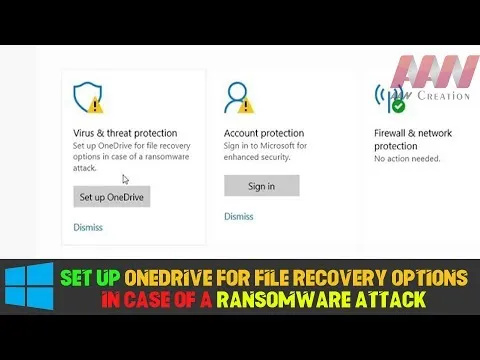Microsoft Windows Defender | How to Fix Set up Onedrive for File Recovery Options in Case of a Ransomware Attack(Fix | 2 Ways)
At the beginning of April, OneDrive announced new protection capabilities that offer Office 365 Home and Office 365 Personal subscribers additional peace of mind including the ability to recover files from malicious attacks like ransomware and new tools to help keep your information secure and private. This included bringing the powerful OneDrive for the Business feature, Files Restore, to your personal OneDrive account.
Today, we are taking this protection one step further with the integration of OneDrive Files Restore and Windows Defender Antivirus. This will further protect you from ransomware attacks by identifying the breach and guiding you through remediation and file recovery, so you don’t have to submit to cybercriminal demands if your files are in OneDrive.
Follow the Steps:
Method 01: Just Click the Dismiss
Method 02:
Click Set up Onedrive ➡ Sign in you Onedrive ➡ Set the Restore File and Restore
- After removing the ransomware from your device, you can start the OneDrive Files Restore process by clicking the notification
- Files Restore opens with the date and time of the attack pre-selected so you can restore your files to before they were compromised