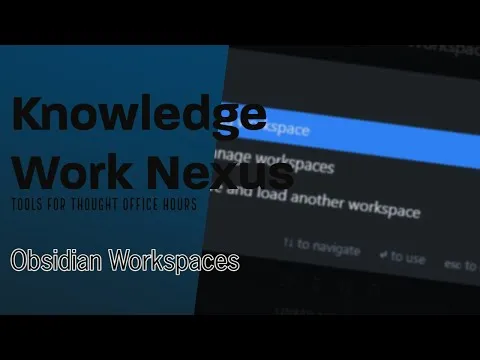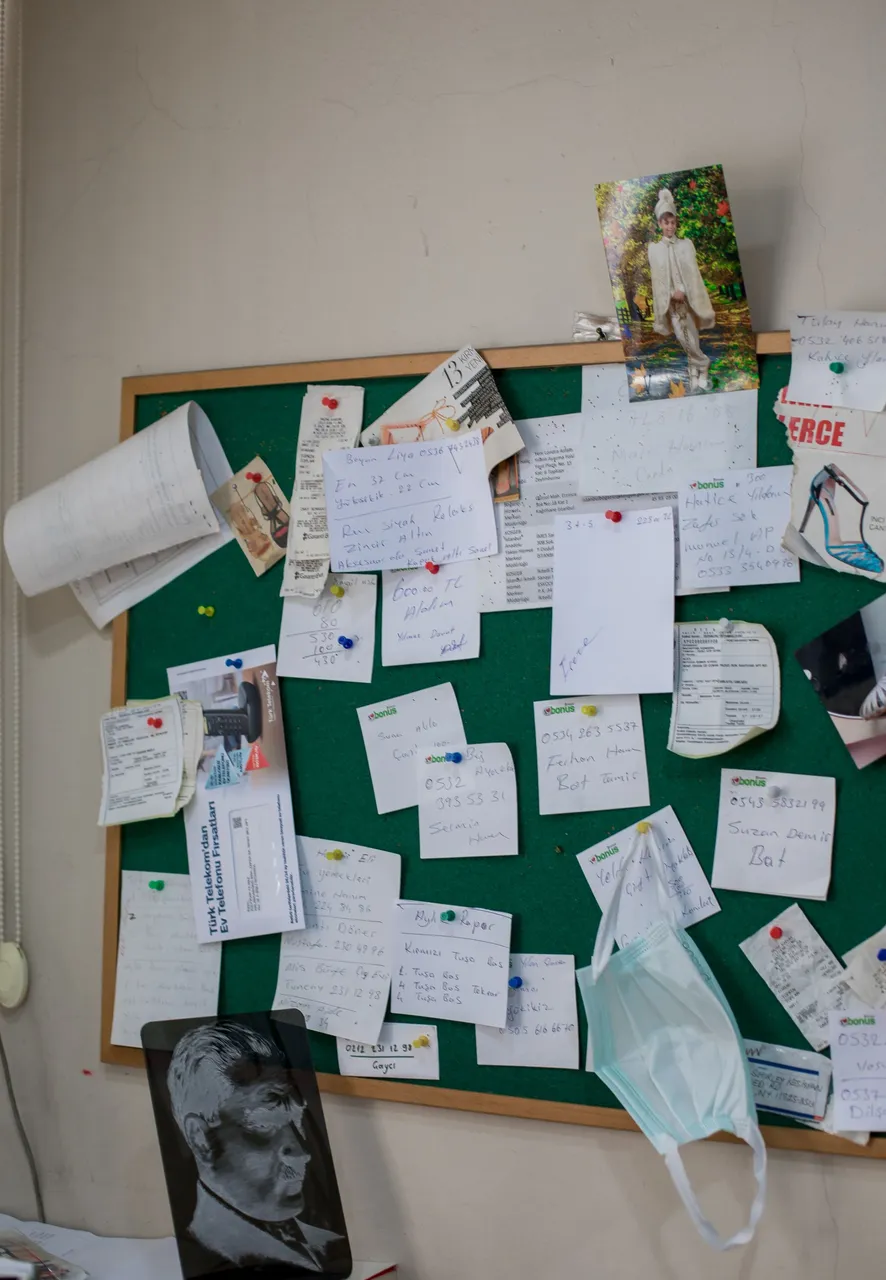
Photo from Pexels by Meruyert Gonullu
Note: This article was originally posted on Medium and does contain one link to an article I only published on Medium. I am cross-posting here as a bit of experiment as I've not found a large tools for thought community here on Hive.
Obsidian is an outstanding tool for both personal knowledge management AND personal productivity. I wrote previously about three different ways to manage tasks in Obsidian. Today, we’re going to talk about another staple of personal productivity — keeping a list of your projects that is always current.
Before I dive into this, I want to give credit where it is due. I’ve refined much of my thinking about productivity through participation in R.J. Nestor’s incredible cohort-based course, AP Productivity. This course teaches you how to build, iterate, and document your own productivity system in a tool for thought. Currently, we actively discuss Roam Research, Obsidian, and Amplenote. That said, the principles R.J. teaches and the cohort members build on are applicable to any productivity system and it’s a great course to start building a productivity system if you don’t have one and want one.
Why keep a project list?
A project list first came on my radar screen when I read David Allen’s Getting Things Done. From that point forward I’ve been trying to maintain an updated list of all the things that I’ve committed to do — whether that commitment was to myself or others. The project list helps you keep an eye — at a high level — on all the things that you’ve committed to do both now and in the future.
What is a project and how many projects should you have?
This is an area of immense contention. For instance, David Allen’s definition of a project — any activity requiring two or more actions — means that nearly everything you do gets put on your project list.
I tend to think of projects in the following way:
- A project has a clearly defined outcome (produce a workbook, spend 7 days vacationing in Hawaii, bake 12 dozen cookies for the holidays).
- A project can have sub-projects each with its only clearly defined outcome (e.g. I have a Project Health project every year that has sub-projects of Annual Medical Visit, Annual Eye Doctor Visit, Annual Dental Visit).
- That item also leads to the fact that projects can, and I’d argue should whenever possible, be recurring (e.g. Publish the Newsletter every Monday)
- Contains a number of tasks that you’ll do over several days, weeks, or months in order to complete the project. (i.e. it typically won’t be completed in one sitting)
- The outcome of a project is important to advancing your goals
I added this last bullet recently as I looked at my project list and realized that a few of the items on it didn’t reflect my personal goals. This leads to the next question you might have which is how often and how do I use a project list?
How often and how do I use a project list?
I use my project list in two ways. Neither of these is perfect and you could use your project list in a completely different way.
First, I use my project list daily BECAUSE I keep it inside Obsidian (which I promise — we are getting to). My project page for each project in Obsidian is my project hub. I keep all notes, research, and activities on or linked to my main project page. My project list is how I enter into those projects as I work on them.
Second, I use my project list when I complete periodic reviews. I typically review my project list once a week and identify projects that have become inactive/on hold or ones that are completed or cancelled and I update those projects. While I’ve built a quick system that allows me to scan my projects weekly and easily move them back and forth between statuses (which is the last method I’ll show you when we get to the Obsidian specific part of this article), I also see value in scheduling periodic reviews for every project on a specific timeline. For instance, my “Complete 2022 Taxes” project really only needs to be reviewed once a quarter when it’s time to send off items to my accountant to file my quarterly taxes. Alternatively, I’m writing a workbook for a client right now and that project needs daily review as my deadline is quickly approaching. Once the workbook has been signed off on, I don’t need to put much energy into that project again until it’s closer to the time that I am going to use the workbook at a workshop I’m giving for the same client so the review cycle might stretch to once a week.
How do you maintain a project list in Obsidian?
Method 1: Manually
This is the method I started with and it still has a LOAD of value.
Create a page in your vault and name it something fitting a project list. I’m pretty dull about these things so I typically go for Project List or Project Log. A friend named their list World Domination List. You do you!
- Make this page EASY to access. I suggest that you star the page by clicking the three dots on the top right hand corner of the page and then selecting “Star.”
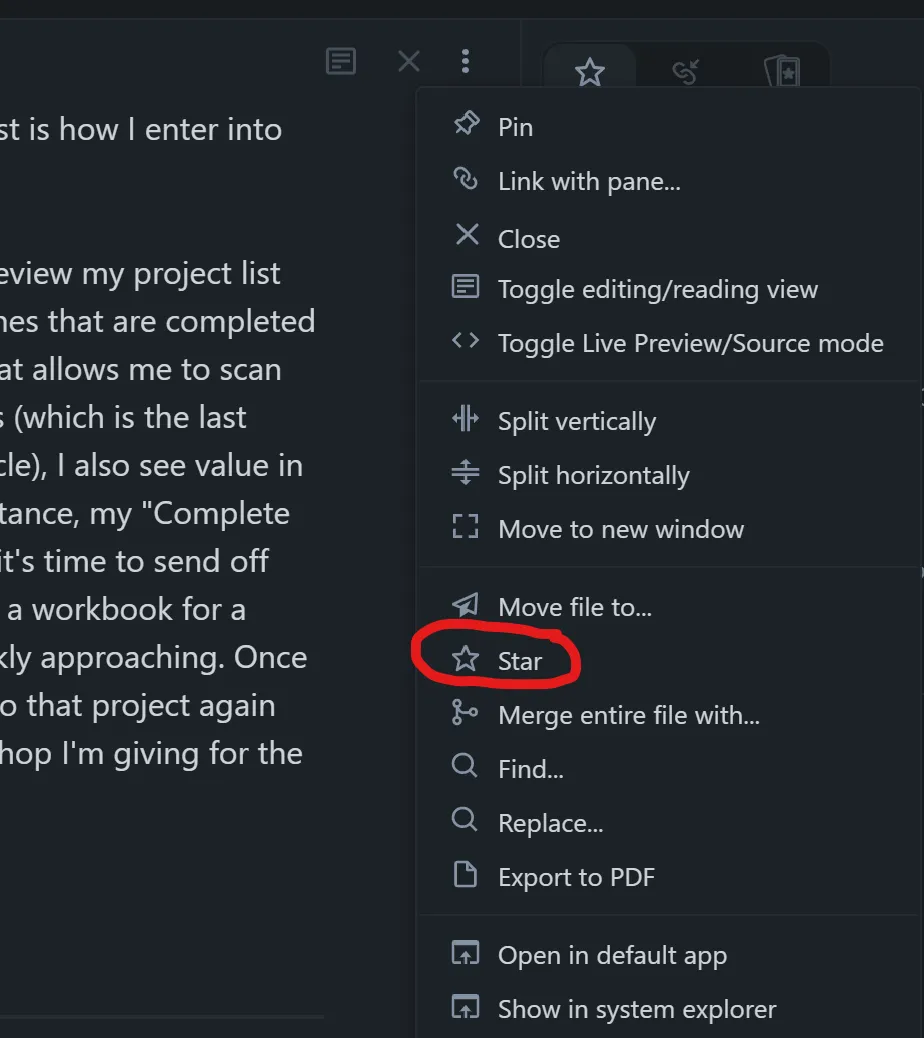
I keep my starred pages pane on the top right ribbon in my Obsidian workspace.
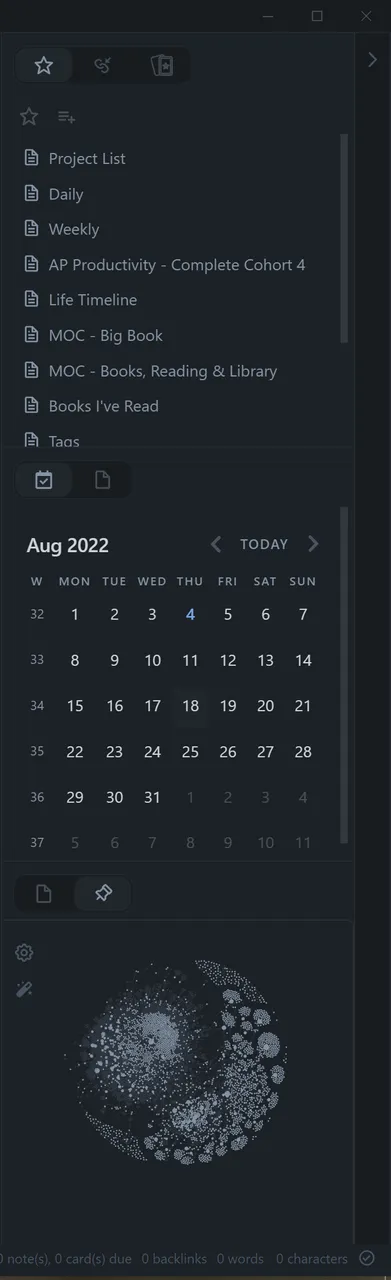
Dock your starred pages pane on the top right of the right hand ribbon for easy access
- Begin adding your projects to the list on this page using backlinks. I like to set up the page with the following headers:
# Active
# Inactive/On Hold
# Completed
# Cancelled
# Someday/Maybe
This serves two purposes. First, you can relatively easily move projects between these headings (see next step). Second, if you have fold headings turned on in your Obsidian settings, you can collapse these lists easily to better see your projects in each category at a glance.
- As you identify that projects can move from category to category, simply highlight the backlink, use keyboard commands or your mouse’s right click menu to cut the text and then paste it into its new section.
Pros & Cons of this Method
Pros of this method
- No plug-ins required. Perfect for a vanilla, highly security conscious system.
- You don’t need to learn any querying language
- You can store projects anywhere in your vault as all of the upkeep is on you to remember to add a project to the project list.
- You can include a list of projects (by header or the entire list) simply by using link formatting. To do this, place an exclamation mark in front of a back link to include the contents of a page in another page. Obsidian gives this the “fancy” name — “transcluding or transclusion”. To include just the “Active” section, add a hashtag followed by the name of the section you want to include to the end of the backlink. This shows a link with the file name — “Project Log” and the section on that page is called “Active Now”
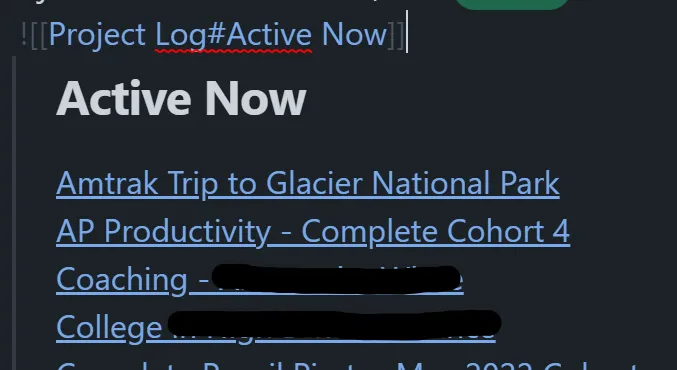
Cons of this method
- You must remember/build a system to help you remember to update this page every time you create a project.
- While not hard, I find that cutting and pasting the project links feels a little inefficient compared to the method I now use. In all honesty, it is the only reason I abandoned this method and went to my new method.
Method Two: Using a Template and the Dataview Plug In
This is the second method I moved to after I realized the Dataview plug in could do the “gathering” of the project list for me automatically as long as I remembered to apply my project template to every new thing I wanted to make into a project.
What You Need
For this method to work, you need:
— The Dataview Community Plugin to be installed and enabled in your vault
— The Templates Core Plugin to be enabled in your vault OR the Templater Community Plugin to be installed and enabled in your vault.
— A project template that includes some attributes you can use for classifying your project
How It Works
This is a simple project template to get you started. I have found that I prefer using attributes grouped as YAML frontmatter (the stuff between the three dashes at the top of an Obsidian file) simply because it keeps everything all in one place and easy to find. You can also do this with attributes in the file but I just feel that is harder to navigate. That said, adapt to find what works for you!
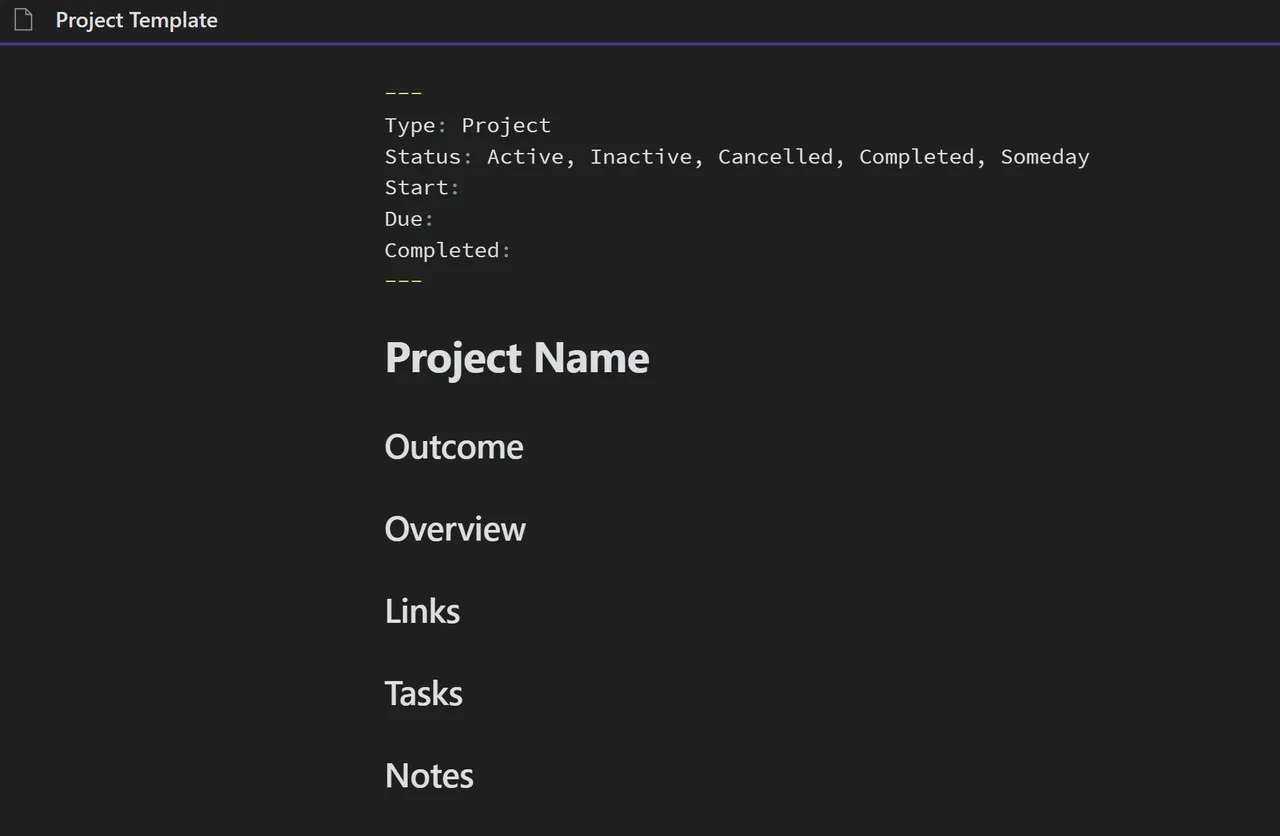
If you want to do the same thing with attributes, it would look something like this:
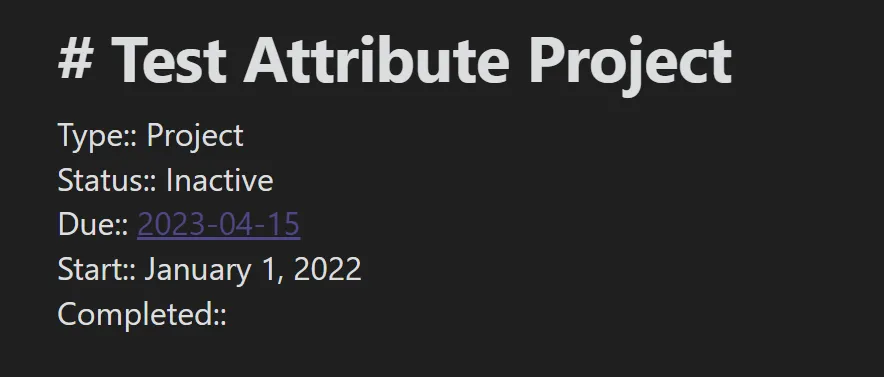
There is a benefit to attributes that are internal to the page like this — and that is that you can include links that will show up in your table when you show the results. As you can see in the image below, my taxes project has a due date of April 15, 2023. This is a project set up with YAML front matter in which I entered 2023–04–15 as the due date. It automatically converts it which makes for a prettier presentation but functionally, it might be easier to jump to the date as shown in the Test Attribute Project. Keep in mind you can mix the two styles as well so you can do what works best for you.
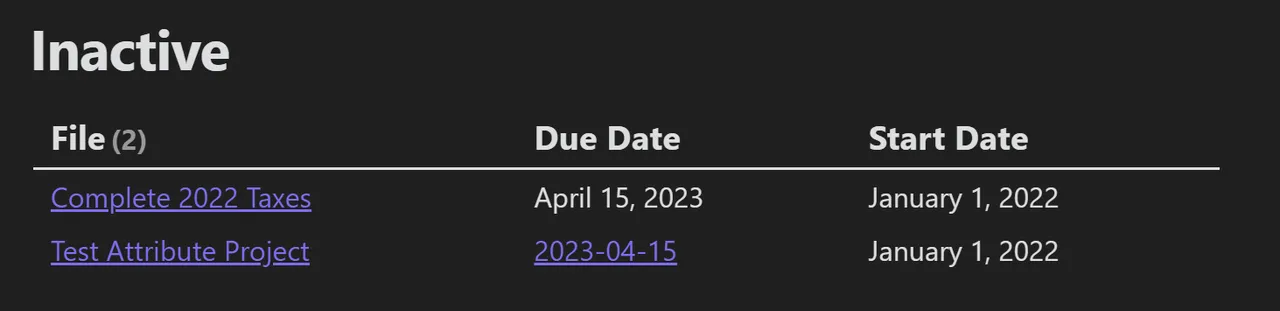
You might have noticed in my original template that I list all the statuses on the status line. I keep all of the statuses in my template simply so I remember exactly what I called them/planned to call them. This forces me to think about how I’ll use this template in more detail — especially if I’m just starting out. In practice, I delete all of the ones I’m not using for that specific project so MOST of the time I am starting with an active or someday project and I simply delete the rest of the statuses. If I need to change statuses and I can’t remember if I called it Inactive or something else, I can return to the template as reference.
I am barely scratching the surface of what you can do with Dataview here. For more information on Dataview, definitely check out the reference material at https://blacksmithgu.github.io/obsidian-dataview/
Pros & Cons of this Method
Pros of this method
- You can create some really useful tables and lists using the Dataview plugin
- You can continue to have project documents stored anywhere in your vault so it will work with any organizational structure
- Templates are incredible tools and I recommend the Templater plug in to nearly everyone I meet who is using Obsidian. You can do so much with recurrence and templates to streamline your workflows.
Cons of this method
- Dataview is a little “fiddly” and can become very complex. I’ve lost more than a few hours learning how to do the things I know how to do with it.
Method Three: Using Folders (with an option for Dataview)
Finally, let’s look at the method that I use now. I call this approach a vertical kanban. You can also use one of the Kanban community plug ins for Obsidian (I prefer the aptly named “Kanban” Community Plugin.). I’ll speak to why that structure didn’t work as well for me within this section.
What You Need
For this method to work, you don’t necessarily have to have anything special. I’ll show you some enhancements that might be used best with the same list of tools from Method two — those were:
— The Dataview Community Plugin to be installed and enabled in your vault
— The Templates Core Plugin to be enabled in your vault OR the Templater Community Plugin to be installed and enabled in your vault.
— A project template that includes some attributes you can use for classifying your project
How It Works
One of the benefits of Obsidian is that you CAN use folders as a structural tool if you want to in your vault. As a consultant who does coaching, strategy consulting, facilitation, and training along with creative pursuits like writing and video production, I like to keep different types of projects/different stages of workflow in folders and then moving things between folders.
Here is what that looks like in practice:
Work type 1 — Client Projects
I have a pretty straightforward workflow for client projects. Once I start working with a potential client, I create a project for that client. It generally starts out in Active. I reserve places in the Active folder for the projects I’m working on during that week. Generally every Friday afternoon, I’ll look at all of my project folders and move files back and forth between them to move things I’m not going to be actively working on the next week to Incubating and anything that has changed status to Complete, Someday or Cancelled gets moved to those folders. I also move things from Incubating and rarely from Someday to Active each week.
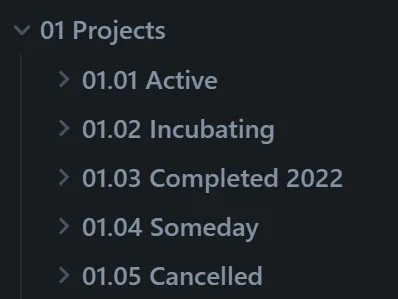
I did have this set up in a Kanban board at one time. That structure was okay except that my Incubating, Completed, and Someday lists get really long and I just didn’t like how that looked visually. Additionally, as I tried to structure other types of projects (like publishing — the next thing we’ll talk about), I couldn’t easily see all of my projects at a glance. This could have actually been achieved through workspaces and I’ve now seen some cool set ups using different workspaces. If you’re interested in checking out how Workspaces function, here is a video I recorded about it recently.
Work type 2 — Publishing
I publish a variety of content including a weekly newsletter, a podcast that’s just getting started, and videos on YouTube — in addition to articles here on Medium and on the Hive blockchain. I have a main writing inbox and then folders for each type of publishing.
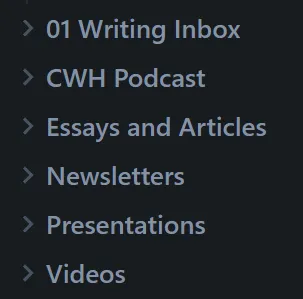
Ala Ev Chapman, everything — regardless of the type of content I think it will be — starts in the writing inbox. I spend time in my writing inbox every morning with the goal of publishing my weekly minimum viable ship of 2 blog posts, 1 article, and 1 newsletter. I also try to ship two videos per month although that has been a challenge. The Podcast is just starting so I have a very simple structure for that right now as you can see in the image below:
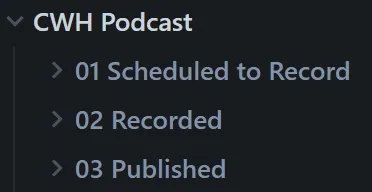
I do use numbers in front of folders to enforce order where that is beneficial to me.
From this, I’ve created all sorts of dataview queries that I have saved as templates that I can drop in anywhere I want them (for instance if I wanted to add to a daily or weekly note that I did a thorough review of the writing inbox and cleaned up some articles that just don’t feel like they are gaining traction anymore, I could drop that in to do the review right there.)
As an example, here is my Active Projects query that I keep as a template:

Above is a sample dataview query for Active Projects. I saved this simple page as a template and can drop it in anywhere in my vault.
I find that saving queries as a template means I don’t have to continuously fiddle with dataview and it has definitely made me more efficient and reduced the friction and tension I felt when I had to think about creating a new query or going to find where I had last used a query.
Pros & Cons of this Method
Pros of this method
- This method allows me to see every project I’m working on in the exact stage I’m working on it.
- I can drop queries into daily pages, weekly pages, etc. but I can also see at a glance where a project is just by expanding my folder view.
- Again, I’m a big advocate of building a repository of templates that you can use for everything from types of work (e.g. a project template, a book notes template, etc.) to queries
Cons of this method
- If you don’t like dragging and dropping files between folders this won’t work for you.
- You do have to give a little thought to how attachments will work in this structure. All of my attachments are saved in a primary attachments folder so that as I move files around I don’t run the risk of breaking links to attached images and files
Conclusion
I hope that you found something in this article valuable for you. Whether you keep a project list in a tool for thought like Obsidian or just on paper, I do believe it can add value to your productivity system.
I’d love to know if anything in this article sparked a thought or action for you. If so, please hit me up with a comment.