To know what the citizen science particle physics project on Hive is all about, please read this blog by @lemouth.
I signified my interest in participating in the project as soon as the idea was in incubation not knowing what it is going to really entail. While I was still trying to visualize what it will all look like, the first task for the project was released and the first challenge that surfaced from it was that a Linux OS is required for the project, whereas, I have always been a Window person from the onset.
Fortunately, a couple of ways to improvise was made available by our project supervisor. I chose to install a virtual box on my PC and then downloaded the Linux OS unto it. All this techy stuff is entirely new to me but I was, and still am ready to go through it all.
I entered into another glitch when I tried to run the Linux OS on the virtual box. The feedback I got is in the screenshot below:
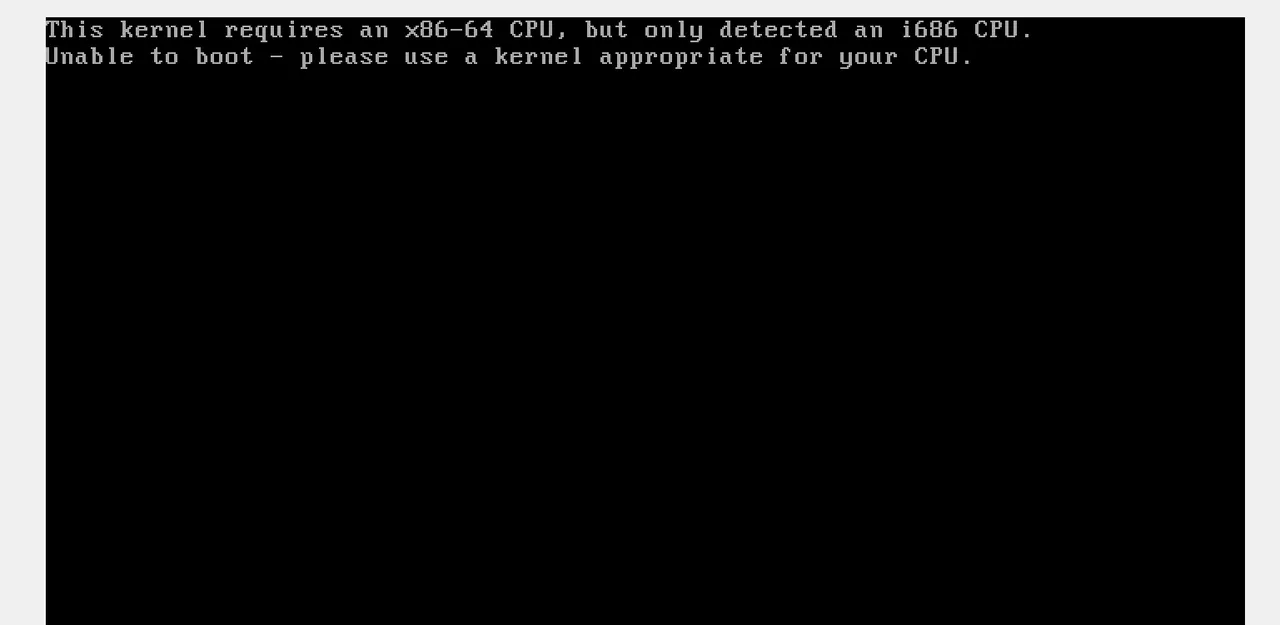
So, how do I deal with this problem? I tried to ask a couple of questions from Lemouth but he was not totally sure of how to fix it. I started searching through the web to see if I could find relevant tutorials. I got a couple. The simplest one was about changing the version of the Linux in the settings. I tried to follow a similar step as shown in the tutorial without any success. Then, something occurred to me!
The Linux iso file that I downloaded is a 64-bit version but all the OS versions available on the virtual box are 32-bits. Could be that the virtual box needs updating? But, I just downloaded it a few hours ago! Perhaps I should just download a 32-bit version of the Linux OS? That will cost me another 2 to 3Gb of data (data is kinda expensive for my status, please) and 32-bit seems to be an old version (I don't know if those are the right words to use).
I decided not to do any of those and instead, delved into the web again, perhaps I could find a better solution. I queried the web about virtual box not having a 64-bits option for OS and there, I got what I needed. According to the tutorial, all I need to do is to change the visualization of my PC from the BIOS. BIOS? Sounds like all those techy stuff!
I tried to enter bios by pressing F2 repeatedly after restarting my PC but the system just entered windows directly. I queried the web again about how to enter bios using an HP laptop (appears it is different for different brands). I got to know that all I needed to do is press the escape button repeatedly instead of the F2 button (this is for Dell PCs).
To cut the long story short, I was able to enter bios and enabled visualization as required. The PC restarted and upon restarting the virtual box, the 64-bits option became available in the settings.
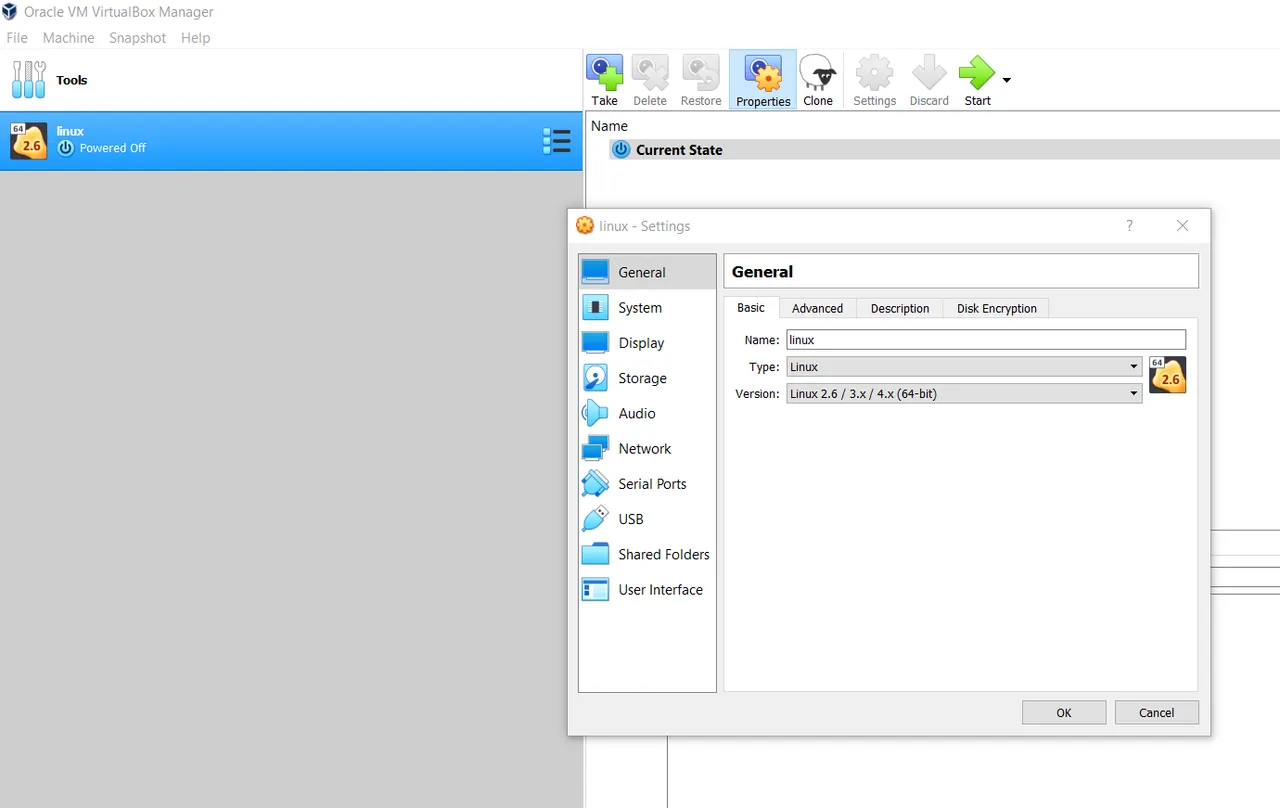
I selected it and tried to start the Linux OS again, this time, it was a new problem entirely. The screenshot of the new problem is shown below. Not just that, the keyboard was entirely not working!
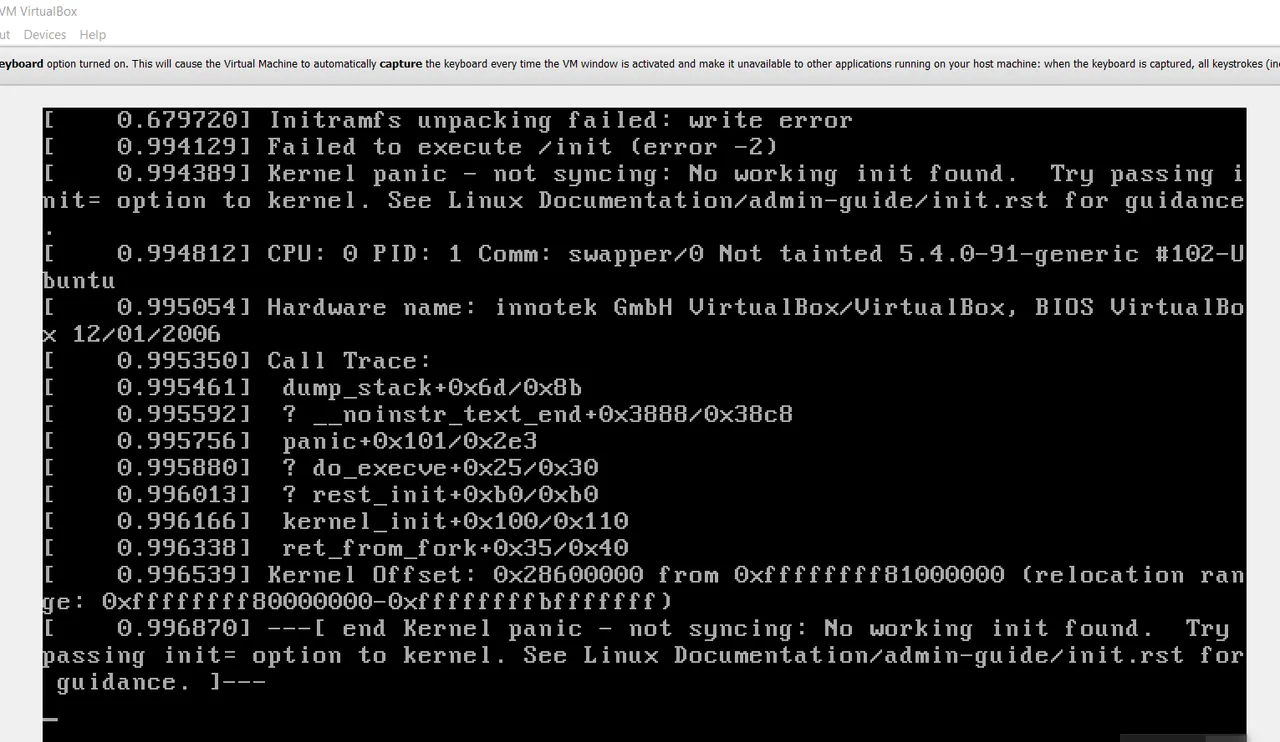
I started surfing the web again for possible solutions. After reading through a couple of information, I got a hint that it might have to do with the video memory and the pointing device in the settings. I did a couple of changes by increasing the video memory from 12 MB to 128 MB and the pointing device to PS/mouse before restarting Linux again. This time, it seems I got lucky.
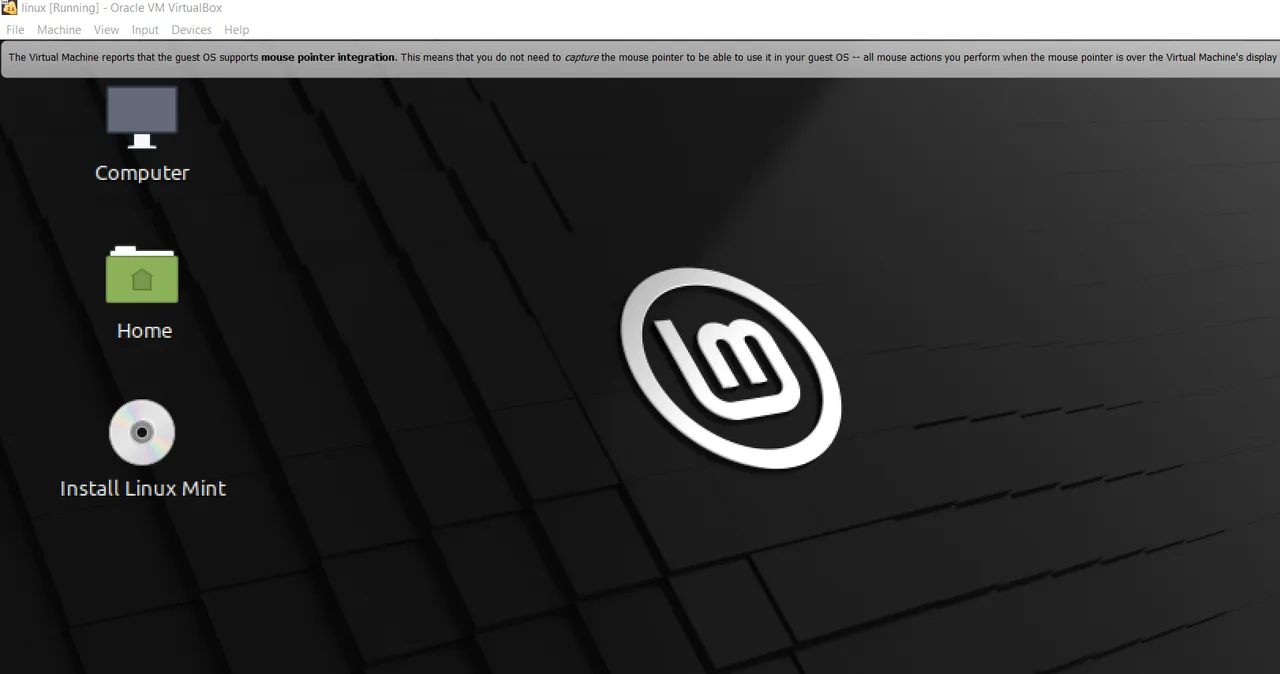
Next would be to continue with the installation of the MadGraph5_aMC@NLO suite and other packages that will be required for the project (wish me luck).
NOTE: I quickly made this post for those that are not technologically savvy like me but who may encounter a similar problem.
