Have you ever found some funny files with picture-in-picture, which combines something impossible and special together? For instance, one man hangs out his arm out of the TV. It seems amazing, right? Actually, the main work you need to do is photo editing, or you can say Photoshop a picture into another picture.
In order to add a picture into another picture professionally, Adobe Photoshop must be the first choice. You can Photoshop a picture on Mac and Windows into another picture in high quality. Firstly, let's check how to place an image inside of another with Photoshop.
Step 1: Upload the first image to Photoshop. Choose the “Selection” tool you need in the right pane, by “Lasso Tool”, “Polygonal Lasso Tool” and “Magnetic Lasso Tool”. It depends on your image shapes.

Step 2: Import other photos to Adobe Photoshop. Use the magic wand tool to select your objects. Right click your picture and then choose “Select” to select the “Inverse” option.
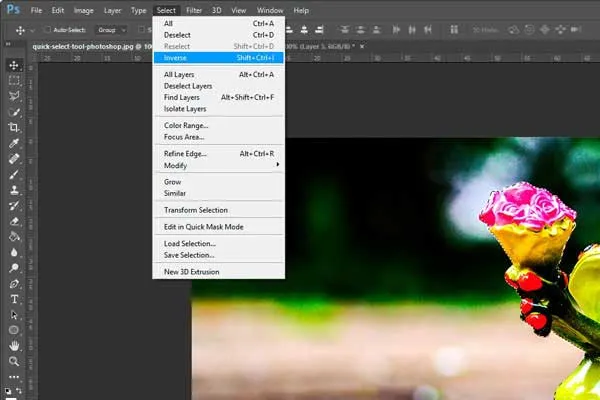
Step 3: Select “Layer” to create a new layer by clicking “New”, and then click “Layer via Copy”. Tap the eye icon on the right to view background.
Step 4: Choose “Paste Into” from “Edit” menu.
Step 5: Resize images in Perspective mode.
What's more, you can use alternative editing tools to Photoshop a picture to another picture online and offline with ease.