Got only two pictures of this yellow dragonfly, and while taking the second picture it flew off, so it's just a blur.
But like the cat, it came back![1] And I switched to taking a video, and then clipped some pictures out of it (thanks @jjb777 for the idea!).
I'll actually present the pictures out-of-order since the close-ups from the video are stunning! I'll also post the video, further below, and will describe some techniques I used both while filming and while editing.
The first several are from the video, starting from the end, when I was closest:



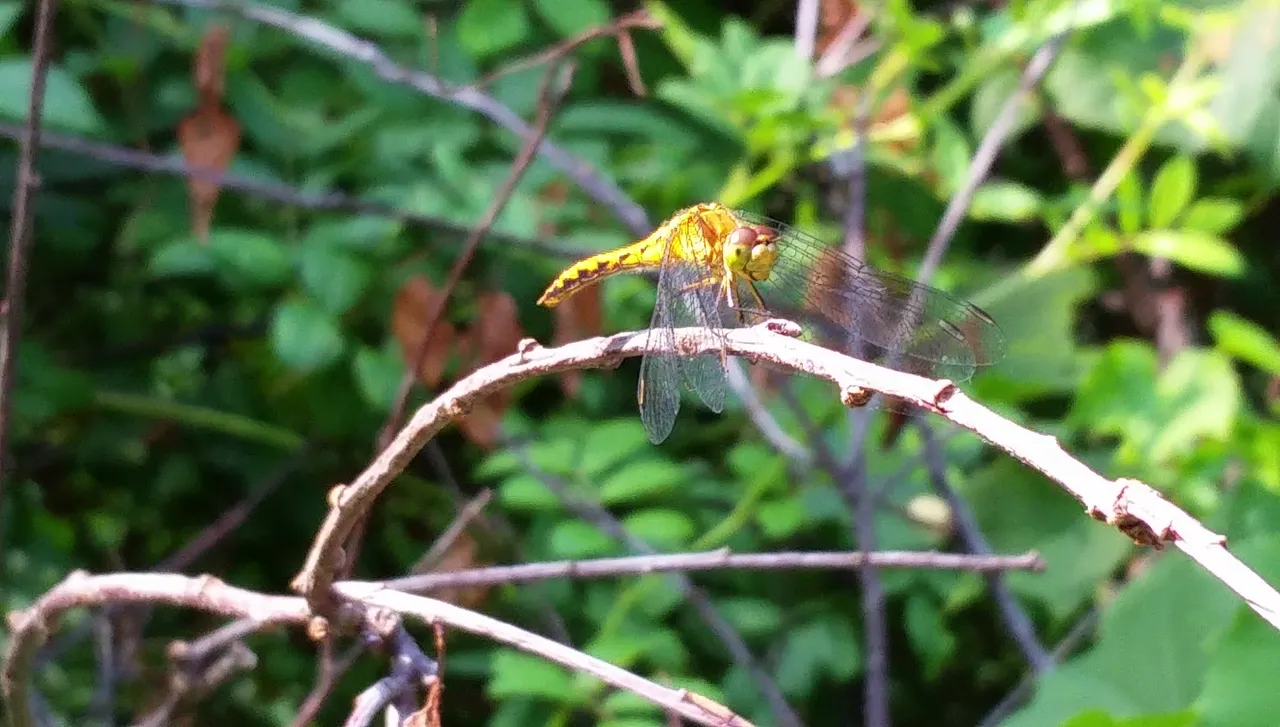



The next one is from the beginning of the video; I started filming and then walked towards it, in case it flew away:

The next two are the first two pictures I took, not from the video:


And here's the full video, up at YouTube:
Focus
I was filming on my phone, a Samsung Galaxy S5. Most of the time, in the video, the dragonfly is blurry, as it's auto-focusing on the leaves behind it. So I tapped on the image of the dragonfly, and each time I did that it'd focus on it. This was not particularly easy to do, as I had to step through tall grasses and some brush to get close enough (even with the 4x zoom), but after a few tries I learned how to do it with one hand.
If you know of a better technique with this phone (or any Android, probably), like Ross Perot in the 1992 debates, I'm all ears! :)
Single-step in VLC
After walking back into the house, plugging my phone into the laptop, and copying the images and video, I then needed to find good shots from the video. I loaded it into VLC Player (an open-source video player), and then looked up the hotkeys for single-step. There's only one: "e" to go forward one frame. Really?
I searched, and found an old article asking for a "one frame back" feature, but it is fairly difficult to do, and have it work for all codecs and formats. That's okay, I don't really need to go back one frame; I can step forward, and if I go too far, just click back on the timeline a second or so, and then single-step slowly to find the image I want to capture.
Image Capture: Shift+S
Then, hold down the Shift key and hit "S" to take a snapshot. Note that if you don't hold down Shift, the lowercase "s" means "stop" and it exits the video! Seems a poor pairing...
On Windows, VLC puts the images in %USERPROFILE%\Pictures (e.g., C:\Users\username\Pictures), and names them like "vlcsnap-2017-08-04-12h21m53s903.png" (the first image, above).
I have a "Steemit" folder in my Documents folder, under which I create a folder for each post (this one was "New dragonflies" as I had remembered seeing two, this one and a black one, but I guess I didn't get any pictures of the black one). So I moved the snapshots into that folder, and then dragged-and-dropped them into here.
Bi-directional Links
One final step I will take after posting this to Steemit, is to copy the resulting URL, and paste it back into the YouTube description -- so, if anyone finds my video on YouTube, they'll have a link back to this descriptive text, and perhaps will sign up as a new user! :)
Enjoy!
[1] -- "The Cat Came Back" song is infectious! :)

