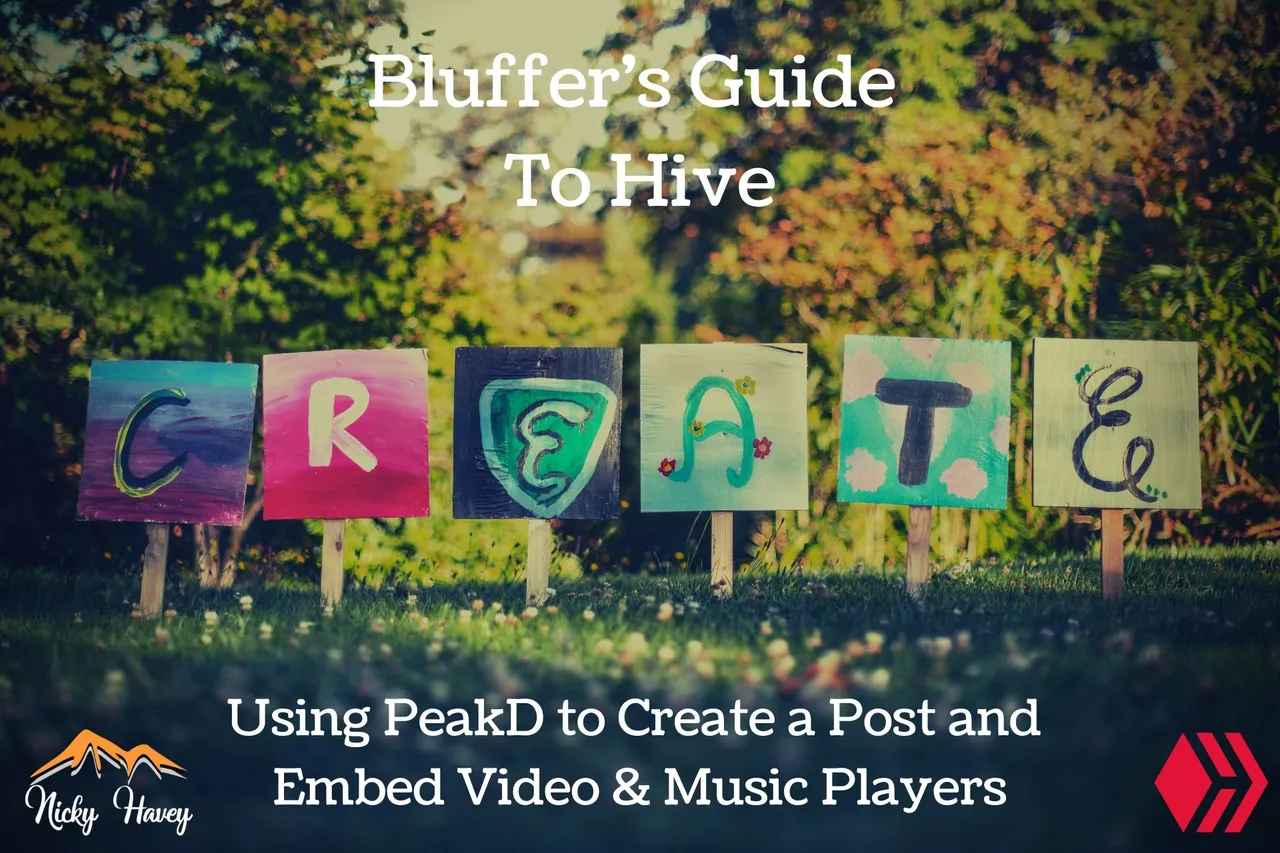
Hive Simplified
Well, it's been an interesting first month since Hive was created and a lot of developments have happened leading to the rise up the Coin Market Ranks, currently in the top 35 at time of posting on CoinGecko, which is amazing!
With the increased attention this network is receiving in the press and more exchanges now listing Hive, it's likely that we're going to see more accounts being created as people see what this exciting social media site is about and want to get involved.
As a music producer, I've been reaching out to the music community both on Hive and from those interested in crypto in the Electronic Music Alliance - the questions I've been asked the most in the last week has been, "How have you managed to embed Spotify on your Hive blogs?"
So, if you're new to this cool network and want to share some of your favourite music, playlists or videos, I'll show you how to do that so that you can keep the eyes on your blog without sending your readers to an external site to listen in.
But first, an important message (you know the drill by now)...
Before I begin, I want to emphasise that this is a highly simplified version of what I have learnt from my own research and I'm sharing my learning with you. If you do know this topic inside out, be nice to those who are still learning about this (myself included) and we can grow together.
Furthermore, this is not financial advice and I am not a financial advisor. I am a crypto enthusiast and wanted to create a guide to help total beginners understand what this is all about. Please seek financial advice from a qualified professional if you have any doubt about how to spend your money.
So with that said, brace yourselves, you might learn something! Shall we begin?
What Are Embeds?
An embed is basically like a "window" that links to content on another site that you can interact with. You've seen those blogs or even the posts on Twitter/Facebook where you can play back the video as it is in the post without going full screen or it loading up in a different tab? That's an embedded player.
Embedded players use up a lot less resource for a website than having the content uploaded directly to it. Thankfully, we have embed options available on Hive, which is marvellous!
PeakD
I can only speak for how this works on @peakd because I haven't used the hive.blog site or esteem app so I'd recommend you log in to https://peakd.com and preferably use Hive KeyChain to log in.
As a side note, I've made some instructions about what your different keys are and how to use Steem Keychain in this blog but it works much the same way as Hive Keychain.
Creating a New Post in PeakD
Once you're logged in, click the little pen icon in the top right of peakd and click "Create a Post":
You'll then be presented with a vertically split screen where the left side is where you write all your content for posting and on the right side is a preview of how things will look. Take your time to familiarise yourself with the different options of formatting, it can be daunting at first but you won't break anything!
In the screenshot above, the neatly written red numbers are as follows:
- Post Location - This is where your post will end up once published. You can post straight to your blog or, if you're following/subscribed to various communities, you can choose one of these to post to, depending on the topic you're writing about.
- Format Bar - in order from left to right, you have options for: bold text (B), italic (I), headings/subheadings (H),
strikethrough (S), citations, numbered list, bullet list, hyperlinking a text, adding an image, inserting code only, table, undo and redo changes. The space below the format bar is where you write your content - Emojis - Who doesn't like emojis 😃 You'll get a drop down of various emojis that you can put in your post and there's a guide on how to use the various formatting options (also called "Markdown").
- Preview - This is how your post will look when you start typing things
- Short Description - You can write a short preview description to entice people in which will appear next to the post on your profile page.
- Topics - very important for content discovery and people who have similar interests to you can find your posts! Make sure the first 5 tags used are the most relevant to the topic you're writing about, you can add more but the first 5 are indexed here.
There are other options in the "Advanced" menu but maybe when you've done a few posts, you can start exploring and I'll cover those at a later date in more detail.
Embedding YouTube Videos
This is probably the easiest one to do as all you need is the url of the video and paste it in to the post. In the example below, copy and paste the url circled red (https://www.youtube.com/watch?v=W1BbAmz1UfY) in to the post...
And voila
Embedding Soundcloud Players
Again, very easy to do as this is exactly the same process as YouTube - copy and paste the url of the track (https://soundcloud.com/nickyhavey/travel-diaries-ep-promo-minimix-forthcoming-10th-april-2020) circled red, into the post...
And voila
Embedding Spotify Players
A little bit more work needed on this one but worth it in my opinion as Spotify is one of the most popular music streaming sites around. Unfortunately, you can't just copy and paste the url from the Spotify web player and you need to have the Spotify Desktop App installed. Once you have installed it, then it's a case of finding the song you want to share in the app and follow these 3 steps:
- Click the 3 dots on the line where your song is
- Hover the mouse over "Share"
- Click "Copy Embed Code" and paste it in to your blog
And Voila
The code you type in will look a little different than just a url and will be something like this <iframe src="https://open.spotify.com/embed/track/3rrYjtejSiGJuRvW0OnWvZ" width="300" height="380" frameborder="0" allowtransparency="true" allow="encrypted-media"></iframe>. A little more of a jumble of code but ultimately, if you can see the player appear in the Preview screen on the right, you've done it correctly.
Other Embeds?
So far these are the main 3 I know of. If you like radio shows and DJ mixes or podcasts, Mixcloud is a great site for that but as yet not supported on @peakd - as you can see below, by typing in the code or url of an unsupported embed player (e.g. <iframe width="100%" height="120" src="https://www.mixcloud.com/widget/iframe/?hide_cover=1&feed=%2FThePlatform%2F90-mins-of-drum-bass-platform-project-66-march-2020-hosted-by-dj-pi%2F" frameborder="0" ></iframe> from Mixcloud), you get the rather sad error message below.
Hopefully though with all the user feedback and development that's going on, other sites that have embed options can be catered for on PeakD and we can all share our favourite videos, music and podcasts in the near future!
Concluding Thoughts
Embed players are a key part of keeping users on your posts. The moment you start having to send people to an "all important" external site basically means that they won't go to that external site. Make it easy for the reader to see or hear exactly what you're trying to share and it will be a great way of retaining attention.
Also making sure that you are using the correct topics (aka hashtags or tags) so that your content can be found easily by search will make sure you're attracting the right people and getting some awesome engagement on your posts!
If there's anything you'd like me to cover next time, let me know!
As an aside, I'm just a guy who makes Drum & Bass music, writes travel blogs and these Bluffer's Guides from time to time, trying to make Hive as prosperous as it can be for every one so we can all win.
Now it's time to go back to the music studio 😉
Nicky
For those what wanted to see the body of work behind the Bluffer's Guide, these are most of the posts I did (some of the platforms I reviewed in Chapter 7 have since collapsed, under delivered or lost their way). Enjoy 😃
Contents
The history and technology of Bitcoin
2.1 How and why did Bitcoin come in to existence?
2.2 How does Bitcoin & blockchain actually work (Part 1)?
2.3 How does Bitcoin & Blockchain actually work (Part 2)?Buying Bitcoin
3.1 Being secure with cryptocurrency & wallets
3.2 How to Buy Bitcoin & How Exchanges WorkHive
8.1 The Rewards Pool, Upvotes & Downvotes
8.2 STEEM, SP, STU, VP, SBD...WTF? (Replace with HIVE, HP, HR, VP, HBD although WTF remains 😃)
8.3 Getting Started, Networking and Growing Your Account
8.4 Keys & Account Security
8.5 Witnesses, Governance & Forks
8.6 Using PeakD to Create a Post and Embed Video & Music Players (you are here)Concluding Thoughts (never getting here)
