PolyCub.com is finally here and many of us, who are not familiar with Polygon network or Metamask wallet, are facing some issues operating on the platform.
Metamask wallet is working fine but there are many wallets in existence now a days and there are users who have not been using Metamask on Cubdefi.com.
This could be for many reasons. User is comfortable with his/her current wallet or has funds in them (though, moving the funds is not that much costly, except for ETH of course), et cetera, et cetera.
One of the biggest Airdrop of the cryptocurrency and blockchain history is happening on Cubdefi.com and PolyCUB.com and as many of the wallets are not working on or simultaneously support both the chains, BSC and Polygon, users are unable to claim the airdrop.
One solution to this problem is to move the CUB LPs and staked CUB tokens to a new wallet that operates on both the chains, most preferably Metamask.
But, if you do not want to do that and consider it as your last resort then try this method as the first step. It worked for me (Binance wallet).
What to do?
- Download a new Metamask wallet (I used Metamask wallet extension on Microsoft Edge).
- While setting it up, use the option "Import Wallet".
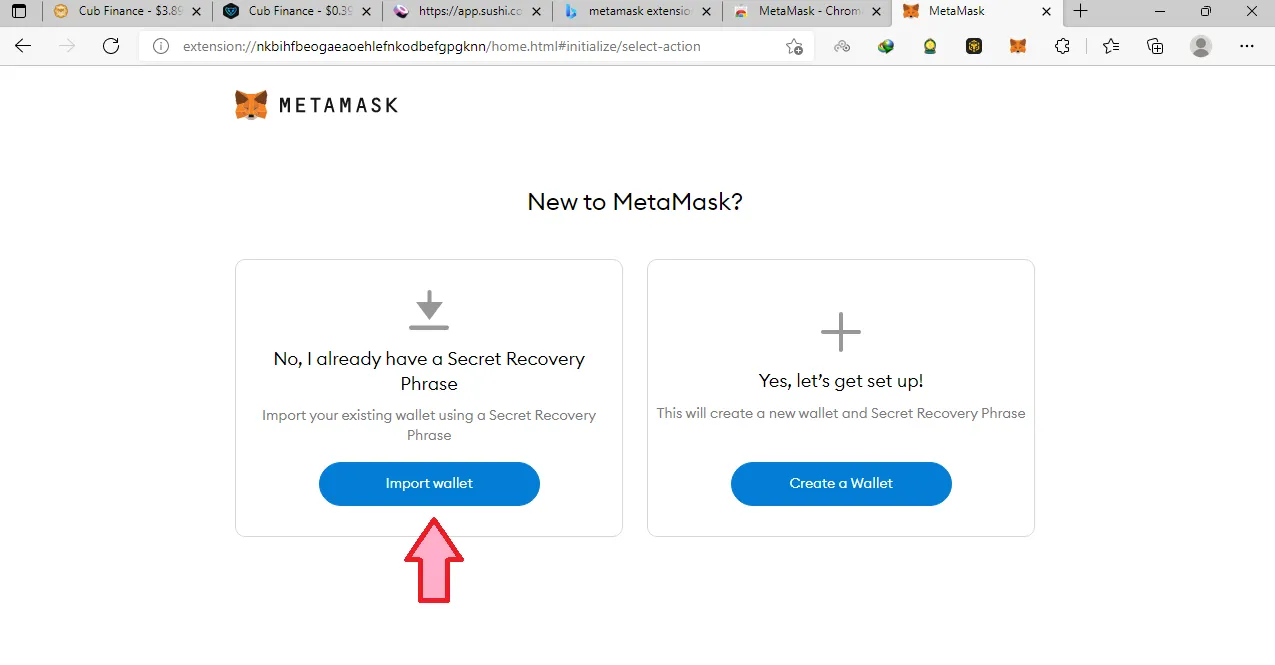
- Insert the "Secret Recovery Phrase" of the wallet you are using on Cubdefi.
- Choose, insert and confirm the password.
- Click on "Import".
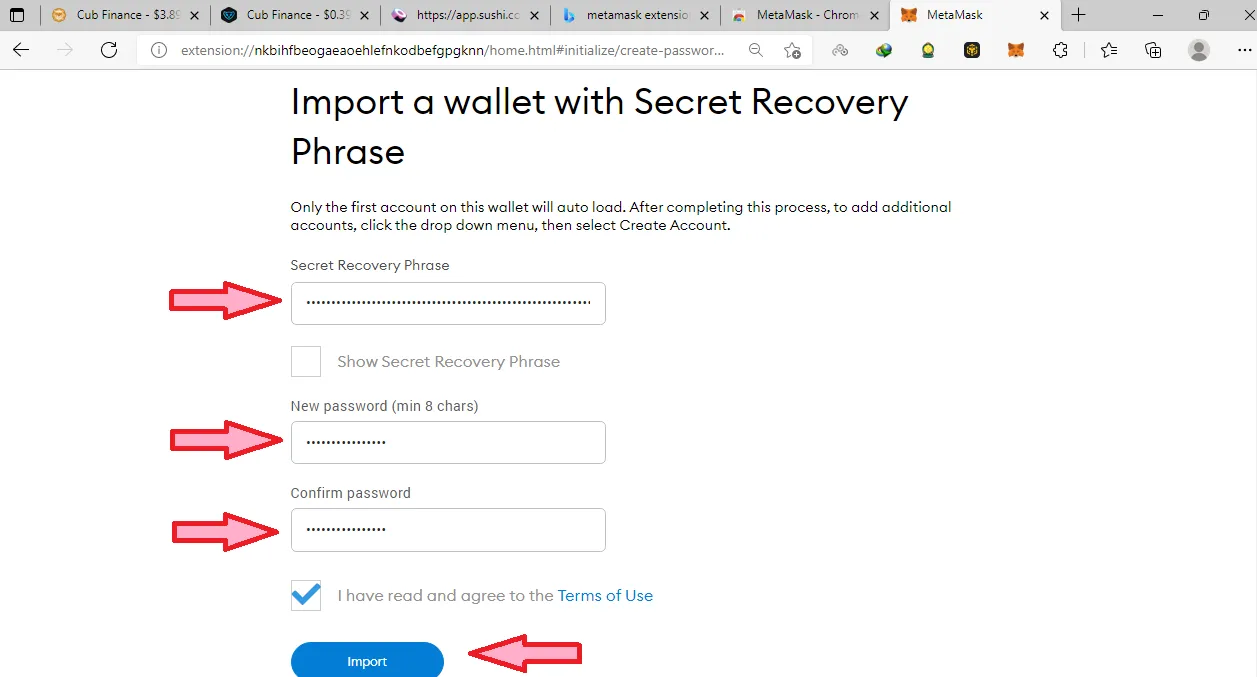
- Next add Binance and Polygon networks.
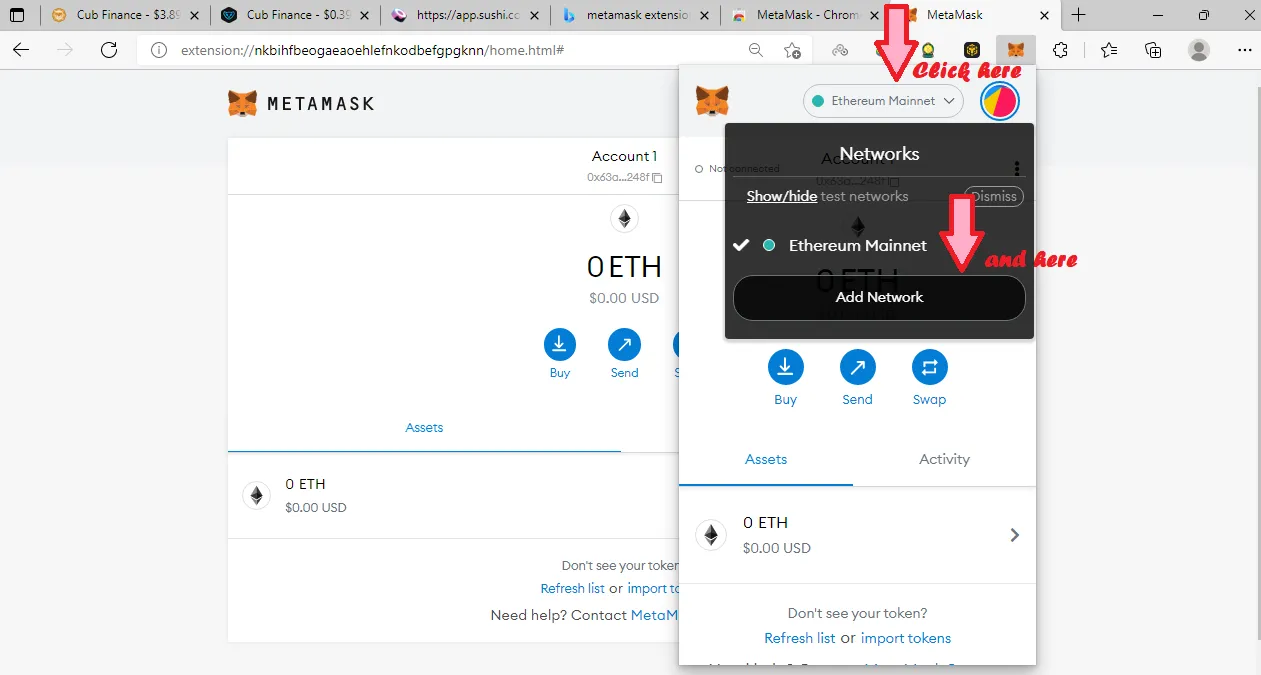
Binance
Network Name: Smart Chain
New RPC URL: https://bsc-dataseed.binance.org/
Chain ID: 56
Currency Symbol: BNB
Block Explorer URL: https://bscscan.com
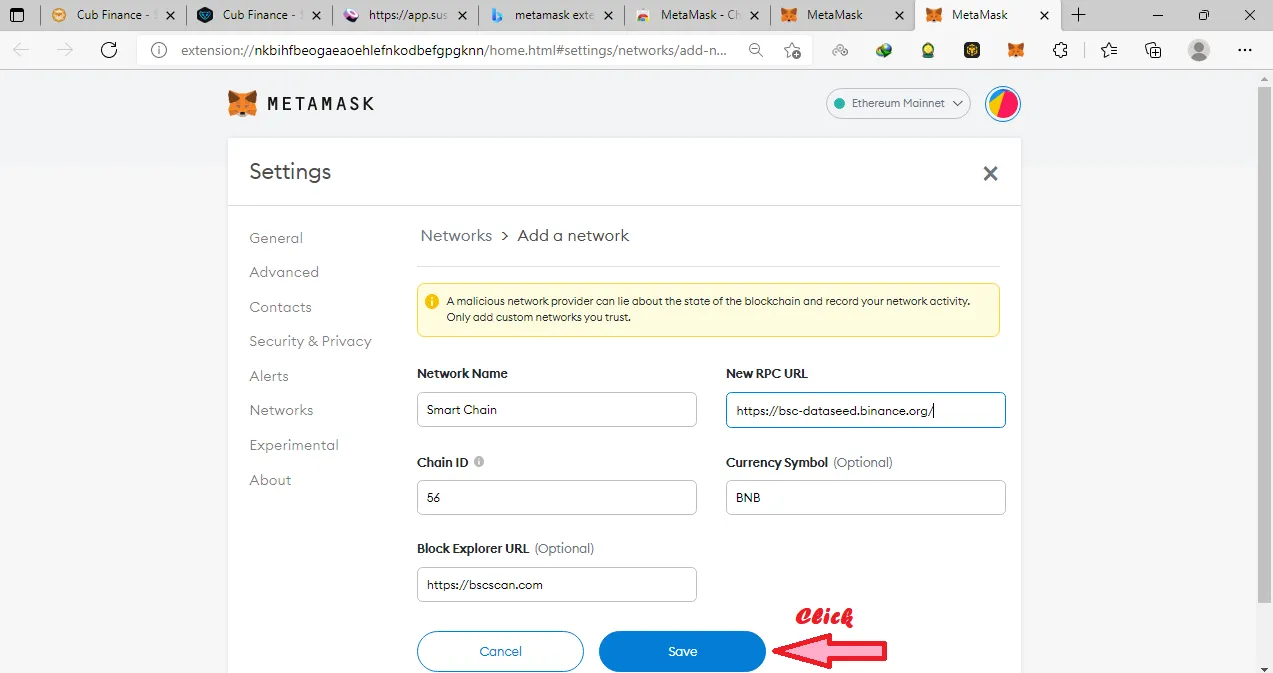
Polygon
Network Name: Matic Mainnet
New RPC URL: https://rpc-mainnet.maticvigil.com/
Chain ID: 137
Currency Symbol: MATIC
Block Explorer URL: https://polygonscan.com/
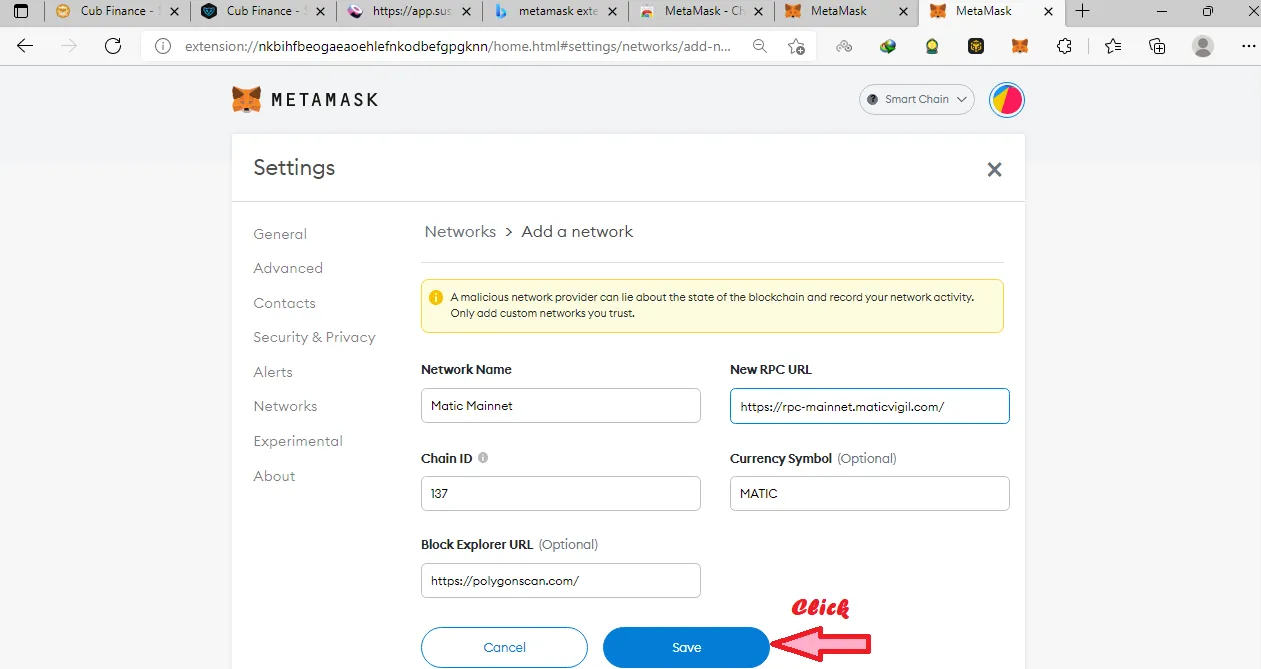
- Copy the address of your wallet and send some MATIC to it for the gas fees. Just like on BSC, gas fees are very low on Polygon Network, as well.
In case you get transaction failed message, click on it and adjust the fees bar to high and it will through.
- On your wallet (the wallet you are sending the funds from) click on Activity and then on the Failed transaction.
- In the next window, click on the Refresh Symbol to retry the transaction.
- Click on High then save.

How will it work?
Let's take the example of claiming the Airdrop.
- Go to https://cubdefi.com/airdrop and click on Connect.
- Select Metamask instead of your normal wallet.
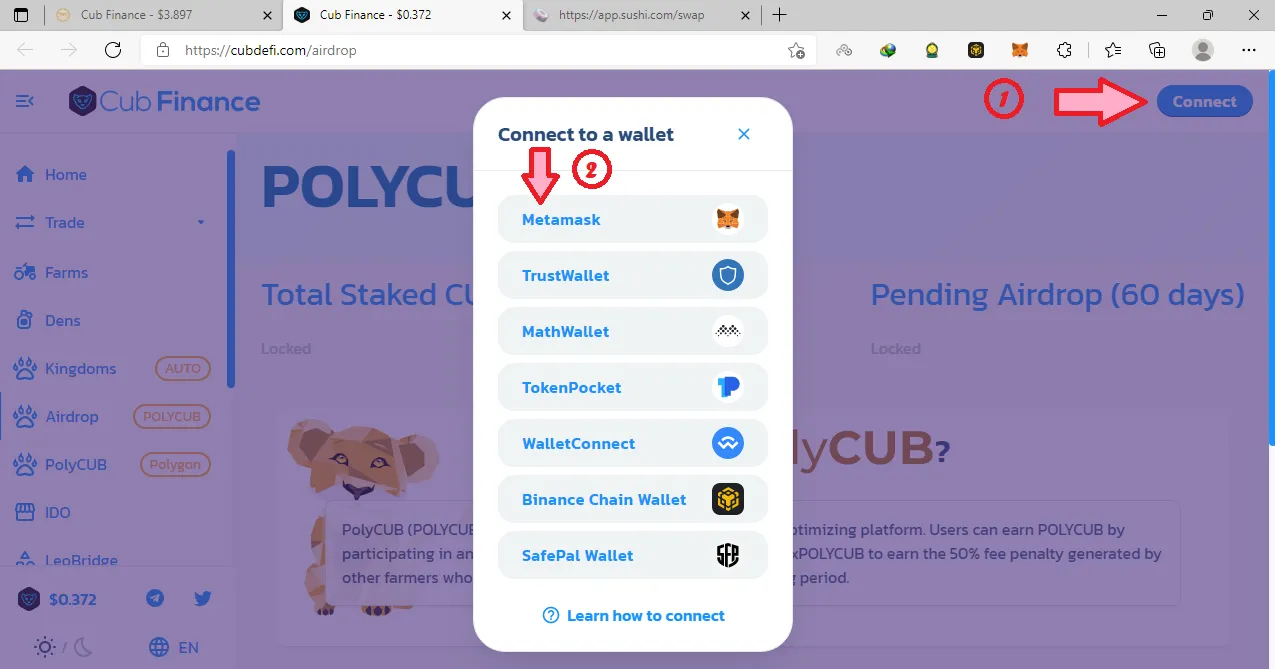
- In the Metamask pop up, click on Next.
- Click on Connect.
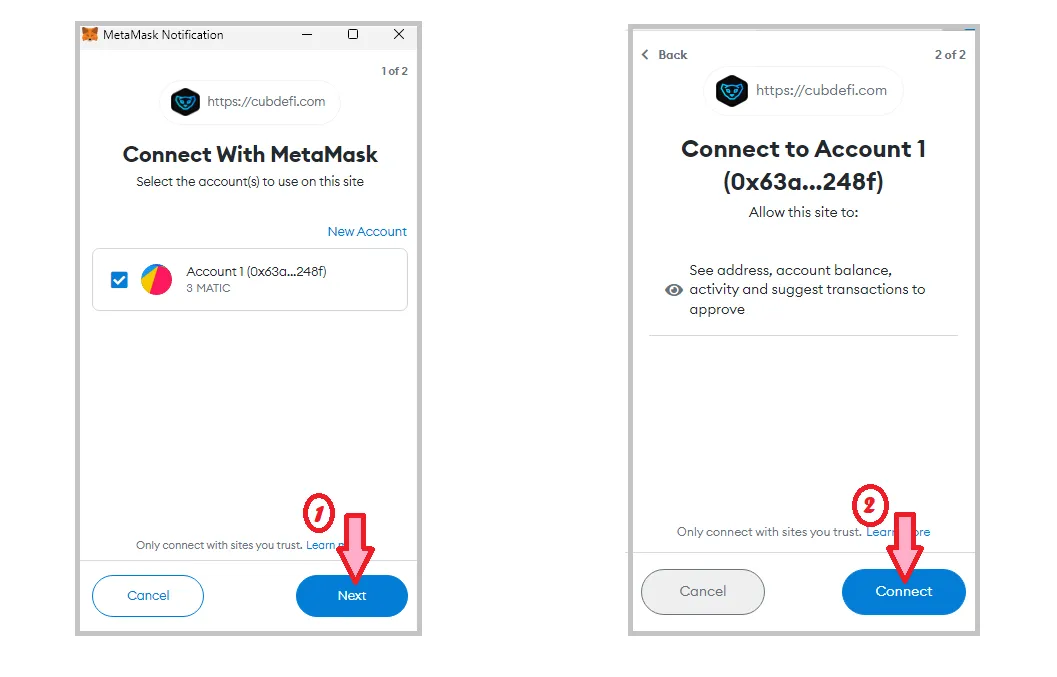
- Your wallet is connected, click on the Claim button at the bottom of the Airdrop page.
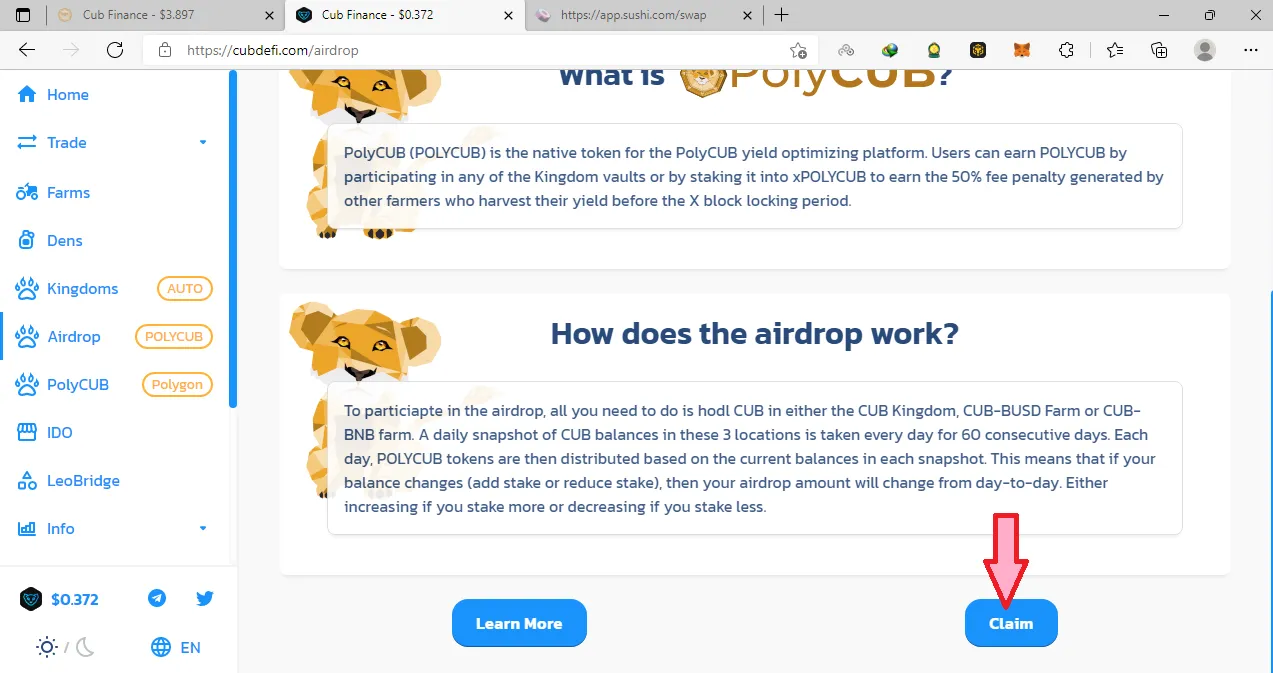
- This will take you to https:polycub.com/airdrop
- Again, click on Connect.
- Select Metamask wallet.
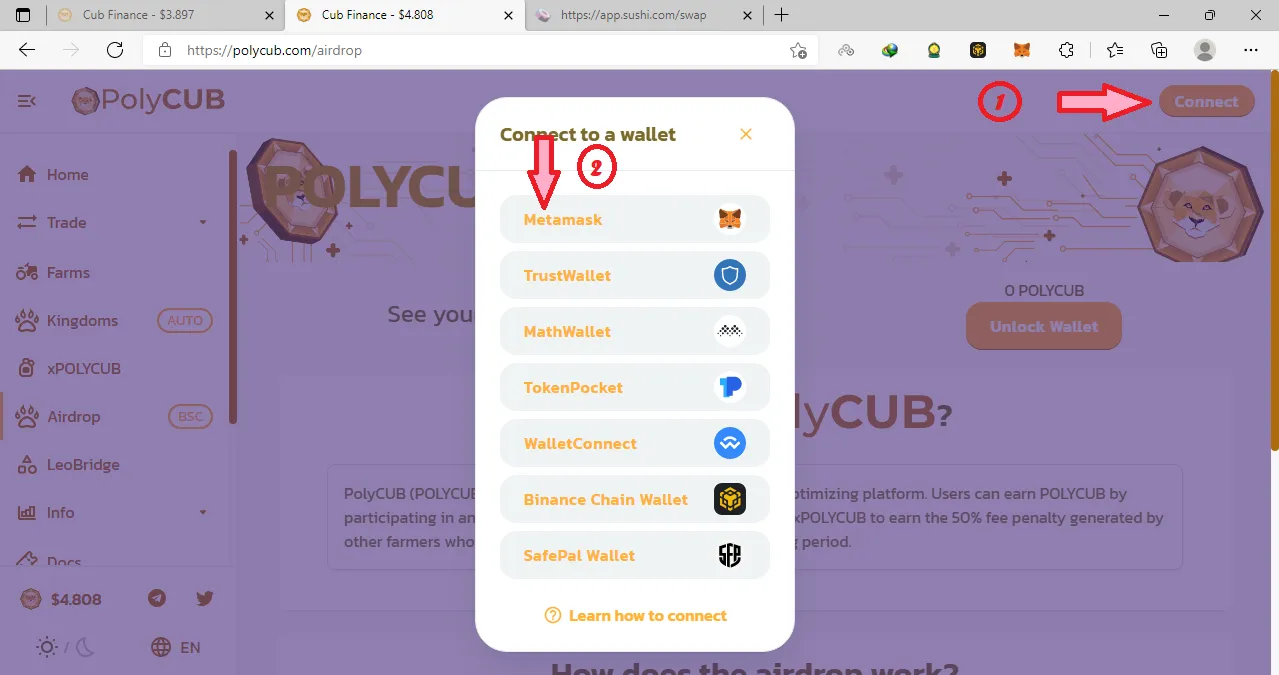
- In Metamask pop up, click on Next then on Connect.
- Claim your so far accumulated airdrop tokens.
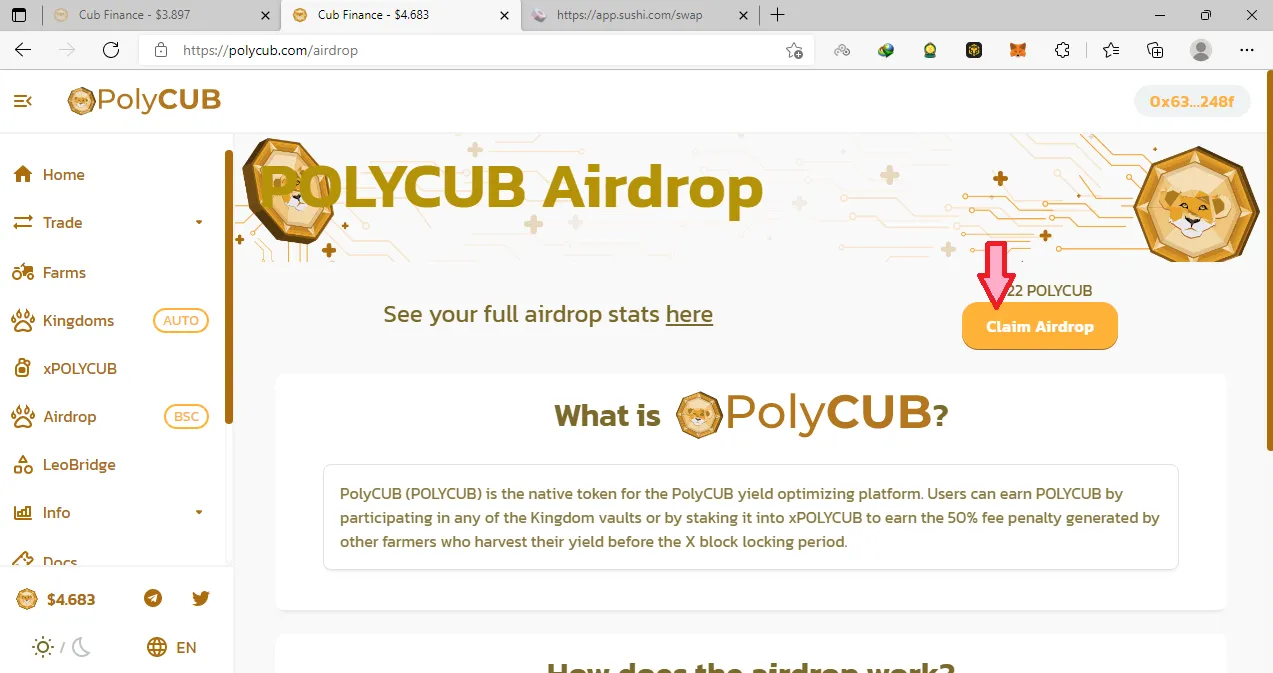
Do share your experience with the name of the wallet in the comments. I might be of help in case of failure.
THANKS.