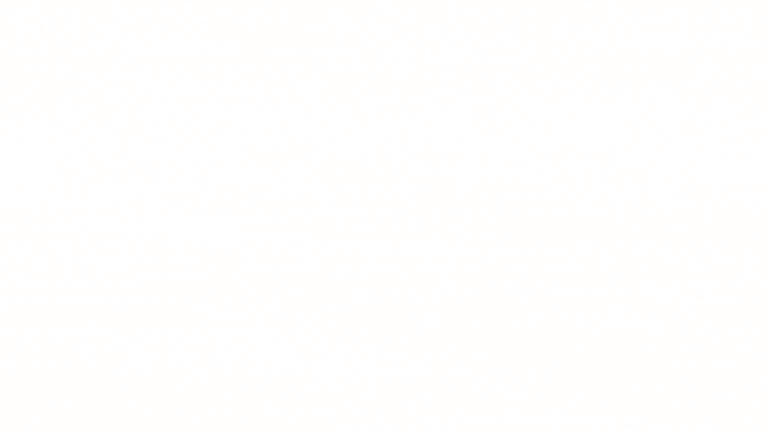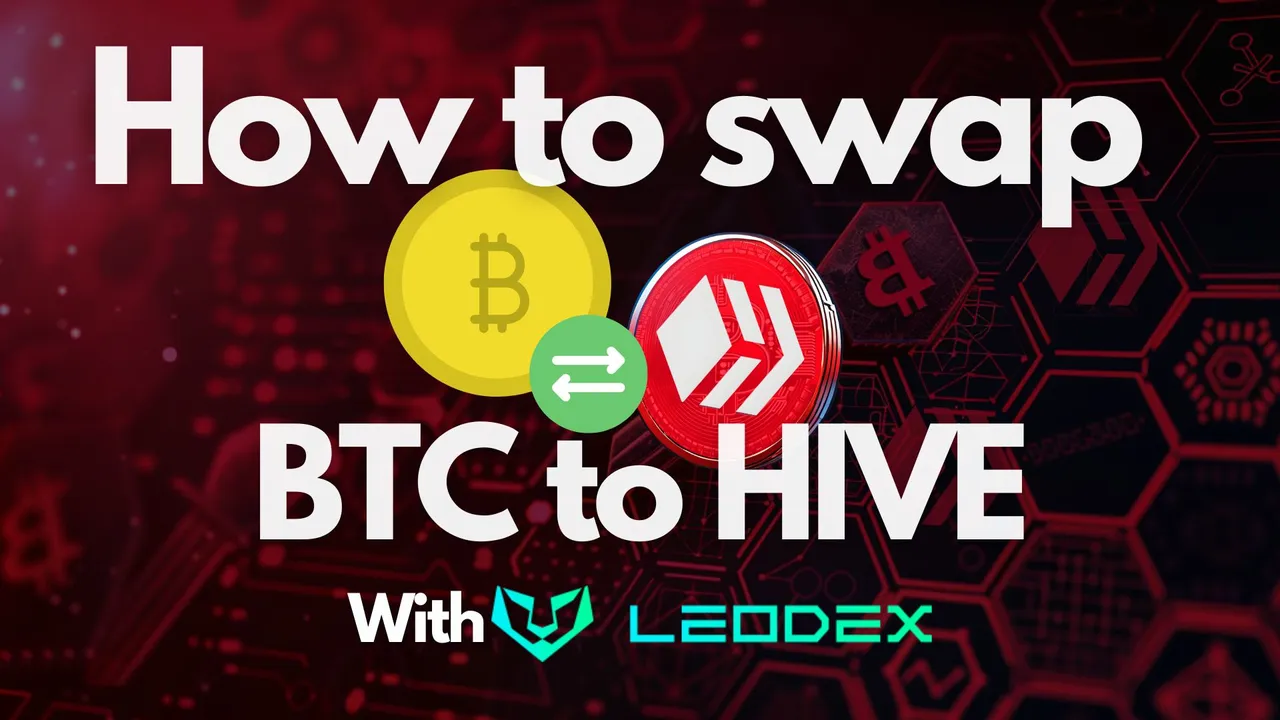
If you've been hanging around the crypto space and particularly the HIVE ecosystem, you've probably heard about LEODEX, the decentralized exchange that harnesses the power of Maya Protocol to perform swaps between assets on different blockchains.
In this post, I'd like to walk you though the process of converting Bitcoin to HIVE using LEODEX.
Step 1: Create a Keystore
There are three wallets you will eventually be able to use with LEODEX, but for this example I'm going to use Keystore. A Keystore file is in JSON format, its purpose is to store private keys in a wallet. It's encrypted with a password YOU DEFINE, so choose something that is pretty hard to crack, not 12345. I also go a step further and keep my keys in a USB stick I keep in a fireproof safe. I only plug it in when I need to use it.
You can create a Keystore directly on leodex.io
click on connect wallet on the top right of the screen and then create Keystore.

Your Keystore file will be created. My advice would be to keep in on a USB stick like me, but you can keep it on your computer if you wish. It's up to you.
As you can see in the picture above, there are a bunch of networks supported on leodex, including HIVE. If you want to swap to or from hive, all you have to do is tick the HIVE network and type in your Hive account.

Step 2: Connect your new Keystore to LEODEX
Accept the terms and conditions and click the Connect with Keystore button.
You will then be asked to connect your Keystore wallet by dragging the recently created JSON file into the box.
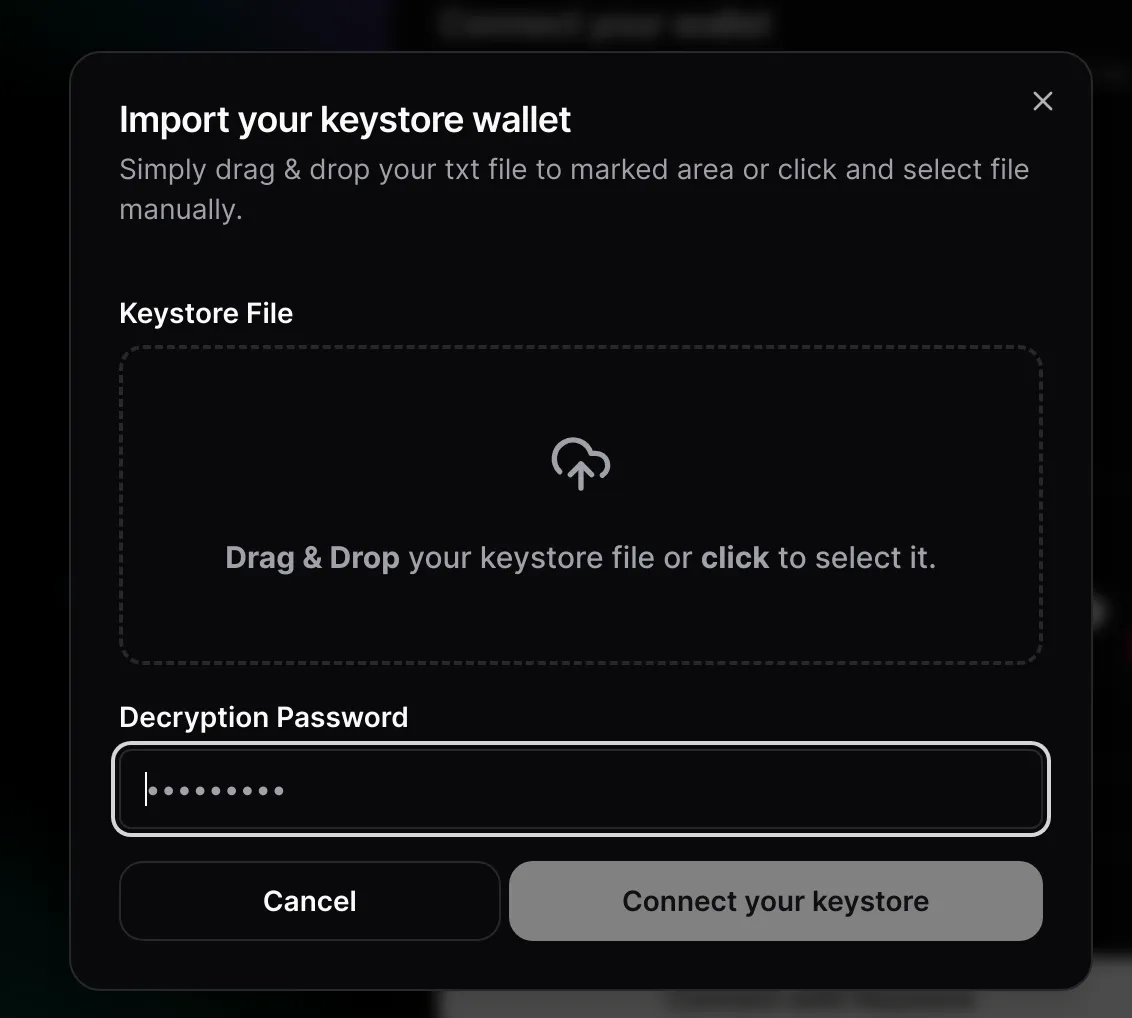
You'll get a bright green checkmark once the site recognizes the correct file, and you'll need to type in your password to continue.
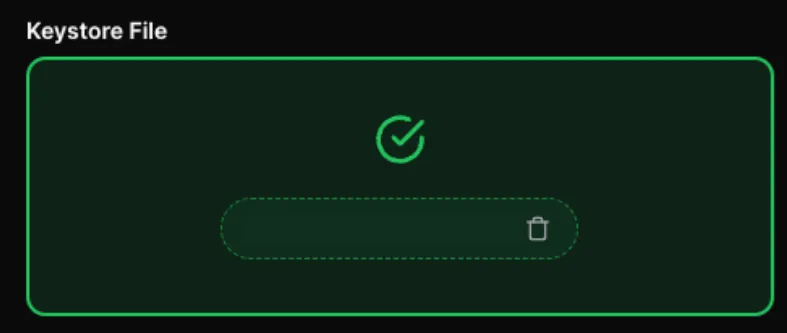
Once your password has been entered correctly, you'll get your first glimpse of your brand new Wallet which allows you to hold several different currencies including
- Arbitrum (Arb and tokens on Arbitrum such as ArbETH and ArbLEO)
- Bitcoin
- Dash
- Ethereum (and ERC20 tokens)
- Hive
- Kujira
- Mayachain
- Thorchain
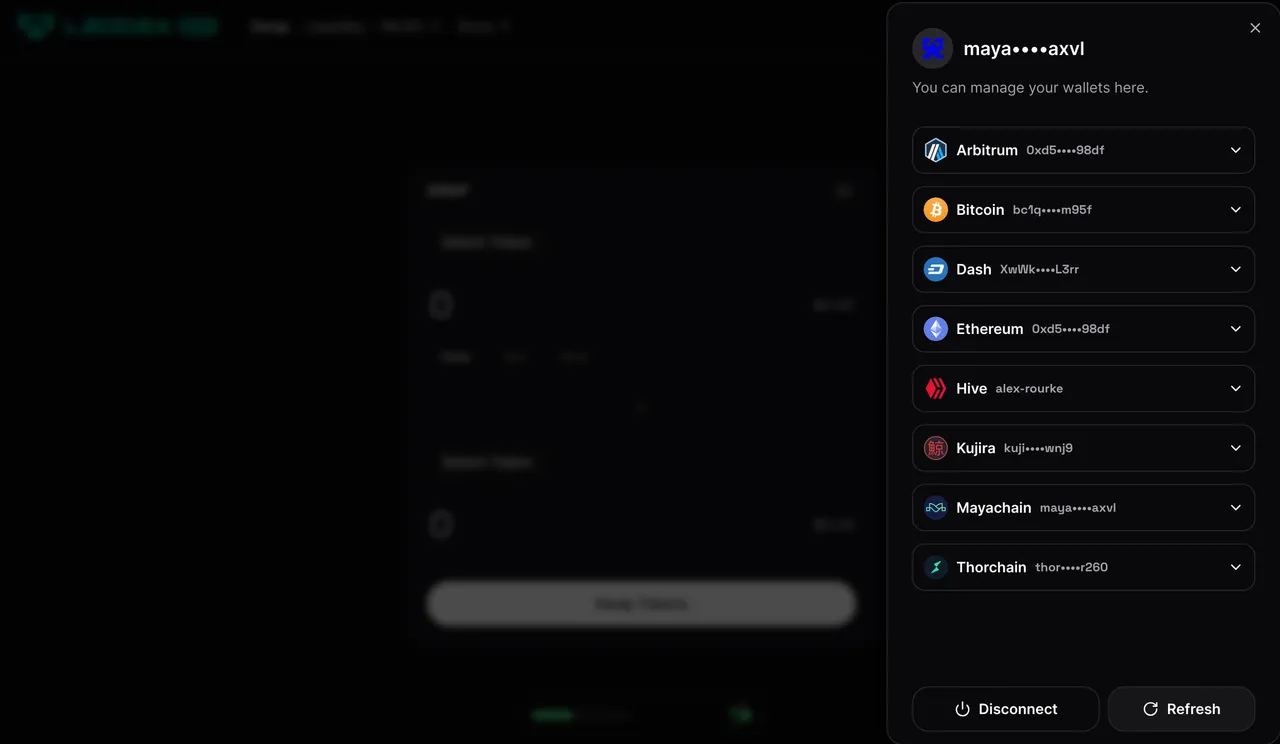
Step 3: Select the assets to swap
For this example, I'll be depositing some BTC from a Trezor hardware wallet into my newly created multi-currency wallet.
After doing so, I can click on the swap tab on the top left and be presented with this

My intention is to go from BTC to HIVE, so the token on the top will be BTC and the token on the bottom will be HIVE, like so:
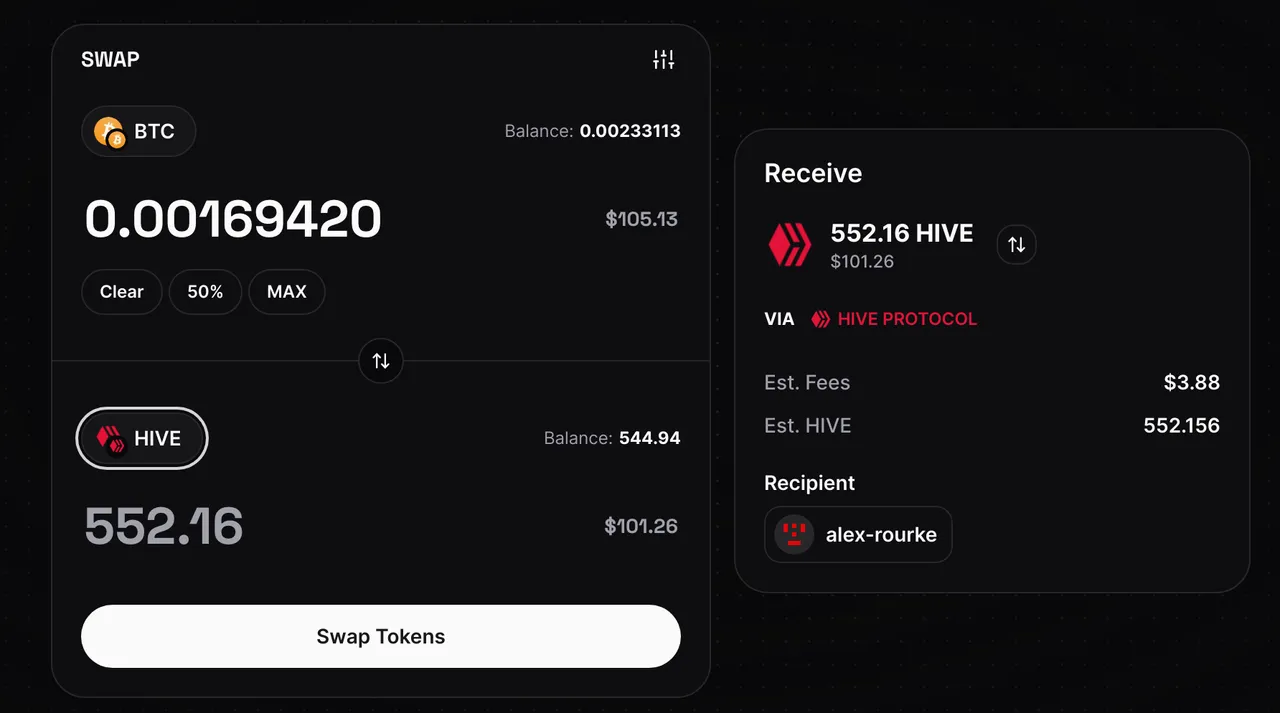
As you can see, I'm about to swap 0.00169420 BTC, which is about $100 with a $3.88 fee. I tried doing this swap with $5, $20, $50 and it simply wouldn't let me do the swap. After chatting with Nifty for a bit, we came to the conclusion that the swap amount needs to be somewhere above $80 or $90 for it to go through, so at this point in time I'm going to recommend you do swap at least $100 or so plus about $5 to $10 for fees and a small amount or ARBETH for gas too. You can obtain ArbETH by clicking on the Arbitrum Gas Faucet button on the swap page. It'll deduct about $5 worth of LEO from your HIVE-ENGINE wallet and deposit ArbETH into your Keystore wallet.
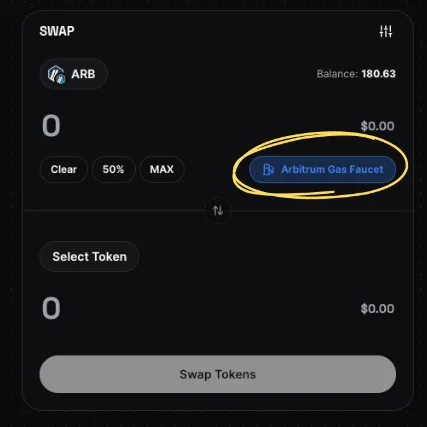
After about two twirls of a fairy godmother's wand, you'll get a message like this one:
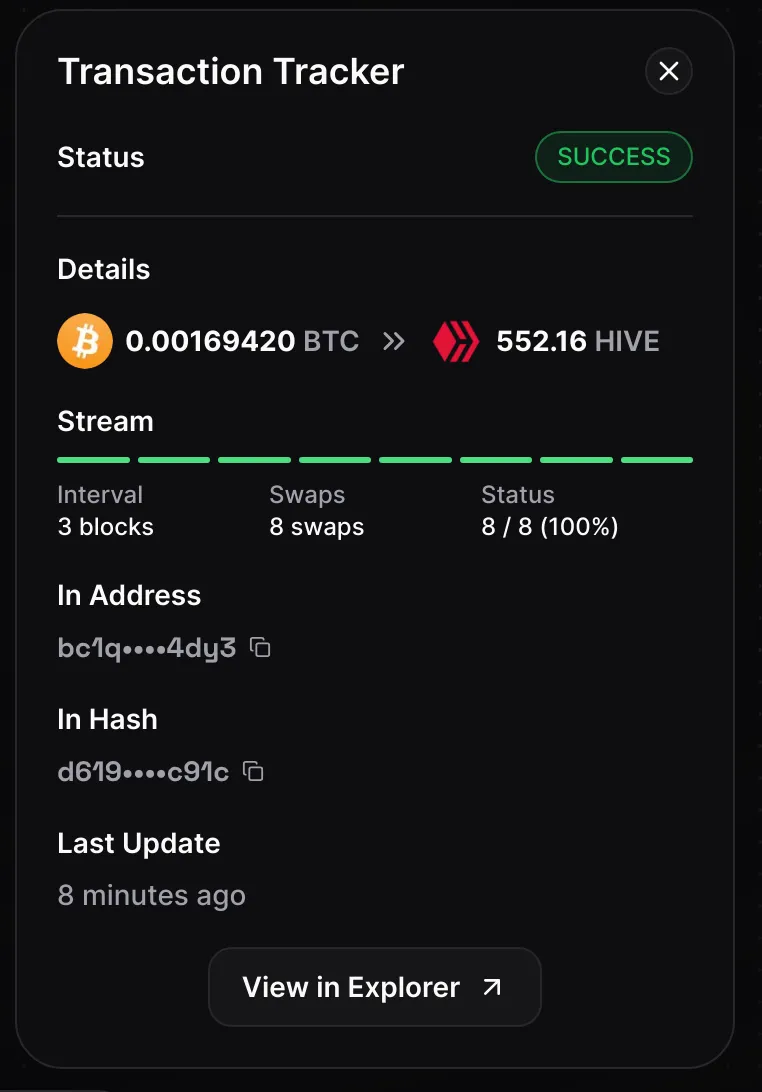
And you'll have some HIVE in your account.
Almost like magic.
I hope you found this guide helpful. If you have any questions, feel free to ask in the comments section.