Hello everyone,
I am showing all of you double exposure effect using adobe photoshop. First I go to file and open model image in a tab.
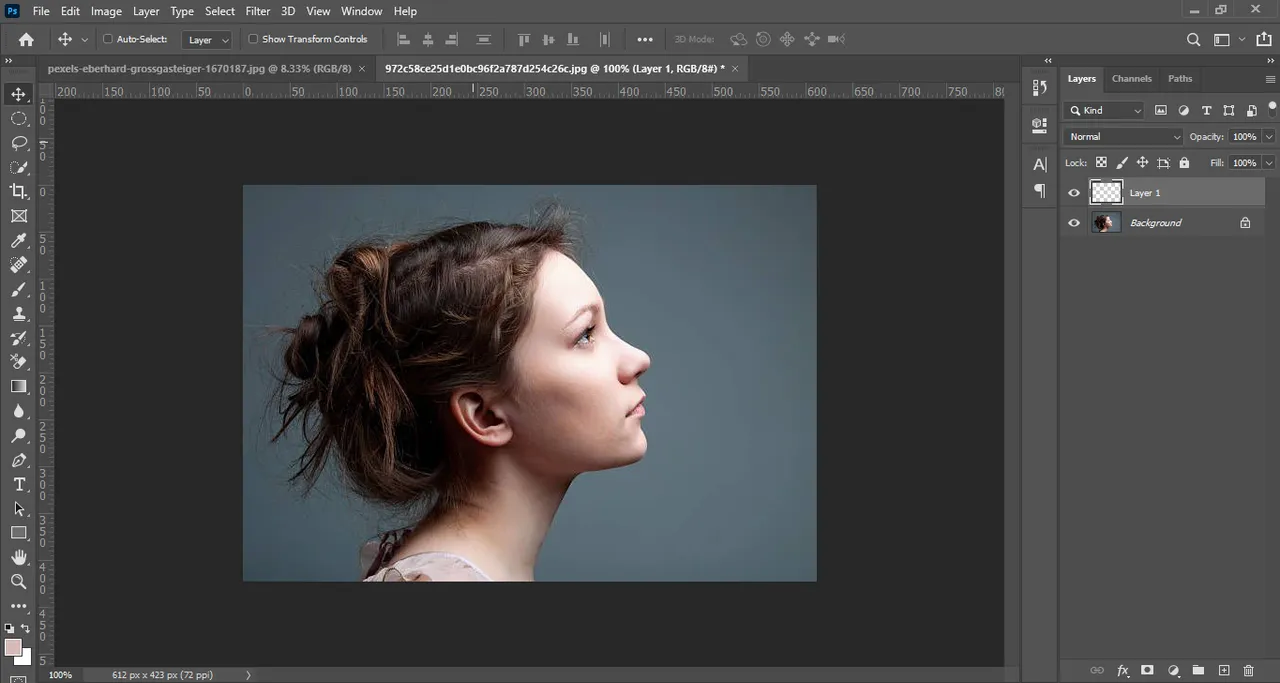
Again open the mountain image in other tab.
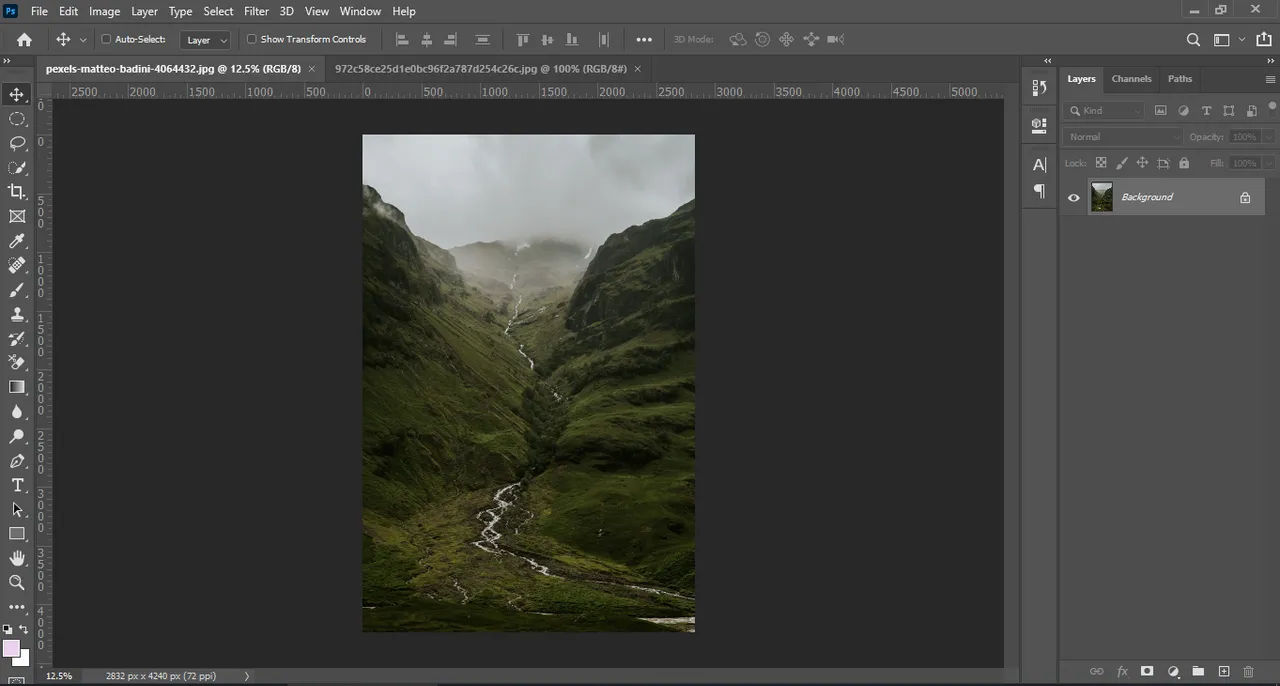
Then click quick selectin model image and remove background from the model. Select layer mask on model image layer. Take soft rounded brush, brush to remove background perfectly.
Then make free transform for horizonal model. Go to image then right click and go to adjustment, select desaturate. Then I Take a solid color under the model image layer.
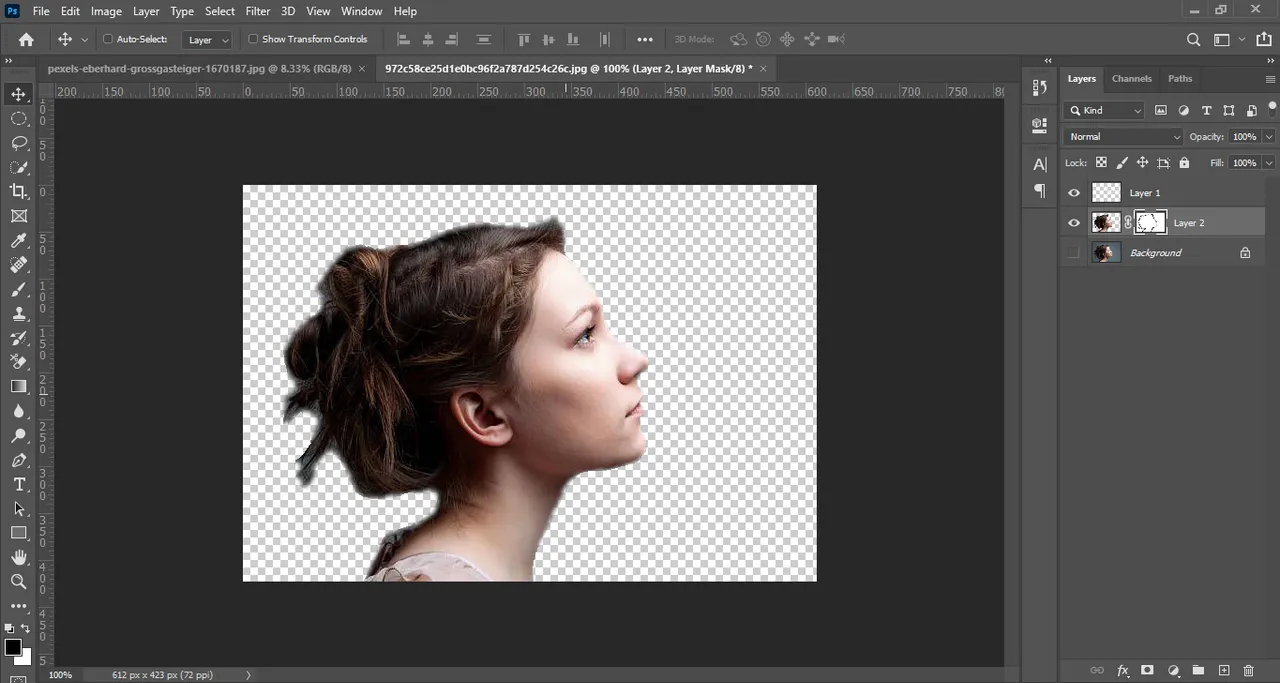
From another tab I drag the mountain image and put on model layer image. Then press ctrl on keyboard, select model image and take layer mask to mountain layer.
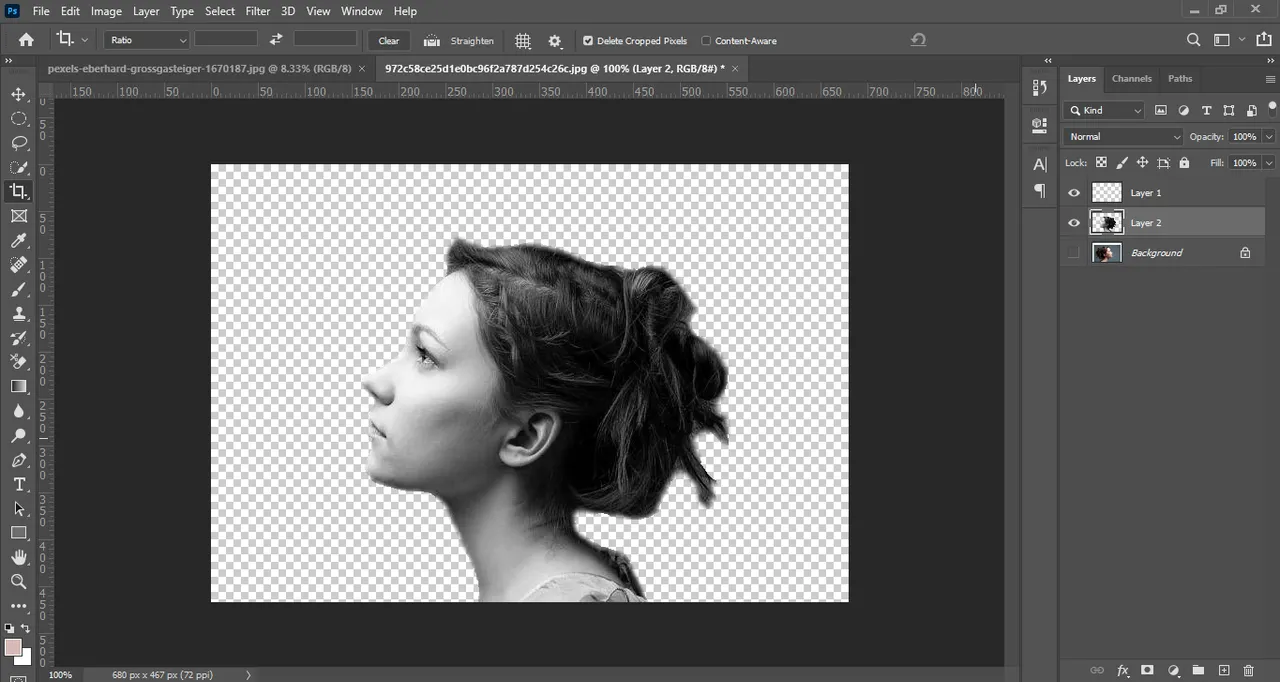
Again, copy the model image and put it on the mountain layer. And keep it blend mood lighten and less it opacity.
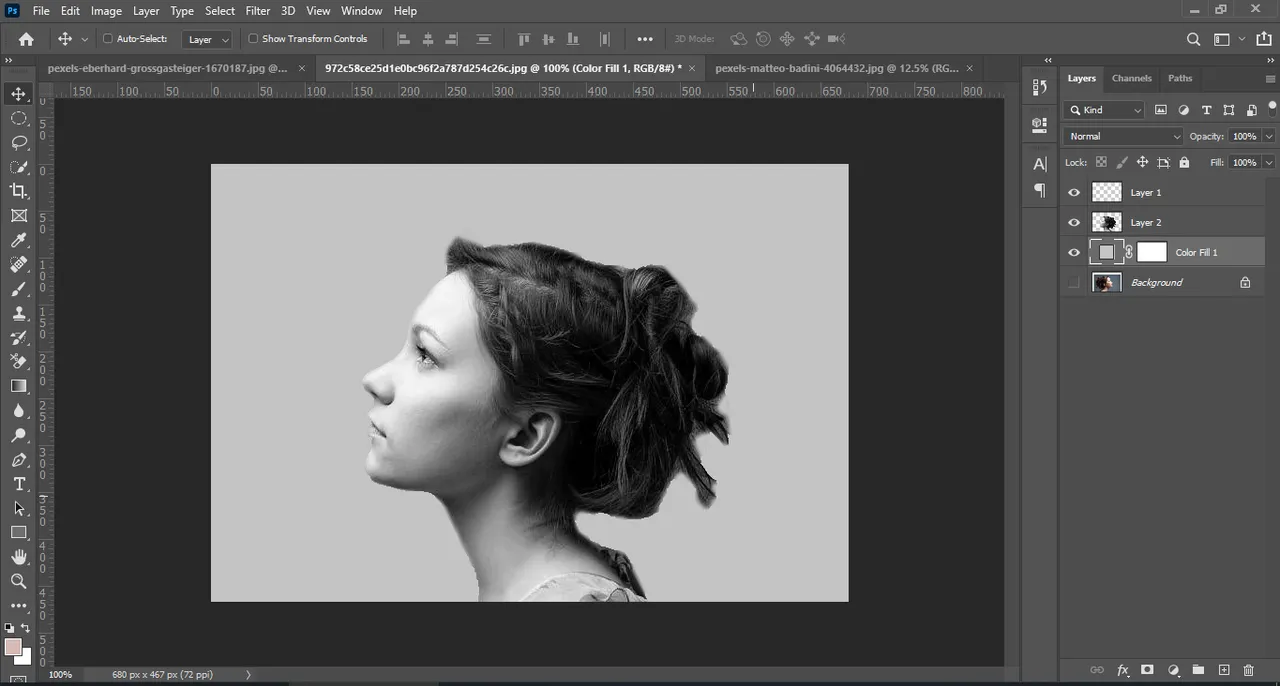
!
Select soft rounded brush on mountain layer. And select background color then brush the mountain image and brush mountain image from model face. Then also copy mountain image and change blending mood lighten and less it opacity 36%.
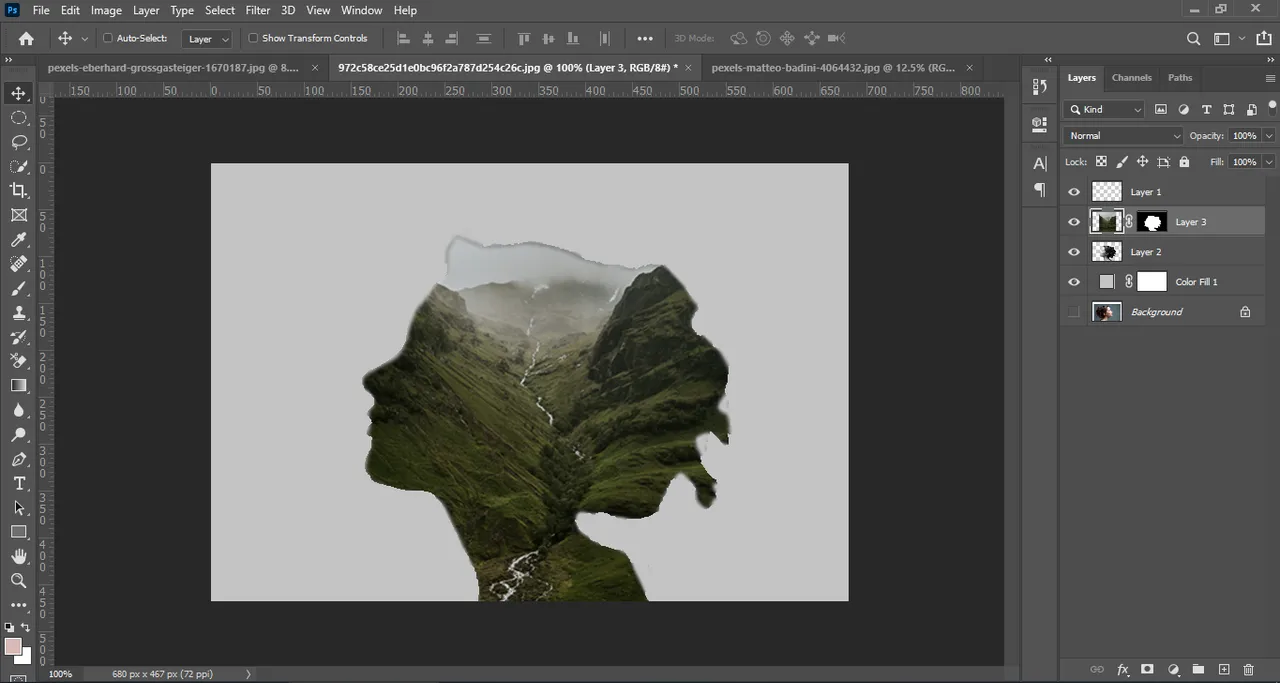
Then apply level on model image.
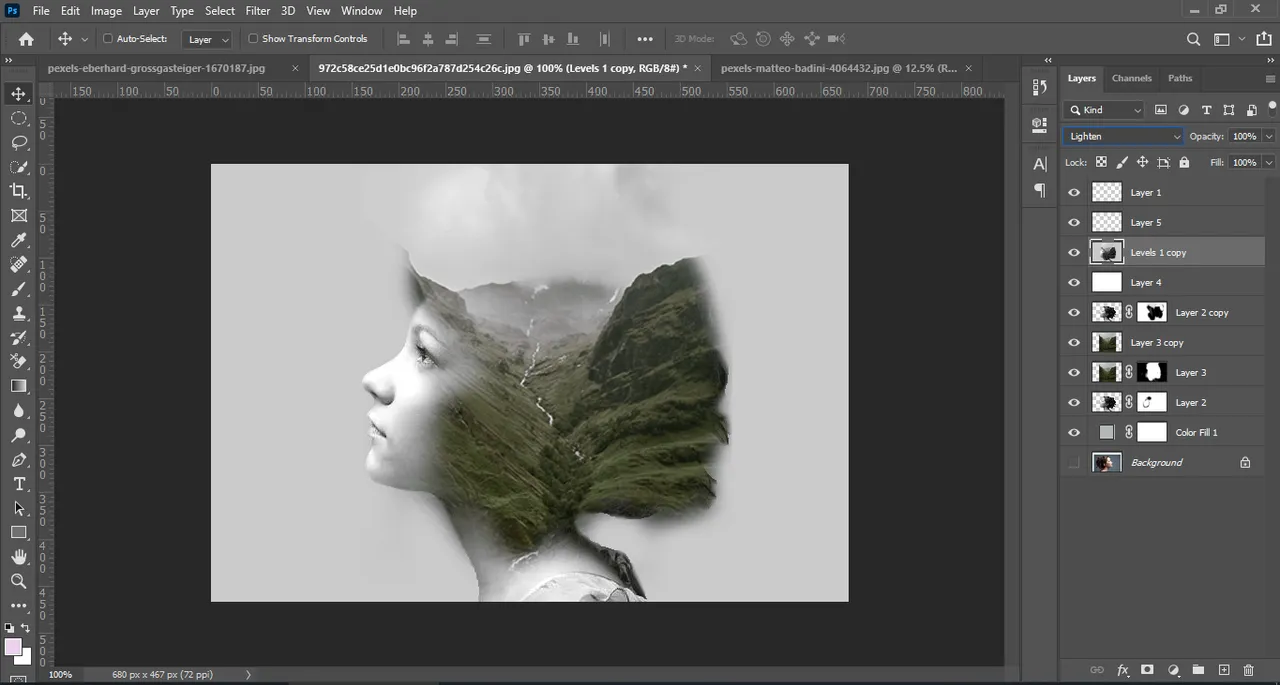
Then apply brightness and contrast on it ,complete the double exposure effect. Finally complete double exposure effect.
