Downloading ZENZO Forge
NOTE:
Before installing ZENZO Forge, you must have the ZENZO Core Wallet installed and fully synchronized.
You can download the ZENZO Core Wallet here
- Download ZENZO Forge from https://zenzo.io/resources/
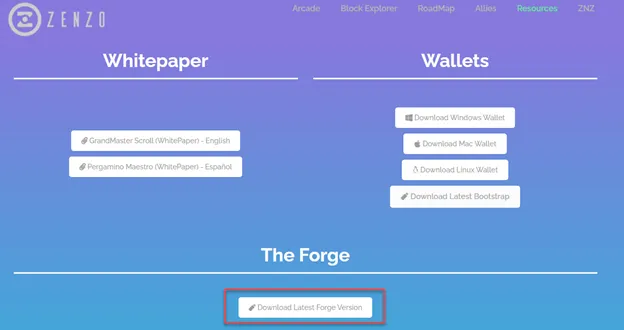
- Go to the zip file and extract it.
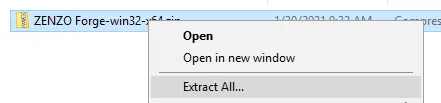
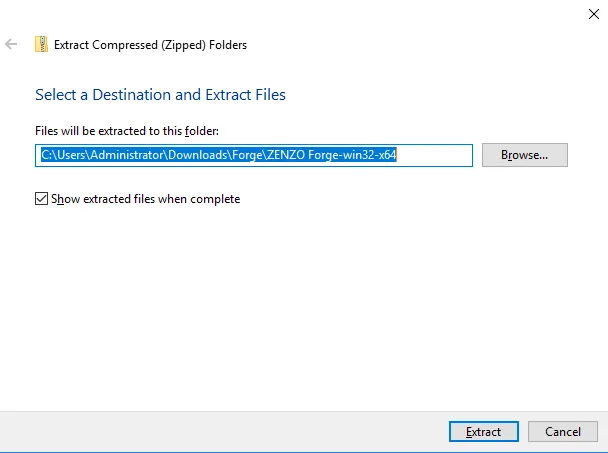
- Then double-click/execute ZENZO Forge.exe
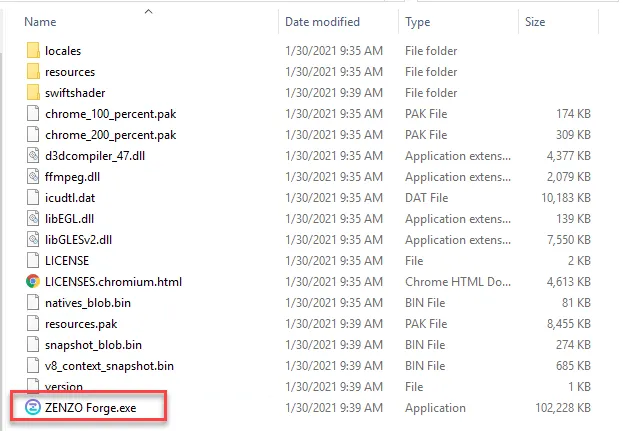
- You will see this for the first time. Click on Setup.
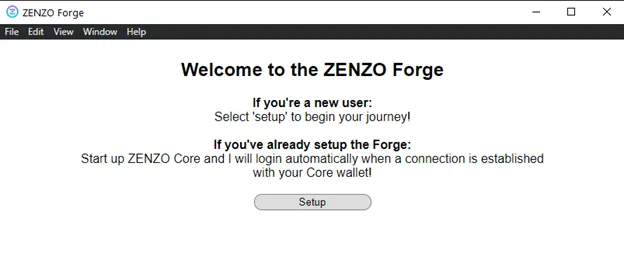
- Restart your ZENZO Core Wallet.
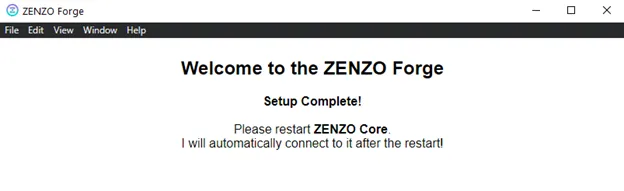
- After restarting ZENZO Forge, you will see this.
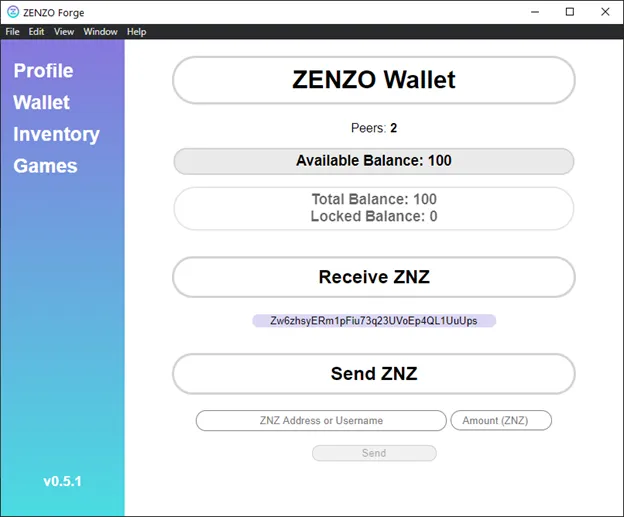
Now, you have the ZENZO Forge installed!
Creating a ZENZO Forge Profile
- Go to Profile, type in your desired username and image source url. (You can host it on https://imgur.com/ )
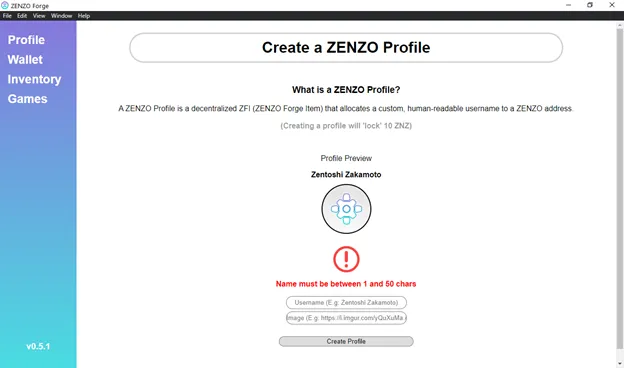
- Then, select Create Profile.
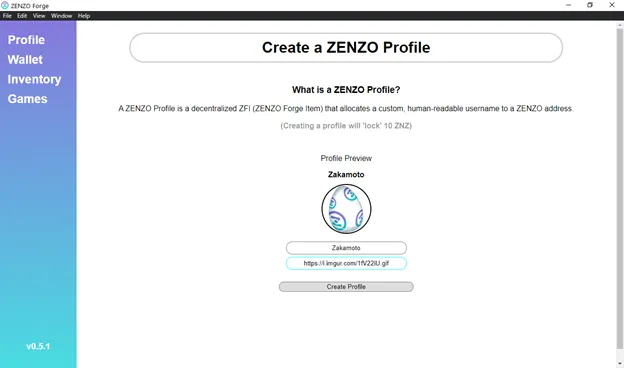
- your ZENZO Profile is ready!
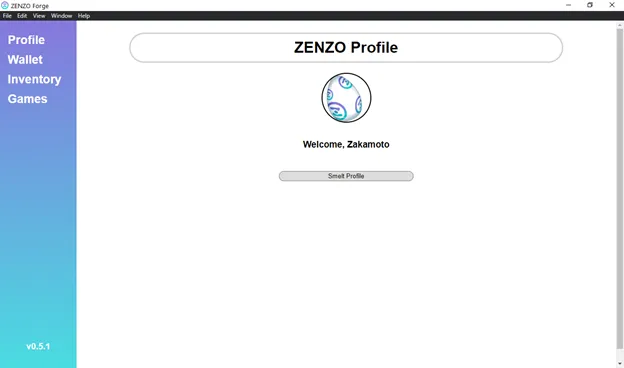
Creating a ZENZO Forge Item (ZFI)
- Go to Inventory.
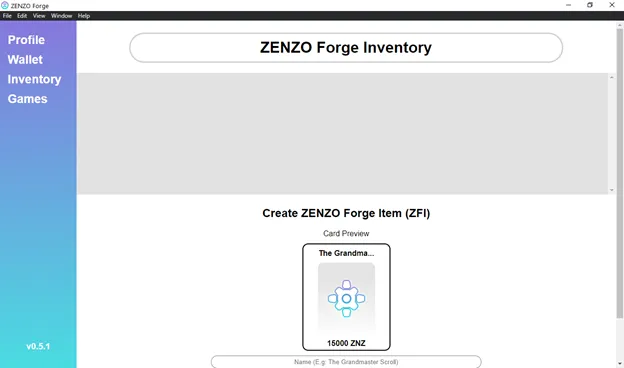
- Select Name, Image, and ZNZ Value. Fill in the appropriate fields.
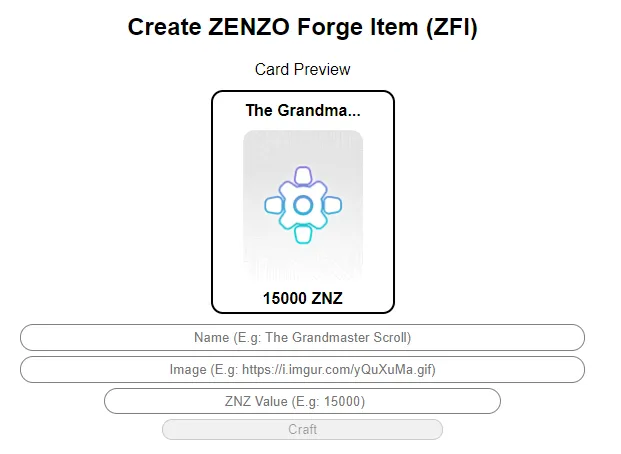
- Then click on Craft.
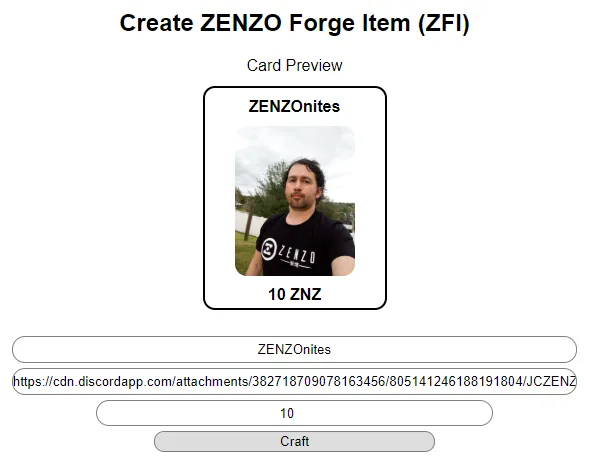
- Click Confirm.
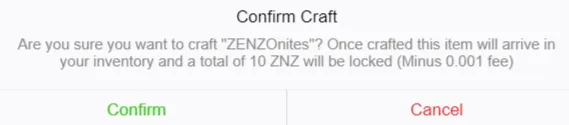
- You will now see your ZFI has been created.
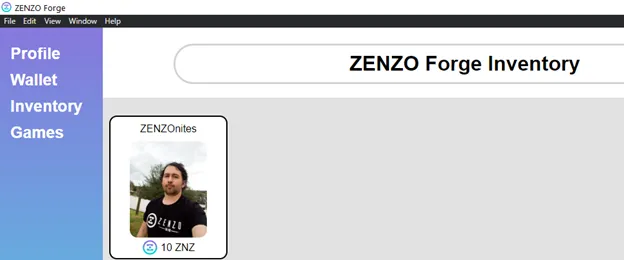
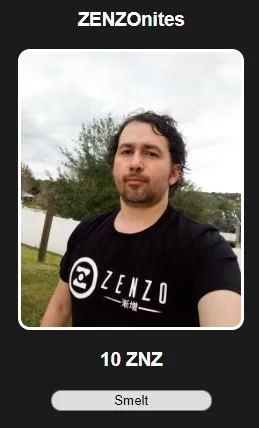
Smelting a ZFI
- Go to Inventory and select the ZFI you wish to Smelt (destroy and receive its ZNZ value back)
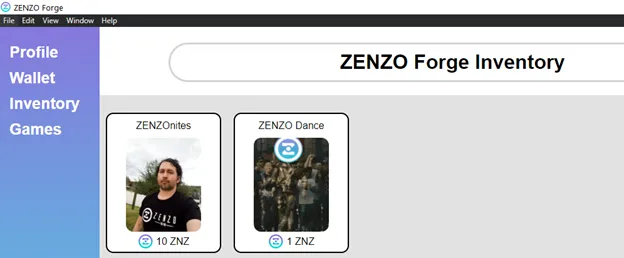
- Click on Smelt.
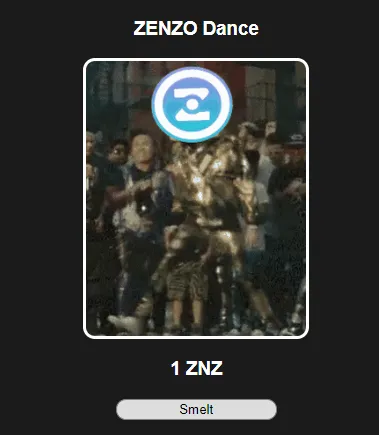
- Then, Confirm.
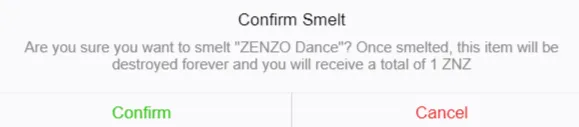
Transferring a ZFI to Another User
- Go to Wallet.
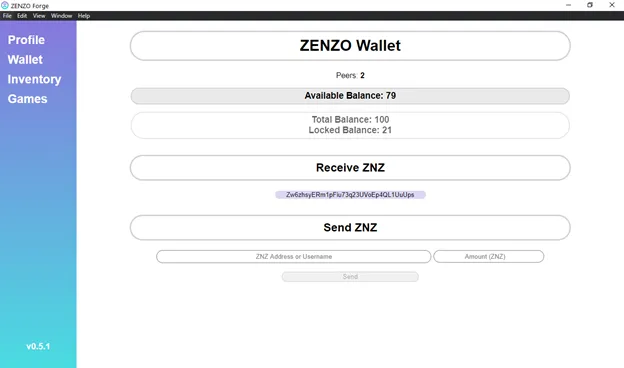
- Type the username to transfer to (remember usernames are case-sensitive). If the username is correct, you will see a ZNZ address and avatar that appears.
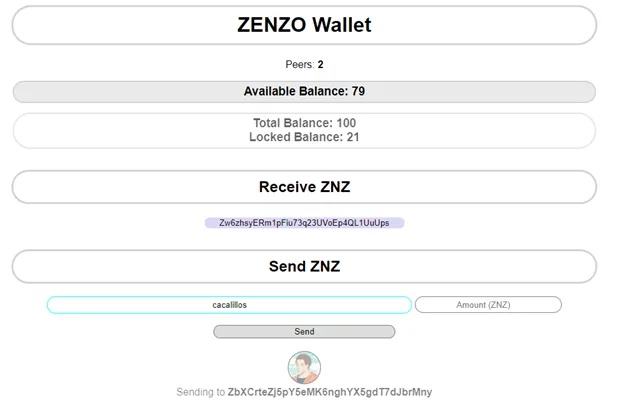
- Now go to Inventory, select the ZFI to transfer and click Transfer.
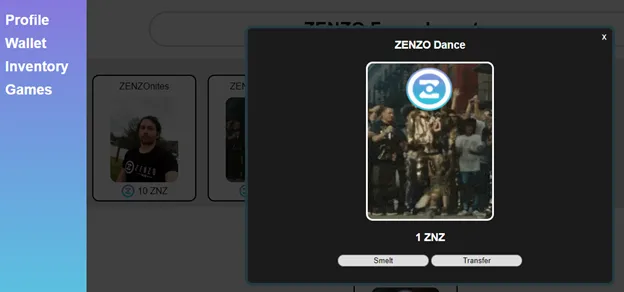
- Click on Confirm.
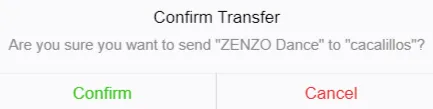
Having problems? Make sure to check out our ZENZO Forge Troubleshooting FAQ
BONUS: Want to play KOTA?
- Go to Games and play!!
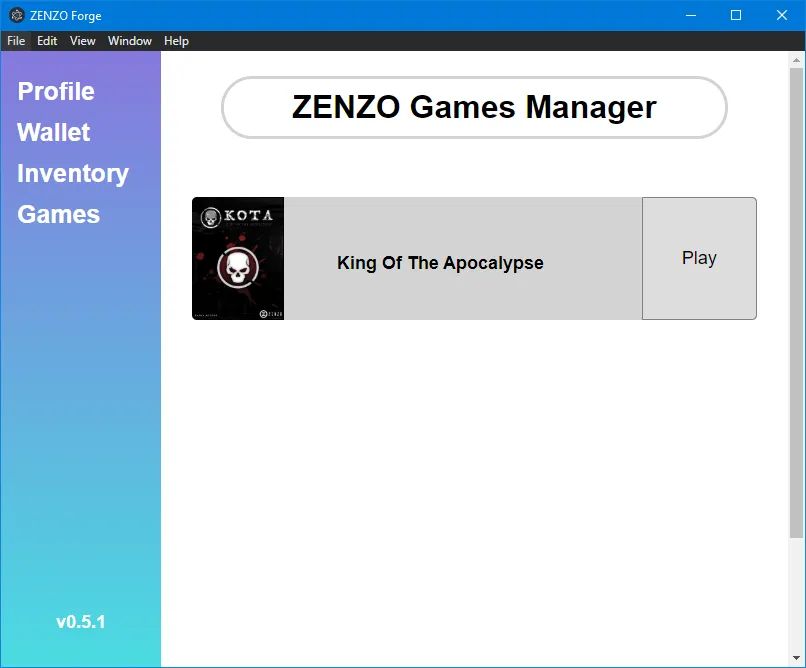
For News, Updates, and Announcements:
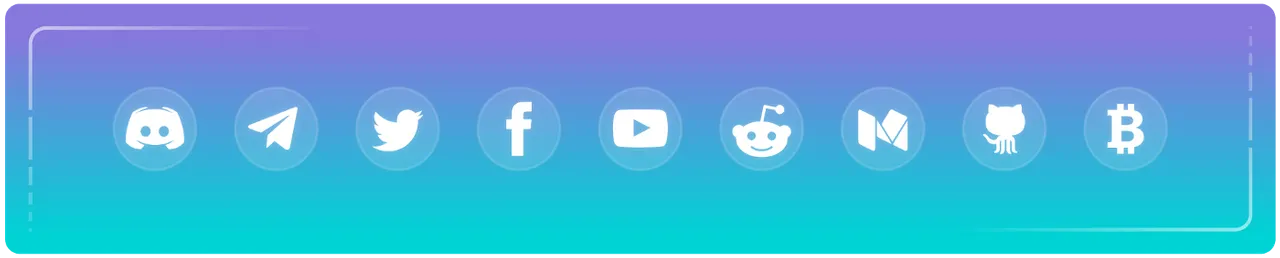
• Website • ZENZO Arcade • GitHub • Twitter • Discord • Telegram • Reddit • Facebook • Medium • BitcoinTalk • Block Explorer • Twitch • DLive •
