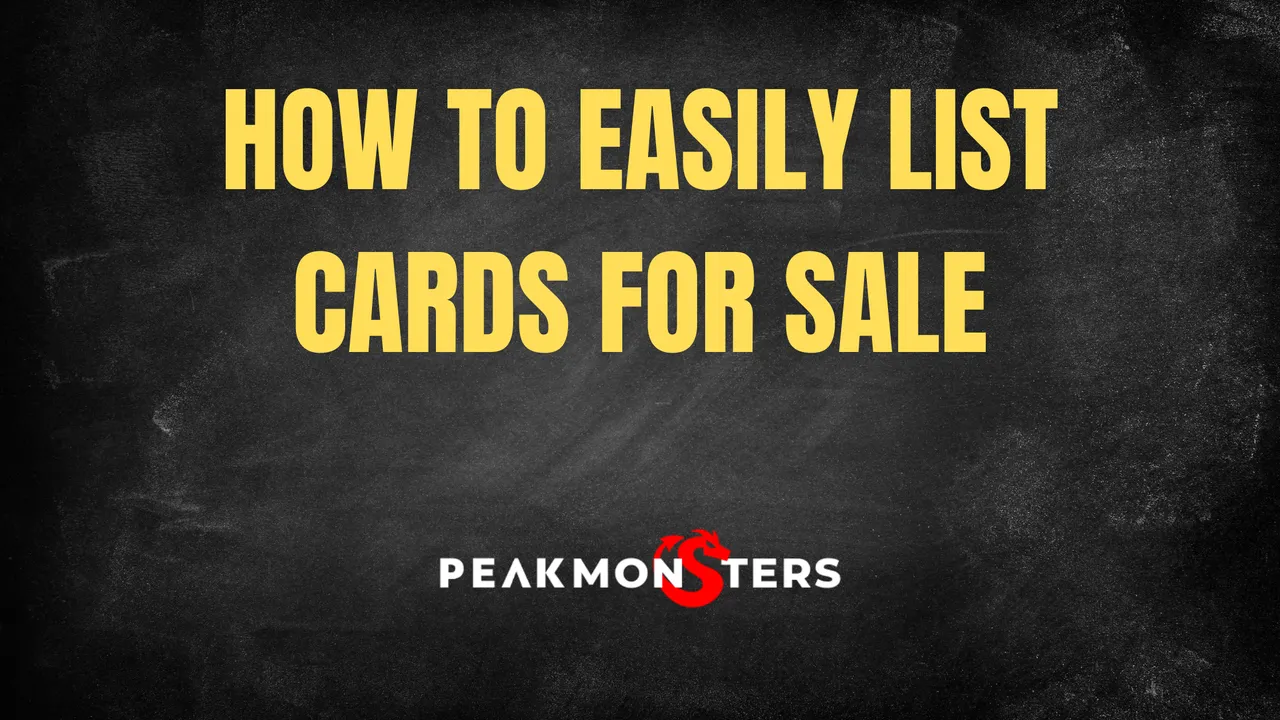
Looking to sell several cards quickly, but not sure how to do it? This tutorial is for you! In this post, we will be looking at how you can easily sell multiple cards in just a few clicks with PeakMonsters.

Step 1: Select the cards that you want to list
To start, go first to your collection by clicking on My Cards in the upper-right corner of your screen. From there, select all the cards that you want to list for sale.
Note: If you want to easily navigate through your collection, it is best to use filters, then use the select column (select all or shift+click) to quickly select these cards.
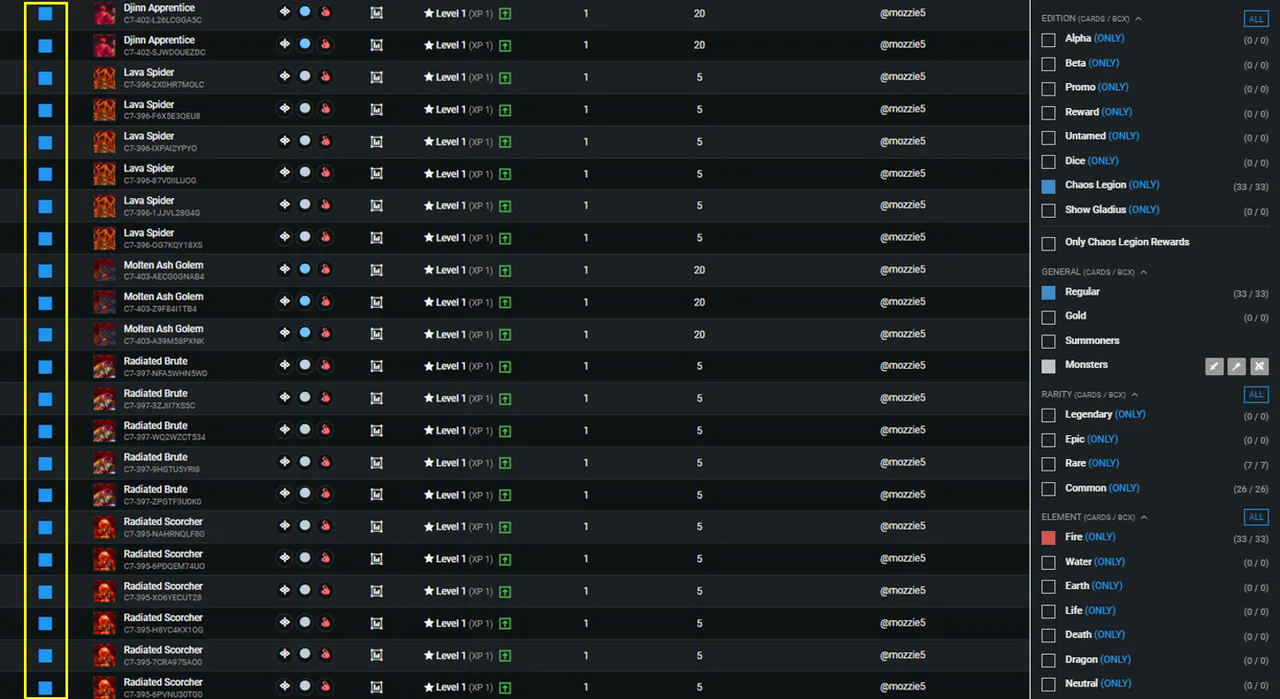
In this example, we are only looking to sell Regular Foil Fire monster cards from the Chaos Legion edition.
Step 2: Click SELL
Now that we have selected all the cards that we want to sell, the next step is to click on the stack icon in the upper right and click ``SELL`.
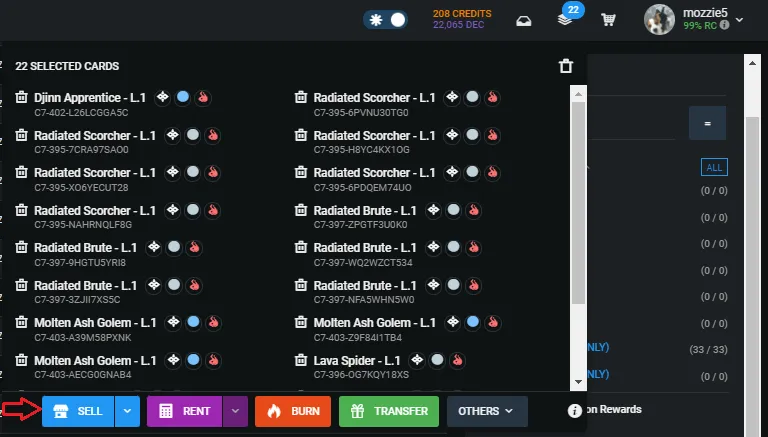
After that, the Confirm Cards Listing pop-up will show.
Step 3: Set Listing Price
Now that we are already in the Confirm Cards Listing pop-up, the next step is to set the listing price for the cards.
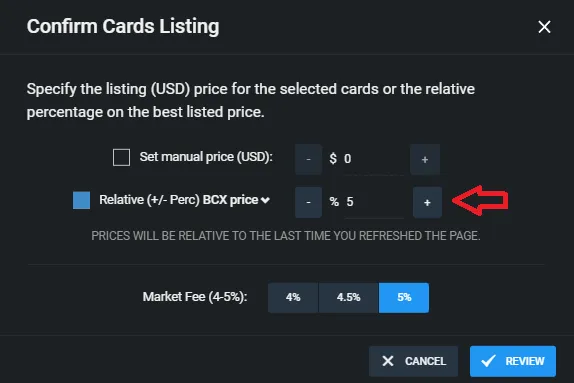
When listing different types of cards, it is best to use the Relative BCX or Low Buy price option. This way, you won't have to manually input the price for each card, and all your cards will then be priced quickly relative to their BCX price or Low Buy price in the market.
Step 4: Review and Confirm
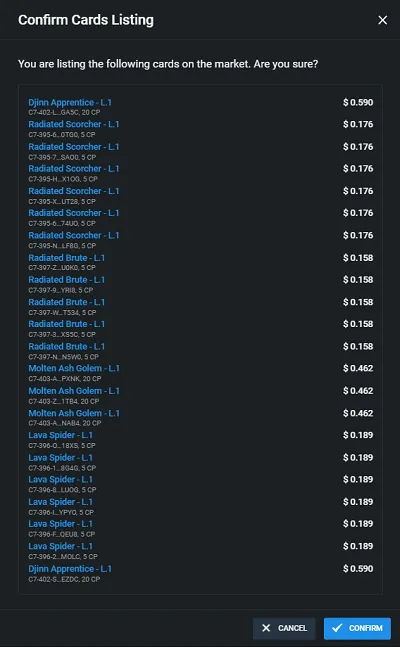
Lastly, click Review (from the image in Step 3), then double check the prices. If the shown prices in the Confirm Cards Listing pop-up seems acceptable to you, click on CONFIRM then you are good to go. Your cards are now listed for sale!
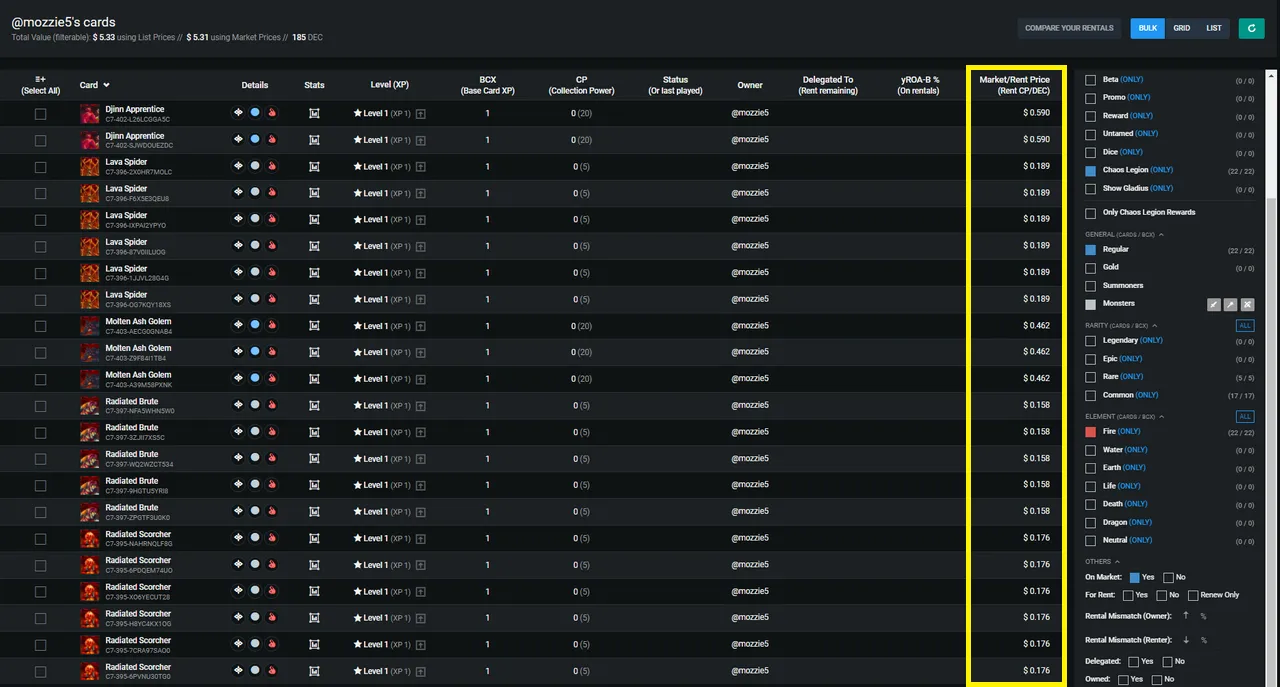
If you want to double check the listing of your cards, simply reload your Collection page and filter with the "On Market" filters. You should now be able to see your cards with their corresponding listing prices.
There you have it! We hope that you find this article helpful. As always, if you have any questions feel free to comment down below.

PeakMonsters and Splinterlands links:
- PeakMonsters: https://peakmonsters.com/
- PeakD accounts: PeakMonsters | PeakMonsters blogging account
- PeakD Projects discord: https://discord.gg/QdYg3zUSCD
- Play Splinterlands: https://splinterlands.com?ref=peakmonsters
Other Social Media accounts:
