Hello Ecencials,
In this post we want to give you quick overview of notifications on Ecency.com and Ecency desktop app.
After your first login to Ecency.com, you will be asked about allowing notifications in browser permission section.
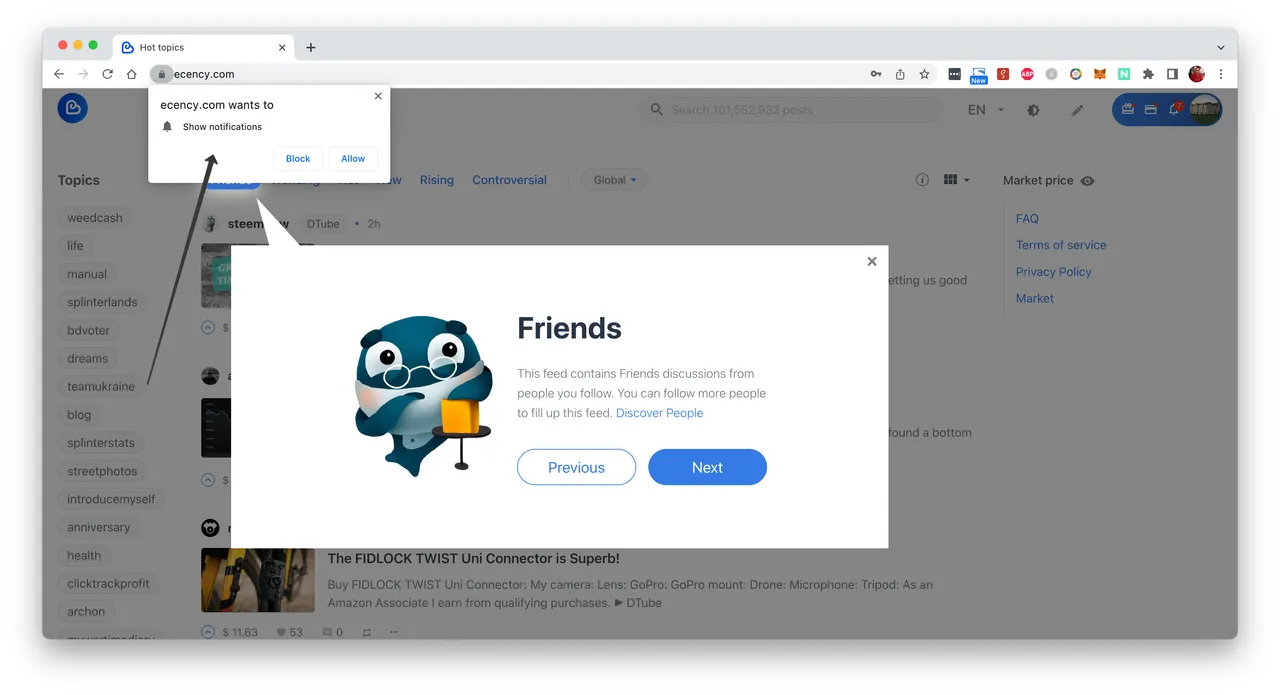
After allowing notifications, you will start getting notifications popups. Even if you disable/block notifications permissions above, you will still be able to view notifications under bell icon.
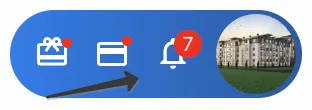
Ecency may send notifications for several reasons, including when someone:
- Follows you
- Votes on your comment or post
- Mentions you
- Replies your comment or post
- Reblogs one of your content
- Transfers (HIVE, HBD and new Engine token transfers)
- Delegations (Hive Power delegations)
Go to your profile menu and click on the bell icon on top of the profile to open your full notifications menu on Ecency.
| Notifications | Filters |
|---|---|
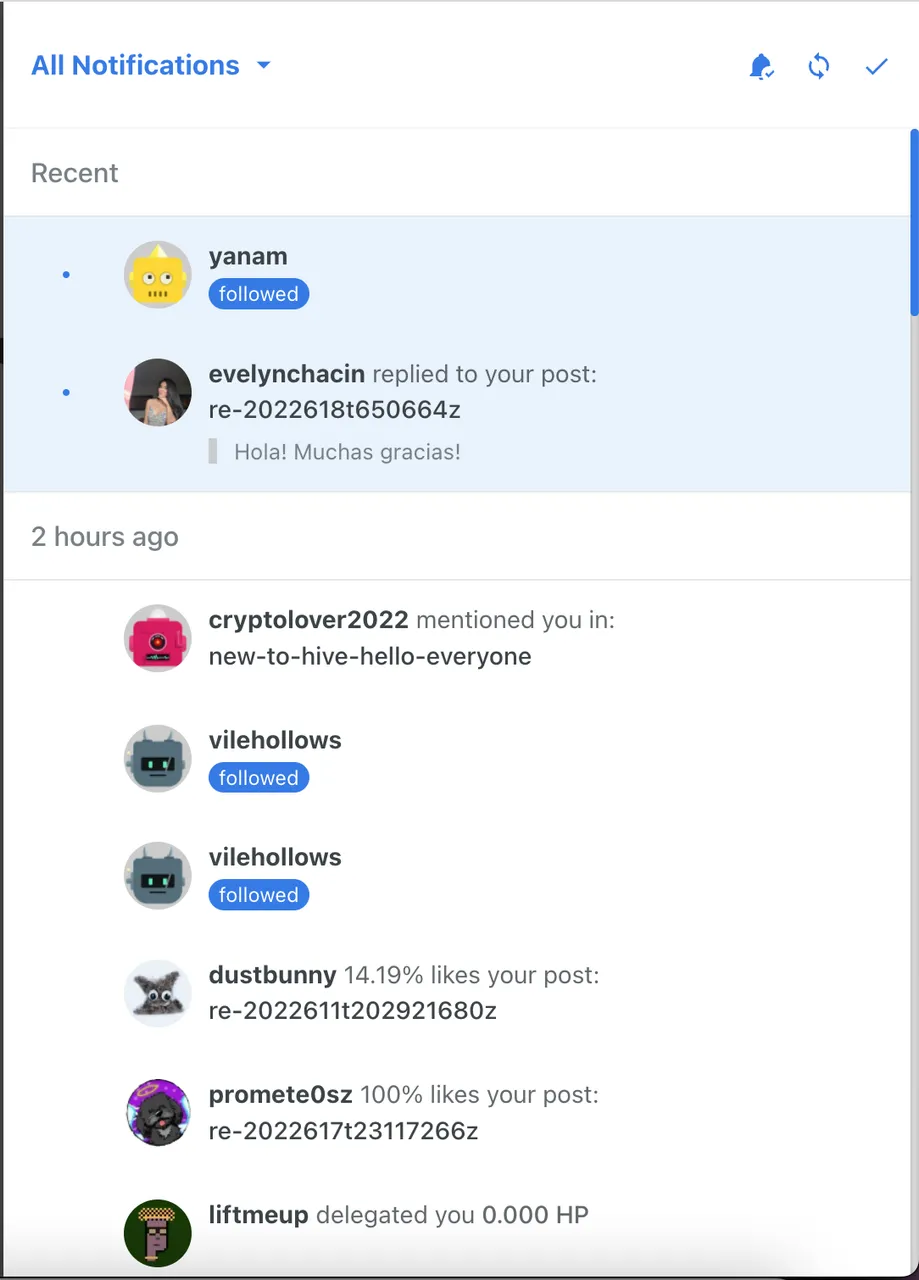 | 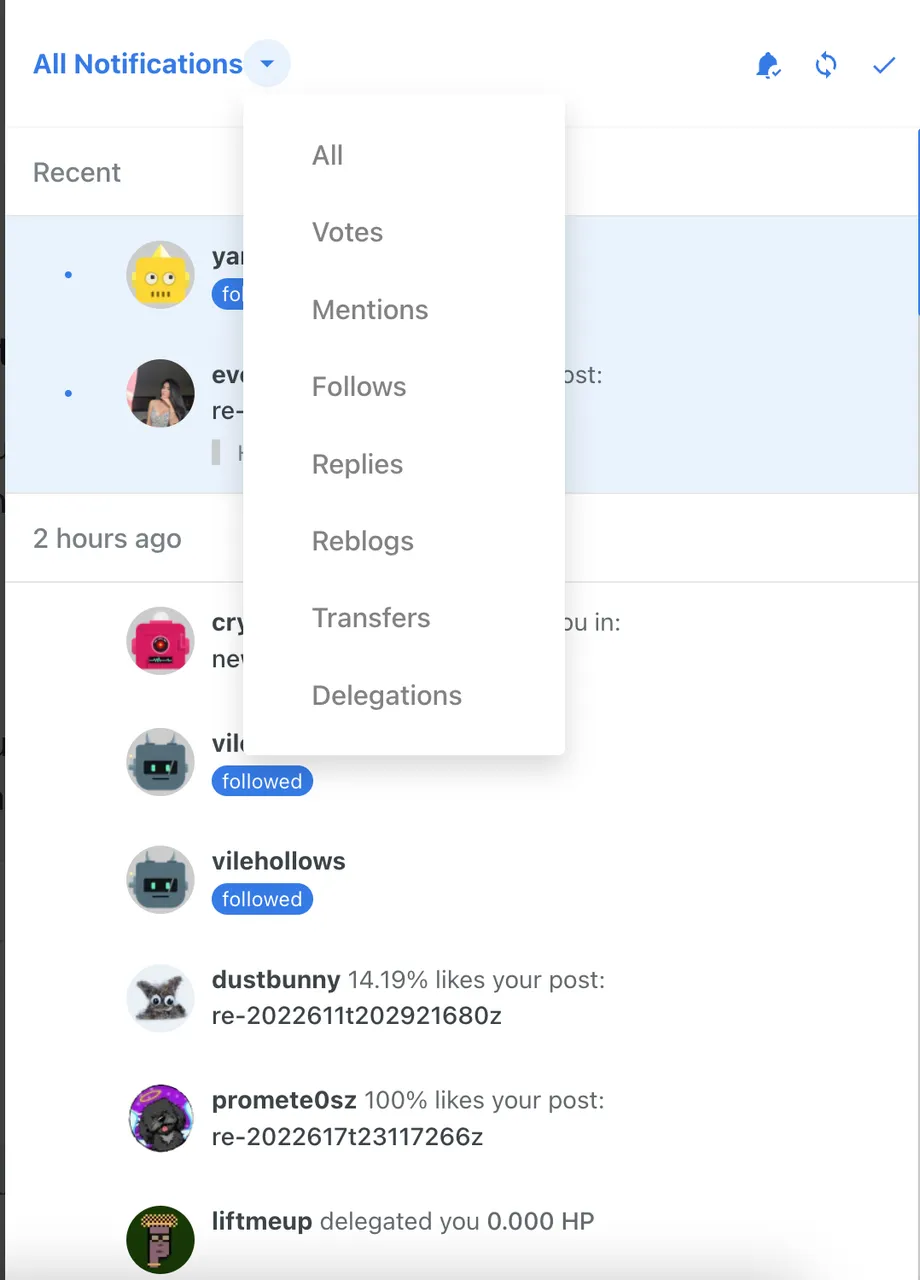 |
Notifications are very important aspect of Ecency and ability to filter and have customization options always been priority for us. On website, you can turn off notification popups by clicking turning off notification alerts:

While working with your notifications you may have new ones which you may know by manually clicking/refreshing notifications:

Another one of the most used options is Mark all as read:

You may be surprised at the number of notifications you can receive in the Ecency. Of course you have option to see or control notifications for individual activities by choosing which type of notification you want to see.
Ecency mobile app has similar options and extra option to turn off individual type of notifications. We will be adding this feature to website in future updates.
That's it. Hope you have learned something new today about notifications. Be active and have more and more notifications.
Learn more: https://ecency.com/faq
