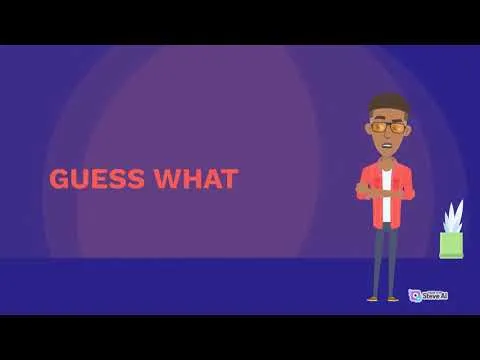Another day, another AI. It feels like it's been like that for months now. I am trying to follow this industry as best as I can but I will never be able to track them all down and show you guys how these amazing tools work and can help you with a lot of different tasks. They can help you with productivity, creativity, work, hobbies, organization, finance, you name it.
Okay now, I don't want to forget what I wanted to show you today so without further ado, SteveAI!
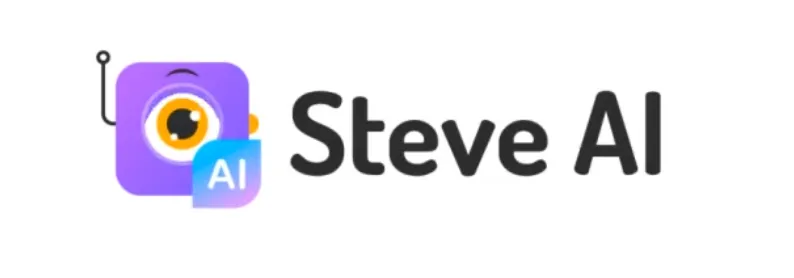 Link to their Homepage
Link to their HomepageWith this tool, you can quickly and simply make videos and presentations. It can take minutes or even seconds from start to finish with a pretty decent result. Before we continue taking a deeper look at SteveAI let me show you what you can do with it.
Well, what do you think? I think this is great for the amount of effort needed to make it. Now that you saw the result, let me show you how easily this was made step by step.
Create Options
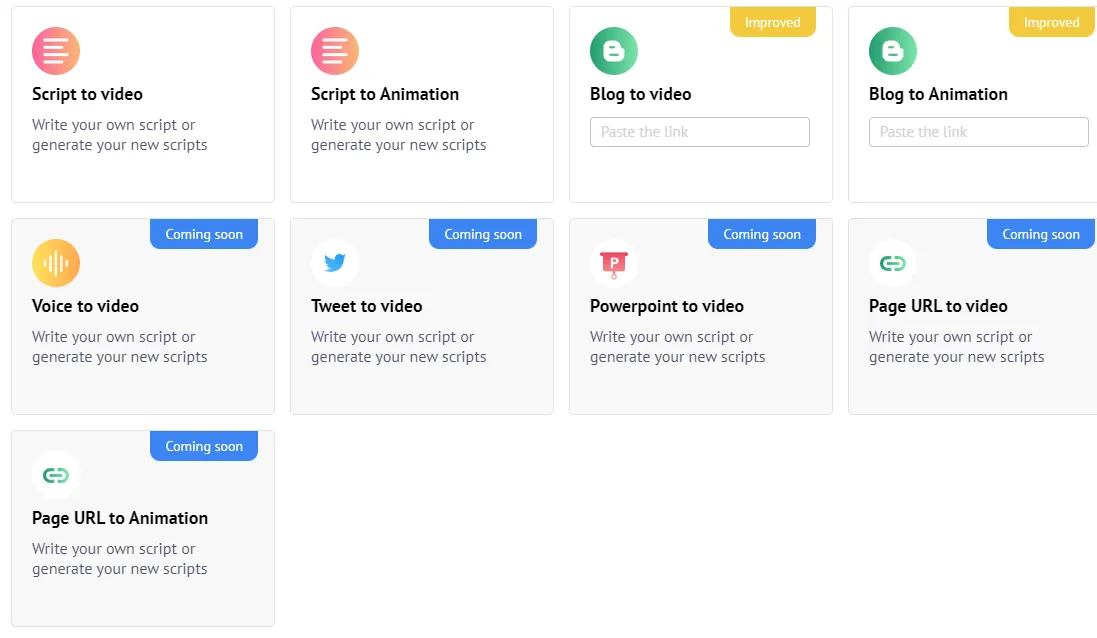
For now, there aren't many options but it looks like there will be in the future. The difference between options like "Script to Video" and "Script to Animation" is if the AI is going to use these cartoonish animations or real stock footage. I wanted to create a video at first but there's a catch. When you create a video you need to pay for each stock footage they use from other websites so it would cost me almost $15 to create this same thing with that stock footage instead of animation. Animations are free from what I've seen with some premium options that come with different subscription plans.
Blog to video/animation is an interesting feature. But it has some problems. First I tried to use this feature to make a video from my last post here on Hive and the AI couldn't read it so I made a copy of it on Medium and shared that link and it worked. I encourage it to try it out as it is pretty cool but it does require a lot of manual work if you have long posts and I wanted to avoid that in this showcase.
Anyway, I went with Script to Animation.
Scenes
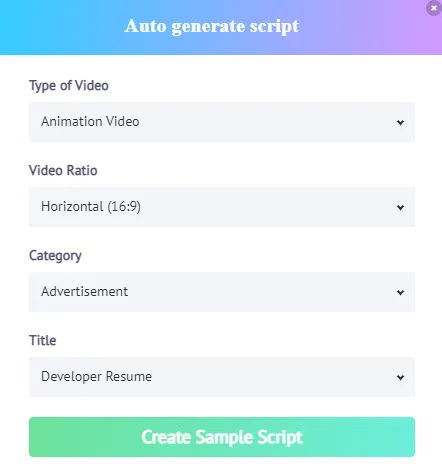
First, this thing pops up. It just helps you to test it out if you never used it before, you get some options to choose from and, well it can make everything by itself from there. But we want to make our own script so I will skip this step and close the window.
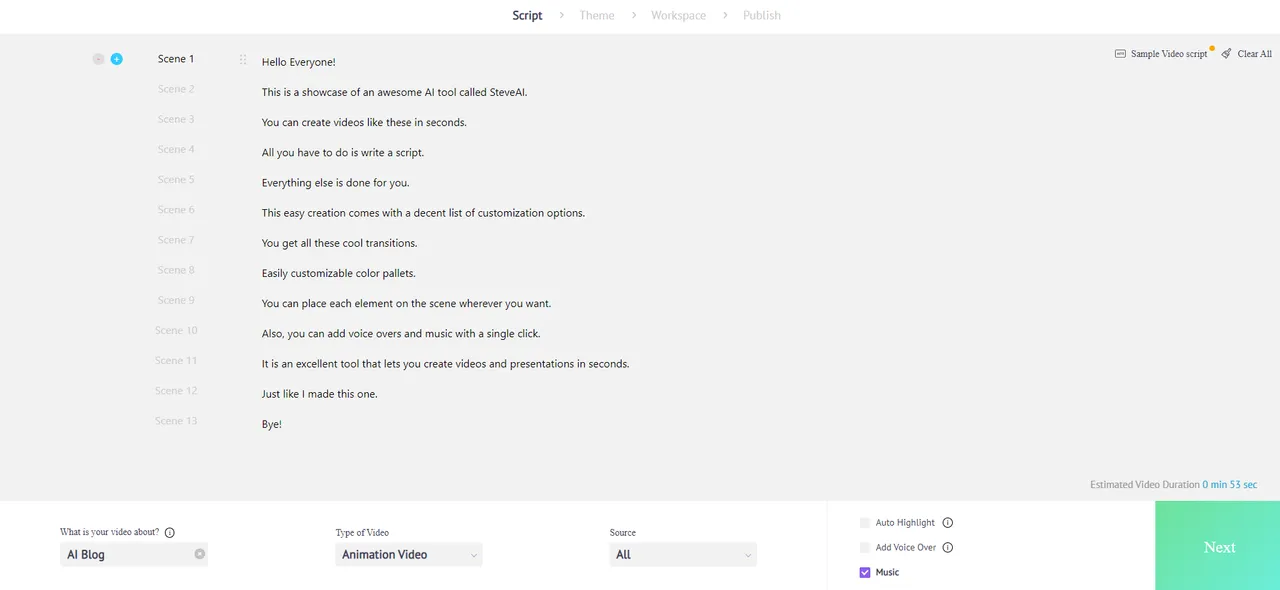
In this type of video, one scene is basically one sentence so I typed out a script in Notepad and transferred it here. The first time when I was doing the video I was adding scenes copying each sentence into its respective scene because when I pasted everything it all went into scene 1. It turns out that if you write your script like a normal person with dots at the end of the sentence you can just copy/paste everything and the AI will make scenes for each one automatically.
Next, we need to tell it the theme of the video which was in this case AI Blog. Animation Video is selected by default as the only other option is real footage. I didn't get the sources part as there was nothing to choose from. Lastly, we have options to add automatic word highlight which I used in the video, Voice Over which is skipped this time, and also added some Music.
Theme Design
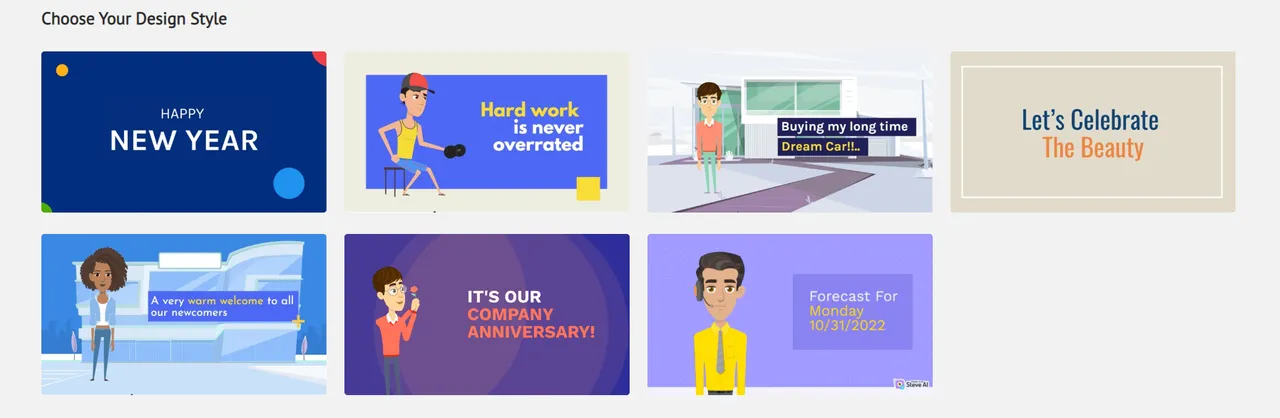
In this step, we are offered some styles of design. It will determine how transitions look, and the way the animations are fading in and out. Also if the text is transitioning in, is typed out, etc. For this video, I went with a style that's first in the second row.
Workspace
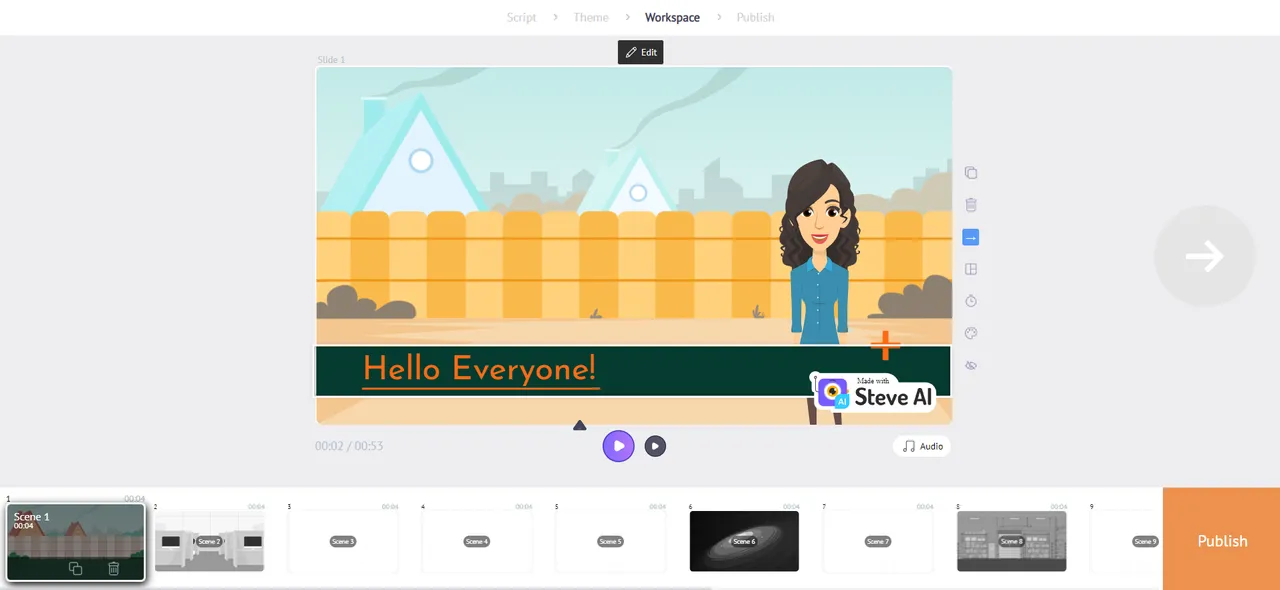
When we select the style from the previous step, the AI already generated the whole video and we can basically hit publish and wait for it to render the video. And that is it! Video done. But wait, I want to show you what you can do here in the Workspace.
There is a lot so let's just make a quick list:
- add/remove scenes
- add/remove music and voice overs
- edit transitions
- edit the position of elements in the scene
- edit color pallets
- edit scene durations
- quickly edit layouts
There is a number of different options for music and voice overs.
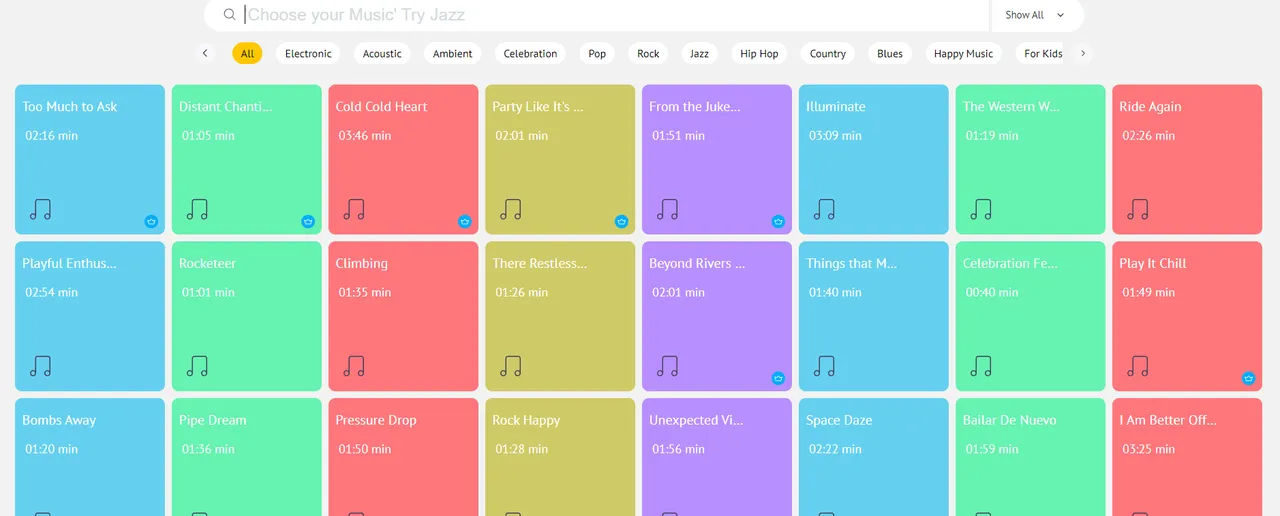
Music/Voice Over
I'm not sure what the exact number of tracks you can choose from is but I can easily say, a lot.
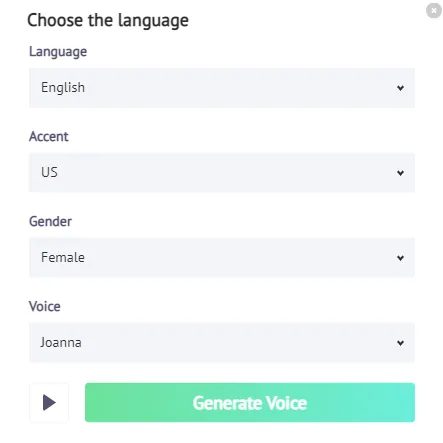
Adding voice over is as simple as adding music, you can choose from multiple languages, accents, genders, and lastly different voices with those settings. By clicking Generate voice you are done like with everything else with this AI.
If you want to hear a voice over example, here I made a video with their automated scripts, it was kinda funny so I had to use it for this, haha.
Customizable Elements
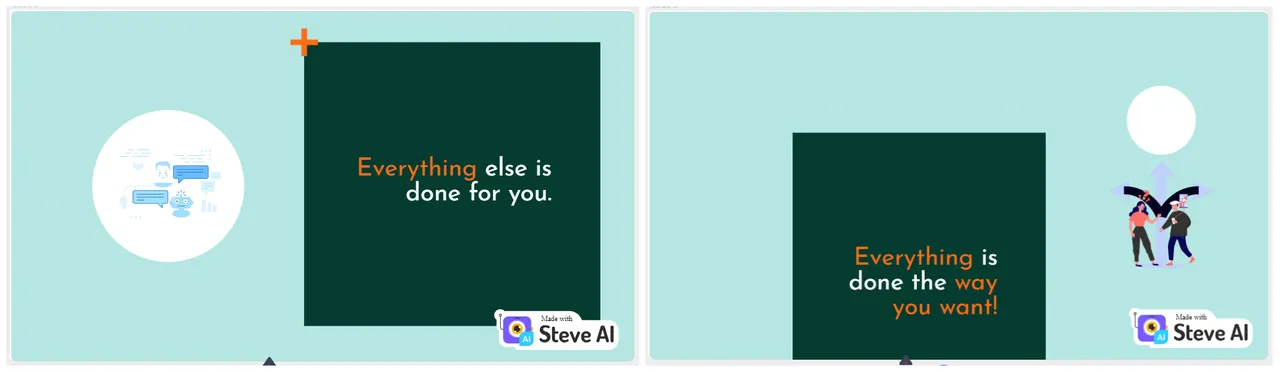
Every element in the scene is customizable, you can swap background images from their big catalog of options. You can move every element, from text boxes, and animated characters to small objects moving in the scenes. Resize, edit text, etc. Everything you would expect I would say.
Easy Swap Color Pallets
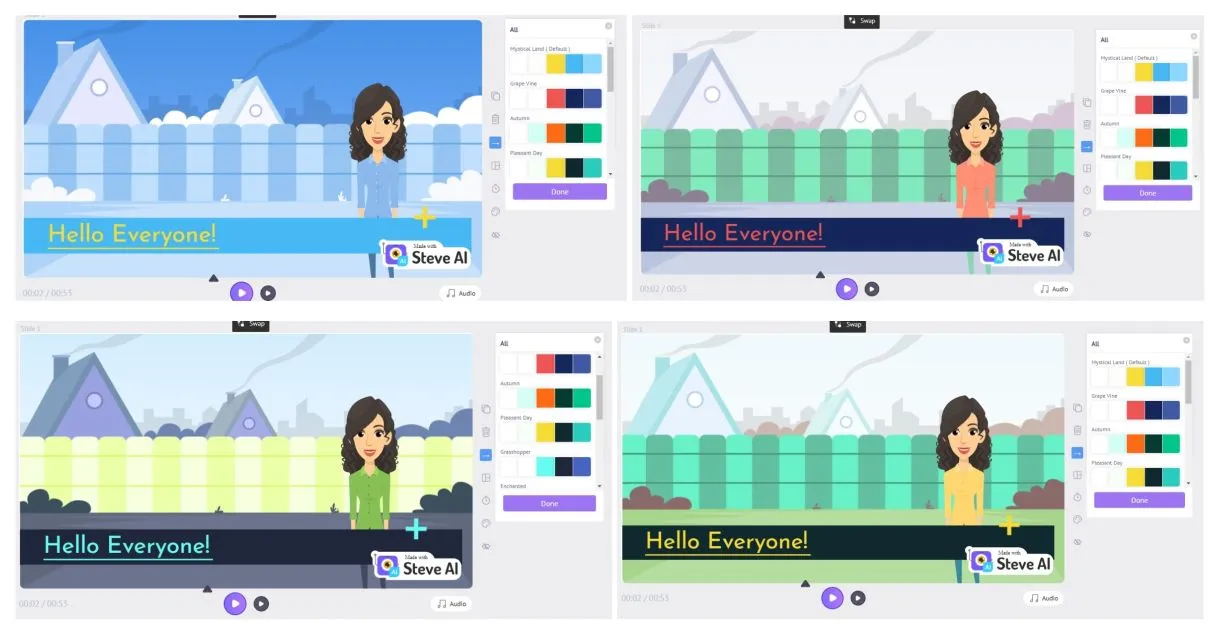
Everything in the scene changes color the way you want and it is made easy as hell. You can find the style of colors you want in their options or create your own pallet right there.
Editing Layouts
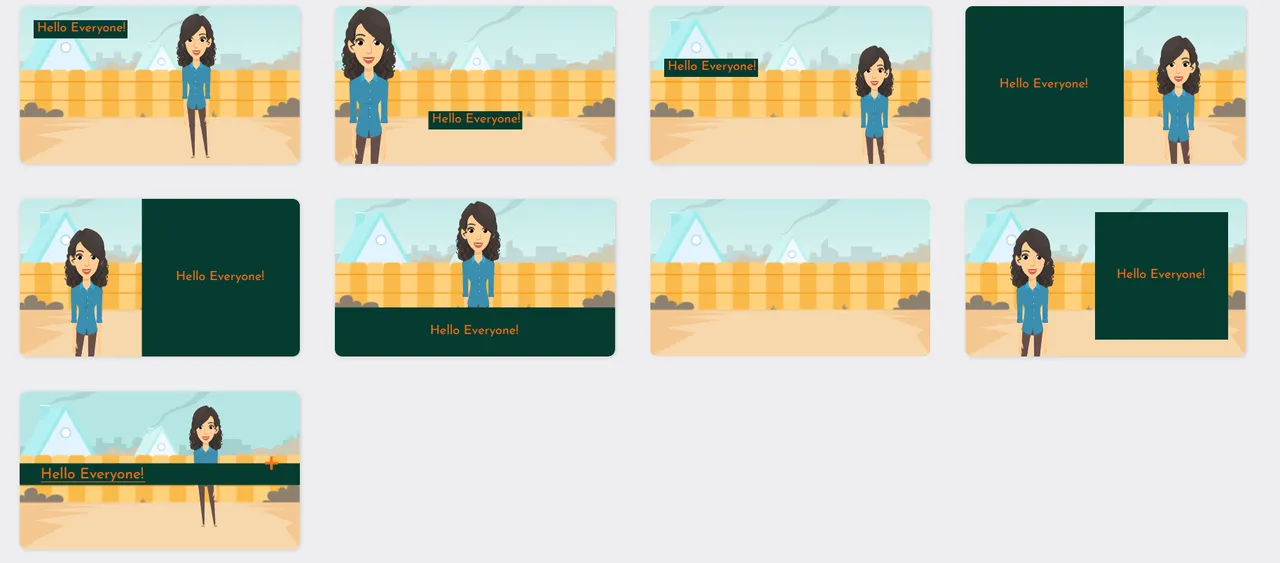
If you don't like how the scene was made automatically but you're not really sure how to change it either, they have a list of different layouts that you can use or get inspiration from.
Other Options
There are still options I didn't get into, like transitions, and editing scene durations. But I think you got a general idea and if you are interested I encourage you to explore everything you can do with this amazing tool.
Hit Publish
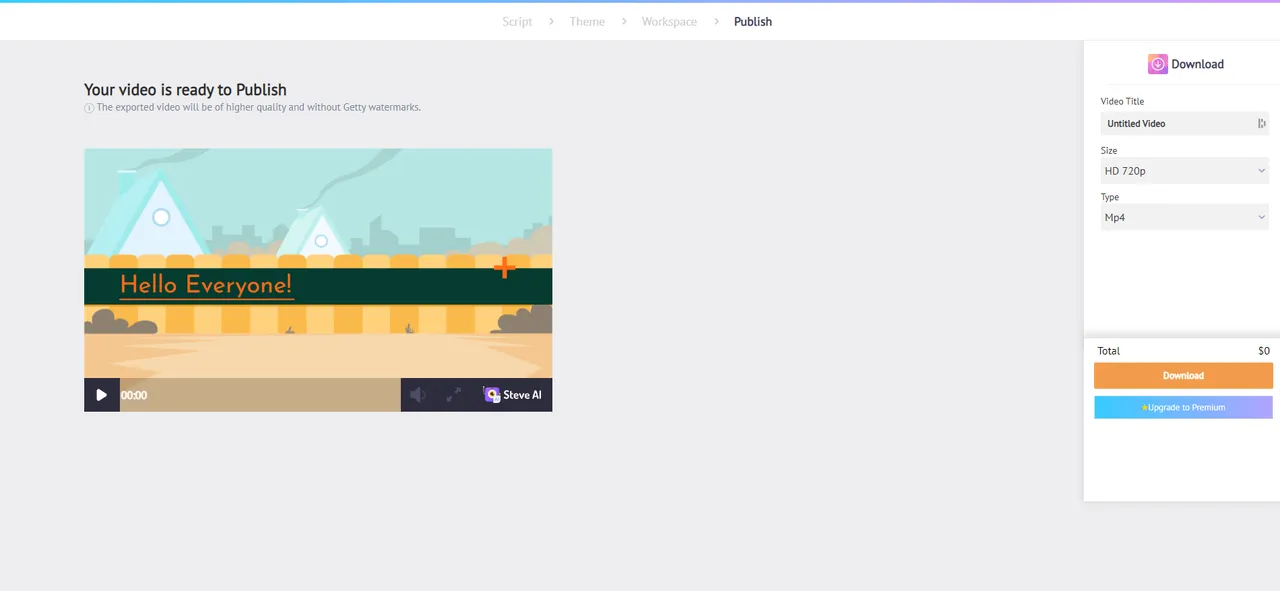
When you have done everything that you want in the editing part, the only thing that's left is to render the video. You need to give it a title and choose the quality option, the best quality you can get on the free plan is 720p and for this type of video, I think it's enough.
Click on download and wait for it to render the final video. This will take about a minute or two and that's it. You can download the video.
Subscriptions
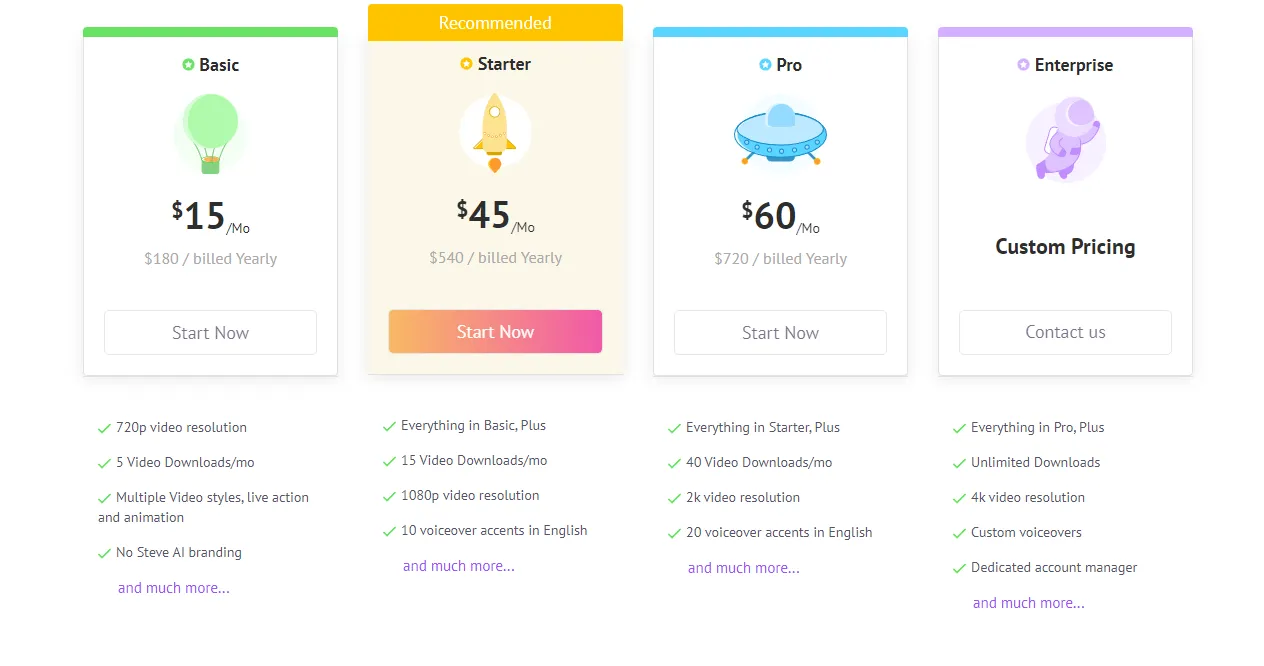
I'm not really here to sell you anything but you should know that these subscription plans can offer you even more options and higher-quality features for making videos.

I am just in awe of how quickly AI is advancing every day and tools like this are in abundance. This might not look impressive to someone that is familiar with video-making tools because this is something one might consider basic stuff. But just think about the efficiency of making a video like this and the way you can apply it to create another form of content that you write every day anyway.
If I didn't mention it before, it took me around 3 minutes from writing the script to downloading the video that was ready for use. This is just amazing!
As always thank you for reading.



 Create your own Hive account HERE
Create your own Hive account HERE