Hello . Good day !
Last week i posted an instruction on how to make a database based on a course pack that was given on us . But today i am going to explain my personal experience on how to make a database . But before i'm going to start , what is a database ? A database is a structured set of data held in a computer, especially one that is accessible in various ways.
First step you must have a list of information that you want to input in your databse .
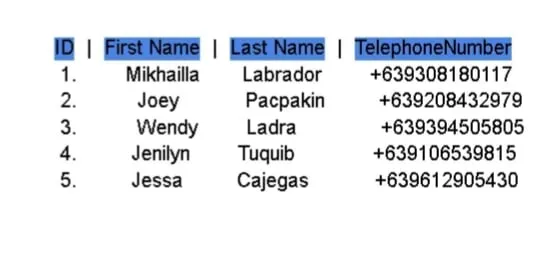
But before making a database we should first learn how to install XAMPP app to create databases .
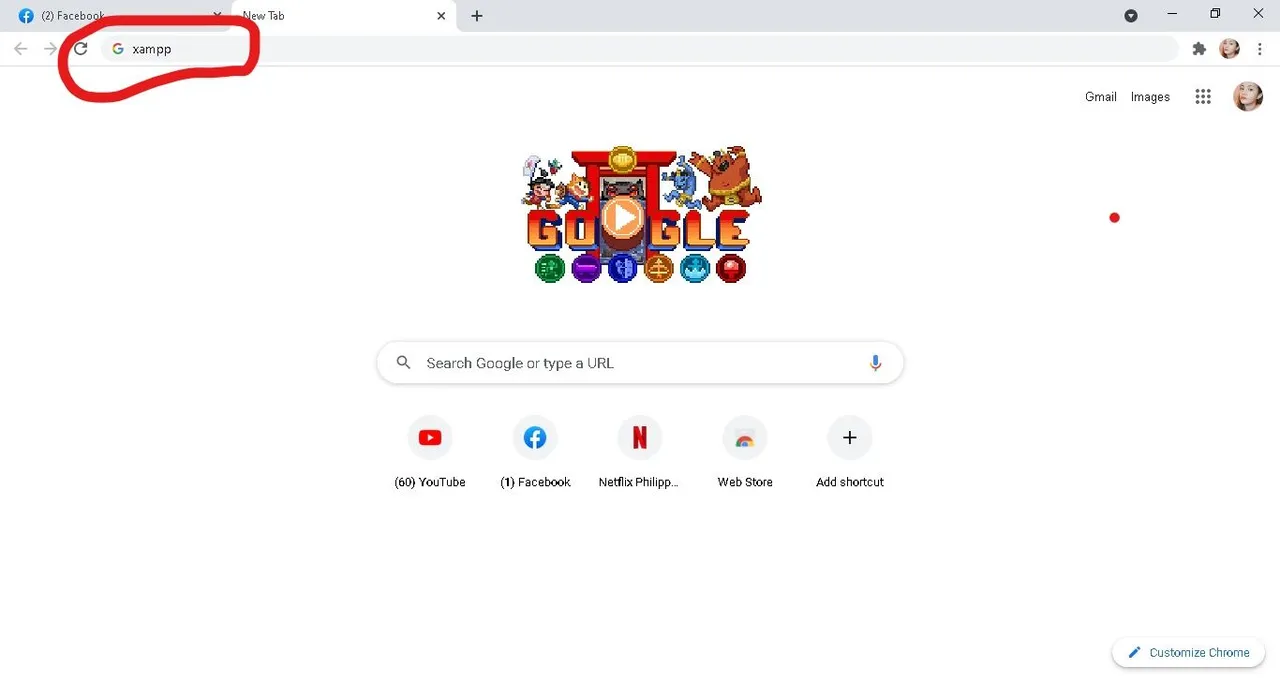
you will be routed to this page
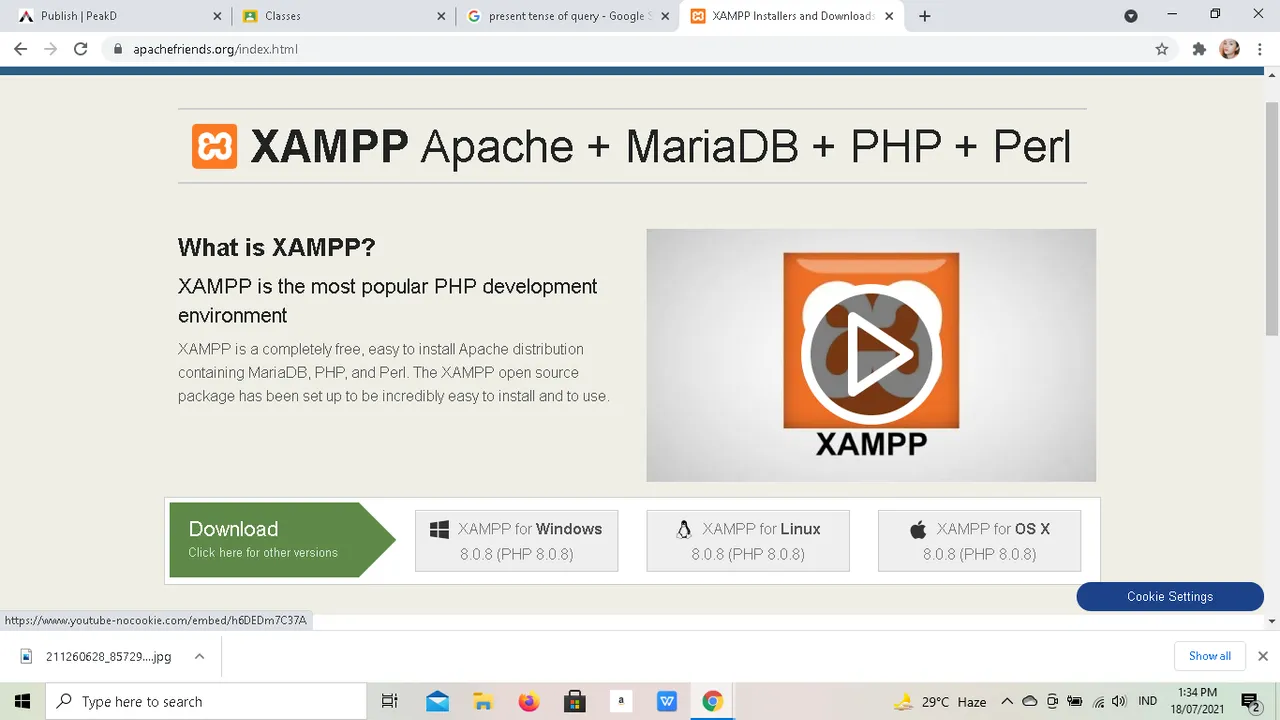
and since i'm using windows , i click the XAMPP for windows .
after you click the XAMPP for windows , it will take you to another page to confirm downloading . Be sure to remember where you place your XAMPP after downloading because this is too important for using the application . After you successfully installed your XAMPP , go to the location where it has been installed and find the XAMPP control panel . In my experience i only search XAMPP control panel on the search bar on the lower left corner of my screen .
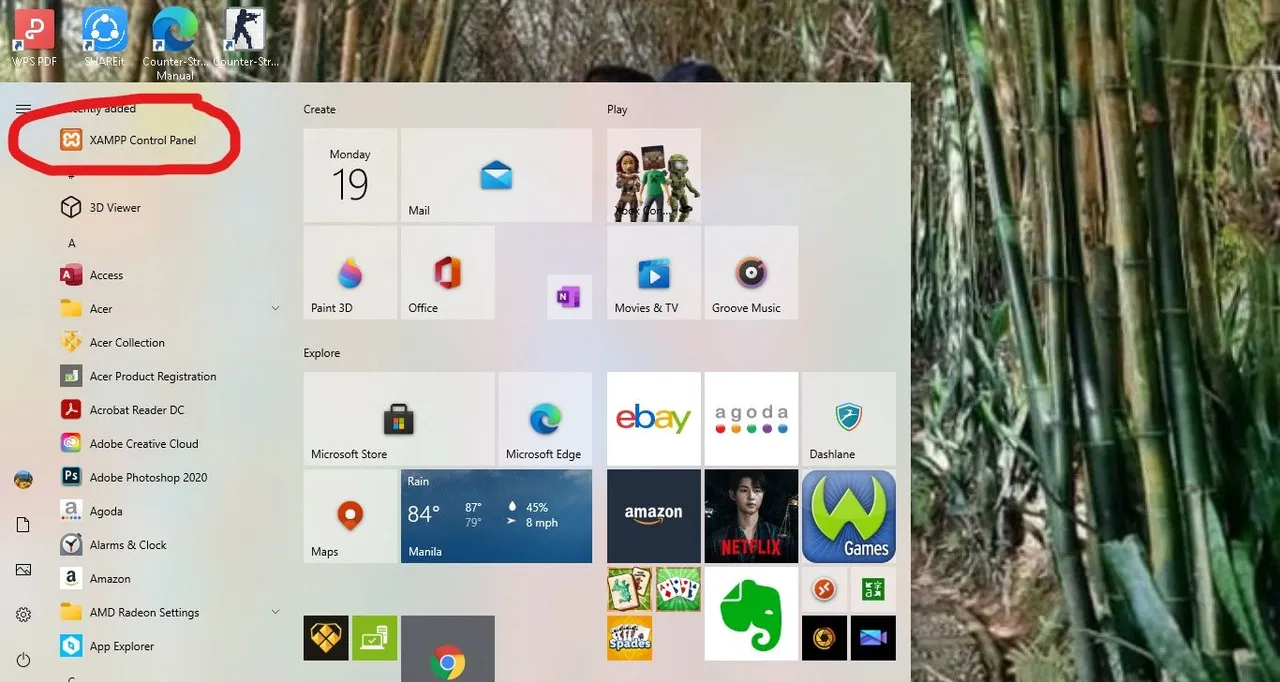
select the control panel and it will take you to page with several option . You just gonna click start the top two labelled Apache and MySQL because that is only the most relevant when making a database .
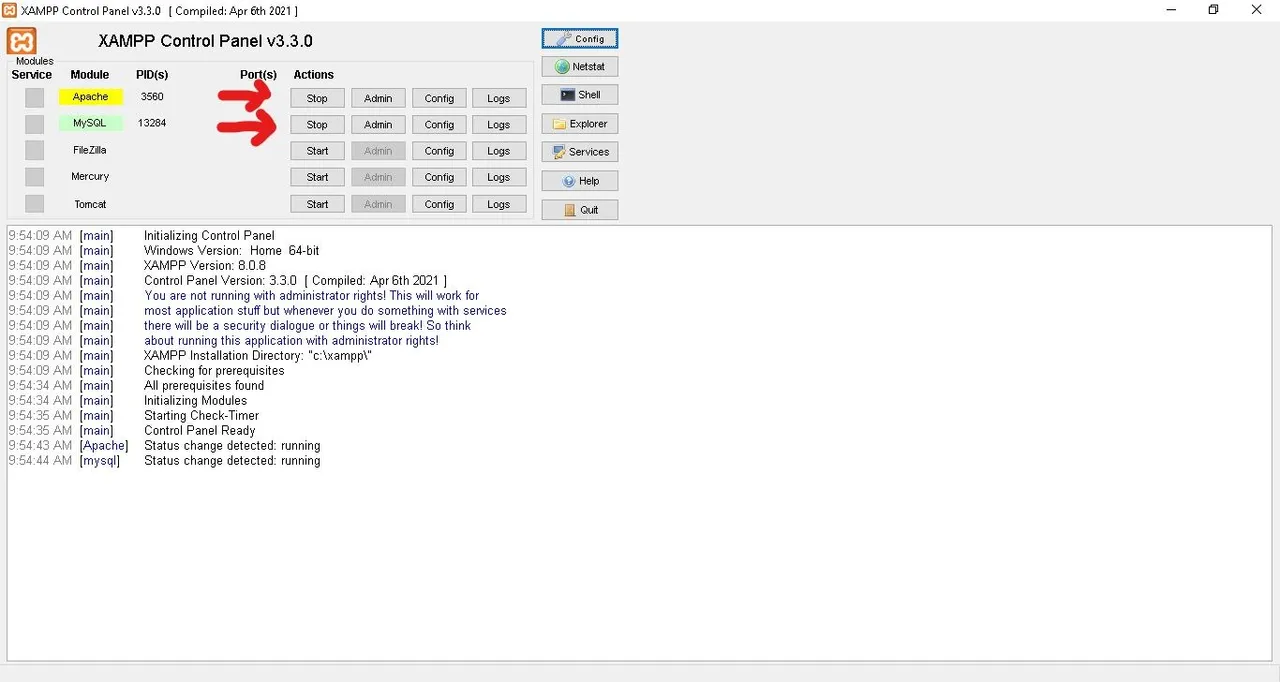
Now , you are ready to proceed to make a database by connecting to your localhost . You just gonna open your browser and type "localhost" to the adsress bar .
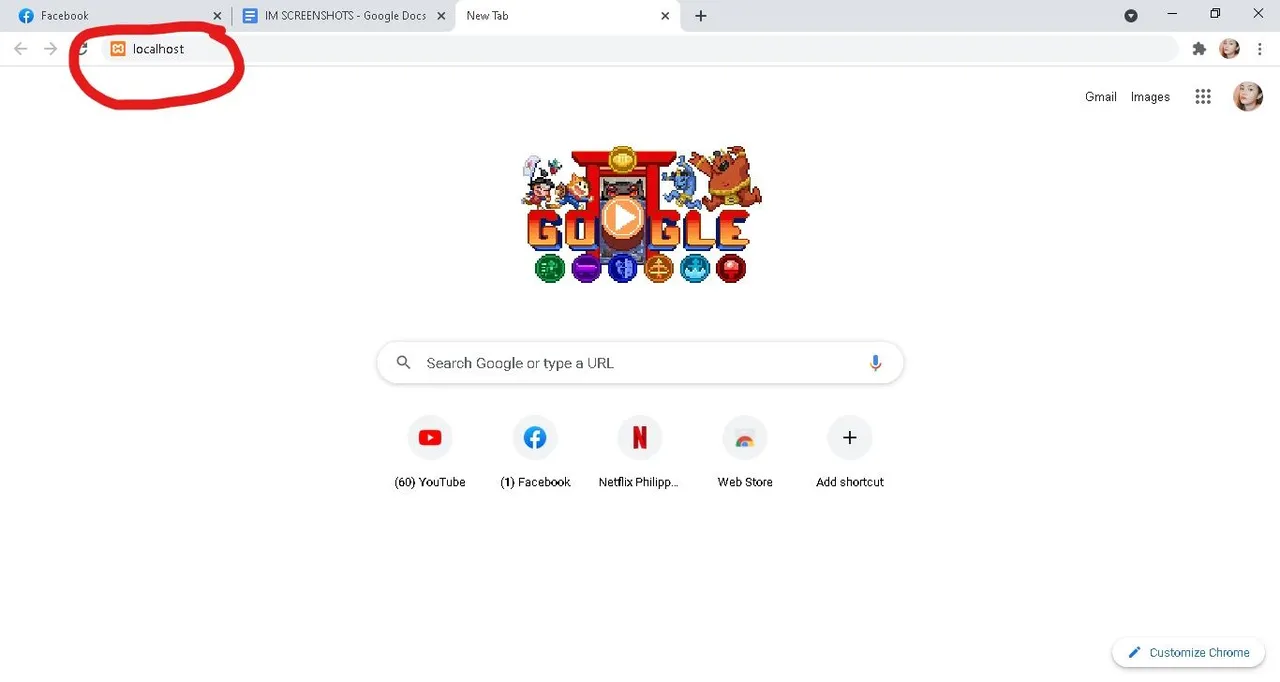
After you hitting enter it will routed you to the welcome page . At the top right corner of it you will see a button named phpMyAdmin and just click it .
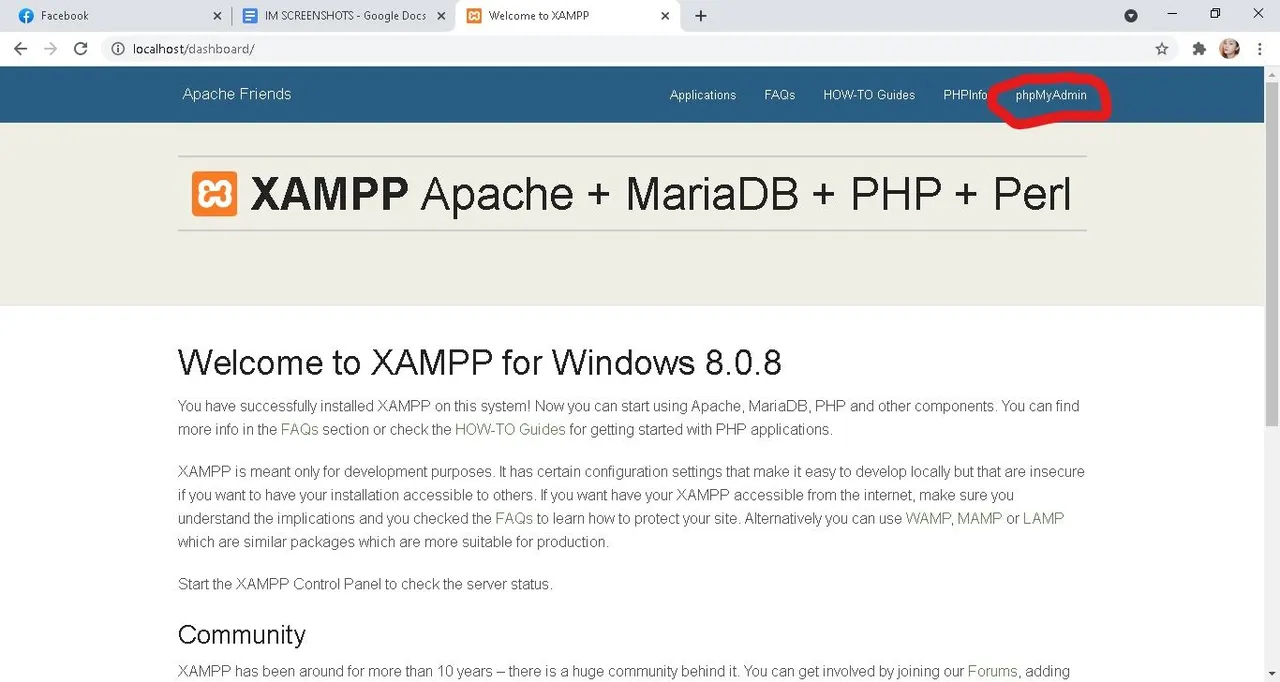
This will now bring you to the phpMyAdmin and you can now start creating your database simply by hitting the new button at the top left corner of the stack .
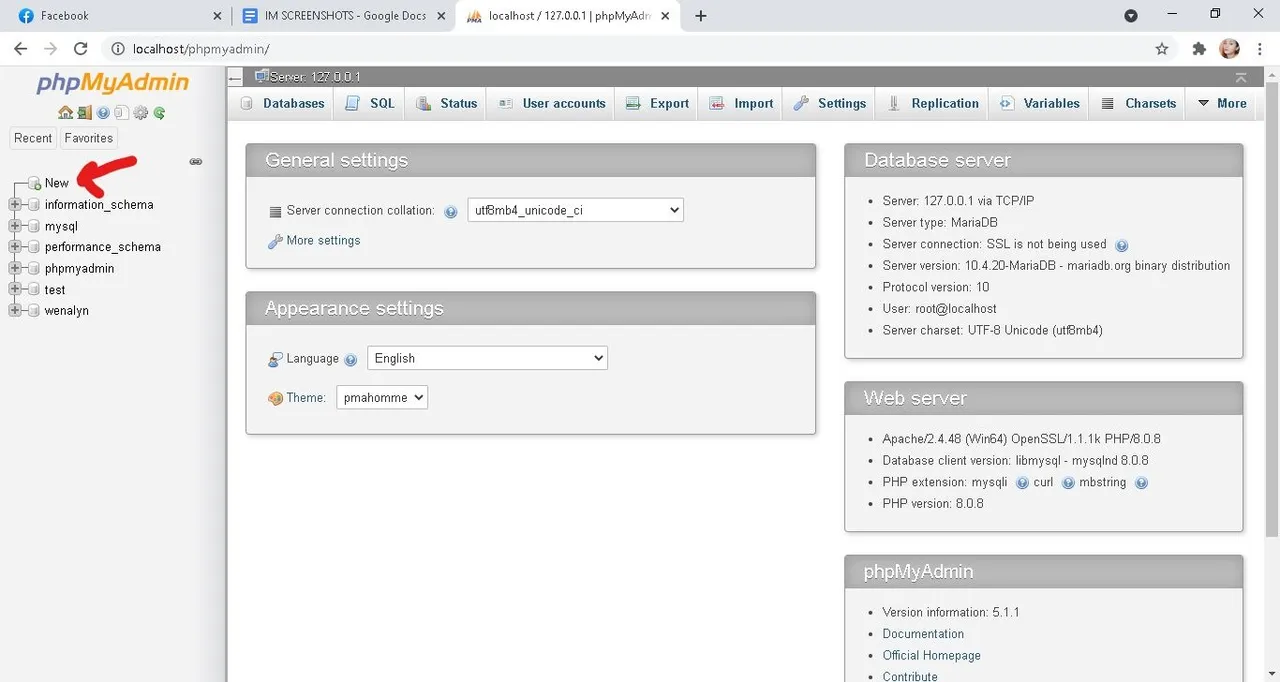
before you proceed to create your database you will see an input box in the center of your screen and it's up to you what are you going to name your database. Type the name and hit create .
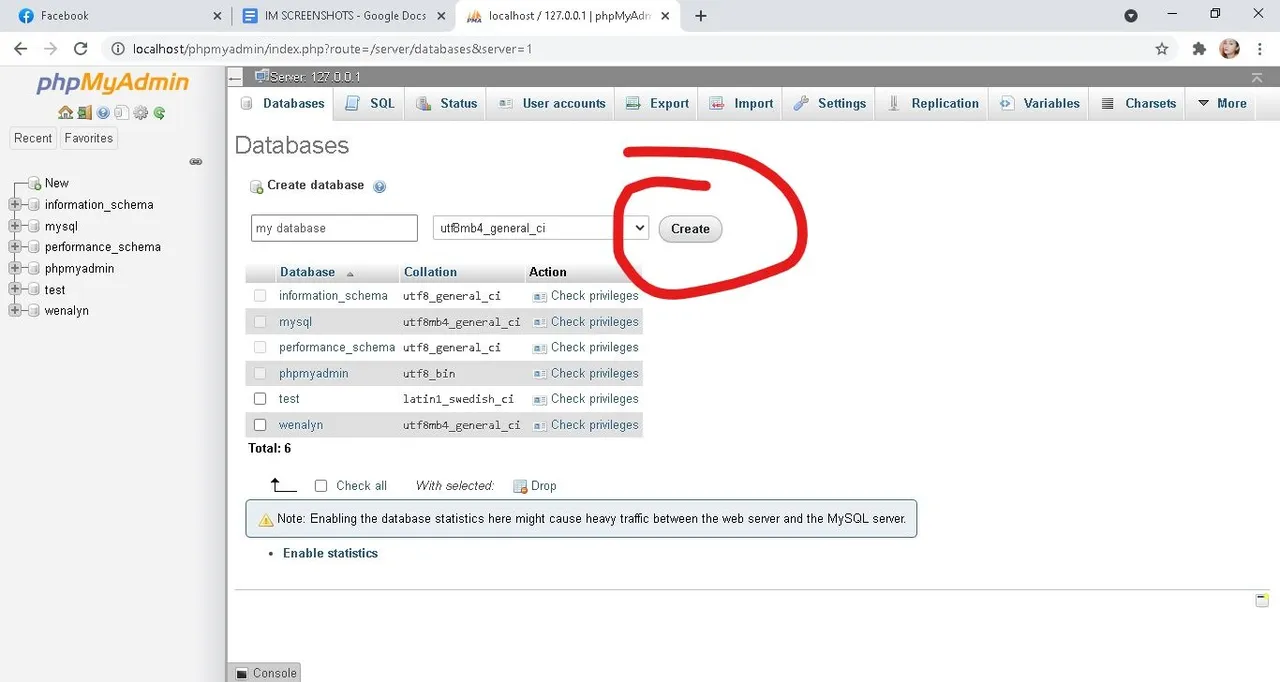
Now you will have to name and select the number of column then hit Go .
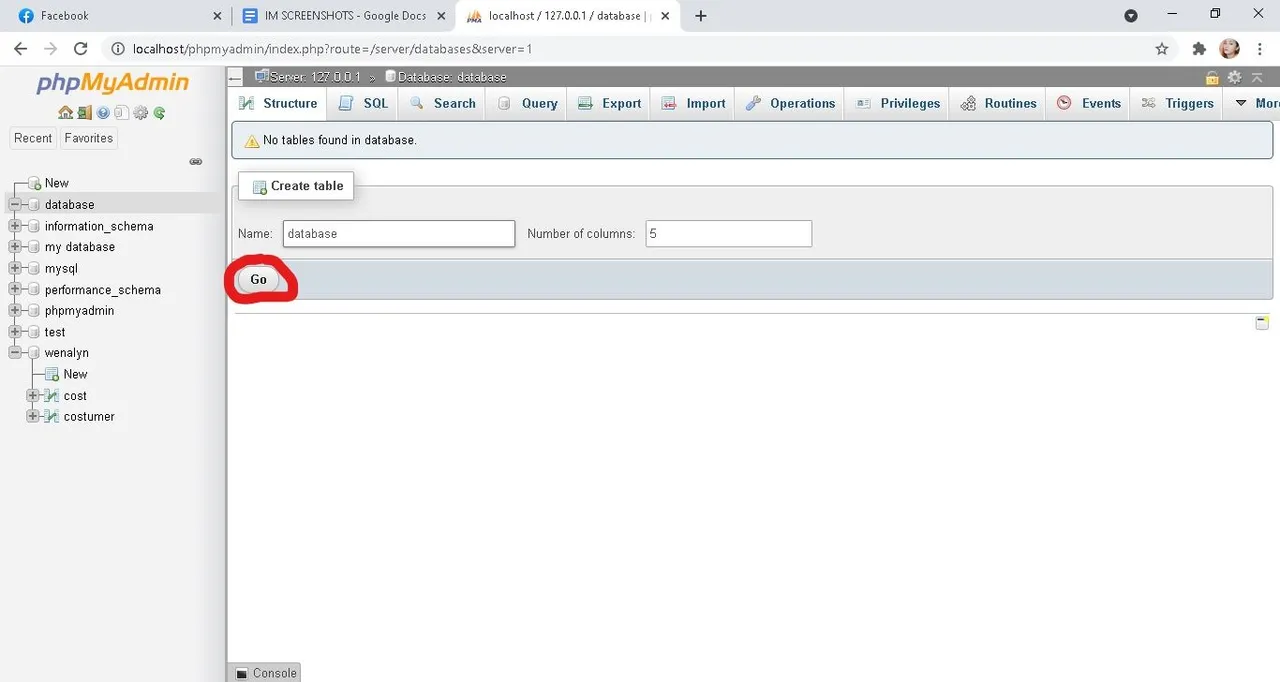
On the beginning of my blog i showed a picture of list information of what are you going to put in your database , and now we will going to put those list of information to create tables .
-ID#
-FIRST NAME
-LAST NAME
-CONTACT #
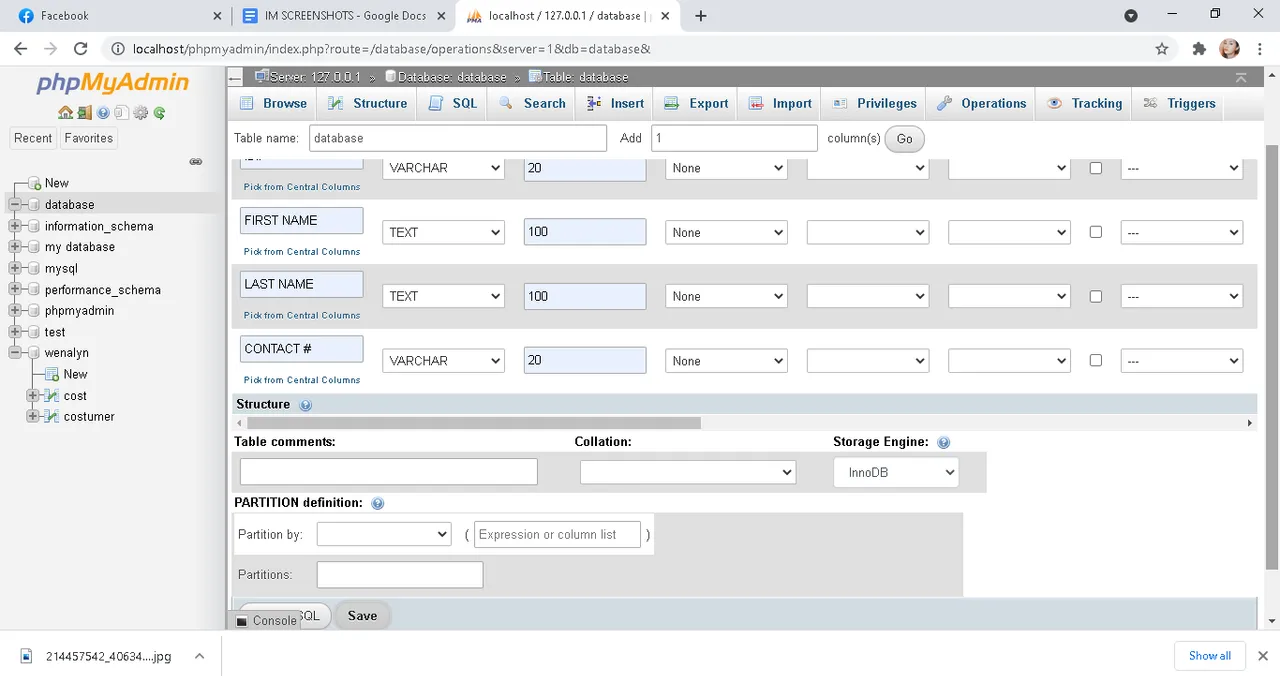
In each column select the type and the maximum lenght you want to apply . Select the save button on the bottom left corner and you are now done creating the structure of your database .
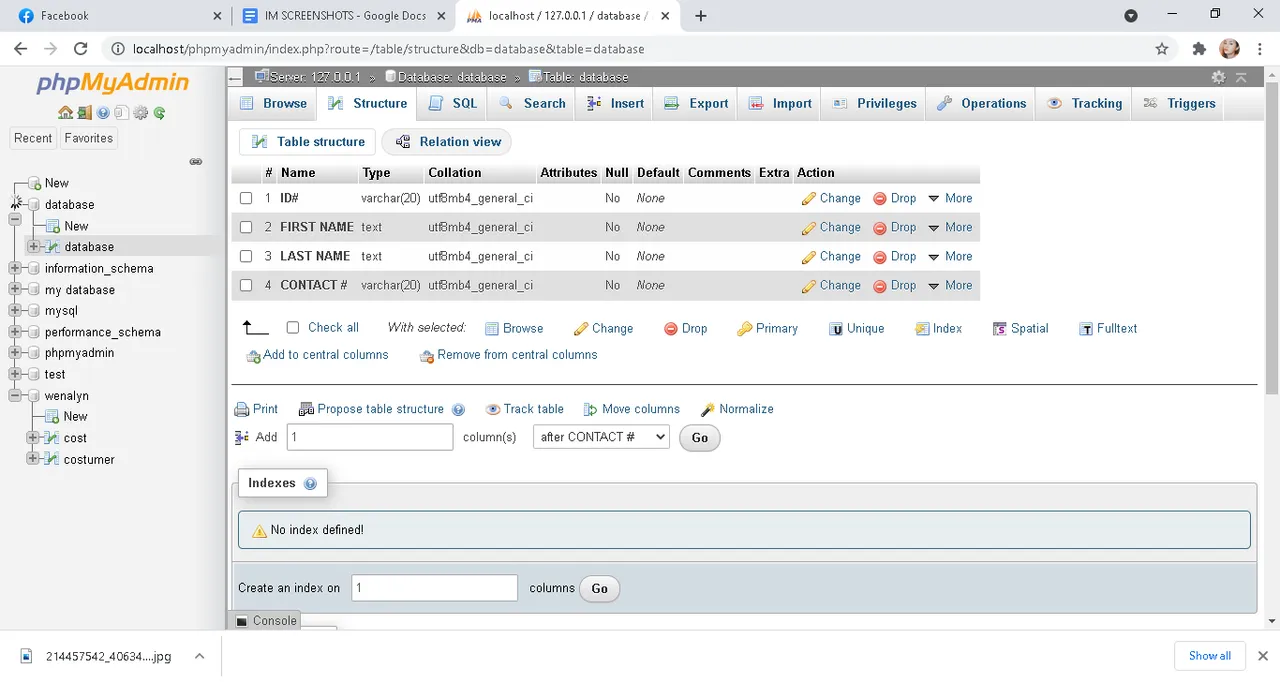
For inputting the personal information on your list you have to hit the insert button on the upper part in the middle of your screen .
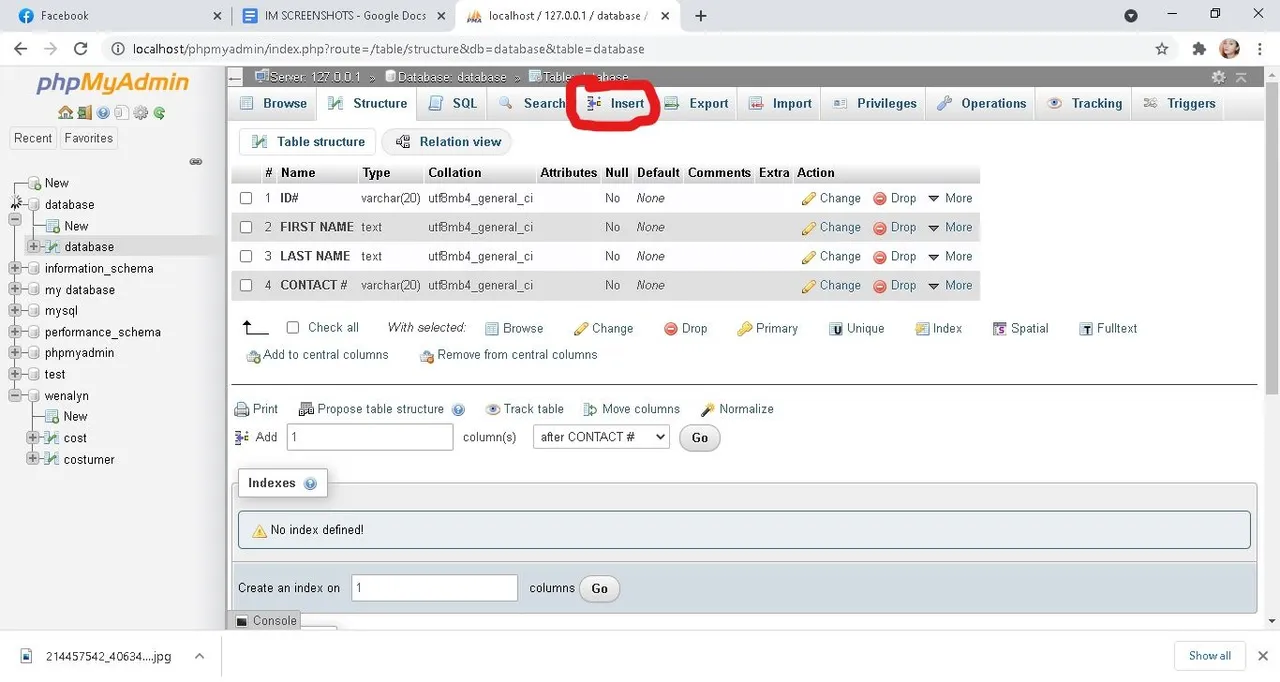
Now you just have to input the personal information on your list . Then , hit go on the lower right corner if you are done inputting all the personal in your list .
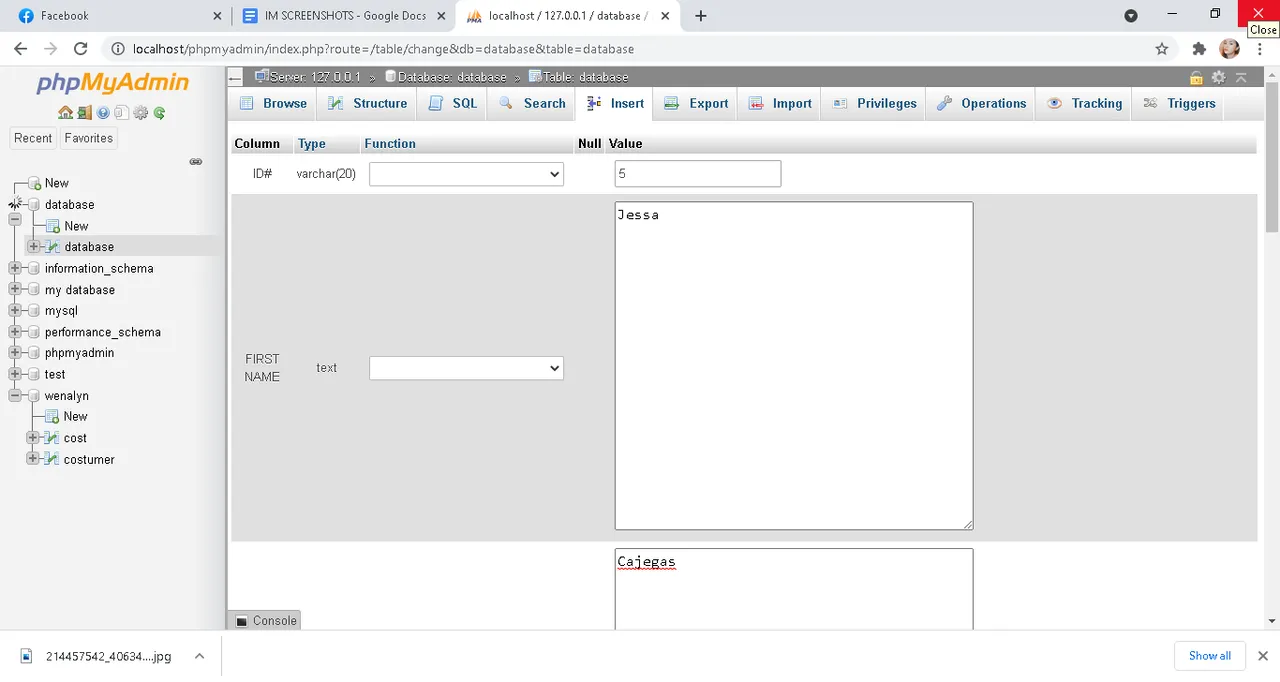
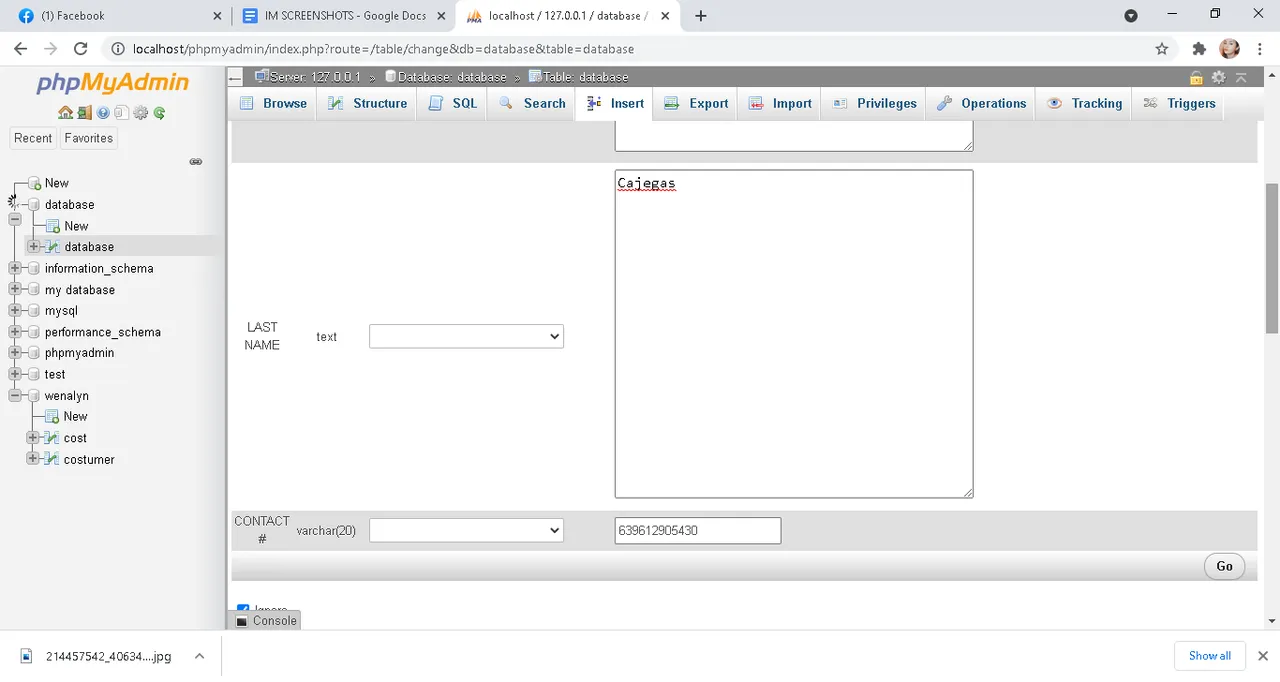
Now you are done creating a database .
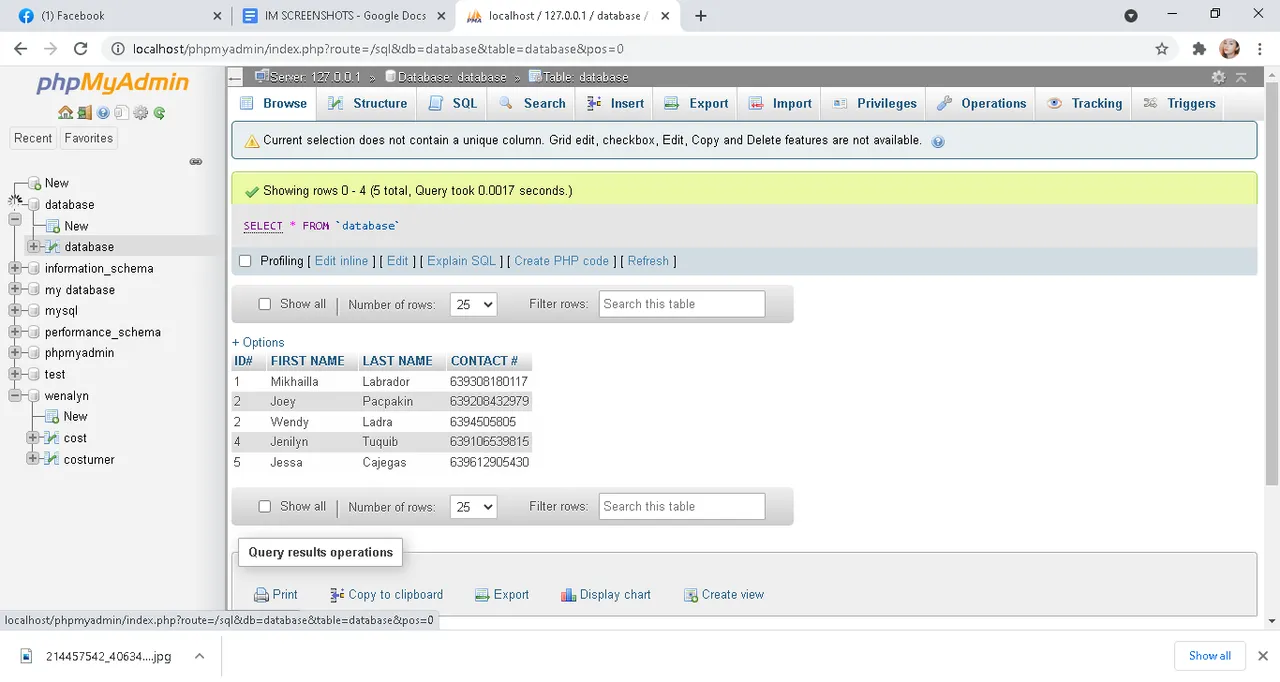
Now we will try to search your database . Select the search button on the upper middle part of your screen and just fill out the basic information .
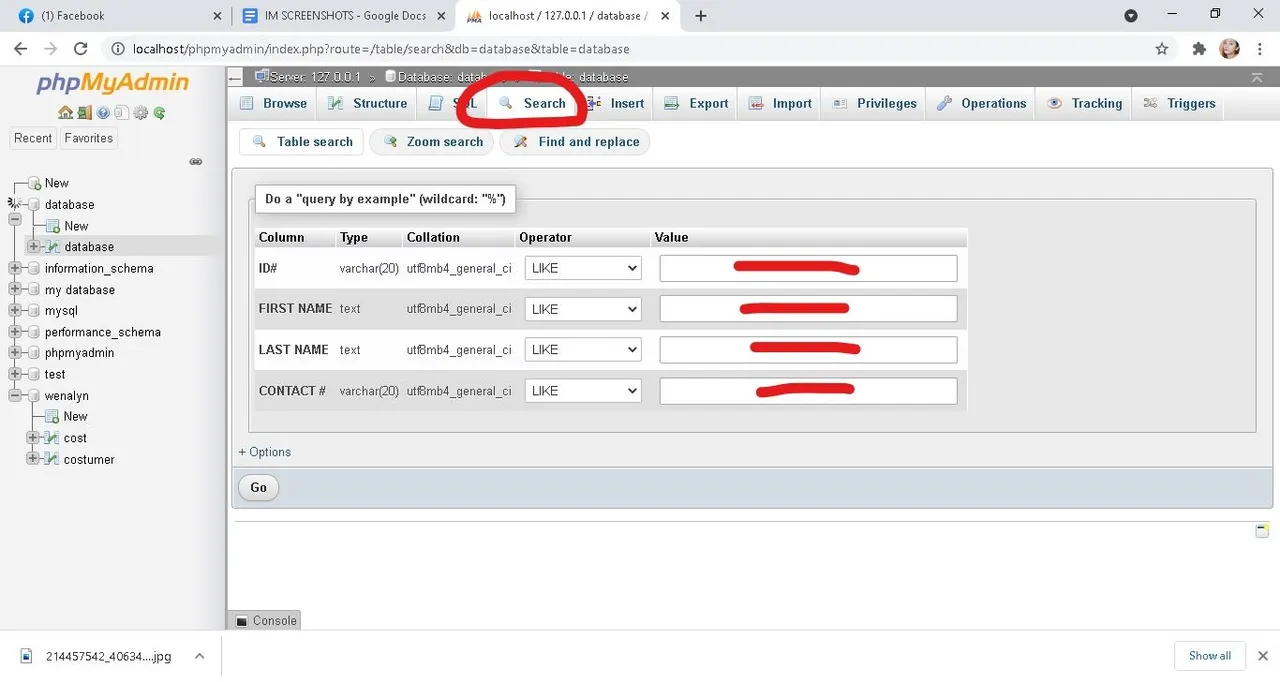
Hit the go button and it will prompt you with the search result .
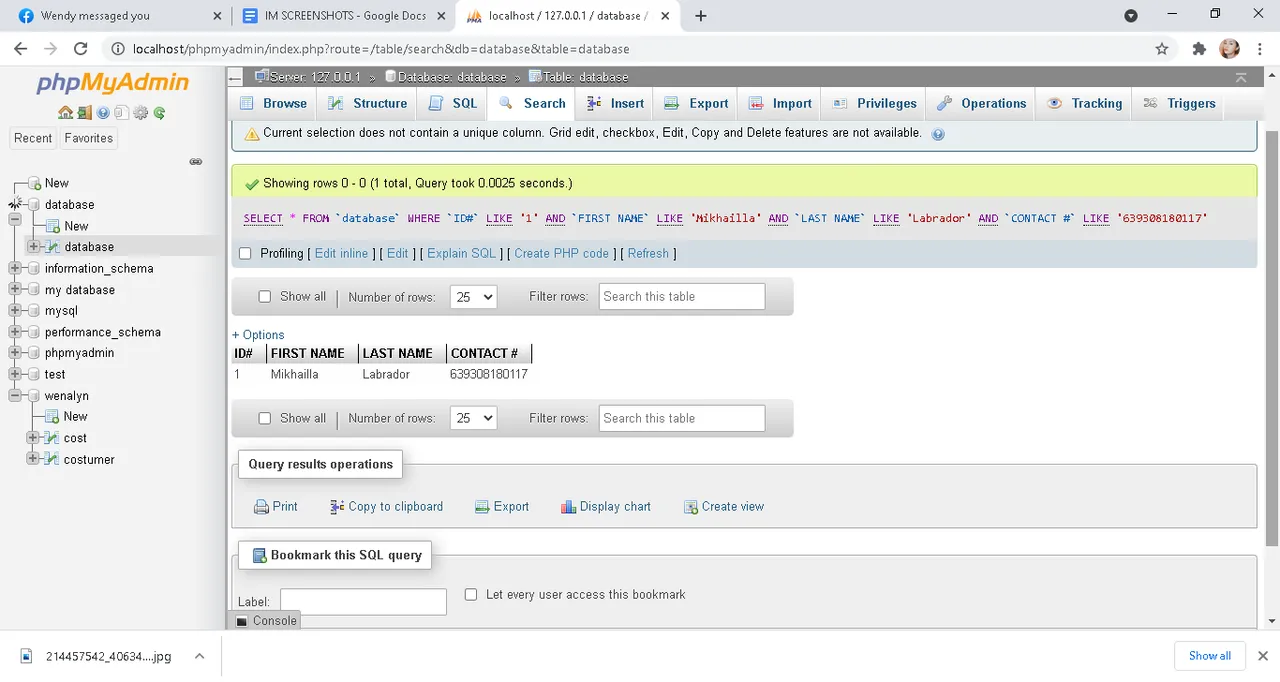
And that's my personal experience on how to make a database . I hope that you learn something from my experience . Thank you for taking some time time to read this and again have a good day !