InLeo has grown vastly ever since its rebranding, and it is usually buzzing every now and then. However, not many people explore the Leoverse, and the most common issue is getting around.
This comprehensive guide covers all the essentials for a great InLeo experience, whether you're a beginner or already acquainted. It covers navigating the UI, publishing content and microblogging, earning Leo rewards, how curation works, and more. If you find it useful, kindly reblog.
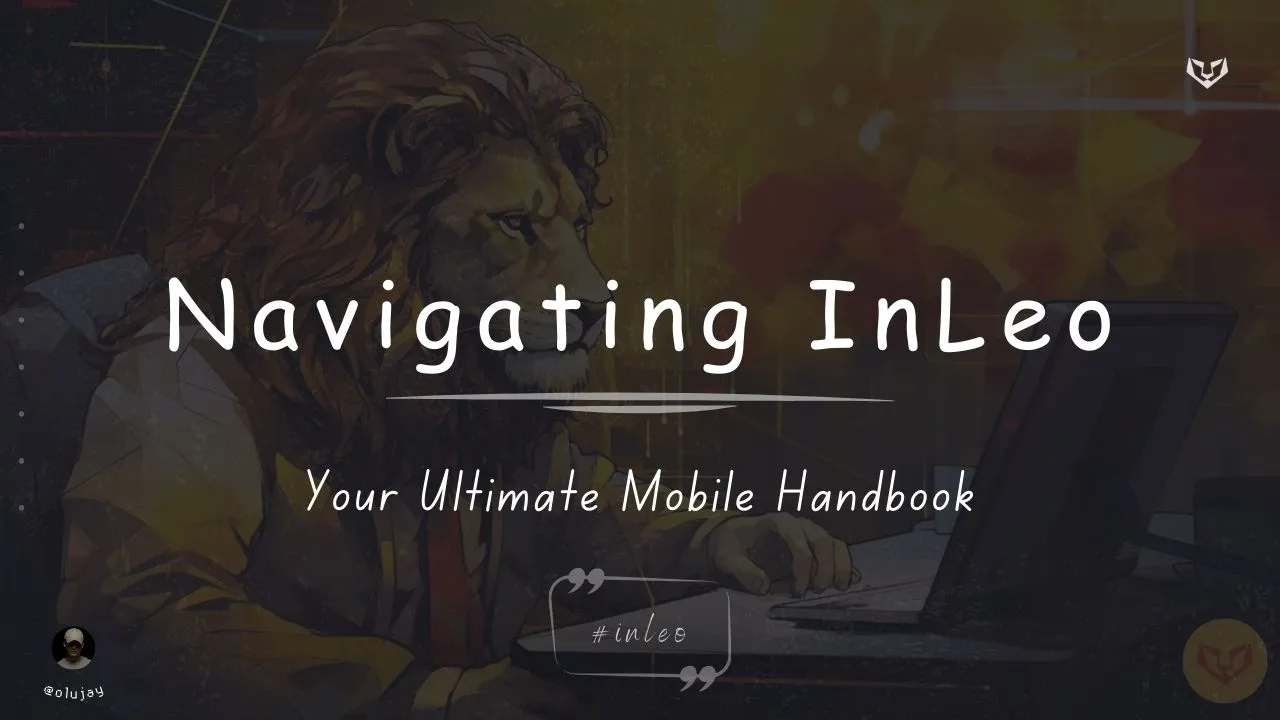
Table of Content
Click to jump to the topic
• Sign-in method
• Navigating the User Interface
• Publishing your post
• Making Threads and Threadstorms
• Creating Polls and Voting
• InLeo Premium
• LeoAds and Evergreen Rewards
• Curation Chances from InLeo
• Feedback
• Monthly Prompts
For the reason that most Hive users work on smartphones, we'll stick with my phone and not PC. And for this purpose, download the Hive Keychain app on your phone, as that is the most stable login option. Hive Keychain download for iOS and for Android.
If you're on Android, you could use Hive Keychain extension on Kiwi Browser like you would on your PC. It has been the most convenient method for me on mobile. To learn how to install it, check this tutorial out. Now, let's sign in...

Sign-in method
- Copy this link -> https://inleo.io/threads <- and paste it in the browser on the Hive Keychain, or Kiwi Browser with Hive Keychain extension installed.
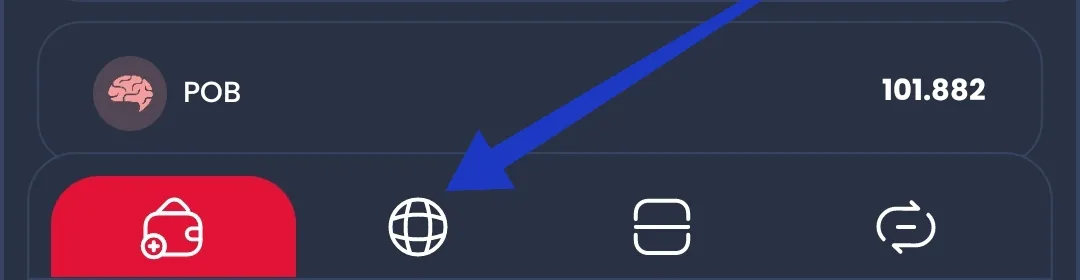
Hive Keychain app
- The first thing you'll see are threads made by existing users. And threads are what we call a microblogs on InLeo, like "tweet" on Twitter, which serves as a “doing word” as well.
- If you aren't logged in, you'll see a dock at the bottom with the Home, Explore, Articles, and Login icons. Click on login.
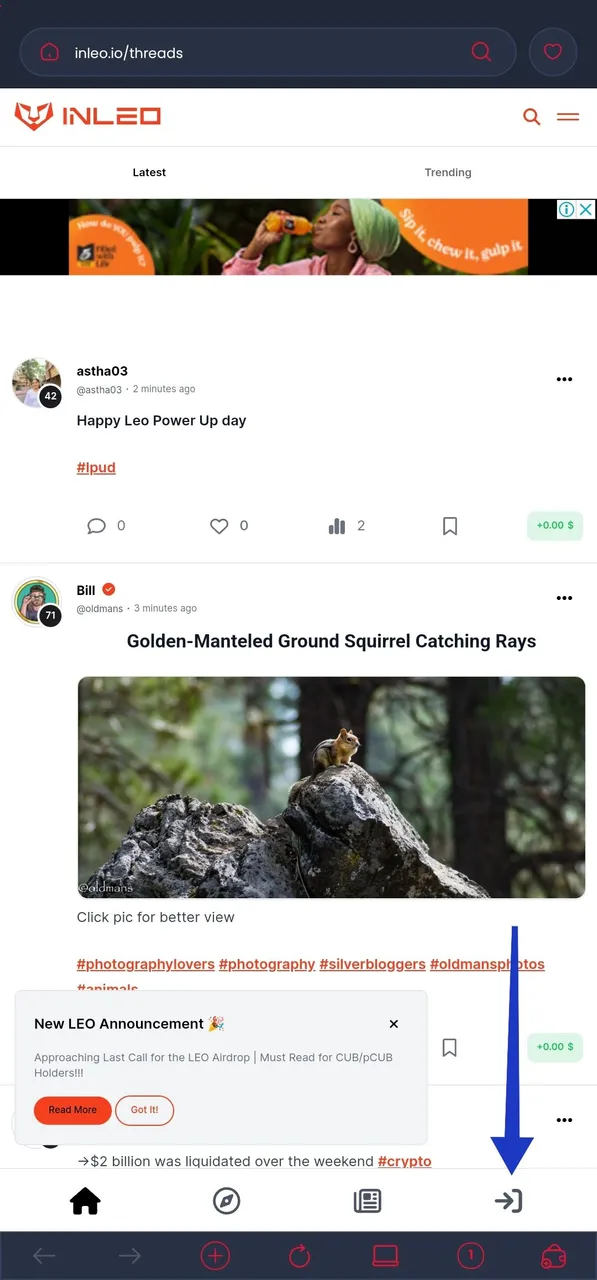 | 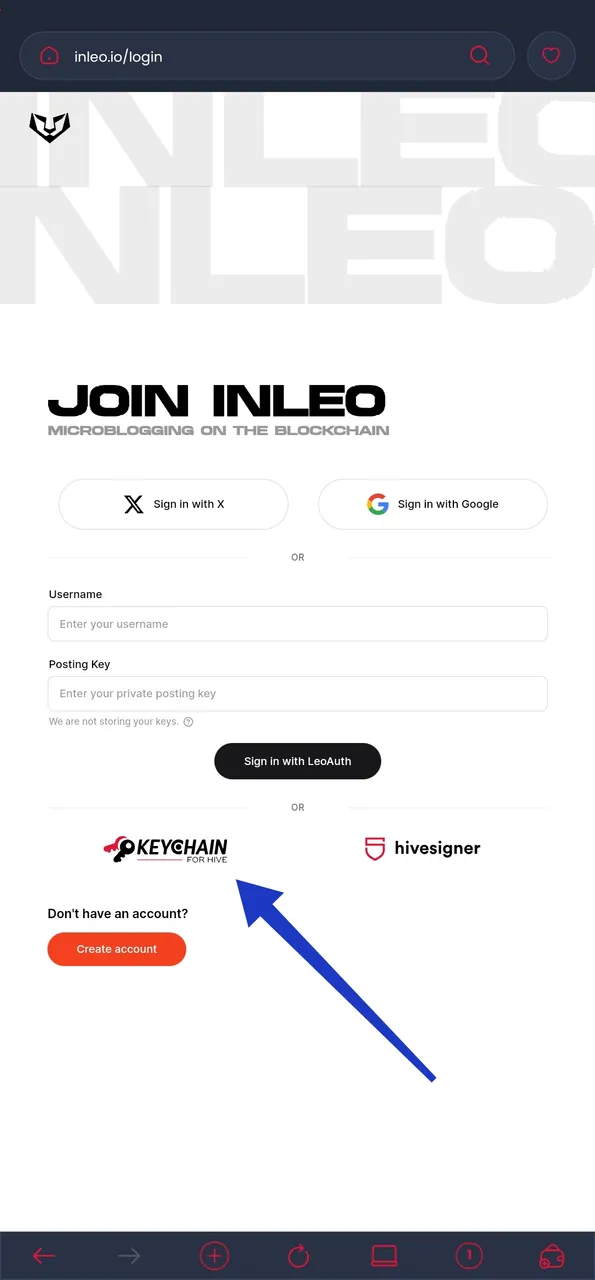 |
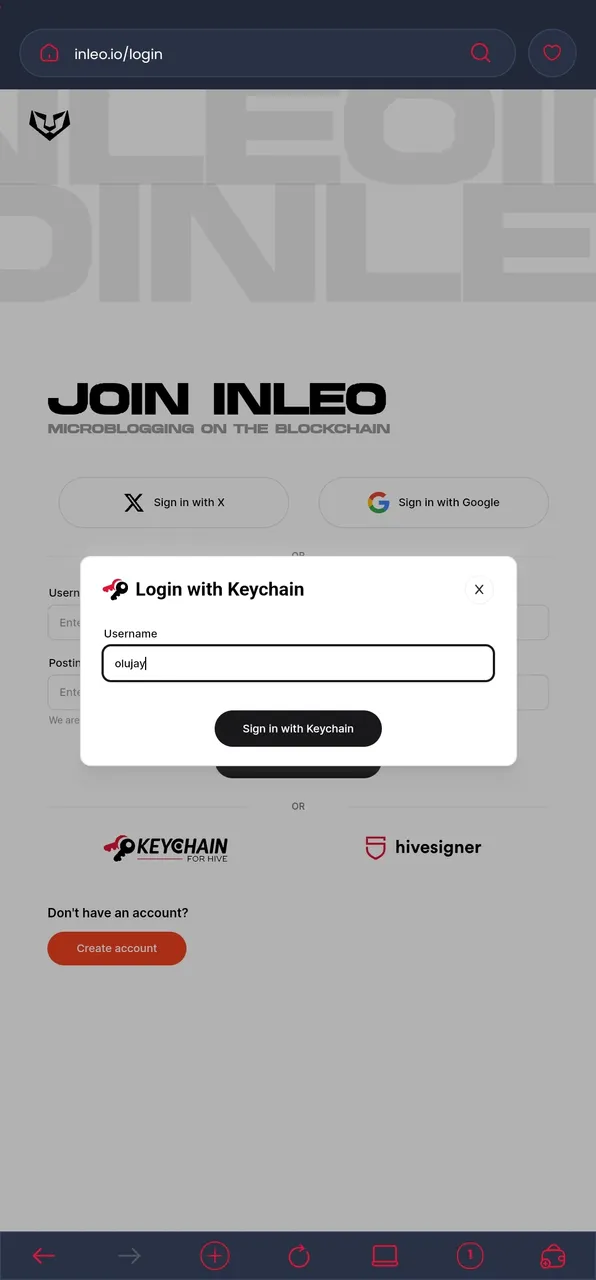 | 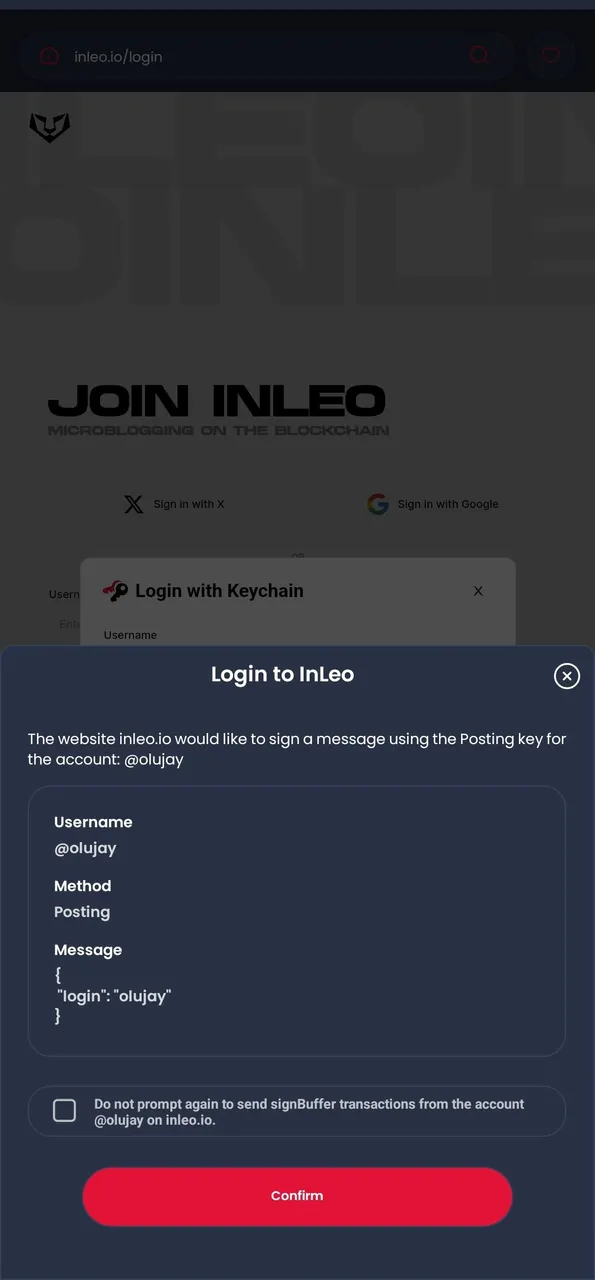 |
- Select the Hive Keychain option. Proceed to put in your username. Confirm.
- Once you're logged in, you'll see a lot more available than when you weren't.
Navigating the User Interface
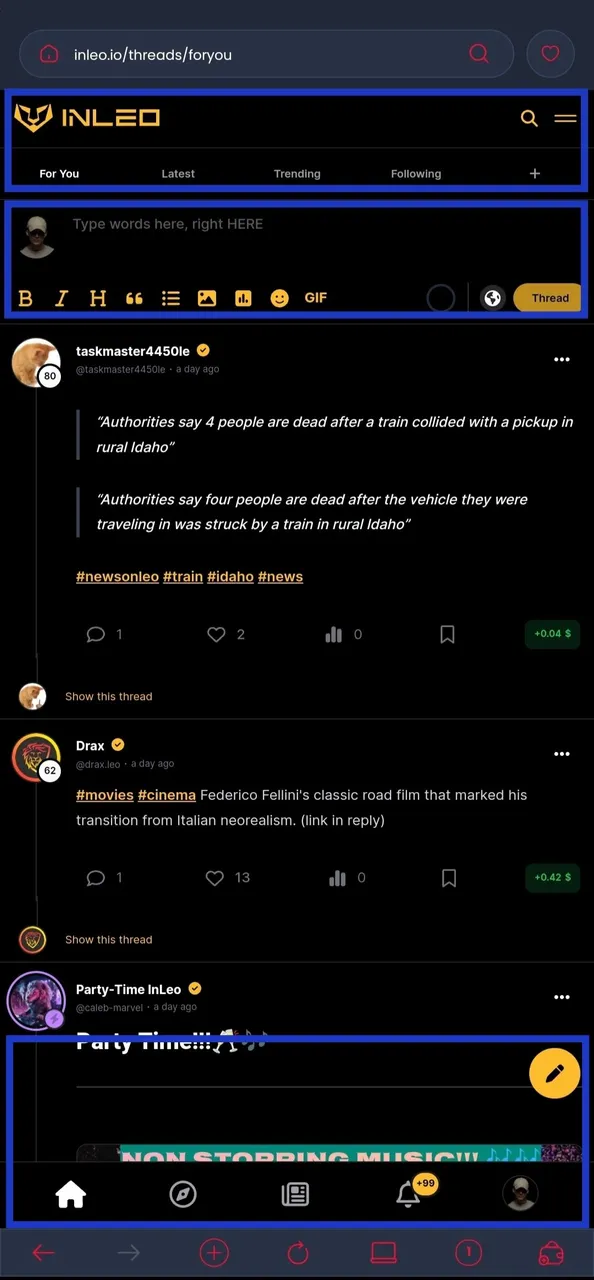
- After logging in, the first thing you should see is the home page. You can change themes, and that's why you now see mine in black and yellow.
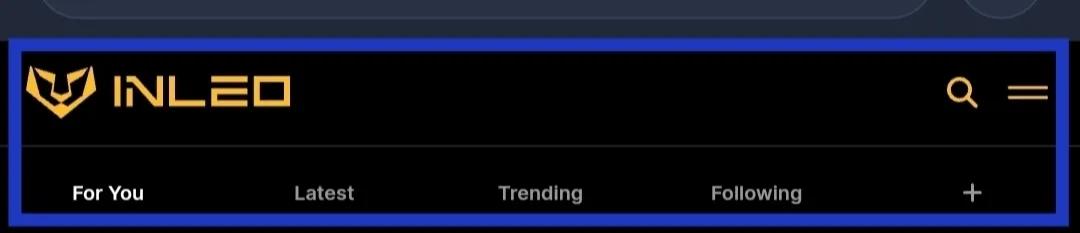
- The INLEO icon will always take you Home. The hamburger icon at the top right, beside the search icon, shows you the menu. And For You, Latest, Trending, and Following take you to their respective thread pages according to their names.
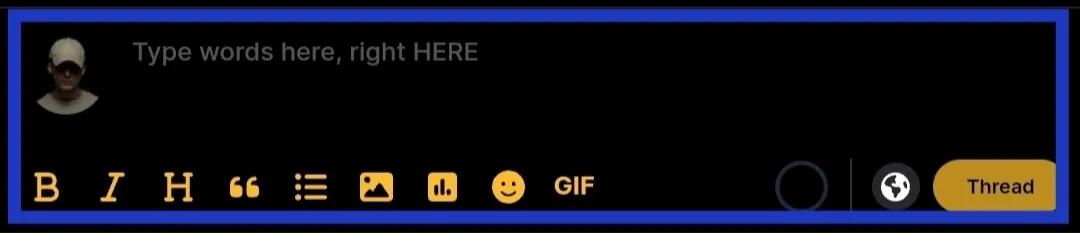
- The second section has the thread editor. You type in your thread content, include images, and use markdown options. Note: You should NOT include links in the parent (main) thread!Otherwise, your thread may not appear after you send it.
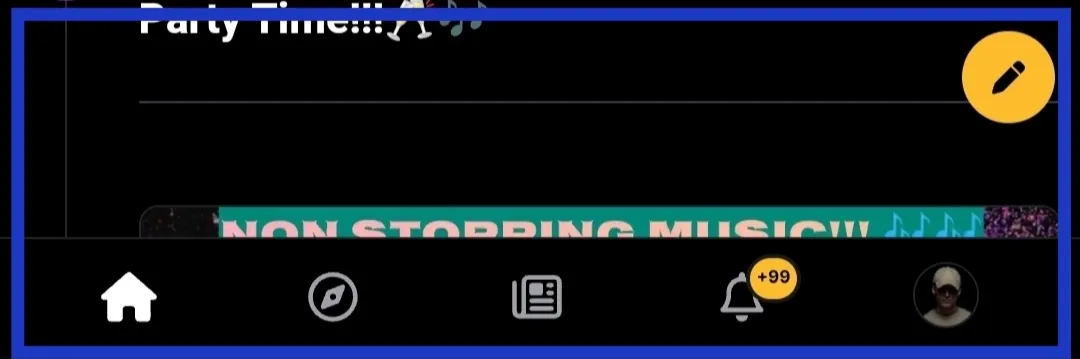
- At the bottom, you have the Home, Explore, Articles, Notifications, and Profile icons. The hovering pen on the right is the publish icon.

Publishing your post
InLeo used to be leoFinance.io—a frontend tied to the LeoFinance community. And the LeoFinance community is primarily for money-related content—crypto, economics, finance, and the like. Consequentially, the InLeo frontend is mistaken to be a frontend just for "money content," as its predecessor was.
The LeoFinance community remains a space for finance, crypto, business, and all. The InLeo frontend, on the other hand, is like other frontends where you can publish articles and interact with other users on Hive. And like most frontends, you can publish your articles in any community as well as engage users.
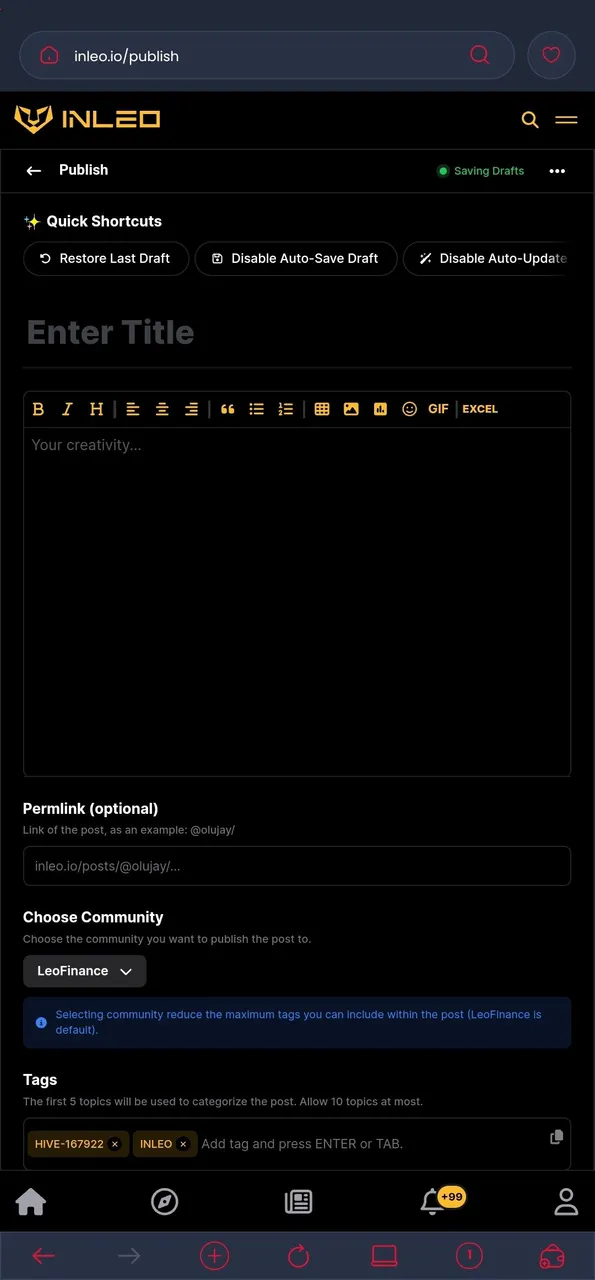 | 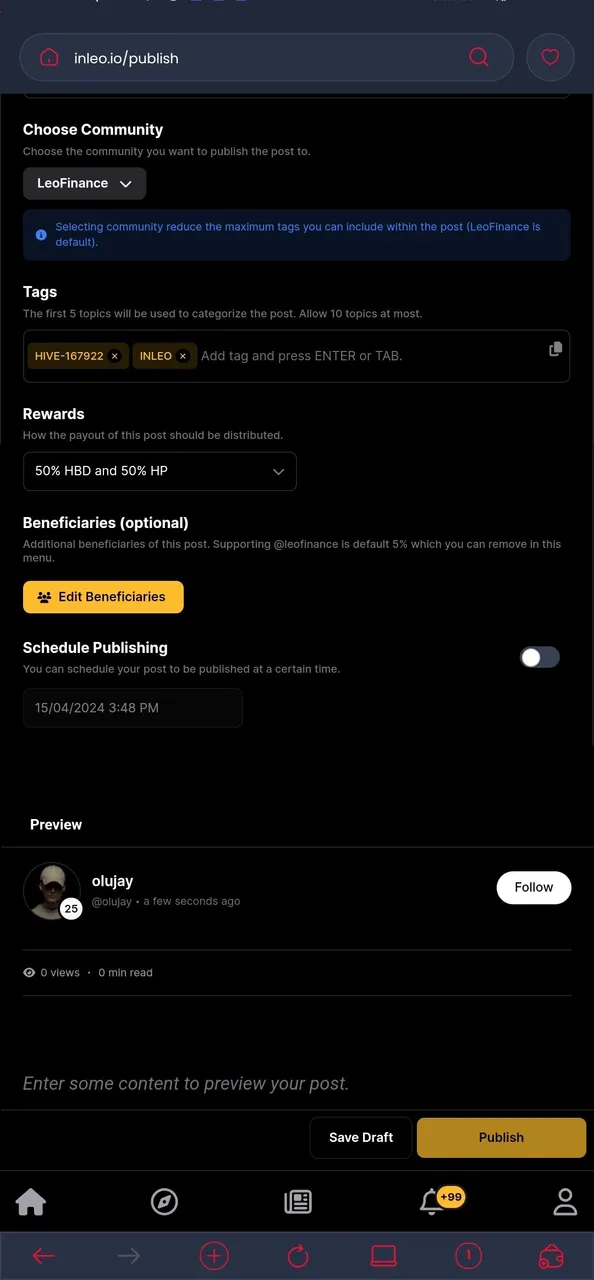 |
The drill is simple:
- Put your title
- Paste/type in your content.
- Select the community you want to publish in.
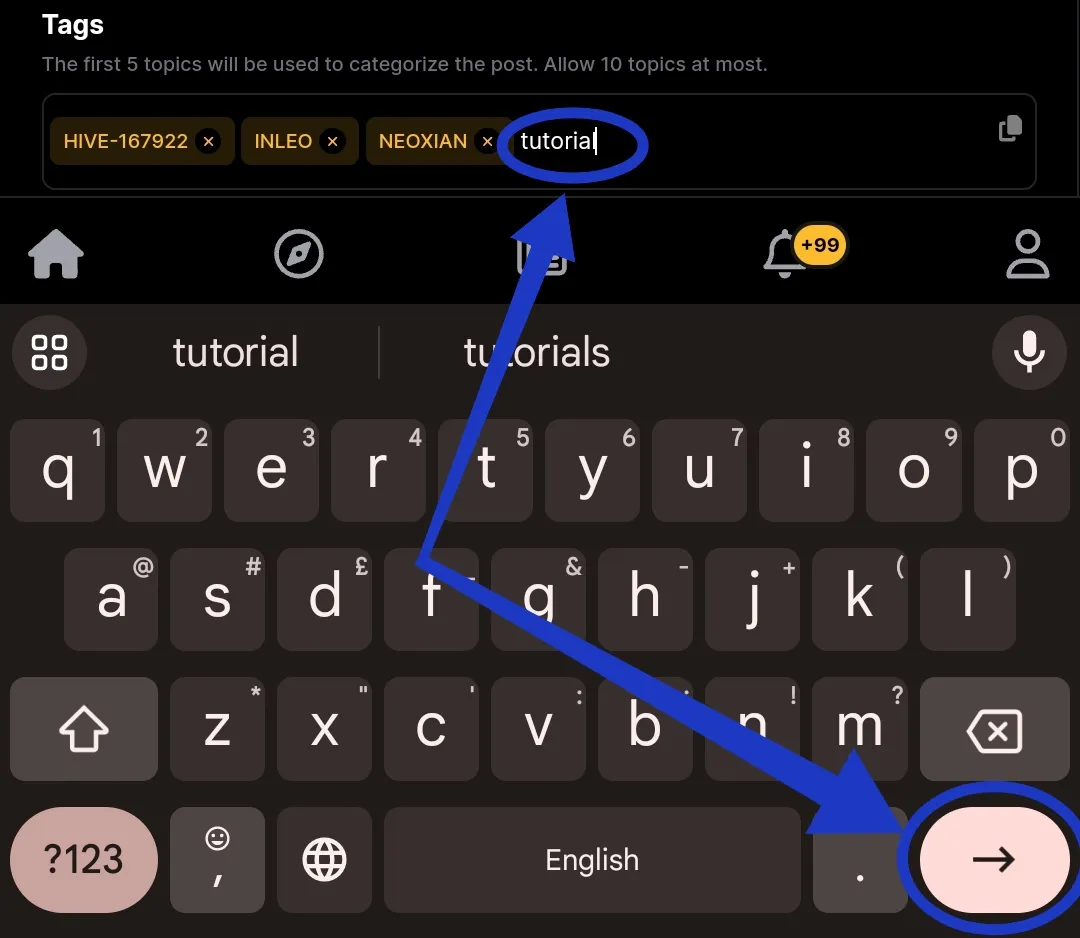
- Put in your tags. Ensure that they are in lowercase, and then use the
Enterbutton to insert it successfully (notSpace).
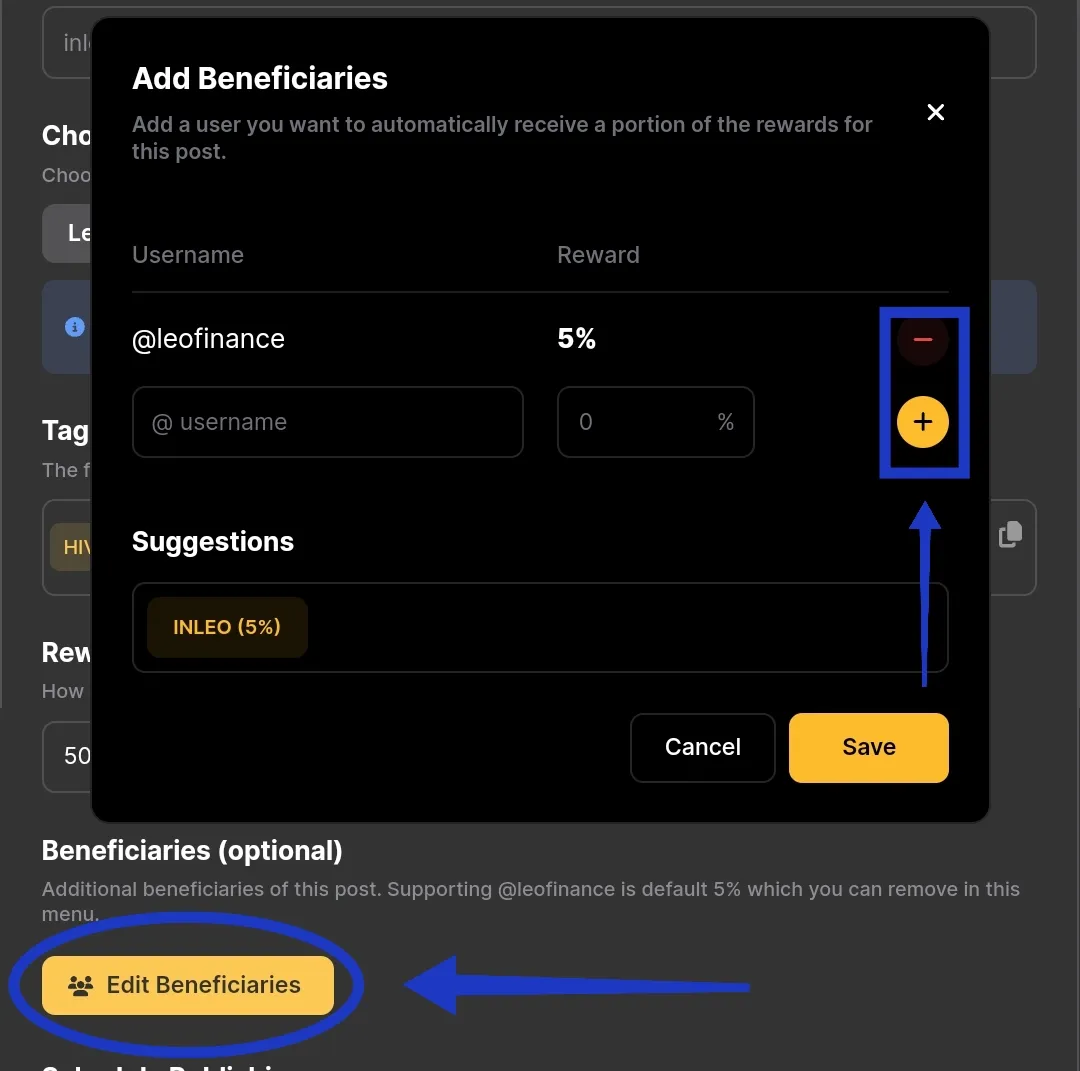
Edit beneficiary if you want.
@leofinanceis set to 5% by default. Type in a new beneficiary without@and type in a number for the percentage. Add the beneficiary with the+icon. Remove the beneficiary with the-icon.If all is set, you can publish when you're ready with the
Publishbutton at the bottom. And then your post goes live.
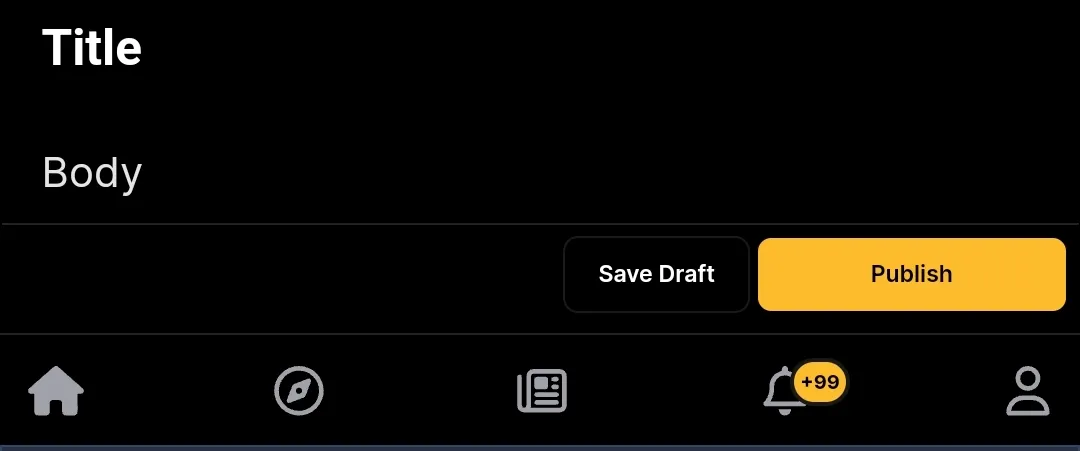
Making Threads and Threadstorms
As explained earlier, you simply type in your content, include your images, add hashtag and do your markdowns in the thread editor. Then you send your thread live.
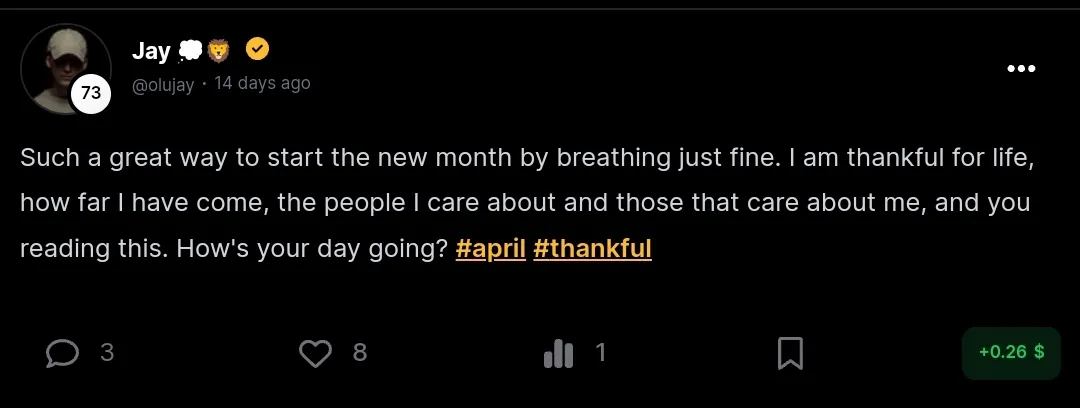
Remember, do not add links to the parent (main) thread; otherwise, they may not appear afterwards. What you want to do if you want to link a post, video, or just about anything is to include a comment in the parent thread. And that also leads us into threadstorms.
A threadstorm is a chain of connected threads, with each thread being an extension, continuation, or elaboration of the thread before (or the parent thread). Below is an example.
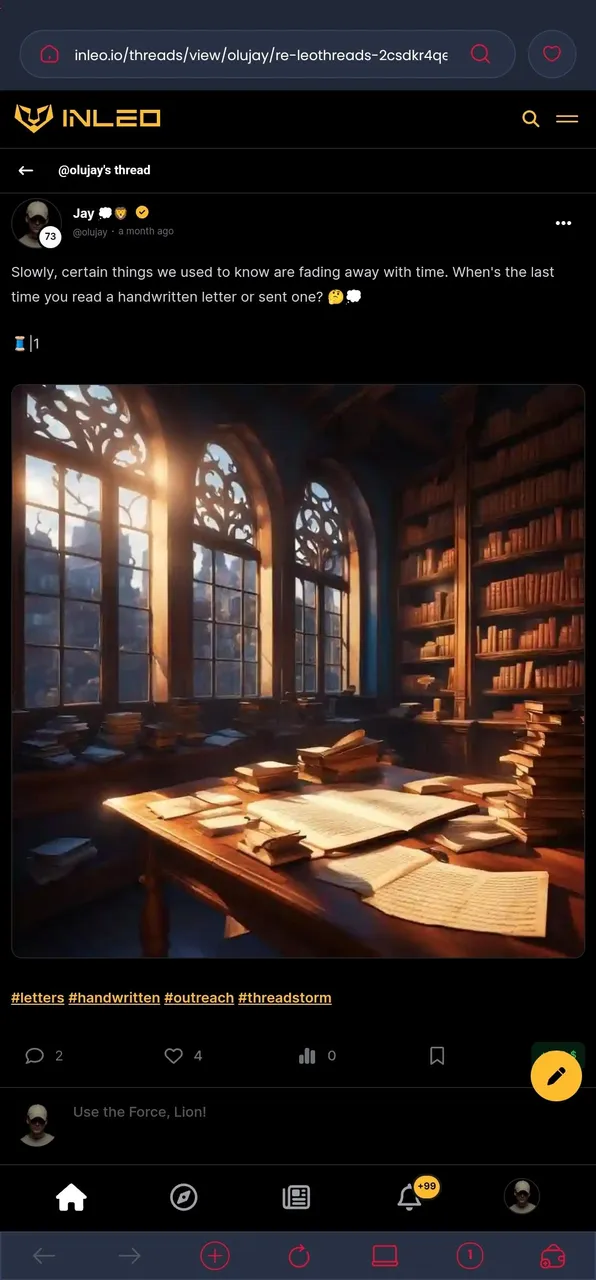 | 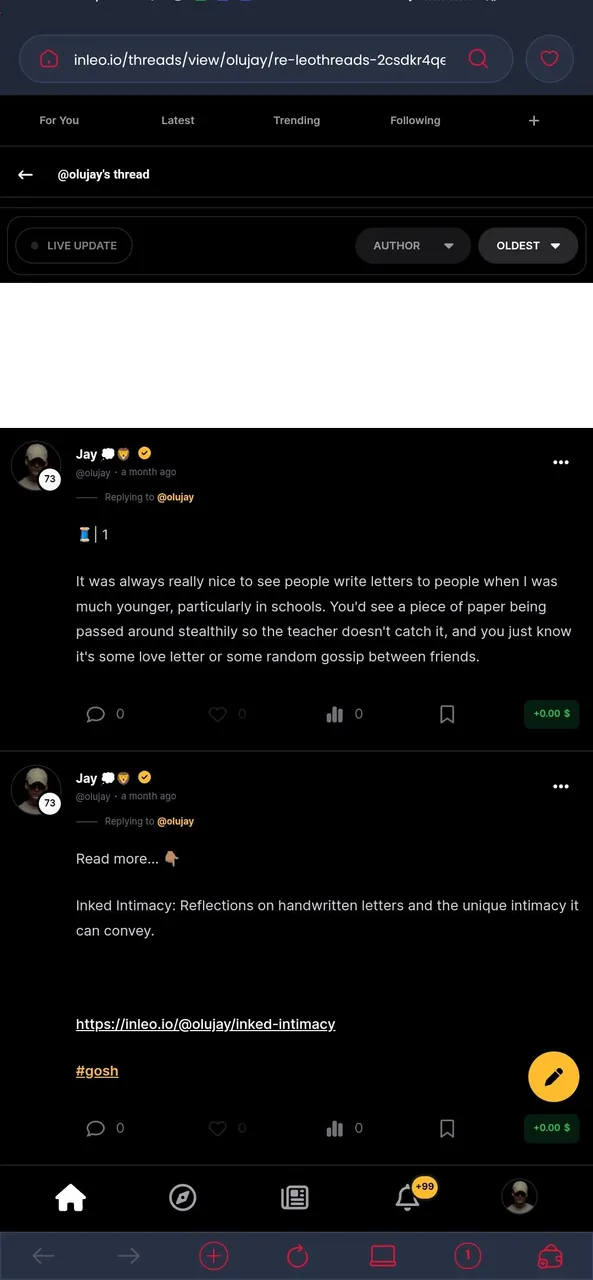 |
In promoting your posts with threads, especially to stand curation chances from @leo.voter, you need at least three threads. The parent thread is the first, followed by another one that expands on it a little in the second, and then the last with a link to your post.
Make sure the second and third threads are comments to the parent (first) thread. And that's it.
In the first thread, include the tags
#threadstormand#outreachand indicate that it is the first with something like 🧵/1In the second (as a reply to the first), talk a little more about the post and indicate that it's the second with something like🧵/2
In the third (as a reply to the first), you need to do something like,
Find out more in the last post:
Link to the post
And then use the #gosh tag in that one.
- Observe the example in the images below:
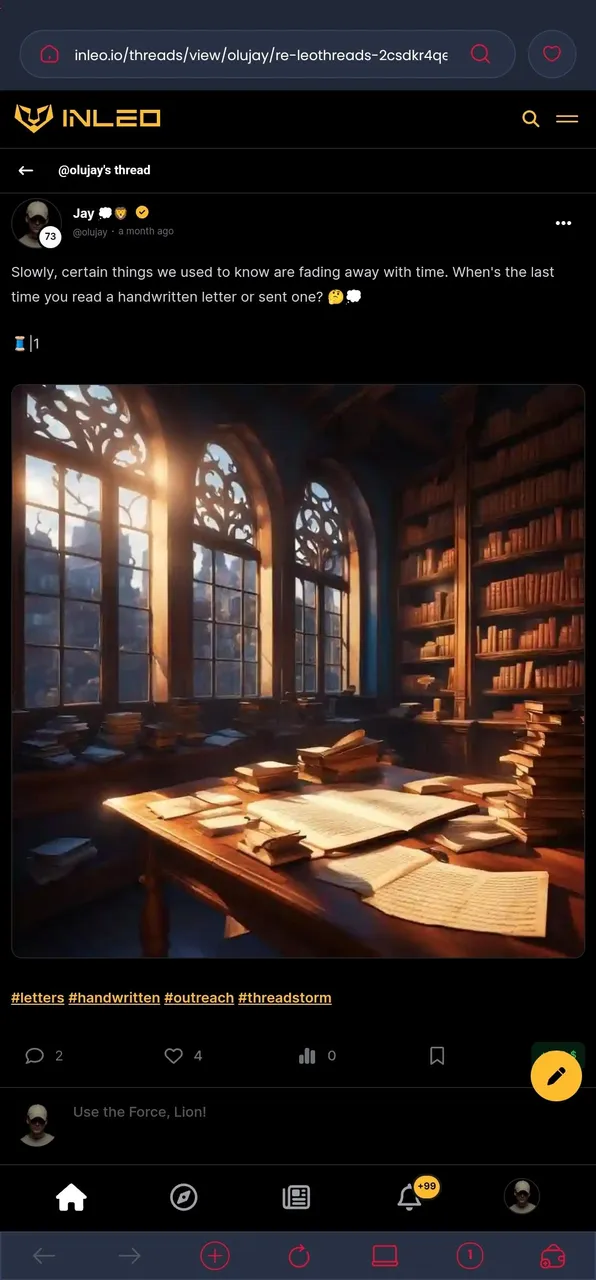 | 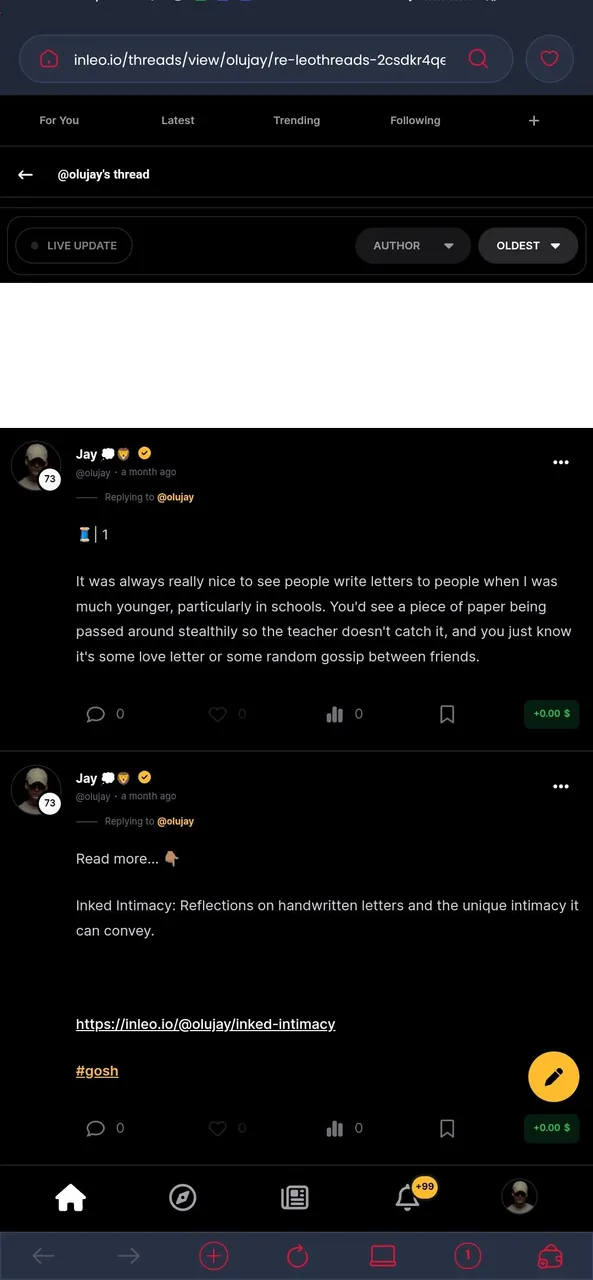 |

Creating Polls and Voting
Right there in the thread editor, you can create polls. Find the icon right there and click on it.
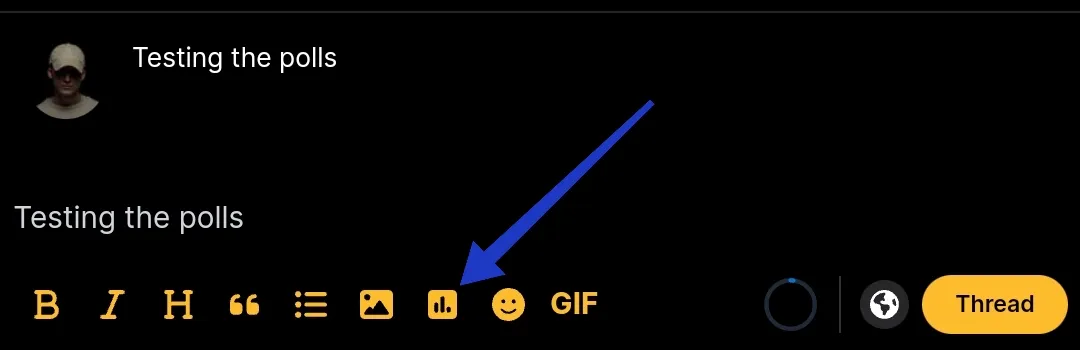
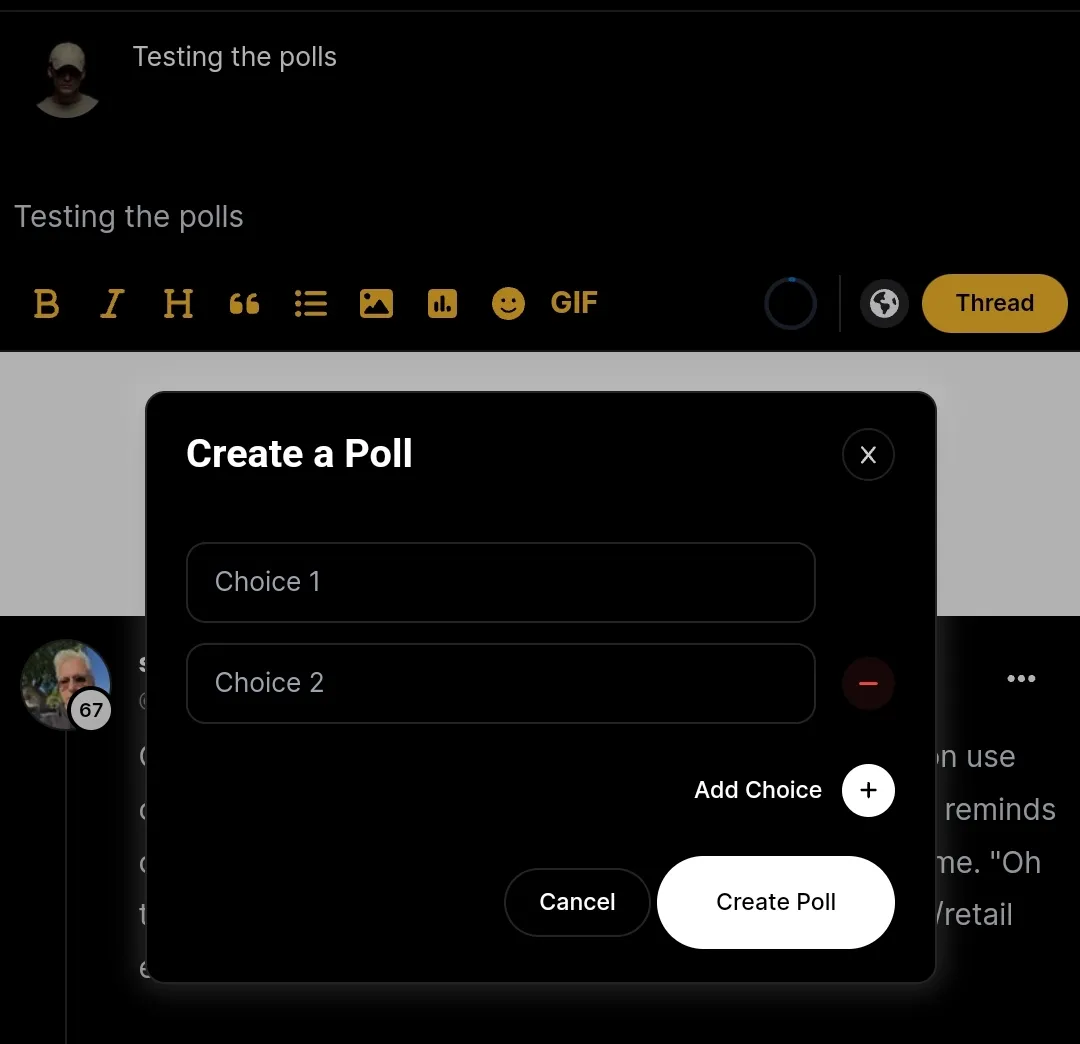
Then input the necessary information, and, voila, you'll have yourself a poll embedded in your thread.
An example is the Naijan of the Week poll for last weekend.
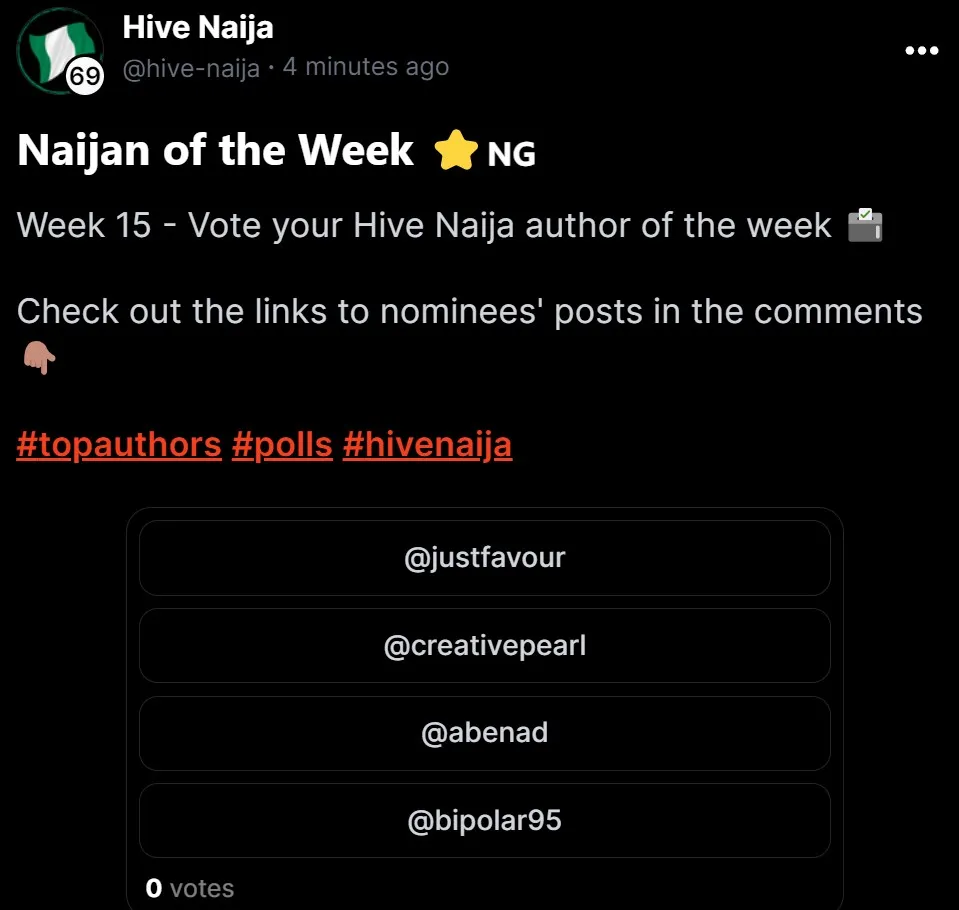 | 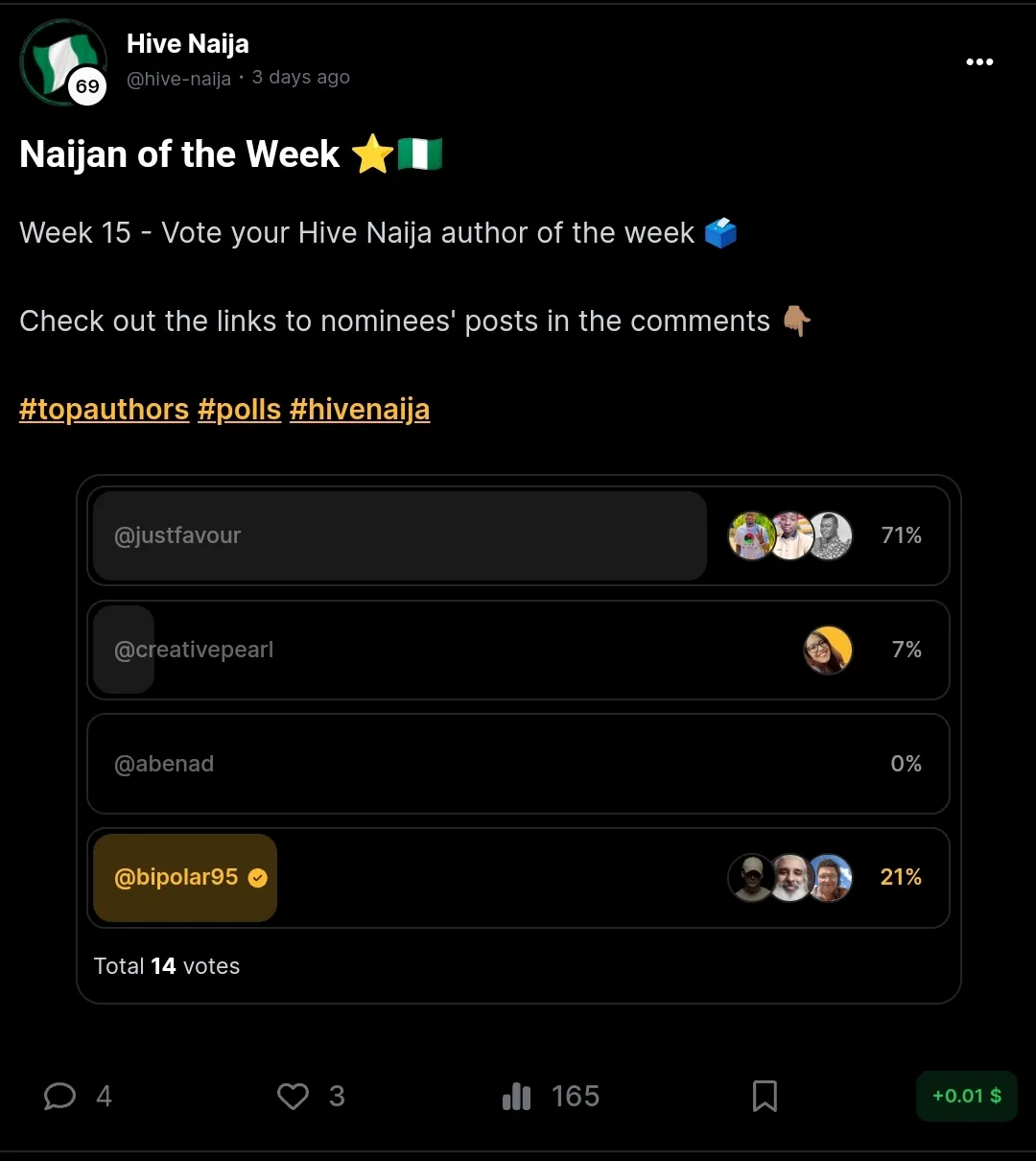 |
Voting is straightforward; you just click on the option you want to vote on and confirm it.
InLeo Premium
There’s more to using InLeo and contributing to making the space even better for your experience. The premium subscription comes with even more benefits to enhance the user experience as well as provide more earning capabilities.
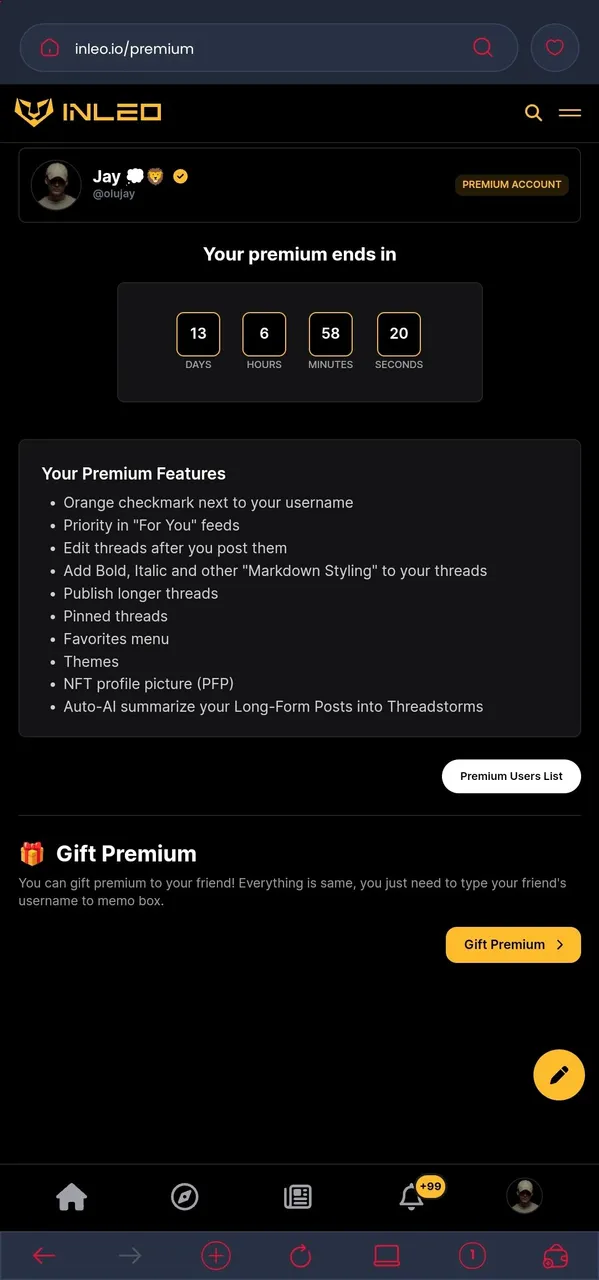
InLeo Premium costs 10 HBD a month, and subscribing to it is simple with Hive Keychain. With it, you get more liberty (like longer threads) and get to earn more, alongside LeoAds and Evergreen rewards, such as the 22% APR on Leo Power (instead of less).
LeoAds and Evergreen Rewards
LeoAds revenue distribution is based on stake and activity on the InLeo front end. You need at least 500 LP for something tangible to be allocated to you. And, also, you need to keep up a substantial level of activity on InLeo—posts, threads, engagement, and upvotes.
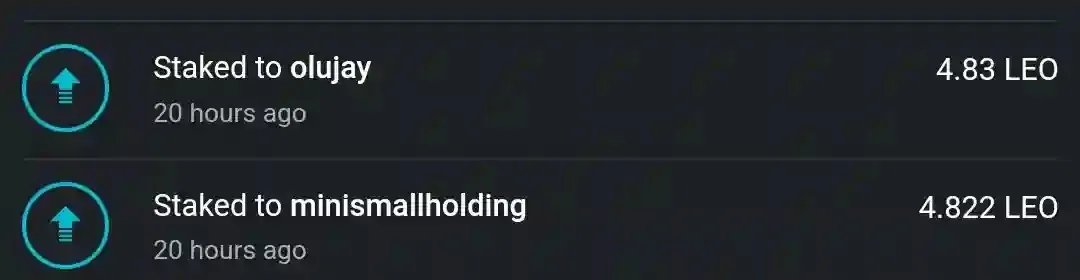
On the other hand, Evergreen rewards basically require that you have at least 200 views per month per post. And the posts have to be made InLeo to be eligible. Learn more about it here

Curation Chances from InLeo
At the moment, there are four ways to get curation from the InLeo team. All that's required to be eligible is to follow the guidelines and publish original and good content. And transparency has always been the standard at InLeo.
Stake-based Curation: This is a way for Leo to allow stakeholders to get a chance at getting their posts curated even if the organic curators miss their amazing posts. Find more details here.
Organic Curation: There is a team of curators that go around the Leoverse searching for deserving content to curate. All you have to do to be eligible is publish via the InLeo frontend, and they will try to find you. Learn more here.
Threads Curation: Make a threadstorm just as explained earlier and use the
#outreachand#threadstormtags to be visible to the threads curators. And, of course, the post has to be made with InLeo. Read more here.X Curation: The idea is to leverage web2 platforms like X to spread InLeo's reach. Just like threads curation, the guidelines are similar. Find them here.
Feedback
The quickest way to develop and grow is by leveraging feedback. And that is why it is important to the InLeo team. And some of the ways to give feedback, especially on the user interface and encountered issues, are with the #feedback hashtag and in the #hustling channel on Discord
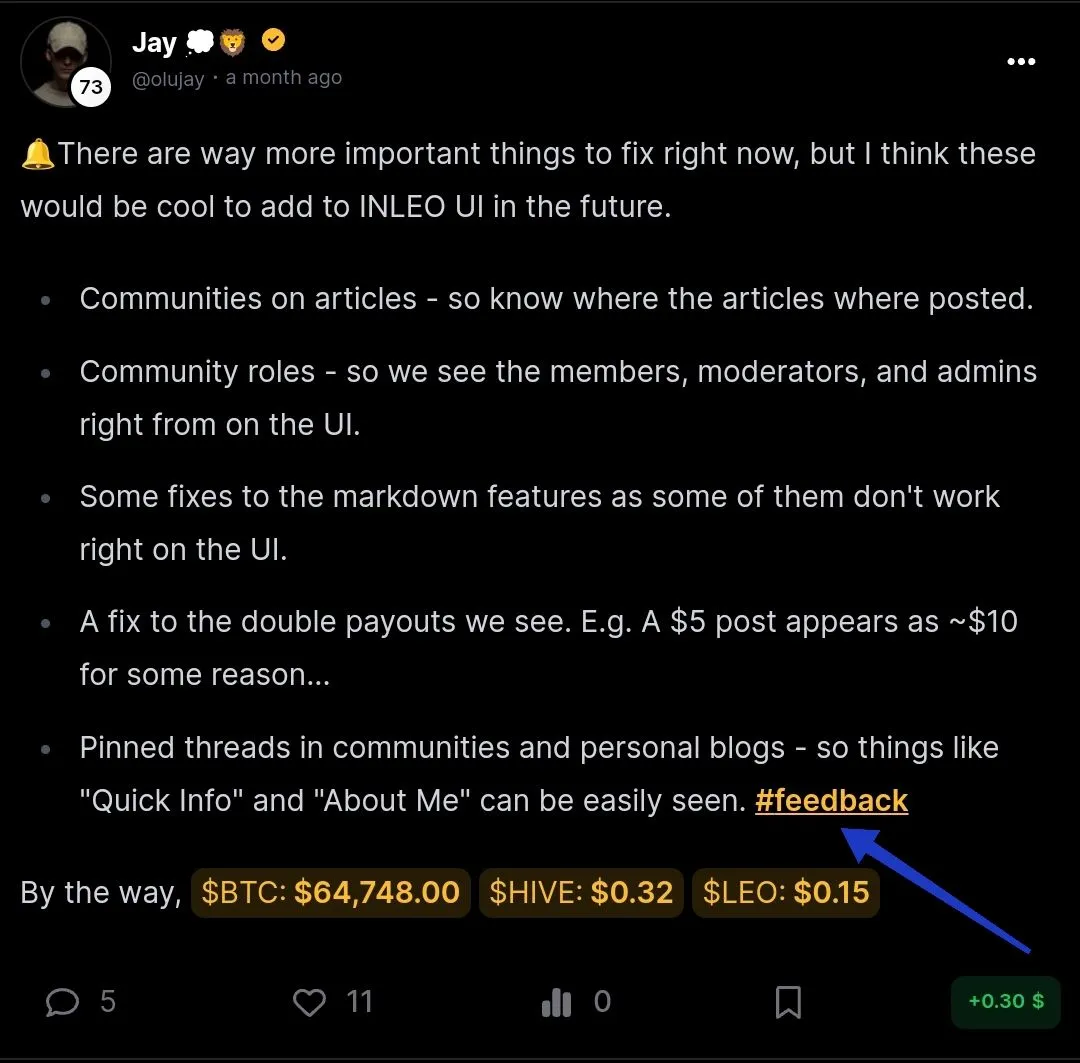
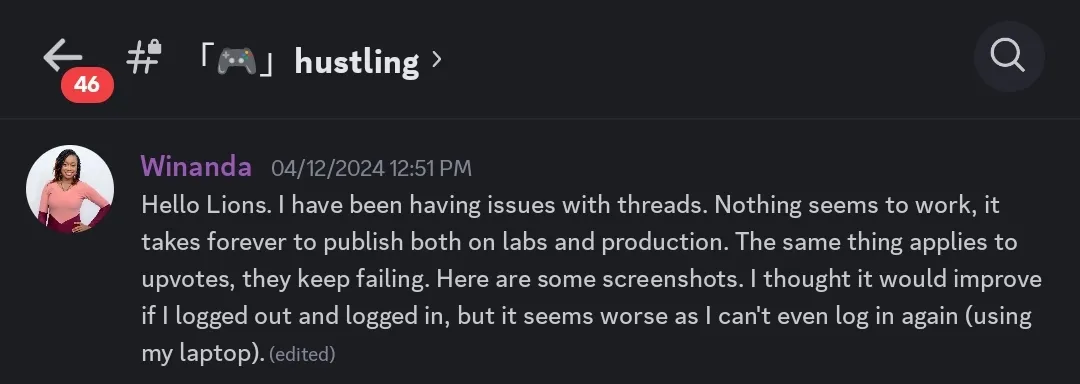
Monthly Prompts
InLeo runs daily prompts each month, and prizes are distributed to eligible participants at the end of each monthly edition, such as the InLeo Premium.
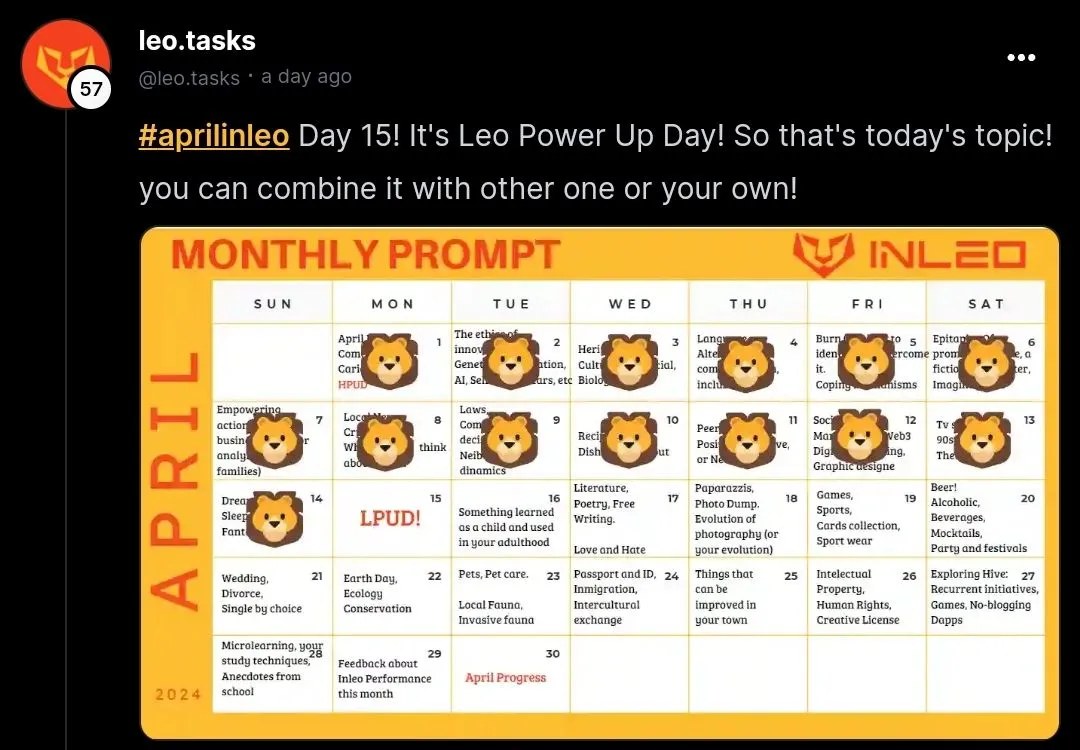
The #aprilinleo initiative is ongoing. And today is Leo Power Up Day (LPUD).
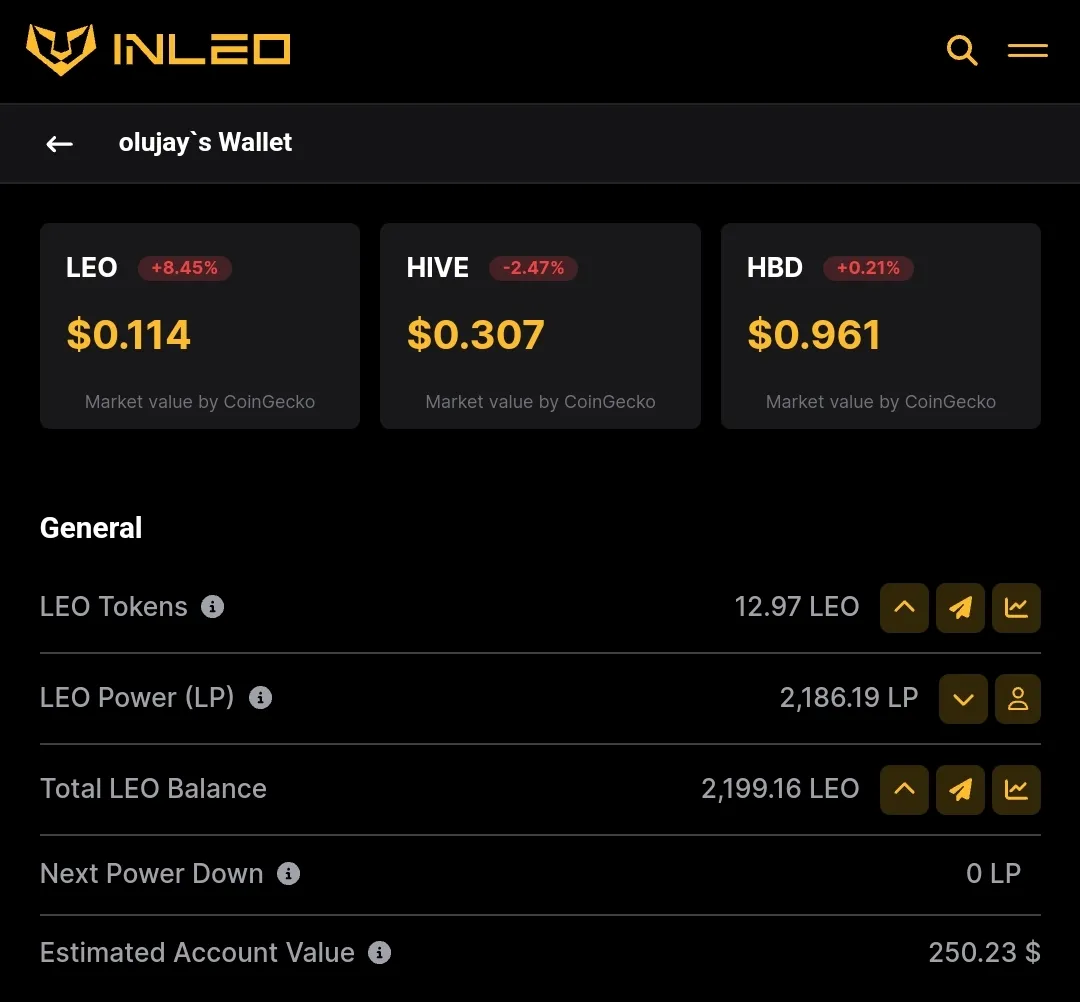
I powered up 150 LEO today and took my LP to about 2,199. LPUD happens on the 15th of every month.

And that's about it on navigating InLeo. If you found this post useful, you could spread it with a reblog so someone else following you might also find it useful. If you are totally new to Hive and InLeo, you can sign up in a few minutes by clicking here.

Thumbnail image is a property of InLeo. Other images are screenshots.
