As an electronics enthusiast I have gathered a nice museum of dust collecting electronics. Some of them I just put on a desk as a memory to what once was a nice leisure time project. It’s a shame that technology, sometimes only a couple of years old, has no more use. One of those museum items is an old Rasperry Pi. It’s not ‘the’ oldest Pi, I waited for the 512MB B version. The museum piece is a revision 0xE Q4 2012 Model B which has a Single-core 700Mhz BCM2835 CPU. A couple of days ago I was wondering if maybe I could put it back to use to do some gridcoin mining. It probably won’t turn out to be profitable, but just for fun, to give it a second life.
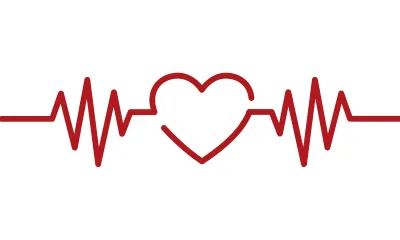
First challenge was to find out which OS I could use. I took out the SD card at the time so I had no clue what to use now. It has been a while and thus I just followed along with the documentation. I downloaded the headless lite version and burned the image using Etcher as described here:
https://www.raspberrypi.org/downloads/raspbian/
https://www.raspberrypi.org/documentation/installation/installing-images/README.md
I didn’t want to go through the fuss of attaching display, keyboard, … since the device should be only connected to the network anyway. To remote to it you have to enable ssh. To do this you only need to create an empty file called “ssh” (no file extension!) and put it on the SD card.
Insert the card wait a bit and observe some blinking LEDs, always a good sign. Instead I used Advanced IP Scanner https://www.advanced-ip-scanner.com to find it on my network. And yes, there it was:
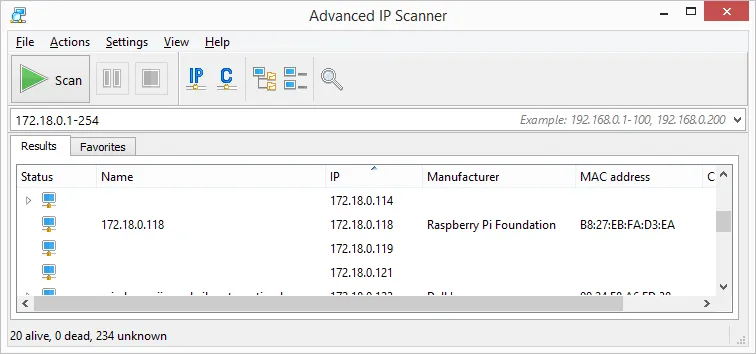
Using Putty I could now connect and log in to the Pi. Then it was only a matter of setting up BOINC.
sudo apt-get update
sudo apt-get upgrade
sudo apt-get install boinc-client boinc-manager
Since I'm still mining on the pool I need to join the pool using my account. It is important to note that there is a bug (https://github.com/BOINC/boinc/issues/1454) which is solved in more recent versions but not the one running on ARM. To bypass it you must execute the command in the install directory.
cd /var/lib/boinc-client
boinccmd --join_acct_mgr https://www.grcpool.com/ YOUR_LOGIN YOUR_PASSWORD
The Pi should now be visible in hosts section of your account on the pool and you can now add work for it. You can check if this is successful and if the Pi is working using this command:
boinccmd --get_state
ssh-ing into your Pi to check the BOINC status is ok, but not very handy. You can actually use the BOINC Manager to remote to the Pi. To do this we need to set up the Pi to accept remote connections: add a password and the remoting computer's IP.
cd var/lib/boinc-client
sudo nano gui_rpc_auth.cfg
Enter a password quit and save.
sudo nano remote_hosts.cfg
Enter the IP address quit and save.
Restart boinc manager.
sudo /etc/init.d/boinc-client restart
From the BOINC manager you can now select a computer: File->Select computer. Enter the Pi's IP and password and voila:
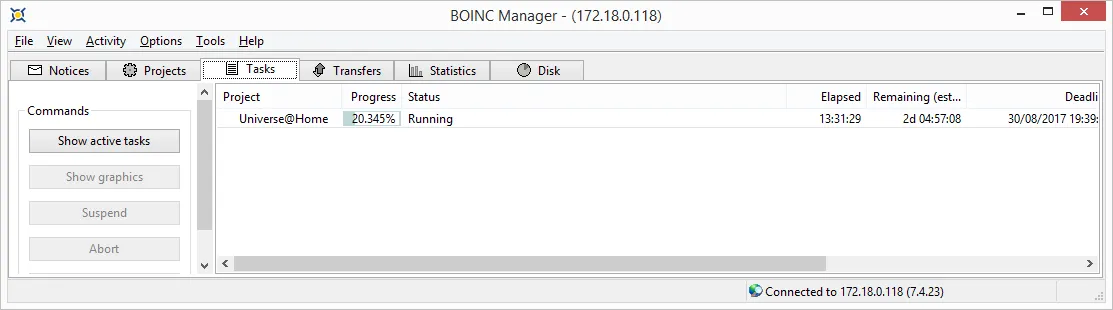
The museum part is still a museum part but at least it's an interactive part now. Don't get high hopes on the returns however. It's currently making 0.035 GRC a day. But it is giving all it can to science, who can be against that?
Edit: here are the current stats: http://universeathome.pl/universe/show_host_detail.php?hostid=105181
After about a week:
