In this article and video you will learn, how to resize and crop the image. In result we will get an Image which aspect ratio is 16x9. It very helpful method if you need make a cover for your video on youtube or your website.
This lesson taken from www.tutorima.com

In the the start you may watch this video tutorial and then following by steps.
You may download this photo from Pixabay on this link: https://pixabay.com/en/kingfisher-blue-plumage-nature-1905255/ and then open this photo in Gimp.
At the beginning scale the Image. Find the Image->Scale Image.
The chain icon should be closed so that the sides of the canvas will adjust proportionally. Then set the size of the side which is greater value to 1600. Then click the "scale" button.
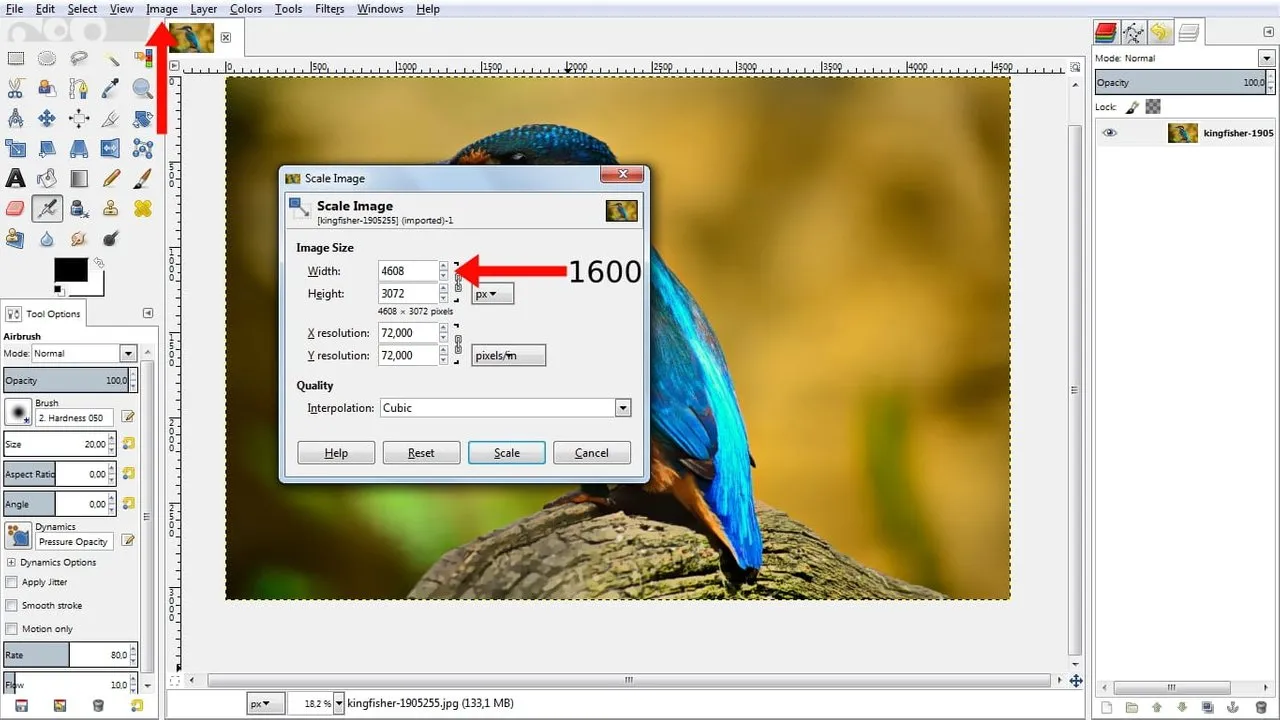
Use the Crop Tool tool.
Turn on the Fixed option in the tool option, and choose the Aspect Ratio. Then set value below to 16:9.

In the corner of image click and drag your mouse to create the crop rectangle. Then you may move the crop rectangle and choose the desired area for cropping.
Press Enter to apply the crop or you can double-click inside the crop window.

Now it done. With these tools, you can change photos for your site or make cover for your video on youtube.
Thank you for reading this article. Also you may visit helpful site http://www.tutorima.com.