It's July of 2016, and you've been holding Ethereum before a "hard fork" was going to happen. You didn't know what was going on, you only remember that $50 million dollars worth of Ethereum was stolen, and that a vote was done that decided Ethereum would do a hard fork to salvage people's money. You didn't touch your wallet because you were a long term holder, and you were content to know your Ether was safe. You went about your business for the rest of the year, reaping the benefits of the price of Ether as it jumped from $10 to $40 to $100 and above; leaving the thought of the hard fork into the past.
What this means is that if you had Ethereum before July's hard fork, you now held Ethereum AND Ethereum Classic. Today we'll show you how to reclaim the Ethereum Classic (ETC) you are entitled too that you completely forgot about. I know I did! I'm glad I found some ETC in my old wallet!
For this walk through, you''ll need:
- Your original wallet file
- Password/Passphrase for your wallet
We will be using https://myetherwallet.com to view our coins. I had exported my Keystore file from my Mist wallet. MyEtherWallet automatically creates a Keystore file for you upon creating a new address. Let's begin the recover process!
Visit https://myetherwallet.com and click on the top right hand dropdown that reads "Network ETH (MyEtherWallet)
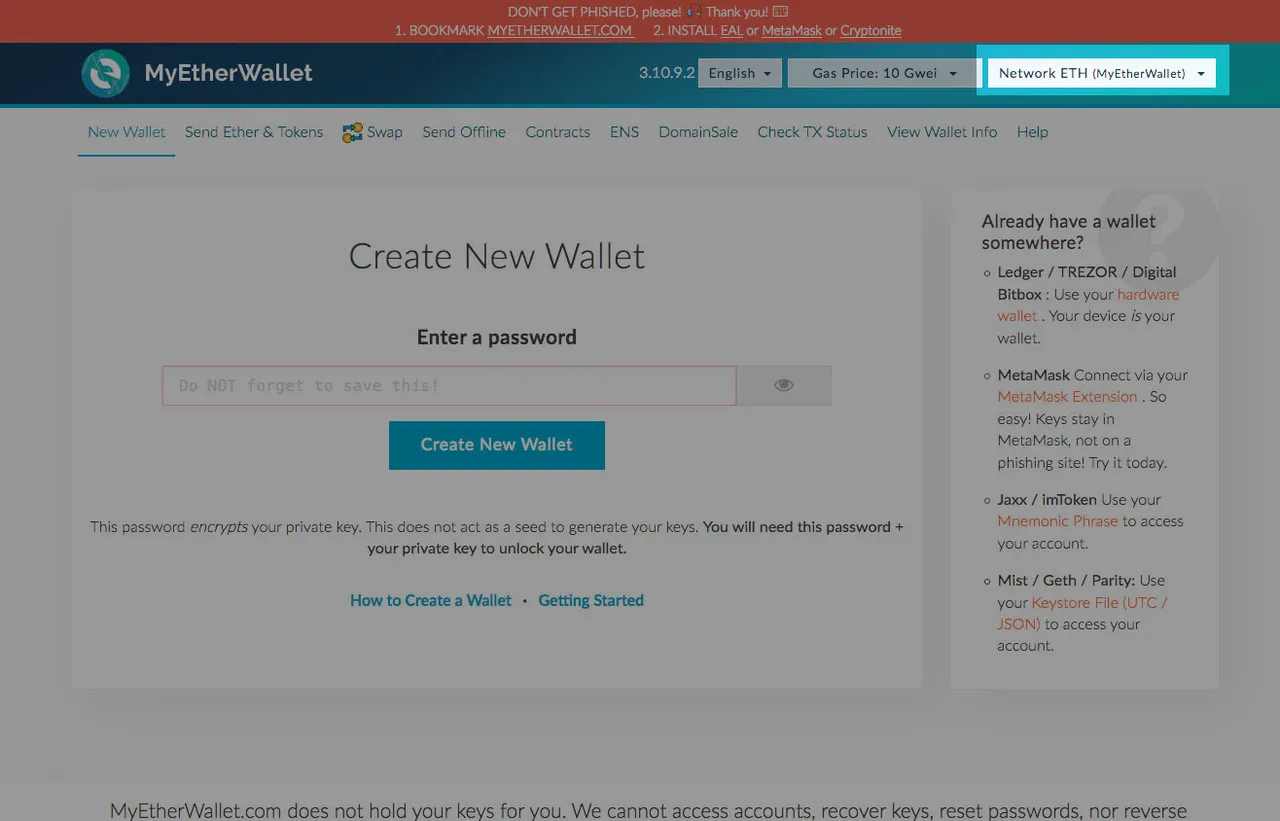
In the dropdown, you'll want to click on ETC (Epool.io).
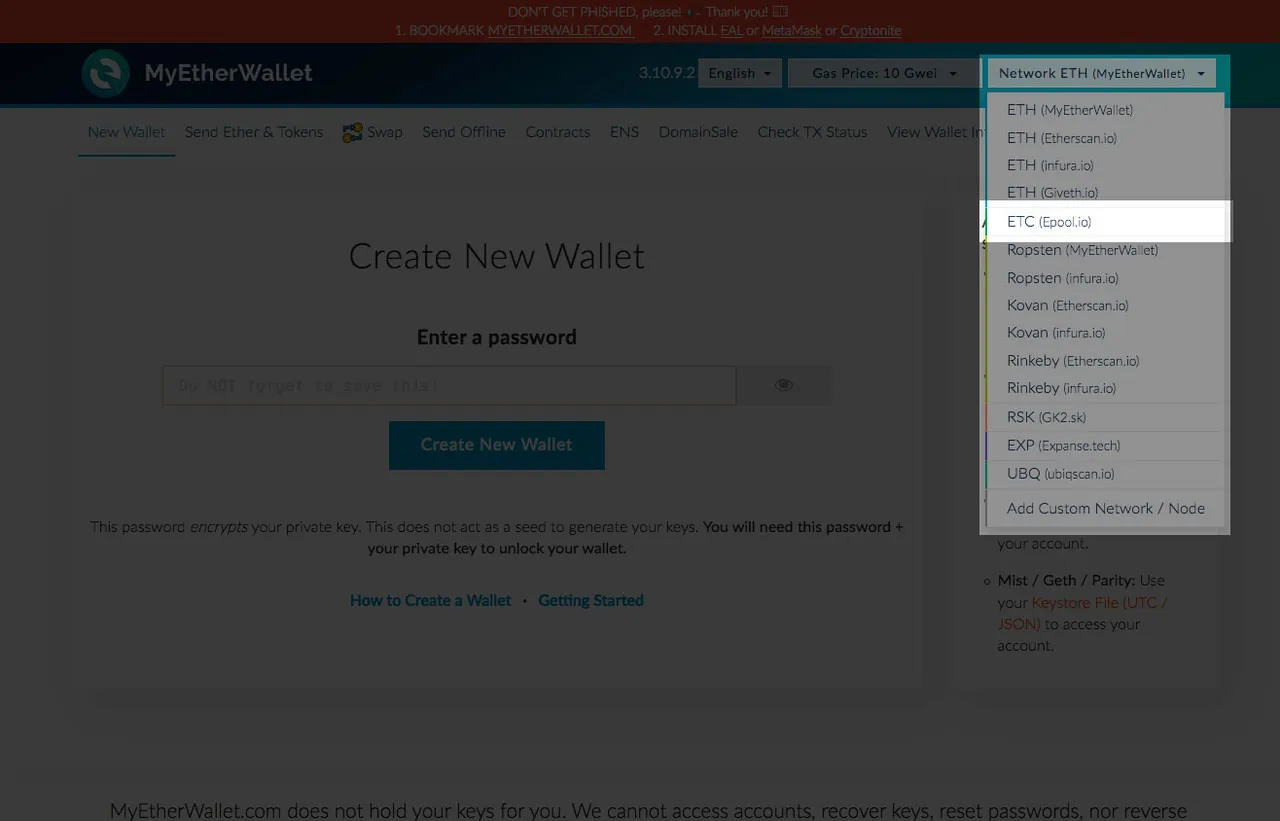
The page should refresh, and you should now see the top right hand corner say "Network ETC (Epool.io).
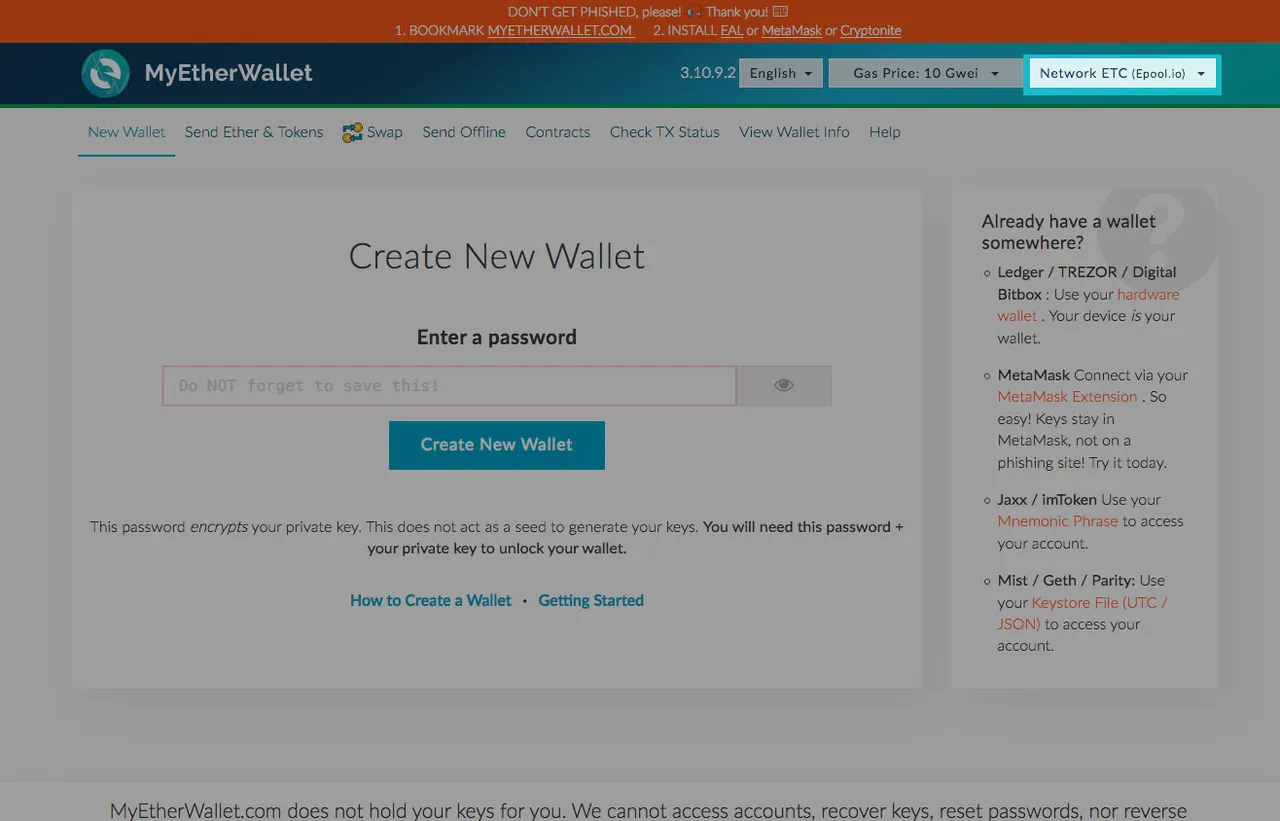
Next, you'll want to load your Keystore file. You can do this by clicking on the "Keystore File (UTC/JSON)" link in the "Already have a wallet somewhere?" box.
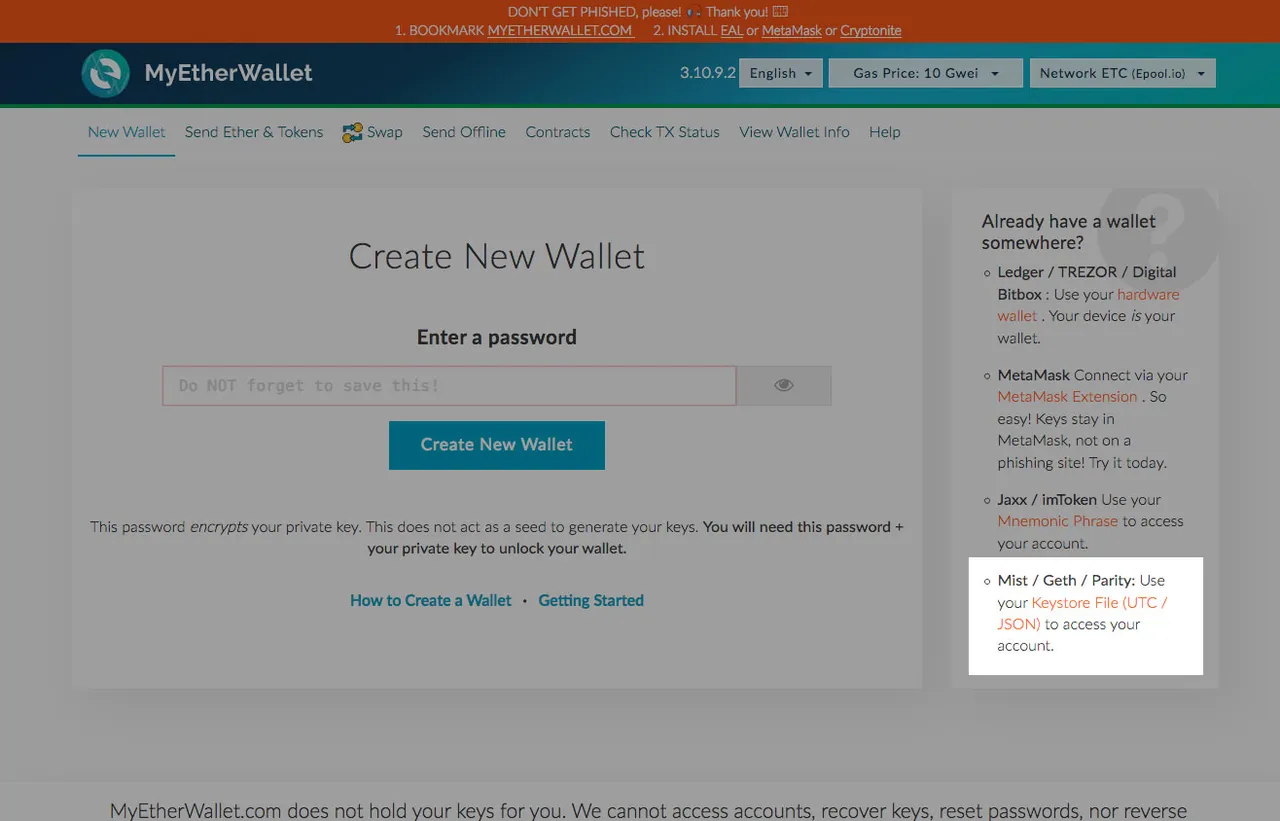
You'll be taken to the "Send Ether & Tokens" page, where you will want to click on Keystore/JSON file. Assuming you have any of the other wallet platforms, the next steps should be the same for you after you load your wallet.
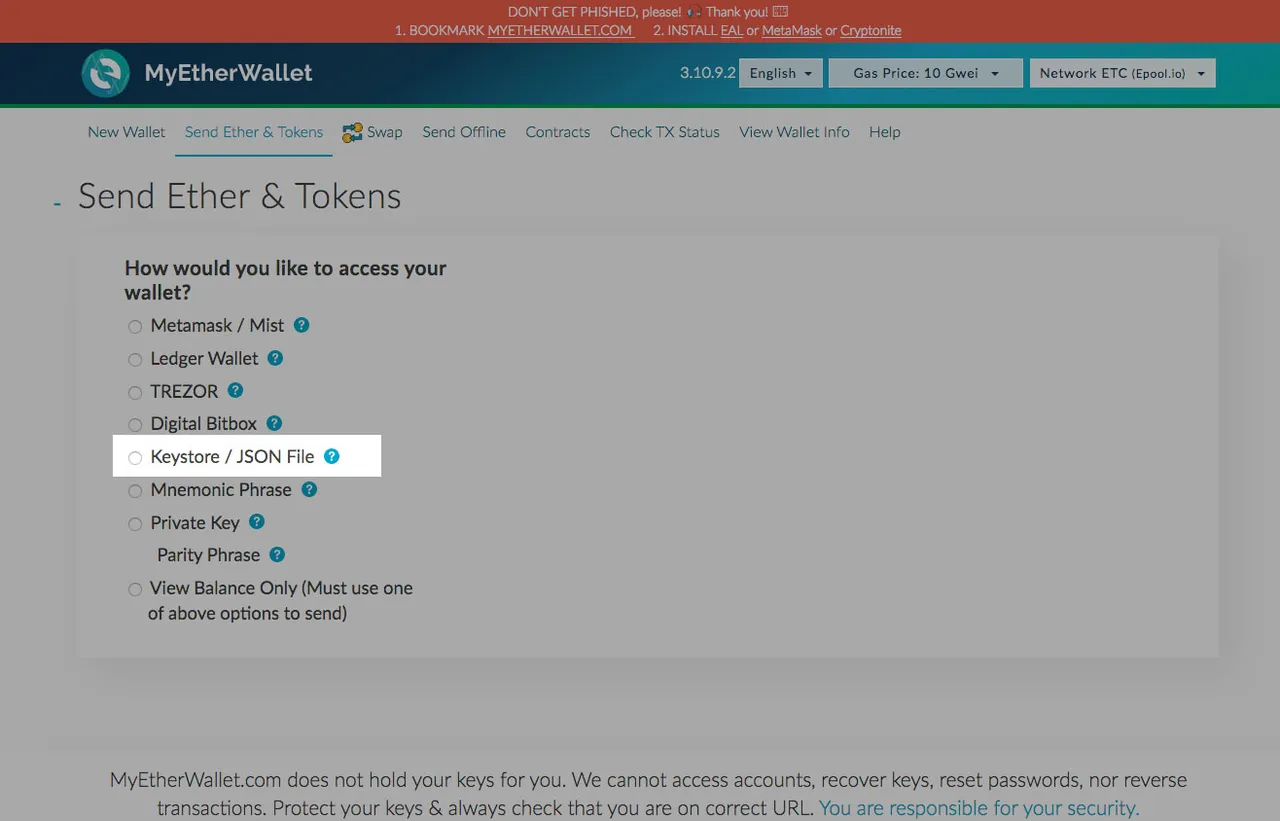
A "Select Wallet File" button will show up, which will prompt you to load and find your wallet file on your computer.
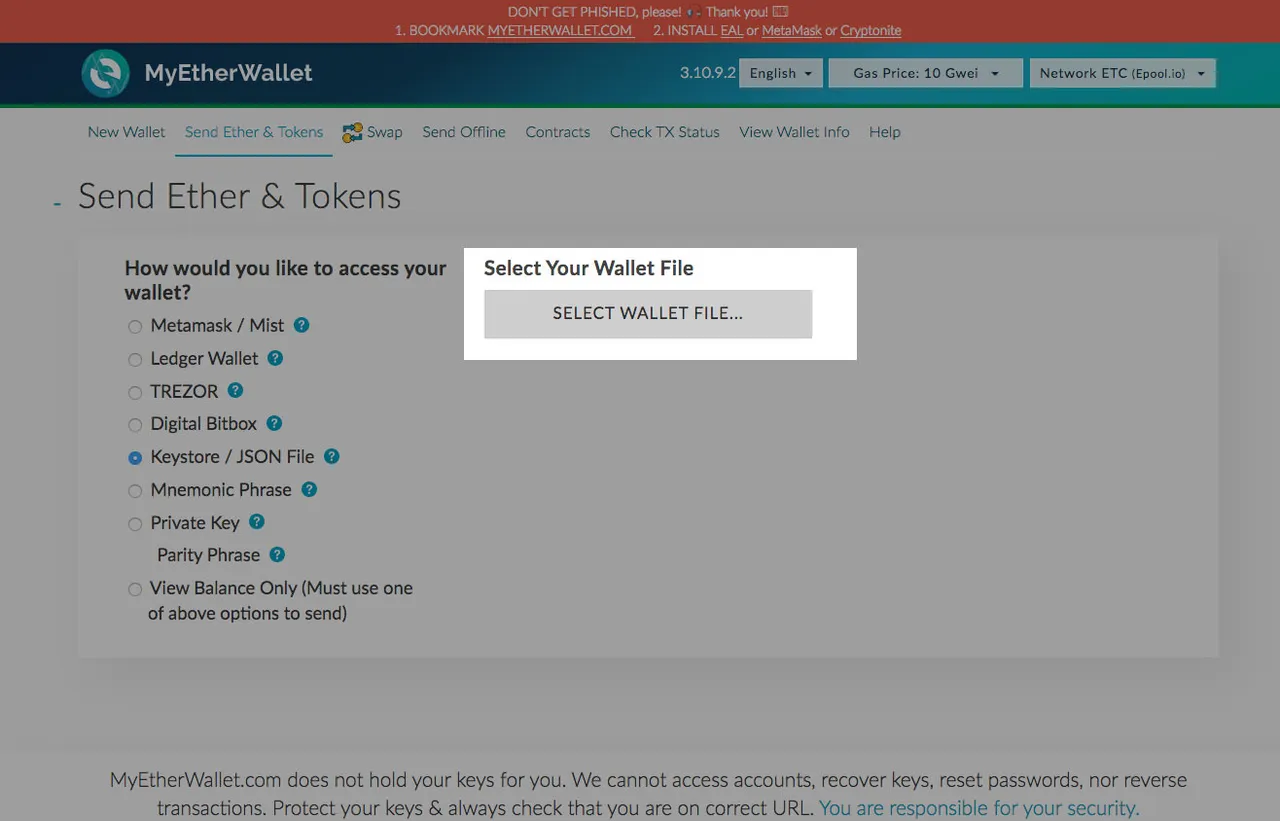
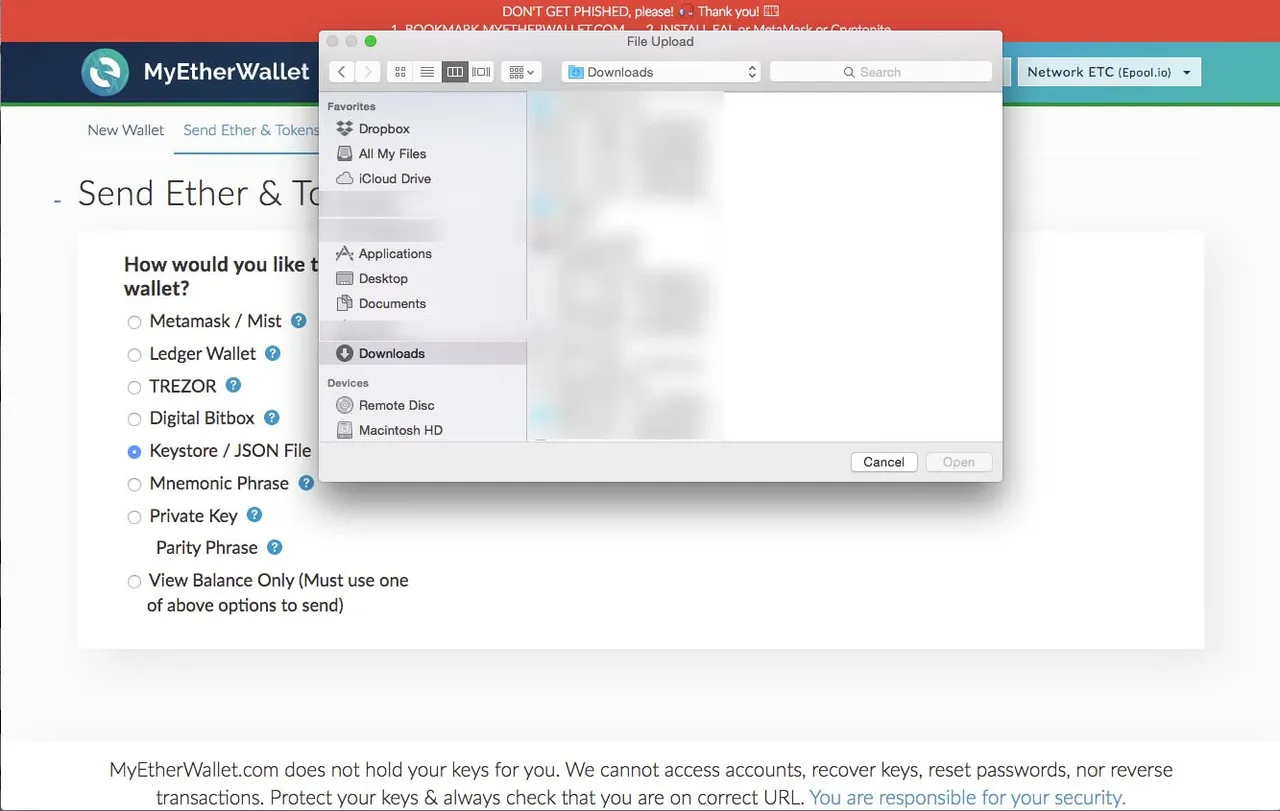
Once uploaded, you'll get a green success notification at the bottom of the page, and you'll be prompted to enter your password/passphrase.
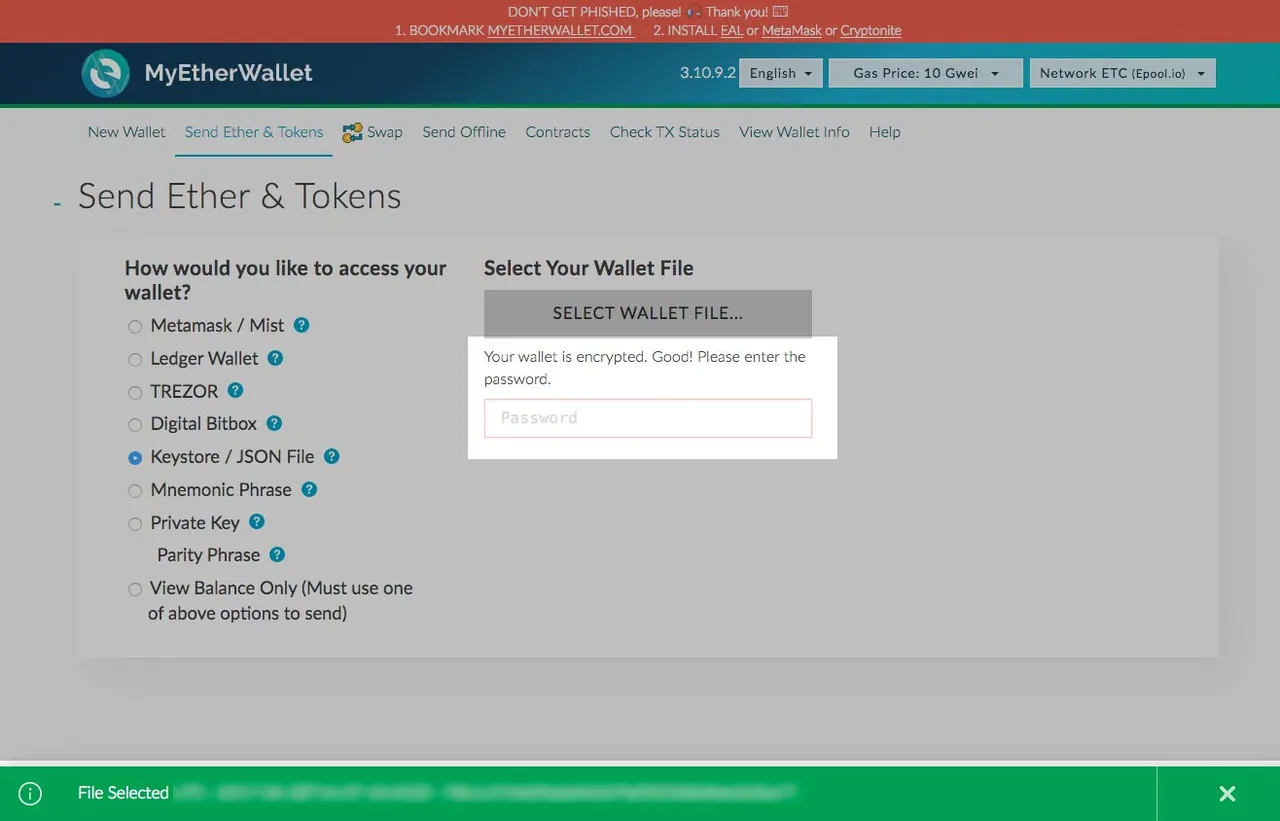
After you enter your password, you'll get an "Unlock" button, click Unlock.
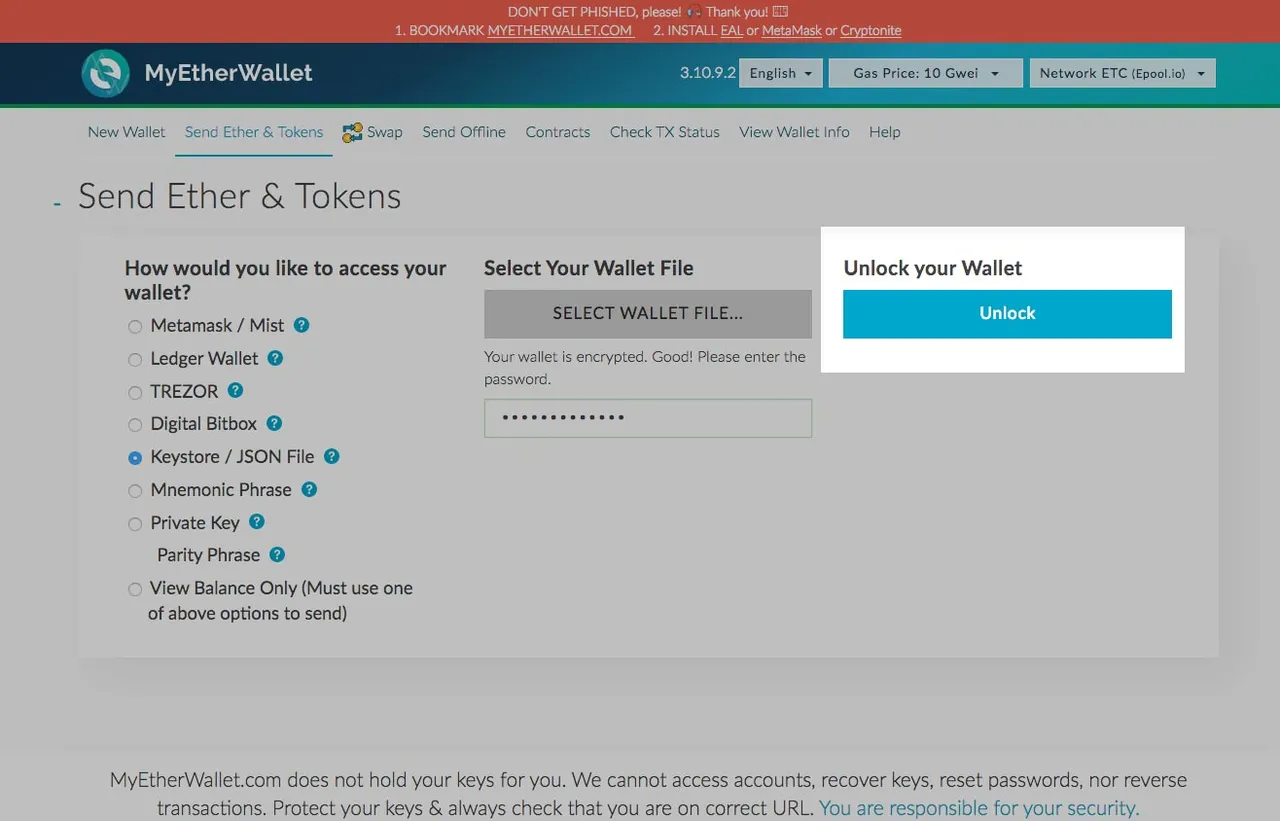
Once your wallet is successfully decrypted, you should now see your wallet's details. And walla! You can now send your Ethereum Classic to an exchange and sell it or trade it for something else. I was glad I had found these 26 ETC I had forgotten about!
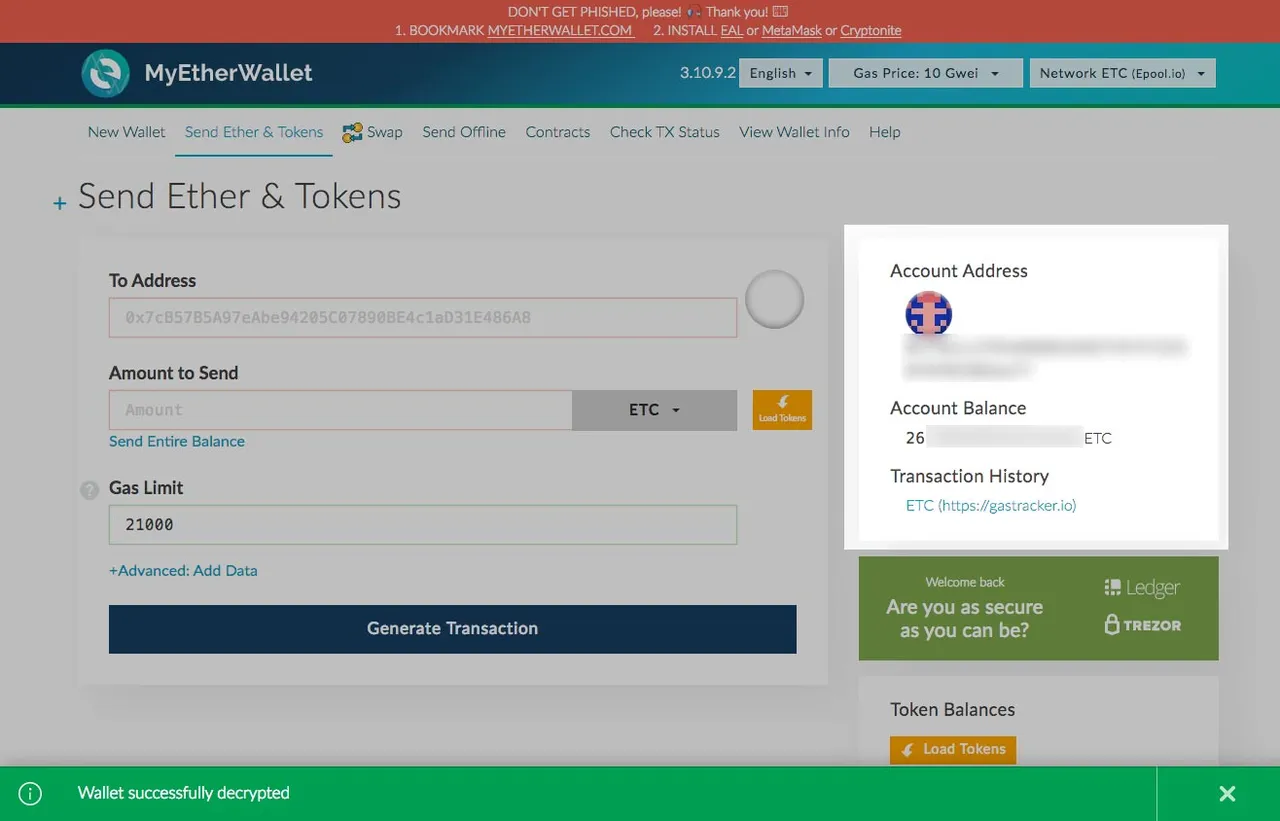
Please donate to either one of my addresses below if this was helpful:
BTC: 1EwEVSmSBBC1ctqvi8etFdcbtoJ5QrWTEE
LTC: LbwbRXF5Nu7SqgMYNqQfEXK3qVQtvESbpW
ETH: 0x9A1B7b7bBB13820124ee7AAe60ADABAc4bCeCB64