Install Ganache on Windows 10 Home
Ganache is a local ethereum node that allows you to fire up a personal Ethereum blockchain which you can use to run tests, execute commands, and inspect state while controlling how the chain operates. - No need to connect to the real ethereum main net, or spend real money.
There are many ways to build get ganache running but the easiest is to simply download the executable:
- Install Ganache for windows from https://github.com/trufflesuite/ganache/releases
- Choose the Ganache.appx
Running it should look like this: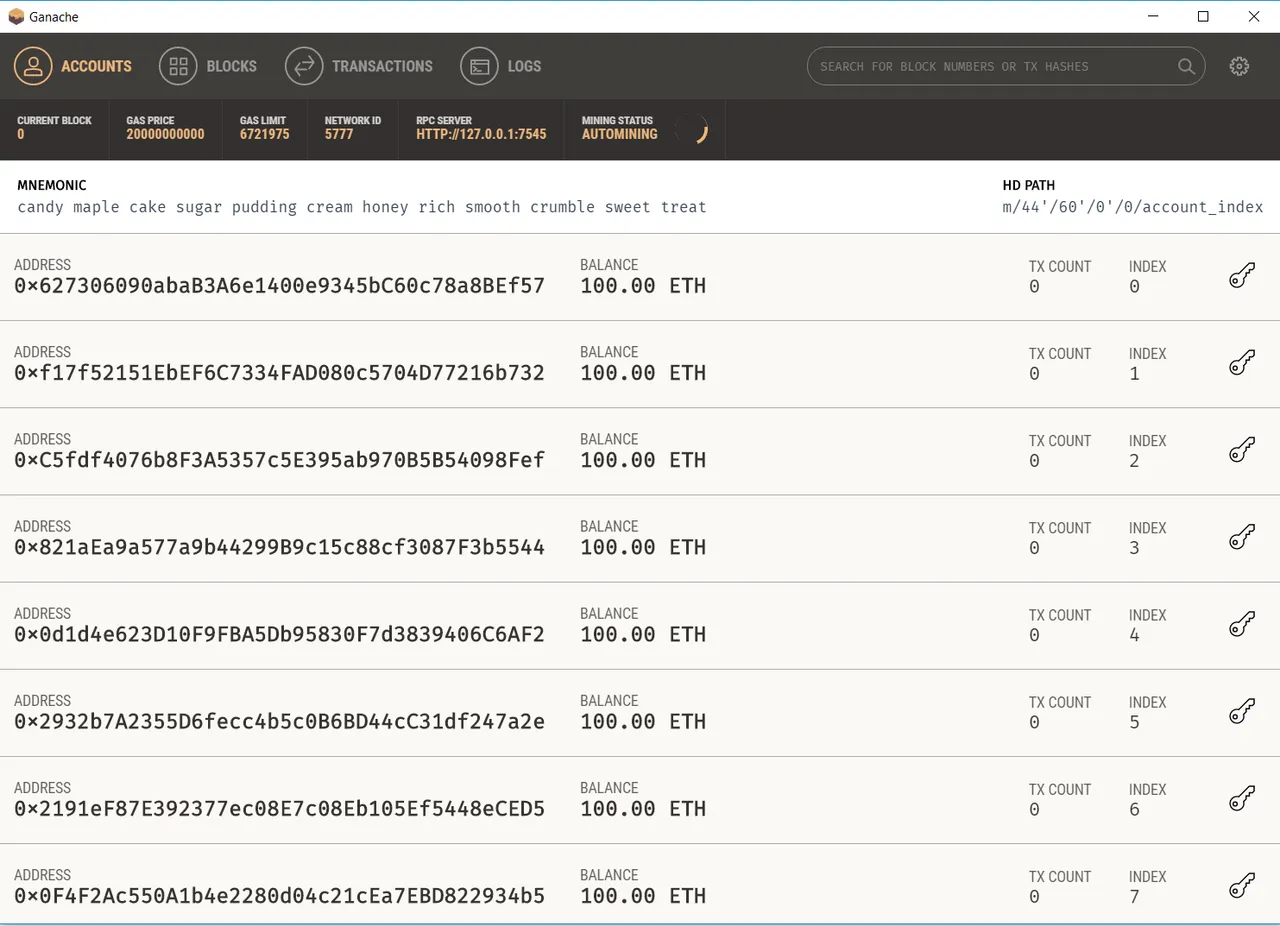
Install MetaMask (On Chrome)
Metamask is a chrome extension that helps you interact with web pages that want access to a (your) Ethereum wallet.
- Install MetaMask from https://chrome.google.com/webstore/detail/metamask/nkbihfbeogaeaoehlefnkodbefgpgknn?hl=en
- MetaMask should then appear in your tool bar like this:

Connect Metamask to Ganache
Notice that Ganache has a local url it's providing as an access point to its local node:
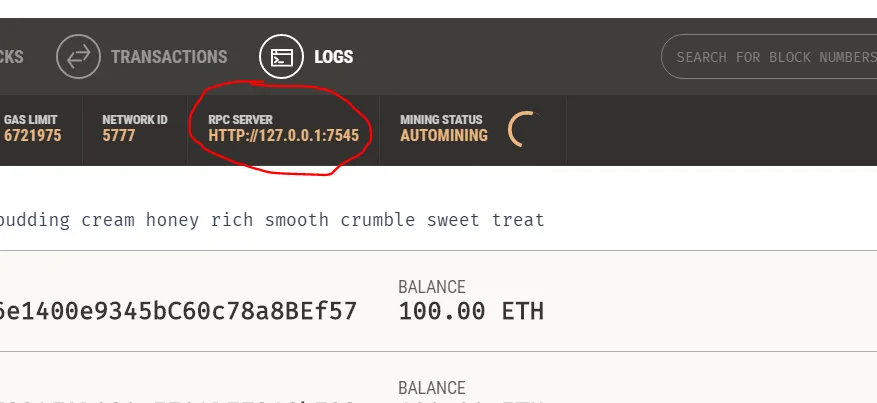
Create a new connection in MetaMask
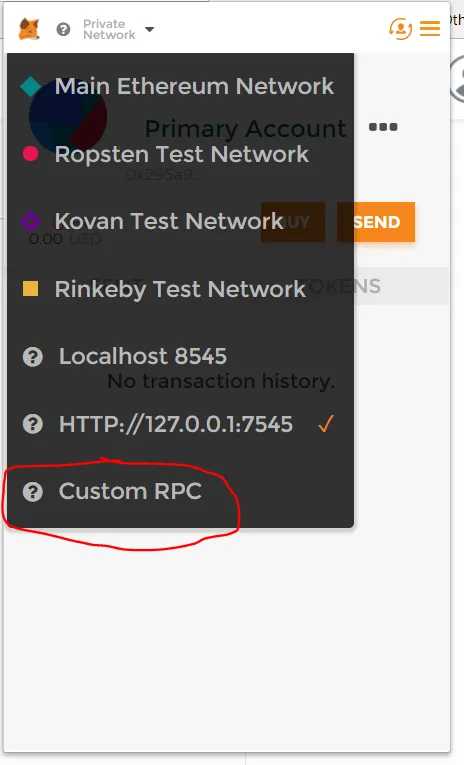
Add that address into meta mask on the settings page:
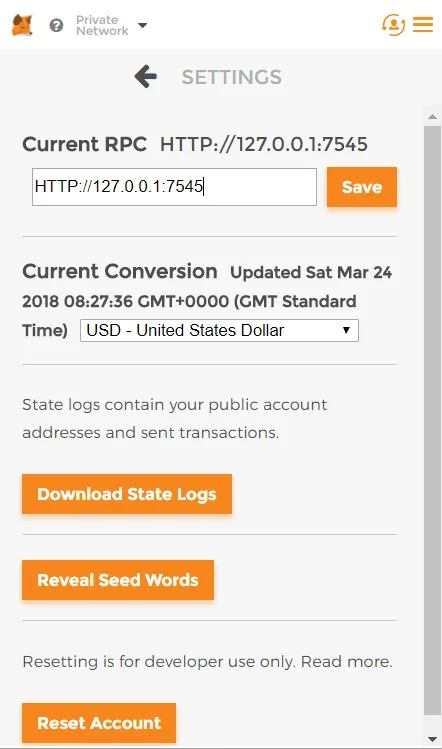
And now tell metamask to connect to the private net by selecting the network

and choose the local net
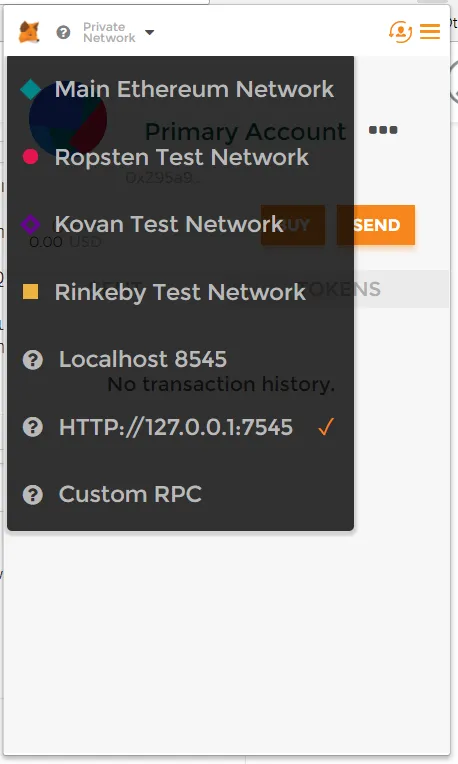
Load your Fake Wallet
Once you are connected locally you can use a private key from the front page of ganache to load up a fake local wallet. This is done by Importing a private key from Ganache into the metamask wallet, which creates a local account you can switch to.
Copy a private key from Ganache

Select user icon
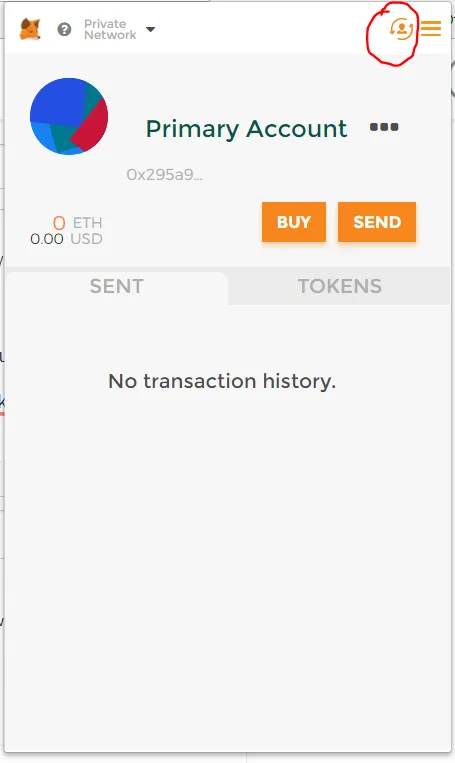
Import an account
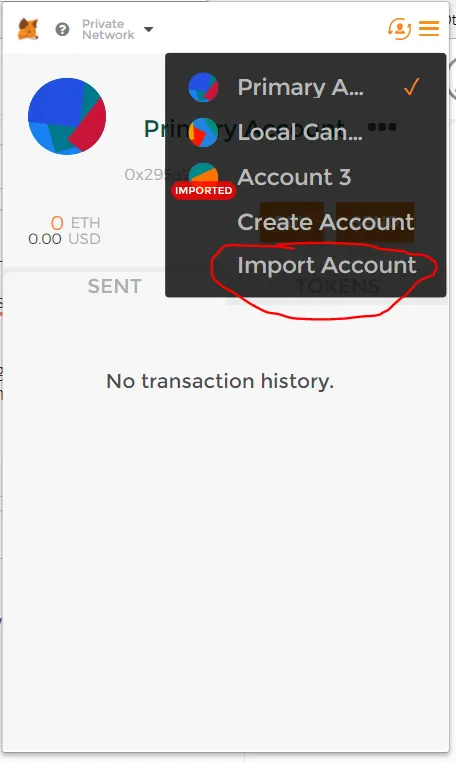
Copy and past a private key here:
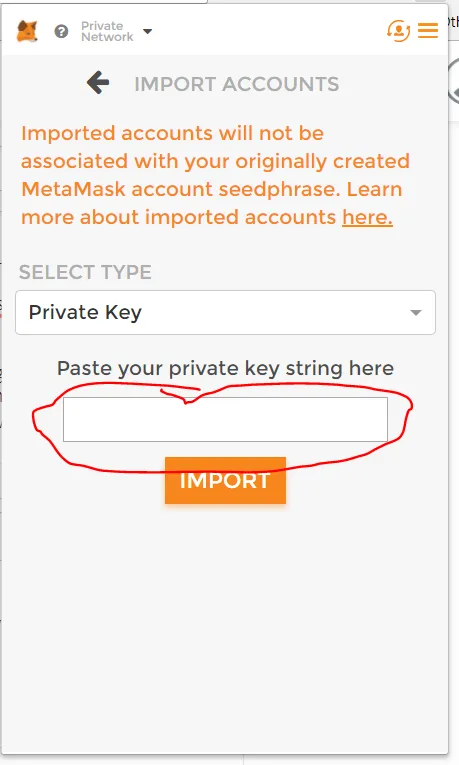
And Voila, you have fake cryptocurrency to test your local code with.
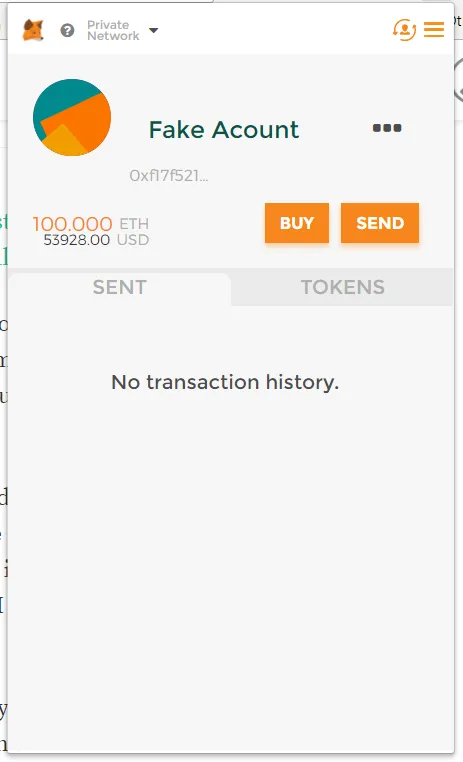
Donate Ethereum here: 0x295a9A45eDd055Eb817748B59653d6454526CD44 (Thats my real address on ethereum main net!)