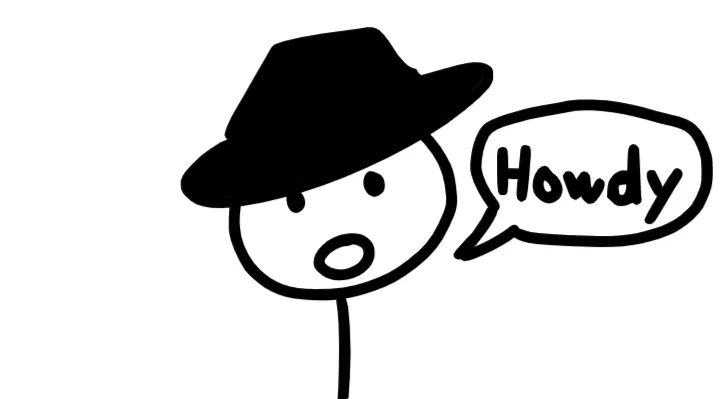
We're going to make a game through the easiest way we can. There's no need to make things difficult. We're just going to make a small game that you can show your friends and family for a bit of fun. All you need is a computer or a laptop and a working internet connection.
We're going to make a click and point game, like the flash games you'd play on Newgrounds as a kid.
Thankfully, there's a website called Wick Editor that can help us create our game. It's a tool that allows you to create animations and games.
Why Wick Editor?
- Easy to grasp
- Can make small games quicker
- Runs on any OS
- Best of all, it's free!
Once you open the editor, you'll be greeted by this layout.
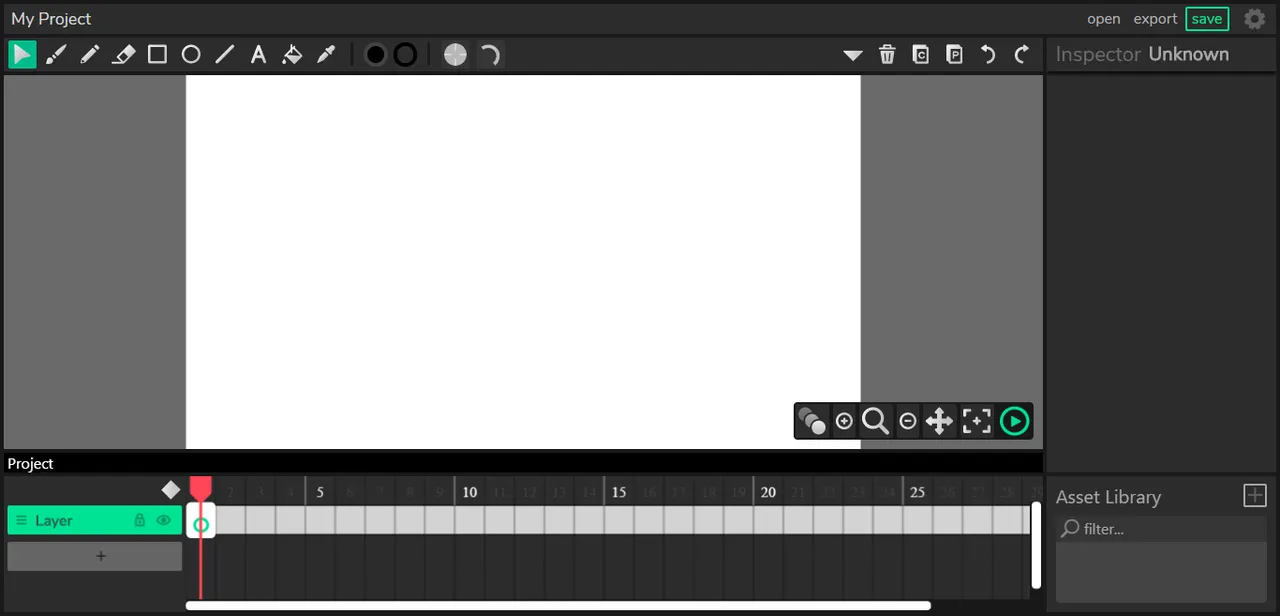
I won't be explaining it all as we'll only need to use a few tools for now. We'll be using the brush tool to draw our first scene. Draw whatever you desire. Let your ideas flow onto the canvas like a painting!
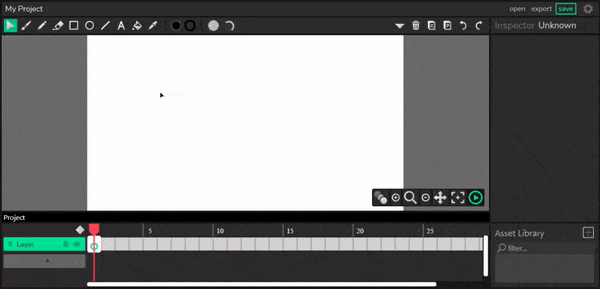
Once you've finished drawing, we'll be making the next few scenes we'd transition to as we click on parts of your drawing in the first scene. Add a frame using the small squares underneath the canvas.
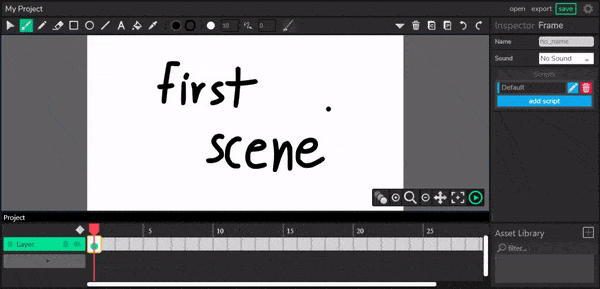
If we play our game right now, you'll see all your levels flashing by and looping. What happened? Your drawings are currently acting like an animation, so every frame is being played like one. In the next few steps, we're going to turn our animation into a game.
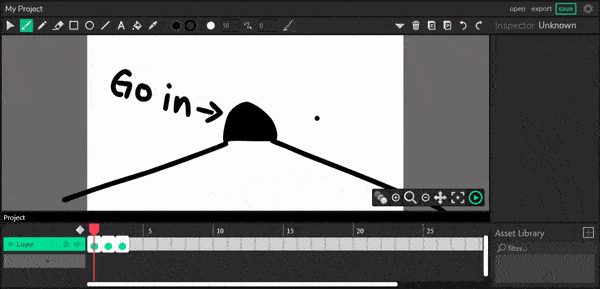
To fix the constant looping, we'll add one line of code that tells the editor to stop playing through the frames. Click on the first frame and edit the default script. Then add the line 'stop()' or find it in the reference guide.
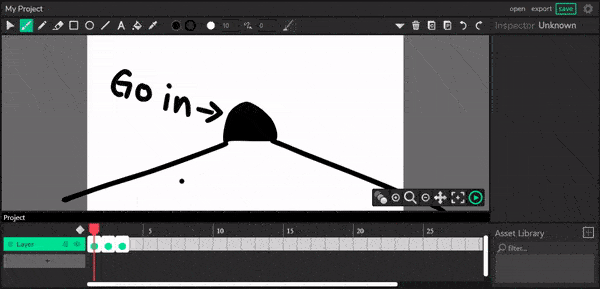
We'll be making our drawings clickable now! Every stroke that you've made while drawing has been turned into its own object.
Click on the stroke that you'll use to move to the next level and click the "Make Interactive" button. Choose "convert to button", then add "Mousepressed" which runs the code whenever the stroke is clicked on.
Now either look through the references and find gotoNextFrame, or simply type 'gotoNextFrame()' on the line.
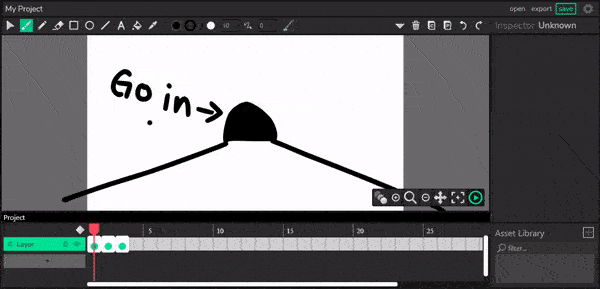
Congratulations!! You've made your first game ever. That's all it takes! I hope you've enjoyed making your game as much as I've enjoyed making this tutorial. I'll be making more in-depth tutorials soon. If you have any questions, feel free to ask me.
Here's an example of the game I've made from the tutorial
