You can use the quick selection tool to quickly "paint" a selection using and adjustable round brush tip. As you drag, the selection expands outward and automatically finds and follow defined edges in the image. The Quick Selection Tool is somewhat similar to the magic wand in that it also selects pixel based on tone and color. But the quick selection tool goes far beyond the Magic Wand's limited abilities by also looking for similar textures in the image, which makes it great at detecting the edges of objects, and unlike the magic wand where we click on an area and hope for the best, the quick selection tool works more like a brush, allowing us to select areas simply by "painting" over them!.
Also you can use to copy them and create a new layer, im going tos how you how to remove a background on my way.
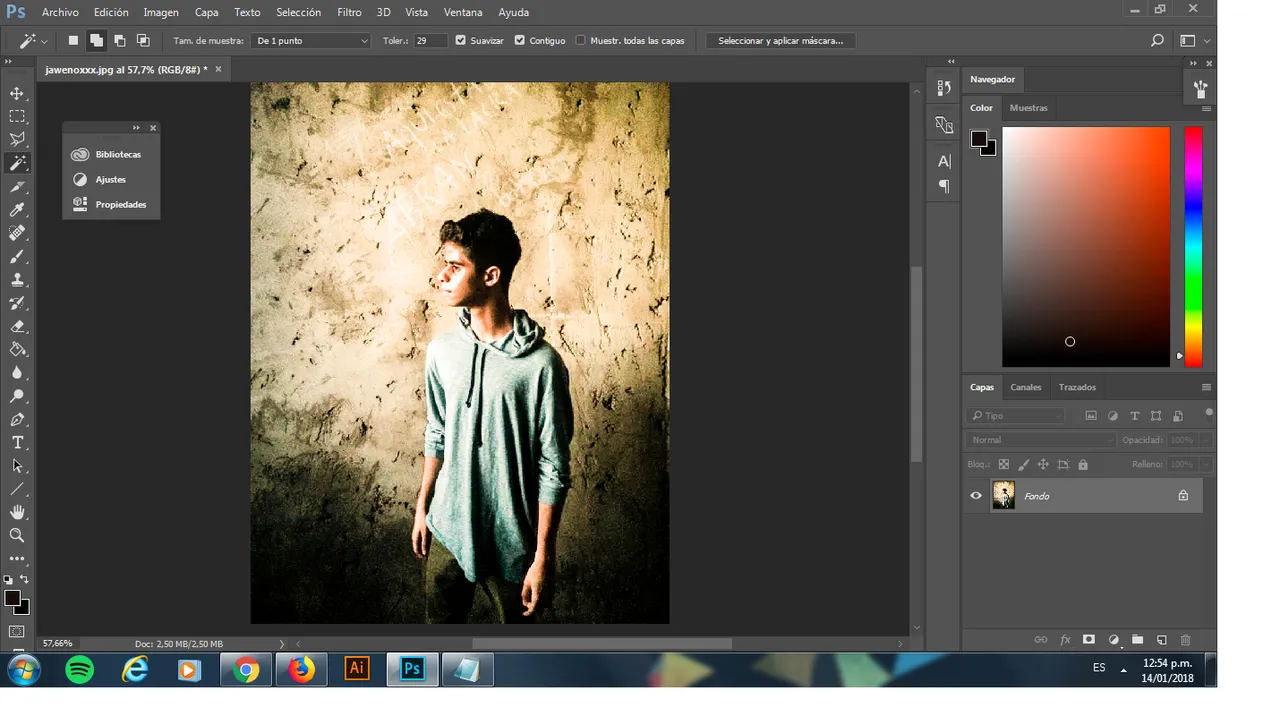
Here i have an picture of me that i should remove the background , you can use a background white or any background.
First of all, i'm going to look for the Quick selection tool and click it to active, you also can active it by pressing the button "W"
Well im going to click myself, and if you see in the next picture the selection start to work
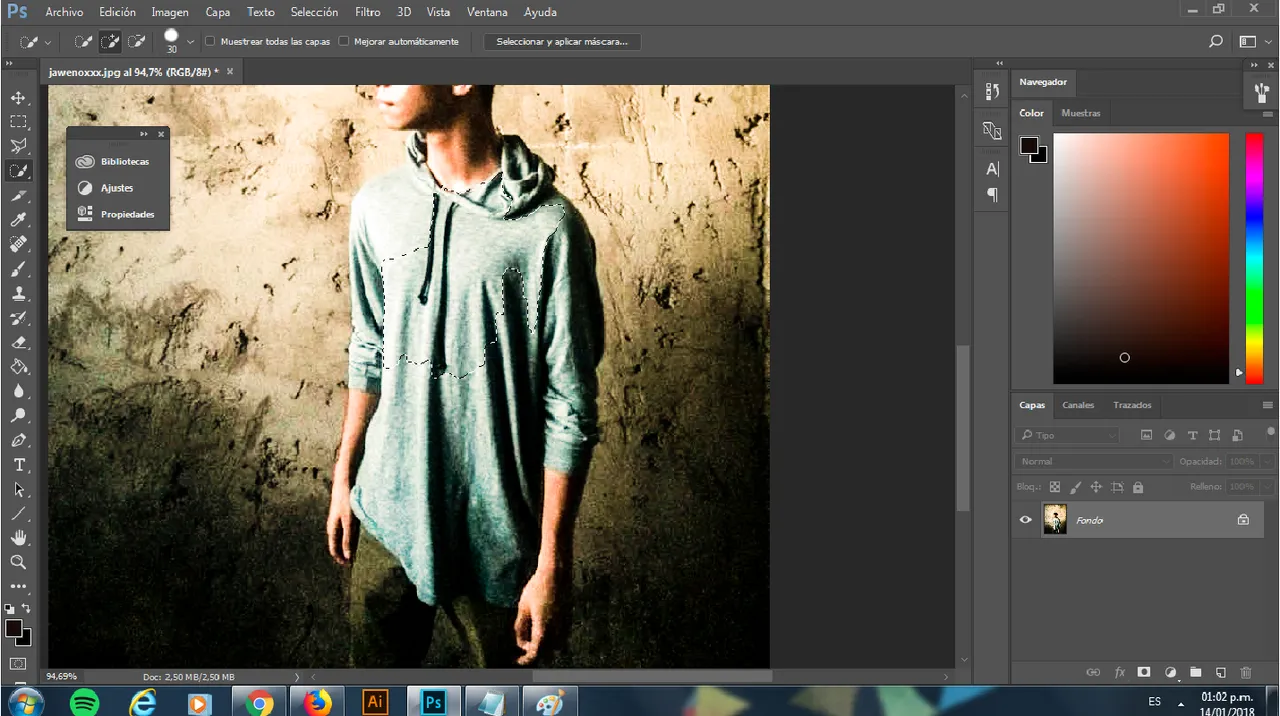
Now, im going to drag the mouse while keep pressing the left click by myself until make a complete selection of me, you can also select your self by clicking and the selection will expand.
After that, I'm going to create a new layer and deactive the layer below of the layer created and i will get this
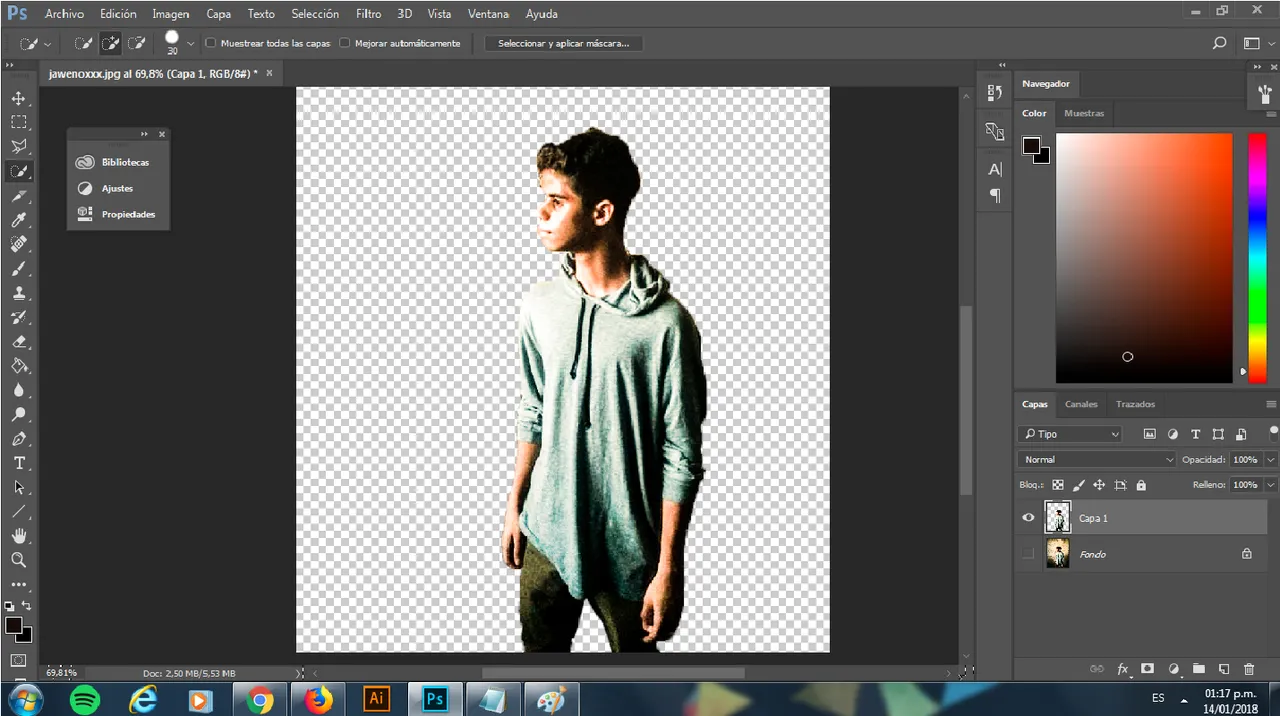
Then. i'll look for the file background i want to add as my background and drag it into photoshop to add it as a layer that i changed the name as background and i'll have this
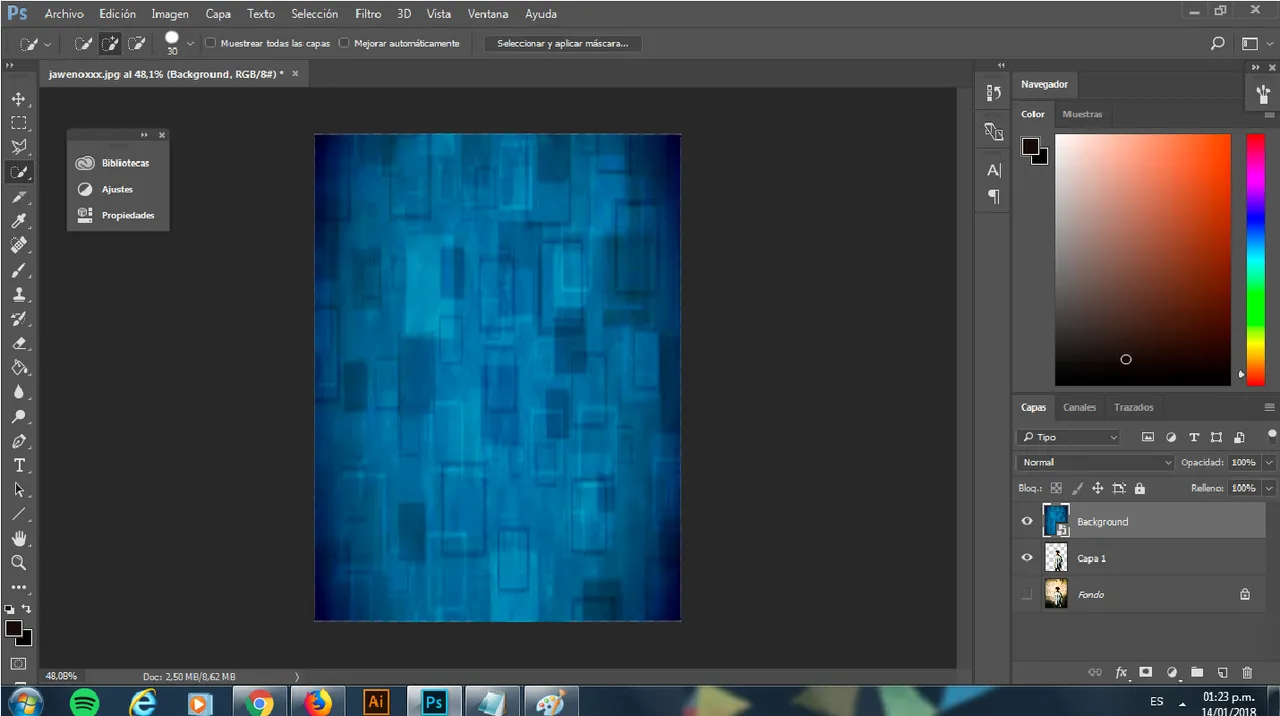
And i ended with what i want, here it is how to remove background and add another one in photoshop easily
Now, im going to drag the layer background below the layer 1 in photoshop to add myself at the background