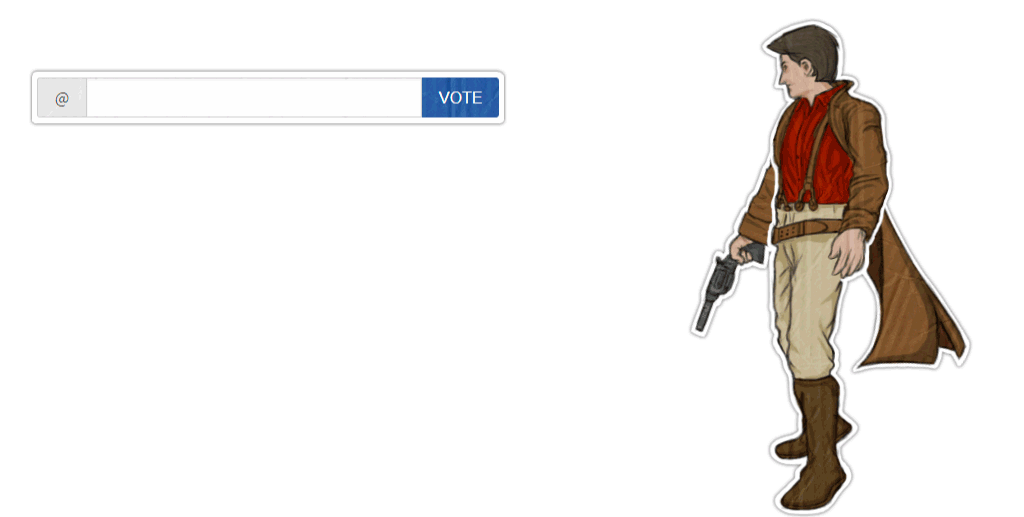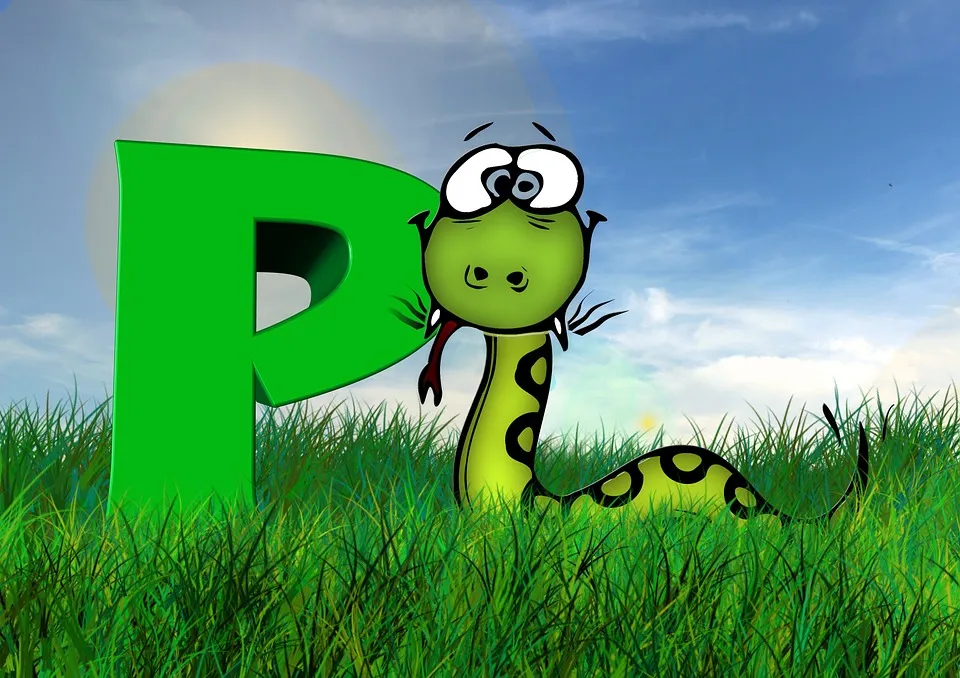
Installing Steem-Python on Microsoft Windows
I'm going to explain how to do this out of order as one step takes a while to download and install and it is best to get that started right off. Then we can work on another step while that is working and then finish the final step after a reboot.
If you are not already running Microsoft Windows, just leave a comment below along the lines "Good post, follow and upvote me?" or anything similar.
This is a pretty straightforward process and is almost as easy as creating a meme.
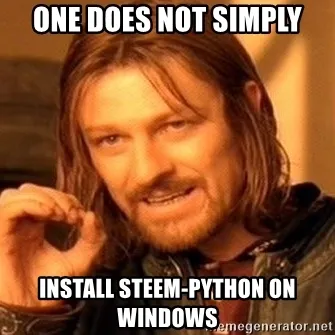
Step 1) Install Microsoft Visual C++ 2017 Build Tools
You can download a stand-alone installer for the build tools but if you are using Visual Studio there is an option in the installer to install them.
The install takes a while to finish as it is a rather bloated install (takes up 5.6GB of space).
Just select the VS 2017 C++ Build Tools and install them. When finished, reboot and continue to step 3. You can do Step 2 while waiting for the install to finish.
Step 2) Install Python 3.6
My favorite distribution of Python is from Anaconda group. Unless you are doing machine learning, deep learning, or heavy python development, I recommend just using Miniconda which you can find here. Miniconda is the same thing, but just installs the minimum amount of packages needed to run Python 3.6 and some Conda tools.
The install is straightforward, I like to have python in my path, but that is your choice. Do not continue to step 3 until step 1 is finished and you have rebooted.
Step 3) Install Steem-Python
There are two versions of Steem-Python, the Official Steem-Python and the original one that is maintained more frequently by the original developer @furion. I'm going to take the original route as I noticed it solves some bugs I typically run into.
If you installed Anaconda/MiniConda and allowed it to update your path, go ahead and open a command prompt. If you went with the default option to not update your path, open the Anaconda/Miniconda Command Prompt from your start menu.
Type the following command in, and be amazed:
python -m pip install -U git+git://github.com/Netherdrake/steem-python
After it takes a while, it should finish successfully. If it has finished, type in python to open an interactive python interpreter and run the following three lines. If you see some data in JSON format, you are good to go!
from steem import Steem
s = Steem()
s.get_account('ned')
This is what you should see:
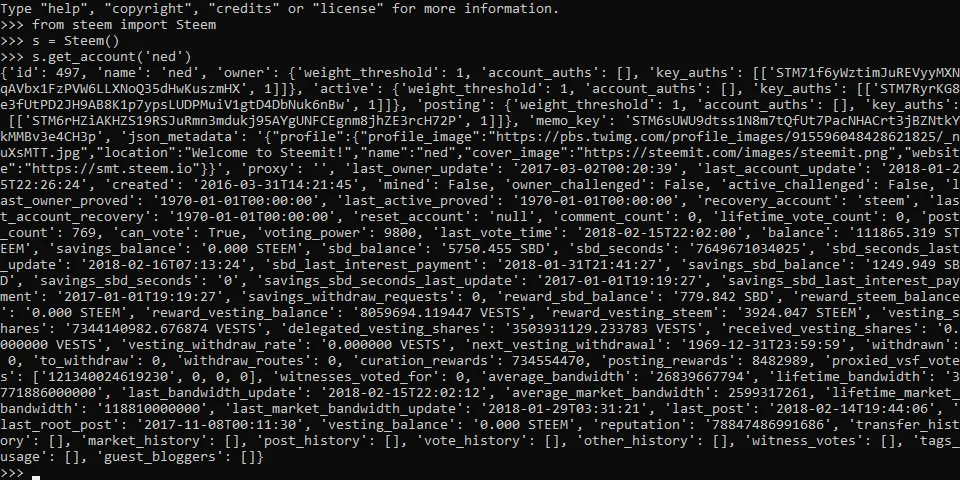
That's it!
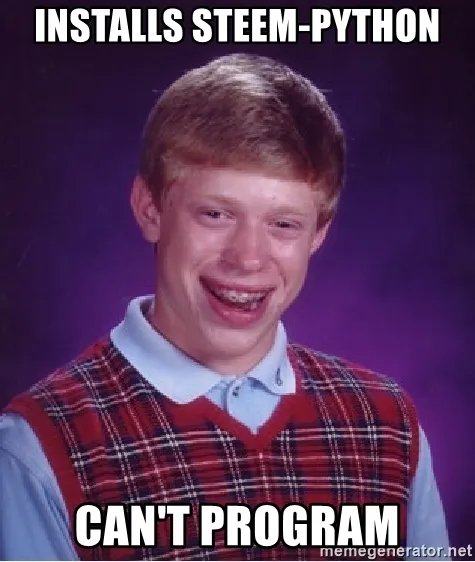
Why you should vote me as witness


My recent popular posts
The truth and lies about 25% curation, why what you know is FAKE NEWS
WTF is a hardware wallet, and why should you have one?
GINABOT - The Secret to your Sanity on Steemit
How to calculate post rewards
Use SSH all the time? Time for a big boy SSH Client
How to change your recovery account
How curation rewards work and how to be a kick ass curator
Markdown 101 - How to make kick ass posts on Steemit
Work ON your business, not in your business! - How to succeed as a small business
You are not entitled to an audience, you need to earn it!
How to properly setup SSH Key Authentication - If you are logging into your server with root, you are doing it wrong!
Building a Portable Game Console