How to start up with Origin/Ampera
 | Origin has had a kind a complex way to set it up, yet the options that you had to set up the client has incremented becoming a little bit easier. In this guide I am going to guide in all the possible methods to setup your wallet. |
The easiest method
The easiest method is comprised of downloading the .exe from the website(https://bitbucket.org/backspace119/ampera/downloads/), putting in a folder (recommended) and just running it. However this method had some drawbacks for one if there is an error. you can not copy what is in the command prompt as it is not present. This is a problem as the error logs does not always show what is needed to solve the predicament. (the command prompt is clearer)Moreover, the .exe does not give any freedom on the mode that the client can launch in, which is unlike the .jar. Consequently you will only be able to run your wallet as lite (you can not run full). Furthermore you can not run the pool mode unless you install another add-on the Origin pool.exe from the website.
The Jar method
There are multiple ways the client can be launched using the jar. nevertheless they all have two common steps at the beginning.
-
In every method of installing the wallet, it is recommended that you create a folder specific for Origin, so if an issue occurs you can easily alleviate it.
The first thing that you truly need to do is to download the repository(from this website: https://bitbucket.org/backspace119/ampera/downloads/). This file is a rar file, you should extract it into your file.
That is the files the should be present in you created folder ^^^^^^
Once that is completed you should proceed to download the final version of the jar client from the same website that is used to download the repository. as of the time when this post is published this is the current final version "Origin-0.18.3-BETA-shaded.jar"
| Now here comes the cross roads. provided that the downloaded jar looks like any other jar file and not like a rar file==> | https://ipfs.busy.org/ipfs/QmQBWGEy5NTew81d1rxmQtCP58UrdE23uXy9fLgPZFYfY9 |
Command prompt/powershell style
The client can be opened with any mode you chose by utilizing command prompt or powershell depending on what is on your computer.| The first step commenced by pressing SHIFT+Right click and choosing "open command window here" that also applies to Powershell. | https://ipfs.busy.org/ipfs/QmWzh3Smv86hXg54QvZPEWNi2Rutnu2oBZKSamRnJbGP42 |
In the place of lite you can type
-full to open in full mode where you can see exactly the blocks and is more accurate that lite when all the blockchain is downloaded (you can not mine until all the blockchain is downloaded in this mode).
-pool where you can join a pool and mine for it. Note if you want to mine for a pool you would need to copy your wallet address and know the pool address, the latter should be posted by the pool owner in his discord or in the Origin main discord server in approved pool channel.
You should be able to get your wallet's address by entering in lite or full then clicking on the three dashed lines on the top left corner
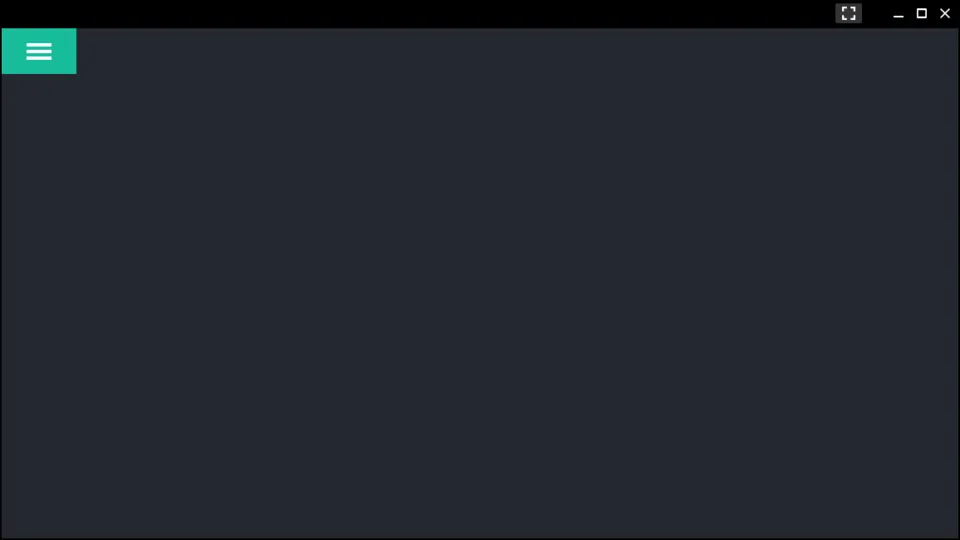
A menu should pop up and the first clickable result should be the wallet. click it and you would be presented by everything to do with your wallet.
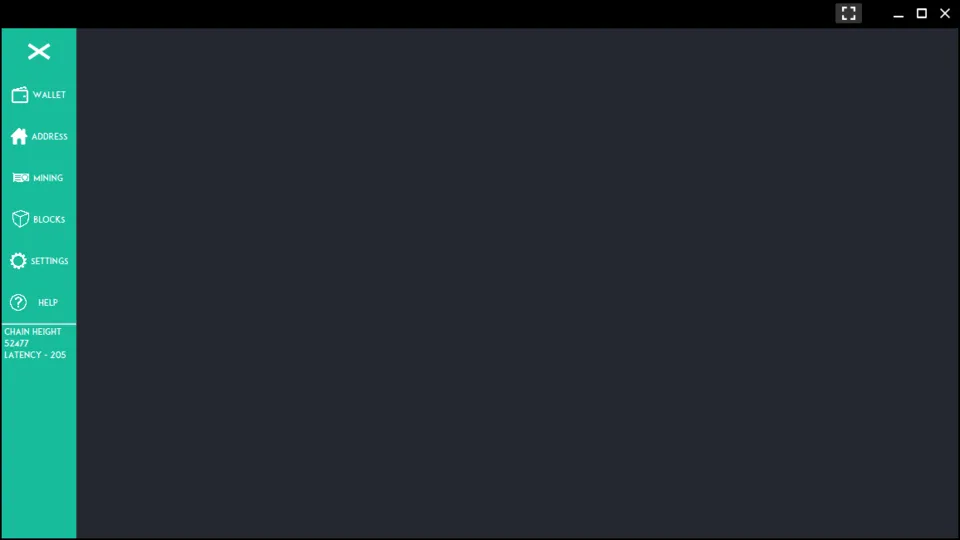
A button called "Copy address should be beneath the address click it, so your address would be copied

(that is my actual wallet)
Then close the wallet as you cannot open two or more clients in the same folder, then proceed with opening up the pool client and copy your address in it place under "pay to address"
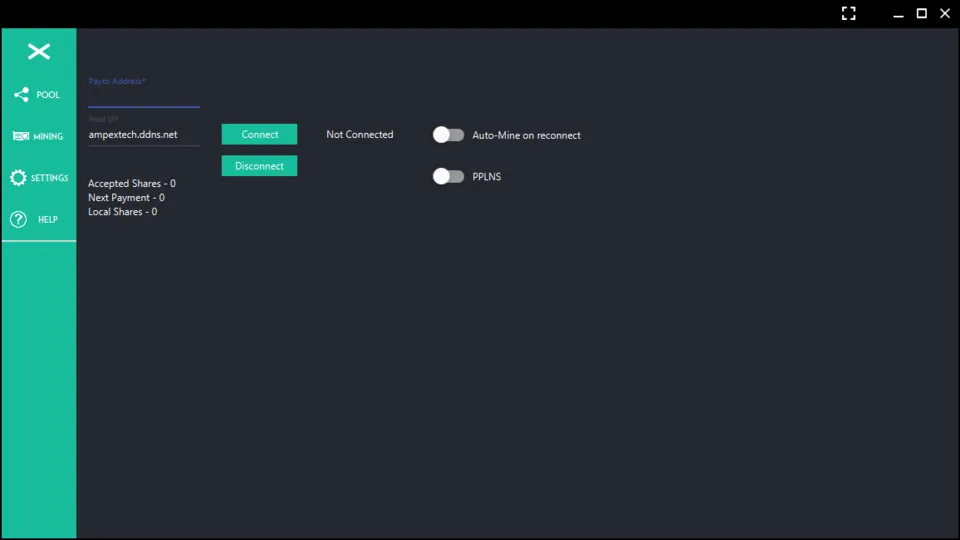
-pr to host your own pool.
the bat file style
The other way (in my opinion the best way) to launch the client is by making a .bat file. this is as it opens the command prompt and only needs you to double click the .bat file. First of all open a text editing software like notepad. After that you should copy the same text you would need to copy into the command prompt, make sure you type the latest version you have, for instance for it to always open -full type "java -jar .\Origin-0.18.3-BETA-shaded.jar -md -pd -bd -full" then add pause to then end. so it is suppose to look like that (bear in mind that 0.18,3 can change depending on the version you want to open. and full can change depending on the mode you want to open). https://ipfs.busy.org/ipfs/QmUjZVeC7QYeQuVwF4rNk8byeDeCZZDkLWkrWSK1Hyse64 then save as the file in you wanted folder name it whatever you want as long as you remove the .txt and replace it with .bat. and change the "save as type:" to all files like in the downward screenshot and voila you have the bat file to open the client with freely. https://ipfs.busy.org/ipfs/QmNhk9xZPH7gAzu95AW3fNYp17K2Bo5fj9LAHKCU13ef4d Then all what remains is updating the bat file whenever you download a new version just right click the bat file press "edit" and change the number for me it would be 0.18.3 to the number of the latest version.- go to address section in the menu and enter an entropy of your choosing (remember or save the thing that you would type in the entropy), the entropy can be anything from a single letter to whole coding in that article. i will chose Omega
https://ipfs.busy.org/ipfs/QmQChA6nFYvPLtSjDwWyRvqwzt8i4S6DyUiV3jthJ7xrSB
Now chose a prefix of your liking it must be 5 characters i also choose Omega, then click create.
https://ipfs.busy.org/ipfs/QmNYg5bDdp2u3Vab3jncKpissaySKqoy3SKRjAaigK7u32
the newly generated address should be beneath the your main address. provided that you already had some origin in your initial address press on your novel address then press " copy selected address"
then go to the wallet tab there should be a transaction section to the right copy your new address under "address*" and type all your origin except for about 0.01 in the fee and then press send. The origin should be received by the other address after about 5-10 minutes
https://ipfs.busy.org/ipfs/QmdJNMxtcdqGLSdzipmVihY3N24WVKe8ba6rWGkBBVyPGZ
The only remaining step is to set your newly generated address your own this is done by entering the address tab in the menu again. pressing on the novel address and pressing "set spend address" in the mid right section of the screen. and you are good to go.
https://ipfs.busy.org/ipfs/QmPzEFXB5C2cSXEyMJ9AUo35Z1XTGmt6xNxmNqreQrpxU1
this is my guide on how to launch Origin. despite being a bit long , it is as detailed as possible. Hope it helps and that it is informative.
