LivePortrait AI: Transform Static Photos into Talking Videos. Now supports Video-to-Video conversion and Superior Expression Transfer at Remarkable Speed
A new tutorial is anticipated to showcase the latest changes and features in V3, which includes Video-to-Video functionality and additional new features.
This post provides information for both Windows (local) and Cloud installations (Massed Compute, RunPod, and free Kaggle Account).
The V3 update introduces video-to-video capabilities. If you're seeking a one-click installation method for LivePortrait, an open-source zero-shot image-to-animation application on Windows, for local use, this tutorial is essential. It introduces the cutting-edge image-to-animation open-source generator, Live Portrait. Simply provide a static image and a driving video to create an impressive animation in seconds. LivePortrait is incredibly fast and adept at preserving facial expressions from the input video. The results will astound you.
🔗 Windows Local Installation Tutorial ️⤵️
▶️ 
🔗 LivePortrait Installers Scripts ⤵️
▶️ https://www.patreon.com/posts/107609670
🔗 Requirements Step by Step Tutorial ⤵️
▶️ 
🔗 Cloud Massed Compute, RunPod & Kaggle Tutorial (Mac users can follow this tutorial) ⤵️
▶️ 
🔗 Official LivePortrait GitHub Repository ⤵️
▶️ https://github.com/KwaiVGI/LivePortrait
🔗 SECourses Discord Channel to Get Full Support ⤵️
▶️ https://discord.com/servers/software-engineering-courses-secourses-772774097734074388
🔗 Paper of LivePortrait: Efficient Portrait Animation with Stitching and Retargeting Control ⤵️
▶️ https://arxiv.org/pdf/2407.03168
The video tutorial covers:
0:00 Introduction to LivePortrait, the state-of-the-art image-to-animation open-source application
2:20 Downloading and installing LivePortrait Gradio application
3:27 Requirements for LivePortrait and installation process
4:07 Verifying accurate installation of requirements
5:02 Confirming successful installation and saving installation logs
5:37 Starting LivePortrait after installation
5:57 Showcasing additional materials like portrait images, driving videos, and rendered videos
7:28 Using LivePortrait application
8:06 VRAM usage when generating a 73-second animation
8:33 Animating the first image
8:50 Monitoring animation process status
10:10 First animation video rendering
10:24 Resolution of rendered animation videos
10:45 Original output resolution of LivePortrait
11:27 Improvements and new features added to the official demo app
11:51 Default save location for generated animated videos
12:35 Effect of the Relative Motion option
13:41 Effect of the Do Crop option
14:17 Effect of the Paste Back option
15:01 Effect of the Target Eyelid Open Ratio option
17:02 Joining SECourses Discord channel
With the V3 update adding video-to-video functionality, this tutorial is perfect for those interested in using LivePortrait but lacking a powerful GPU, Mac users, or those preferring cloud-based options. It guides you through installing and using LivePortrait with one click on #MassedCompute, #RunPod, and even a free #Kaggle account. After this tutorial, using LivePortrait on cloud services will be as simple as running it on your own computer. LivePortrait is the latest state-of-the-art static image to talking animation generator, surpassing even paid services in speed and quality.
🔗 Cloud (no-GPU) Installations Tutorial for Massed Compute, RunPod and free Kaggle Account ️⤵️
▶️ 
🔗 LivePortrait Installers Scripts ⤵️
▶️ https://www.patreon.com/posts/107609670
🔗 Windows Tutorial - Watch To Learn How To Use ⤵️
▶️ 
🔗 Official LivePortrait GitHub Repository ⤵️
▶️ https://github.com/KwaiVGI/LivePortrait
🔗 SECourses Discord Channel to Get Full Support ⤵️
▶️ https://discord.com/servers/software-engineering-courses-secourses-772774097734074388
🔗 Paper of LivePortrait: Efficient Portrait Animation with Stitching and Retargeting Control ⤵️
▶️ https://arxiv.org/pdf/2407.03168
🔗 Upload / download big files / models on cloud via Hugging Face tutorial ⤵️
▶️ 
🔗 How to use permanent storage system of RunPod (storage network volume) ⤵️
▶️ 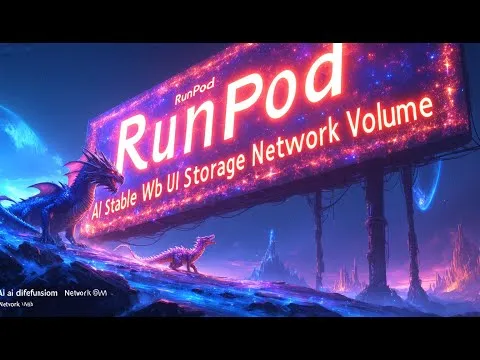
🔗 Massive RunPod tutorial (shows runpodctl) ⤵️
▶️ 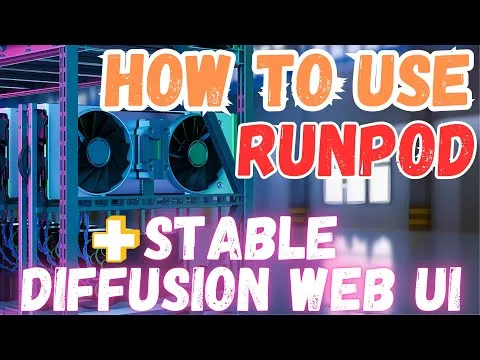
The cloud tutorial video covers:
0:00 Introduction to LivePortrait cloud tutorial
2:26 Installing and using LivePortrait on MassedCompute with a discount coupon
4:28 Using the special Massed Compute coupon for a 50% discount
4:50 Setting up ThinLinc client for Massed Compute virtual machine connection
5:33 Configuring ThinLinc client's synchronization folder for file transfer
6:20 Transferring installer files to Massed Compute sync folder
6:39 Connecting to Massed Compute VM and installing LivePortrait
9:22 Starting and using LivePortrait on MassedCompute post-installation
10:20 Running a second LivePortrait instance on the second GPU
12:20 Locating and downloading generated animation videos
13:23 Installing LivePortrait on RunPod cloud service
14:54 Selecting the appropriate RunPod template
15:20 Setting up RunPod proxy access ports
16:21 Uploading installer files to RunPod's JupyterLab interface and starting installation
17:07 Starting LivePortrait on RunPod post-installation
17:17 Running LivePortrait on the second GPU as a second instance
17:31 Connecting to LivePortrait via RunPod's proxy connection
17:55 Animating the first image on RunPod with a 73-second driving video
18:27 Animation generation time (highlighting the app's speed)
18:41 Understanding and resolving input upload errors
19:17 One-click download of all generated animations on RunPod
20:28 Monitoring animation generation progress
21:07 Installing and using LivePortrait for free on a Kaggle account
24:10 Generating the first animation on Kaggle
24:22 Ensuring complete upload of input images and videos to avoid errors
24:35 Monitoring animation status and progress on Kaggle
24:45 Resource usage (GPU, CPU, RAM, VRAM) and animation speed on Kaggle
25:05 Downloading all generated animations on Kaggle with one click
26:12 Restarting LivePortrait on Kaggle without reinstallation
26:36 Joining SECourses Discord channel for support and discussion
Posted via blog.d.buzz