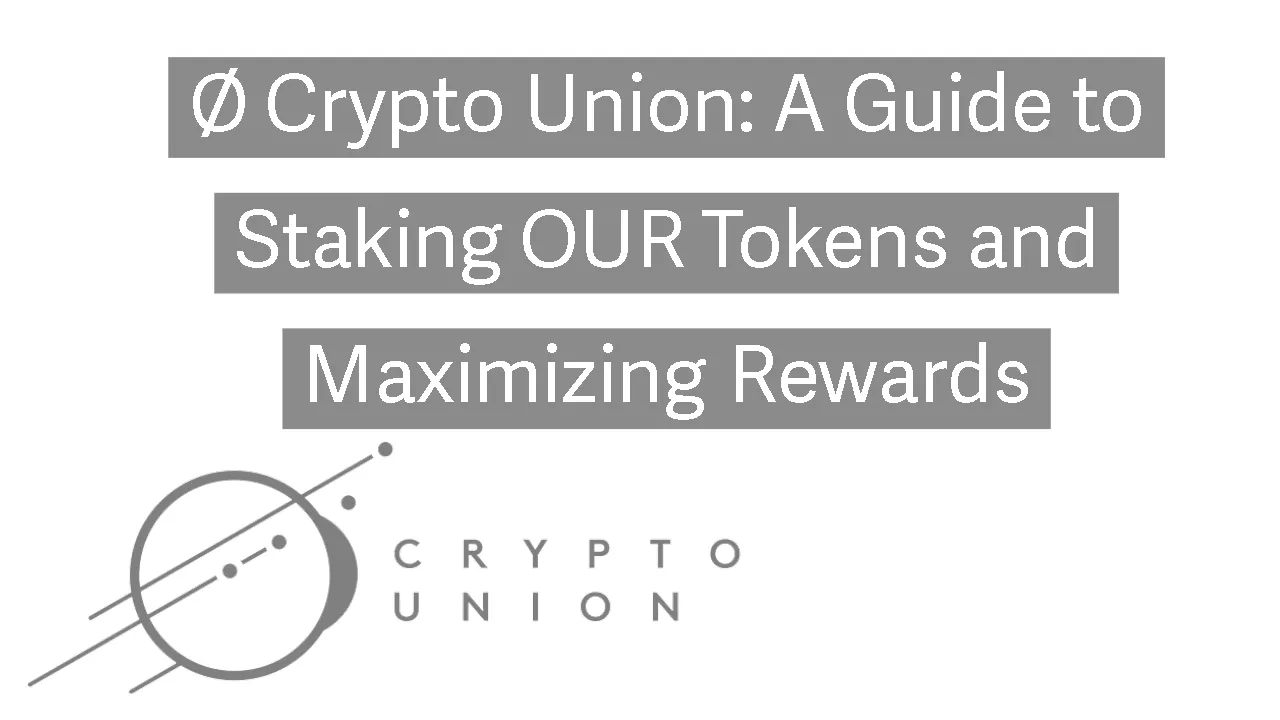
OUR is a security token, formerly known as GXE, which represents ownership of Ø Crypto Union(OCU). It is an asset chain based on the Komodo blockchain. As a hybrid proof of work and proof of stake coin it is possible to earn OUR coins through mining and staking.
OUR aims to provide stakeholders with a 7% return(This is not financial advice, please do your own research.)
This is a walkthrough on how to setup the Komodo wallet on Ubuntu, and enable staking using a VPS. It also includes instructions on pos64staker, a UTXO management tool to help optimize transactions and increase staking rewards.
OUR(ticker symbol OURC) can be traded on DigitalPrice.io (Affiliate link).
If you need a VPS for hosting, please consider using Digital Ocean (affiliate link), you can receive a free 60 day trial and $100 credit.
Disclosure: Please note that some of the links are affiliate links, and at no additional cost to you, a commission may be earned if you decide to make a purchase after clicking through the link. Please understand that I have experienced all of these companies, and I recommend them because they are helpful and useful, not because of the small commissions I make if you decide to buy something through my links. Please do not spend any money on these products unless you feel you need them or that they will help you achieve your goals. Cryptocurrency can be highly volatile, and risky. This is not financial advice, nor a recommendation to invest.
Warning: While these instructions have been tested, it is your responsibility to ensure that your data, and wallets are sufficiently backed up in safe locations to ensure that your coins are not lost. Failure to follow the instructions, or not backing up your wallet(In a location off your VPS) could result in a loss of all your tokens. You should backup your wallet regularly to protect your coins.
Scary stuff out of the way let's get to staking!
You will need a terminal program to connect to your VPS. I prefer MobaXTerm, but many people use Putty or Super Putty.
You can cut and paste each of these commands. Paste one command at a time for best results.
If you do not have a VPS yet, you can read my guide on how to create and secure one here.
If you need help, or run into any issues, please join the OUR discord server.
Installing KomodoD
- Install the packages needed for komodod
sudo apt-get install build-essential pkg-config libc6-dev m4 g++-multilib autoconf libtool ncurses-dev unzip git python python-zmq zlib1g-dev wget libcurl4-gnutls-dev bsdmainutils automake curl
- Download the files
cd ~ git clone https://github.com/jl777/komodo cd komodo git checkout beta
Download zcash parameters
cd ~/komodo ./zcutil/fetch-params.shBuild Komodo. This step will take quite a bit of time. Maybe 1 hour or more, but hopefully faster.
./zcutil/build.shCreate your Komodo.conf file
mkdir ~/.komodo cd ~/.komodo sudo nano ~/.komodo/komodo.conf
Add the following into the file. Change the username and password to whatever you prefer
rpcuser= rpcpassword= daemon=1 rpcallowip=127.0.0.1 rpcbind=127.0.0.1 server=1 listen=1 addnode=5.9.102.210 addnode=78.47.196.146 addnode=178.63.69.164 addnode=88.198.65.74 addnode=5.9.122.241 addnode=144.76.94.38 txindex=1 maxconnections=1
Save and exit(ctrl + o ctrl + x)
Use a Bootstrap to decrease the time it takes to sync the blockchain(Optional)
You can download a bootstrap of the OUR blockchain which should make it faster to sync your wallet with the blockchain. This is an optional step. It won’t change anything below, aside from saving some time. (If you have not created a wallet or run Komodo yet, then copying these files may result in an error—that is OK. It just means the files have not been created yet, so there is nothing to copy. You can continue on)
Copy your wallet.dat and OUR.conf to a safe location. If the file is not found, it's because you have not run komodo yet.
cp ~/.komodo/OUR/wallet.dat ~ cp ~/.komodo/OUR/OUR.conf ~Download the bootstrap file (If you received an error in the previous steps enter
mkdir ~/.komodo/OURbefore this step).cd ~/.komodo/OUR wget https://bootstrap.dexstats.info/OUR-bootstrap.tar.gzUnpack the archive
tar -xzf OUR-bootstrap.tar.gzDelete the archive to save space
rm OUR-bootstrap.tar.gzCopy your wallet and conf back to the wallet directory(Again, if the files aren't found just ignore the error, it's because this is a fresh installation of komodo)
cp ~/wallet.dat ~/.komodo/OUR cp ~/OUR.conf ~/.komodo/OUR
Setup pos64staker(Optional)
Download dependencies. Enter each of these lines one at a time and allow each to finish before pasting the next.
sudo apt-get install python3 libgnutls28-dev libssl-dev sudo apt-get install python3-pip sudo pip3 install base58 slick-bitcoinrpc python-bitcoinlib python2-secretsDownload pos64staker
cd ~ git clone https://github.com/StakedChain/pos64staker cd ~/pos64staker git checkout restartCopy your komodod file to the pos64staker directory
cp ~/komodo/src/komodod .Start Komodo
If you installed screen previously, you should create a new screen for the Komodo daemon now. This will ensure that it continues to run in the background while you do other tasks.
screen -S komodod
~/pos64staker/komodod -ac_name=OUR -ac_reward=1478310502 -ac_halving=525600 -ac_cc=42 -ac_supply=100000000 -ac_perc=77700 -ac_staked=93 -ac_pubkey=02652a3f3e00b3a1875a918314f0bac838d6dd189a346fa623f5efe9541ac0b98c -ac_public=1 -addnode=51.255.195.65 -addnode=217.182.129.38 -addnode=37.187.225.231
If you created a new screen session you can press ctrl + a then d to switch back to your other session.
At this point you will need to wait for your blockchain to sync. It will take a while depending on how large the blockchain is.
To view the current sync status you can enter:
~/komodo/src/komodo-cli -ac_name=OUR getinfo
Compare the lines “blocks” and “longestchain” to see how many blocks you have remaining until the blockchain is synced.
You will also need a balance of OUR in your wallet when you run pos64staker.
Split UTXOs using pos64staker
Once your blockchain has fully synced run TUIStaker.py
cd ~/pos64staker ./TUIstaker.py
This will open a menu. It will ask you to enter a chain. Type OUR and press enter
It will then ask you to select a chain. Enter the number next to OUR. It should be 0 unless you have other chains added.
- Next enter 3 for ‘genaddresses’
You should see ‘Success! OUR.json created. THIS FILE CONTAINS PRIVATE KEYS. KEEP IT SAFE.’ At the top of the screen. Copy and save this file somewhere safe. If you are using MobaXterm you can use the file browser to download OUR.json to your desktop. It is located in ~/pos64staker
- Select #2 RNDsendmany
Enter the number of UTXOs you would like to send, the minimum is 3. This will depend on your balance size. Enter a percentage of variance to vary the size of UTXO by. 5 for example. You will see a list of addresses displayed on the screen. Keep pressing enter until you are returned back to the main TUIstaker menu.
After your UTXOs are sent, select #7 Restart daemon with -blocknotify from the main TUIstaker.py menu. Wait for the komodod daemon to restart.
Enter 9 to exit TUIstaker
Finally turn on staking with the komodo-cli
~/komodo/src/komodo-cli -ac_name=OUR setgenerate true 0
You are now staking OUR- congratulations!