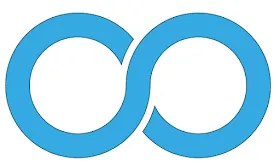How to Create an Infinity Logo Using Adobe Illustrator
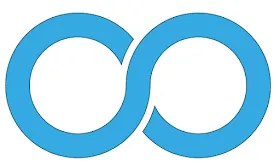
Illustrator here is the Adobe Illustrator software. By often try and practice using Adobe Illustrator so as to make us able to adept using this software. To create this Logo we use some tools ushered Pathfinder, Align and others. Immediately pay attention to one way at a time. Lets practice. Open your Adobe Illustrator Software. This time I use cs6 version. Go to File> New Document, choose the settings you want.
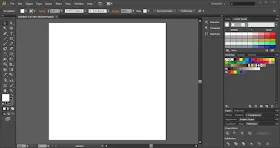
Create a circle with the Ellipse Tool Like the Picture below using a transparent fill / none.
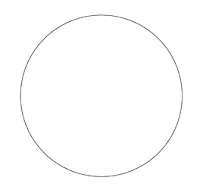

After Copy Circle and paste, make the second circle larger than the first circle, this way I use Scale Tool by first circle click> scale tool> 150% uniform scale> select Copy.
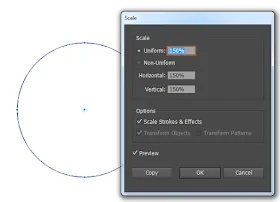
And the result is like this
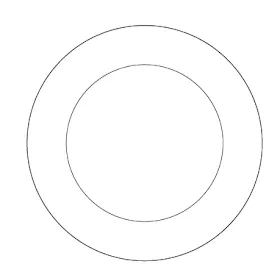
After that copy and paste the two circles earlier like the picture below. you can use the tool Vertical Align Center To flatten the copy of the circle earlier.
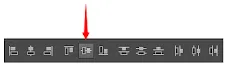
Create a larger circle again (can use no.4) and the results are as shown below
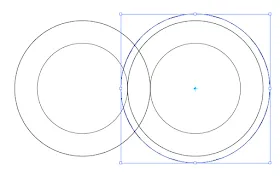
After that copy the circle and paste, then move to the next circle like the following picture. You can use Align Tool to flatten (like picture number 5)
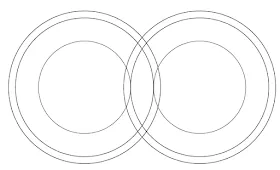
Next we first view the pathfinder tool if it is not displayed by way of window> pathfinder,
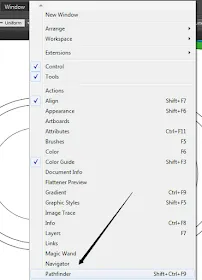
then select all circles and click / select Divide in
Pathfinder tool then right click> Ungroup
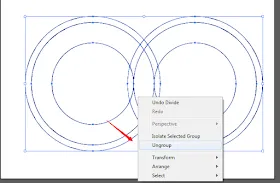
Next notice the two colors below and remove the purple color After the delete will be like the picture below, then select all .ence Select Unite in Pathfinder tool
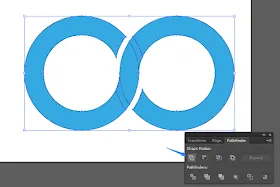
And the result will be like the picture below. It's done, it's not easy.