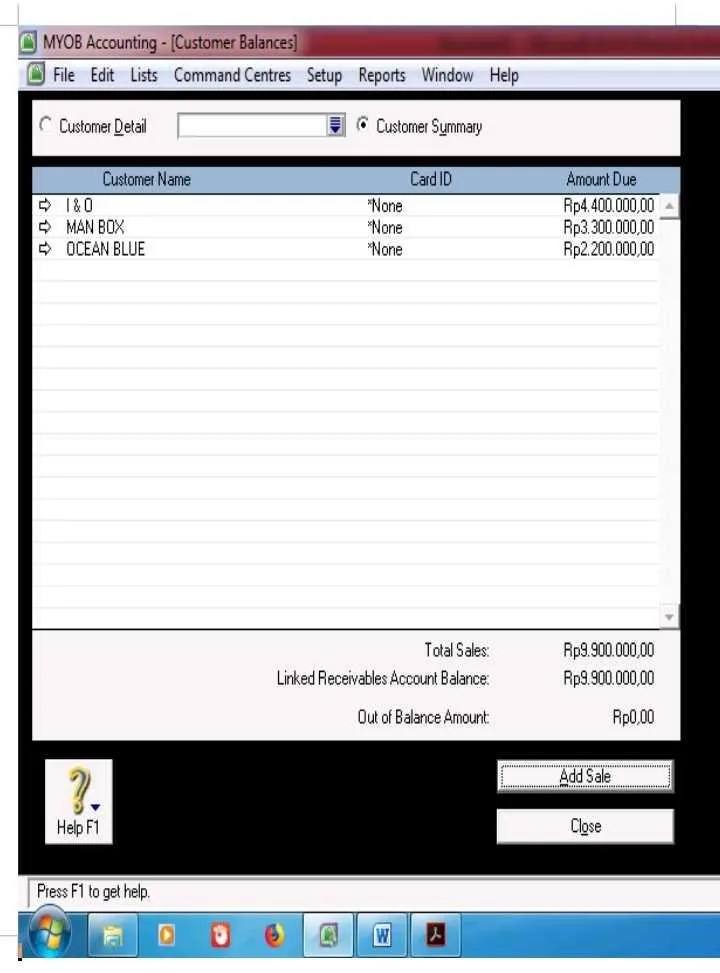
Hai Sahabat Steemian, Bagaimana kabarnya semua?, saya harap semuanya sehat dan sejahtera semua.
Hi Friends of Steemian, How is everything going ?, I hope everything is healthy and all prosperous.Kali ini kita akan lanjut belajar Komputer Akuntansi dengan menggunakan MYOB Accounting Versi 24. Kita akan belajar tentang cara menginput saldo piutang pelanggan.
This time we will further study Computer Accounting by using MYOB Accounting Version 24. We will learn about how to input customer opening balancesCaranya pastikan sahabat steemian sudah membuka MYOB dan berada di **Command Centre** kemudian klik **Setup** kemudian pilih **Balances** lalu pilih **Customer Balances**.
Make sure your companion has opened MYOB and is at **Command Center** then click **Setup** then select **Balances** then select **Customer Balances**. Maka akan ditampilkan akan ditampilkan customer balance, selanjutnya klik **Add Sale**.
Maka akan ditampilkan akan ditampilkan customer balance, selanjutnya klik **Add Sale**.
Then will be displayed will be displayed customer balance, then click **Add Sale**. Kemudian pilih customernya
Kemudian pilih customernya
then select the customer Kemudian klik **Use Customer**
Kemudian klik **Use Customer**
Then click **Use Customer** Maka akan ditampilkan sebagai berikut
Maka akan ditampilkan sebagai berikut
It will be displayed as follows Misalkan kita akan mengisi customer balances untuk tanggal 31 Desember 2015 sebagai berikut:
Misalkan kita akan mengisi customer balances untuk tanggal 31 Desember 2015 sebagai berikut:
Suppose we will setup customer balances for Date 31 December 2018 as follows: Setelah kita pilih Customer Name, kemudian isi **Invoce#**, **Date**, **Customer PO#**, **memo**, **Total Include Tax**, **Tax Code** dan **Category** sesuai dengan kebutuhan. Kemudian klik **Record**.
Setelah kita pilih Customer Name, kemudian isi **Invoce#**, **Date**, **Customer PO#**, **memo**, **Total Include Tax**, **Tax Code** dan **Category** sesuai dengan kebutuhan. Kemudian klik **Record**.
After we select Customer Name, then fill **Invoice #**, **Date**, **Customer PO#**, **memo**, **Total Include Tax**, **Tax Code** and **Category** as needed. Then click **Record** Kemudian klik **Ok**.
Kemudian klik **Ok**.
Then click **Ok** Maka akan ditampilkan sebagai berikut:
Maka akan ditampilkan sebagai berikut:
It will be displayed as follows Selanjutnya untuk Man Box dan Ocean Blue caranya sama. Apa bila kita sudah mengisi semua maka ditampilan sebagai berikut.
Selanjutnya untuk Man Box dan Ocean Blue caranya sama. Apa bila kita sudah mengisi semua maka ditampilan sebagai berikut.
Next to the Man Box and Ocean Blue the same way. What if we have filled all the then shown as follows.