Many people are having issues with the difficulty of setting up the Sia UI for hosting. This is painfully apparent by clicking the Sia Hosting tab and seeing your host is not connected (usually something about a NAT/UPNP setting.
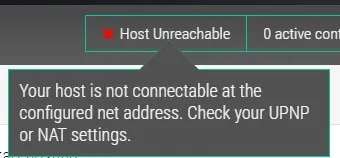
Well for the noobs this post is for you. The only way we can get people to understand if Sia is right for them or worth investing in- is by helping and giving them the keys to actually use this platform. So this post will apply to individuals in as broad a manner as possible. Follow these steps in order. This may not work for all setups- your program and OS may be different.. but this is proven to work for me.. tested it many times now and have hosted for over a month (off and on- testing Sia system). I have been critical of it, but what better way to get more feedback on Sia, than by helping others actually see if it works. So lets Start shall we.
- Start with your Router. Usually you will have a HTTP IP address to access the router settings. Look for this on your router or in the manual- or call your ISP.
- Once you have this you need to go into the router firewall settings and configure the router to open up the ports 9981 thru 9981 and 9982 thru 9982. Some routers allow you to specifically configure your port openings and if so.. go ahead and open TCP and UDP with the port #'s listed above.
- Save the settings. This is it. Simple huh? Not so fast.
Premlim Check A
Open Sia Interface on your computer then go to http://canyouseeme.org/
Test both port #'s listed above (individually) to see if they are open. If so - you will get a SUCCESS MSG. If not you will get a CLOSED msg.
If the ports are not OPEN continue below.
Note: Keep the Sia UI running. [ I have noticed if you try to verify if these ports are open while the UI is closed- you could get a false indication. ]
- If you have a firewall like McAfee then go to the Firewall Settings
- Look for the area labeled PORTS AND SYSTEM SERVICES - [Universal Plug and Play Support]
- In this area you want to add the ports 9981 and 9982 to Local TCP/IP and for Local UDP Ports . I listed them separately by a comma (9981, 9982).
7.On this same area make sure ports are open for ALL PC'S.
8.Check the box that says "Forward Port Activity to Other PC's Using Internet Connection Sharing".
Premlim Check B
With Sia Interface still open on your computer go to http://canyouseeme.org/
Test both port #'s listed above (individually) to see if they are open. If so - you will get a SUCCESS MSG. If not you will get a CLOSED msg. Proceed Below.
9.If these steps so far have not worked. Proceed to your firewall to Firewall SETTING
10.Select [INTERNET CONNECTIONS AND PROGRAMS]
- Programs : electron, siad, AND siac (each will be listed seperately)
- Click on each one and ensure that you have NET GUARD turned off for each of these.
Premlim Check C
With Sia Interface still open on your computer go to http://canyouseeme.org/
Test both port #'s listed above (individually) to see if they are open. If so - you will get a SUCCESS MSG.
If at this stage your ports are still not open. There are a few other things you can check. However PORT wise this should have you
in a successful configuration. If not check these possible areas:
A. If running Wndows- ensure that the OS firewall is in fact disabled. Usually it is if your running McAfee or some other Firewall.
B. Refresh the http://canyouseeme.org/ webpage to make sure its not stuck
C. Restart Sia UI. Sometimes this get some traffic flowing on the ports and provide the signal needed to verify they are open.
*Again this is not designed to be inclusive for everyone, but as an easy to follow instruction guide to get started with this configuration.
Everyone is different. If it does not work. Please reach out. Seem strange that so many people are having issues with this and no information supplied..but I am hoping this helps to give an idea how easy it can be.
I have purposely closed ports and restarted and this works for me. If your getting error msgs and other weird stuff- best bet is to report on a different thread.
Good luck.. let me know how it works or if you need to add some steps for a diff config feel free.
Peace!