As a hobby miner I thought I'd put together a series of short guides on how to set up and run mining software on your personal computer. This series was originally written on my Publish0x blog though I thought it would be worth a adding them over here as I've heard great things about the community. I'll release one every few days and see how things go.
Before I begin there are a couple of things to remember; Firstly unless you have an extensive mining setup you're unlikely to get rich (or break even) and Secondly I take no responsibility for any issues you run into if you try this at home (be smart download mining software at your own risk).
This is for informational and fun purposes only; I don't claim to be an expert. If you're reading this and you are more experienced and spot any issues, by all means point it out in the comments and I'll try make the necessary updates.
So let's begin, I chose to start with RVN as it is a coin that I believe strongly is on the right track towards a solid future and it is specifically gear towards being ASIC resistant which gives hobby miners a chance at getting something for their time and effort. For more information on RVN please take a look at: https://ravencoin.org/about/
It is important to make sure you have a wallet, the best place to start is the main site https://ravencoin.org/wallet/. For this example I'll assume you've downloaded the main Ravencoin wallet. After downloading/installing you will need to wait for it to catch-up on the blocks, this can take a while feel free to move on to the other steps while it does that.
There are are a few different mining tools out there for RVN (which uses the x16rv2 algorithm). Arguably the most well known is T-REX which is geared towards Nvidia cards. If, like me, you have an AMD card then an alternative is Team Red Miner.
Go ahead and download the zip file and extract into a secure folder. Note that if after unzipping the folder you don't see the following executable:
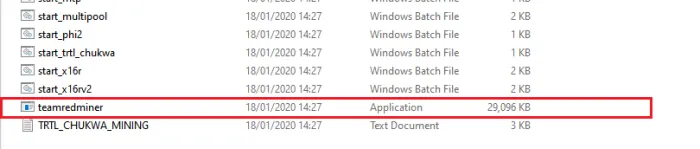
Then it is likely your antivirus software has intercepted it and put it into quarantine. To avoid this go into your antivirus and add an exception for the folder when you intend to unzip the miner (and all subfolders).
Right so we have a wallet and we have a miner. The assumption I'm making is that you're not running your own node (I'll hopefully write up something on this in the near future), which means the next step is to find a pool where we can mine our RVN. There are a lot of pools out there with a variety of fees/payout levels etc. I'm going to suggest just couple here that don't require any signup, though a google search can find you more if you want to shop around, Minemore is another well known one.
I prefer Ravenminer since I am only mining at around 12-15 Mh/s so getting regular payout is a bit better than waiting for 50 RVN. It means I can dabble with other miners for fun in between.
If your hashrate is feeling up to it, or you're just feeling lucky you can also Solo mine.
So we've prepared everything we need now on to the mining process:
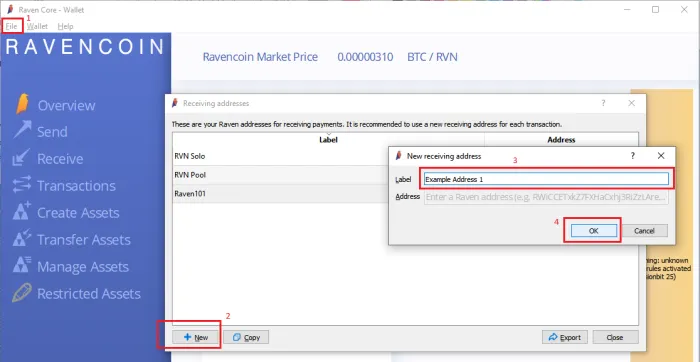
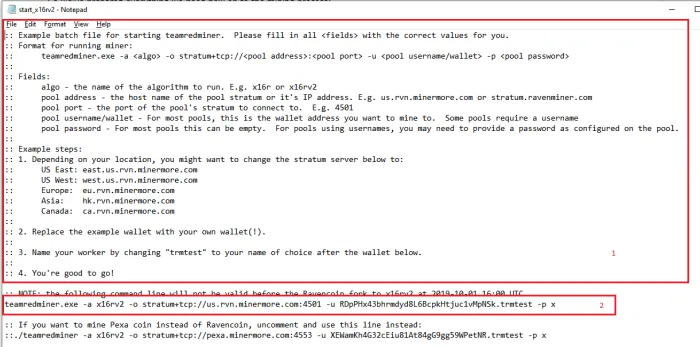
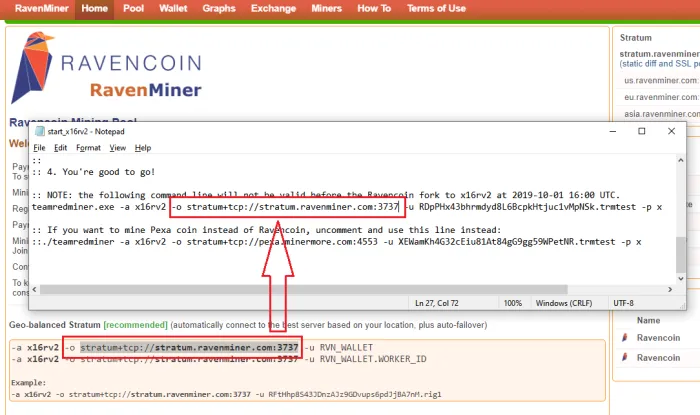
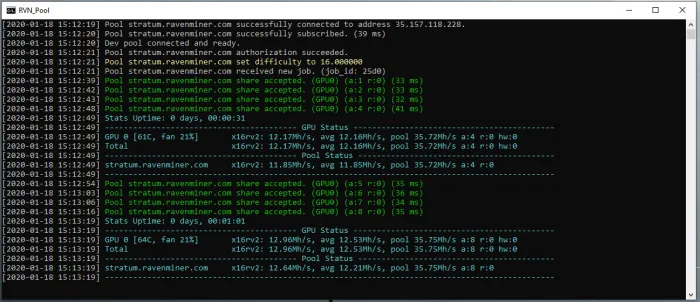
Now that you are mining you can check your stats, on RavenMiner's site. You do this by either searching for your address or putting https://www.ravenminer.com/?address=YOUR_MINING_ADDRESS into your address bar on your favorite browser (#BRAVE). You do not need to leave your RVN wallet open all the time but I recommend opening it every few days so it can catch up on the blocks (also back it up regularly Wallet>Backup Wallet).
If you want to check your profitability on other coins/algorithms then go ahead and look at either:
Hope you enjoyed the guide, good luck y'all!
Donations Welcome (RVN): RX3DageouRRct7AkhAXDRfqjN4hZZVx9dZ