The following post is part of a series that explores the various features available on https://reverio.io.
The first part of this series will explore how you can create questions on https://reverio.io and hopefully give you more insight into how easy getting started with Reverio is.
Questions are the foundation of Reverio we've made it easy to get started asking questions at https://reverio.io. Assuming you've already signed into https://reverio.io you'll be presented with the following page:
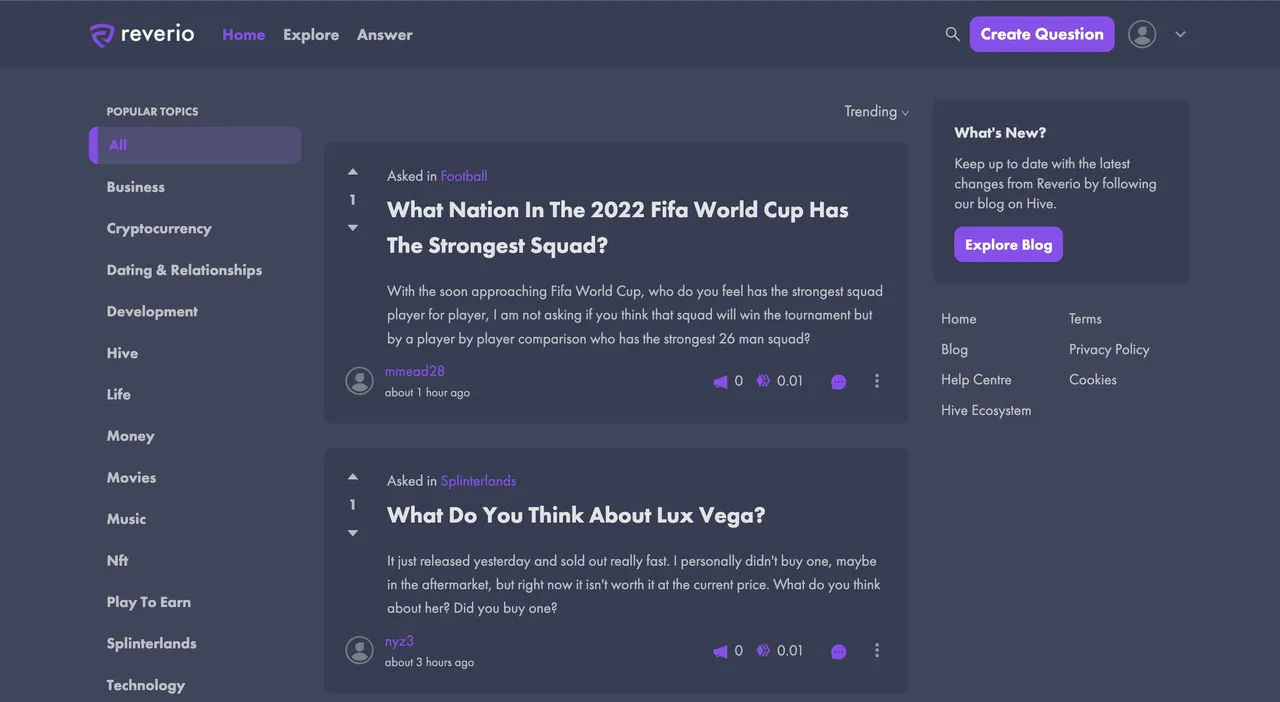
On this page you're presented with an overview of what's going on at https://reverio.io, however at the top right of the page you can see a button for creating a new question, this can be accessed any page on https://reverio.io. Once clicked, you'll be presented with the following:
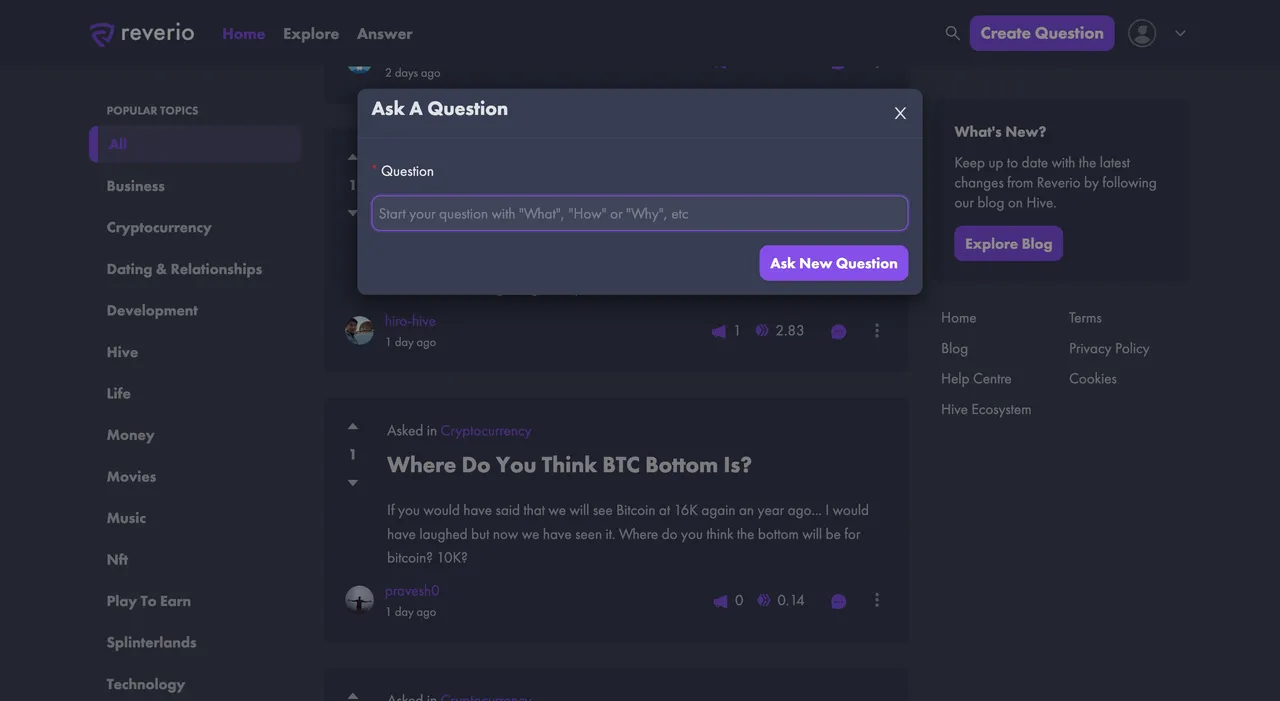
The above shows the question creation pop up and it's where you can get started in adding a new question to https://reverio.io. The first option you're asked for is your new question. To help prevent duplicates questions from being asked, we will search existing questions to check that it hasn't been asked before and if we find matches we'll let you know by showing you the following:
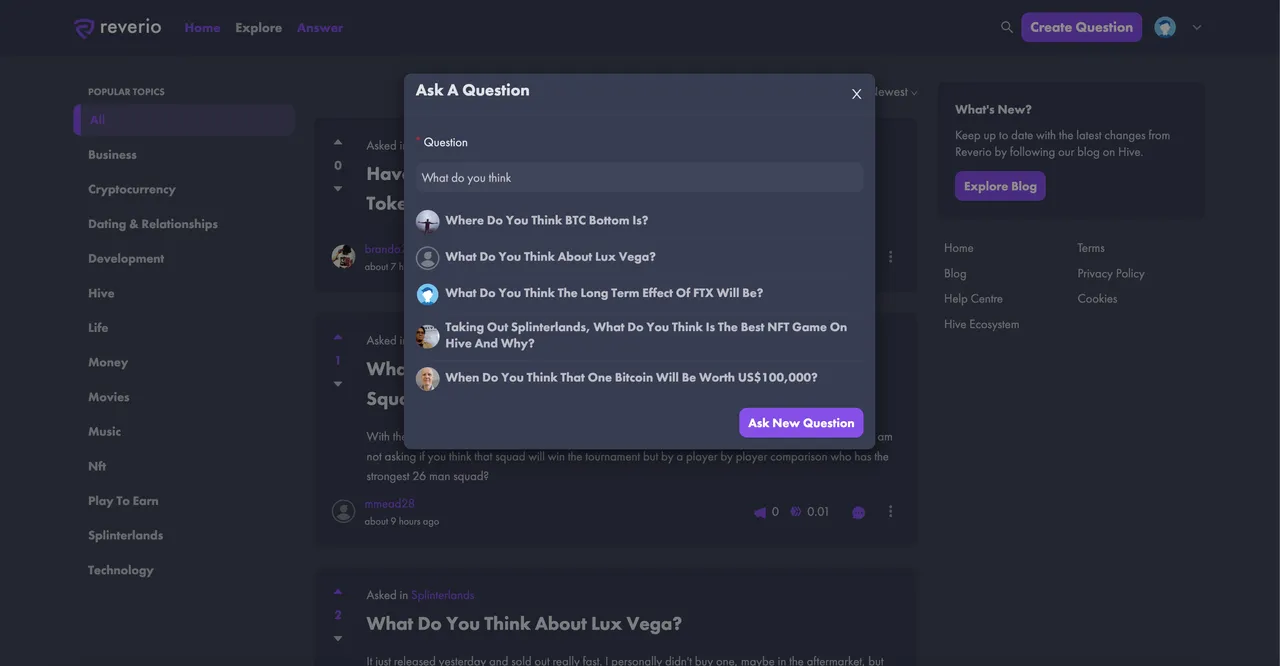
In the scenario you don't find a match, you can click the create new question button to ask a new question. Once pressed you'll be provided with additional details to complete.
Once completed you are asked to complete the following fields:
- Question
- Topic
- Question Details
- Tags
Using the topic selection dropdown you can select a relevant topic to your question and using the question details you can provide additional information relating to your question.
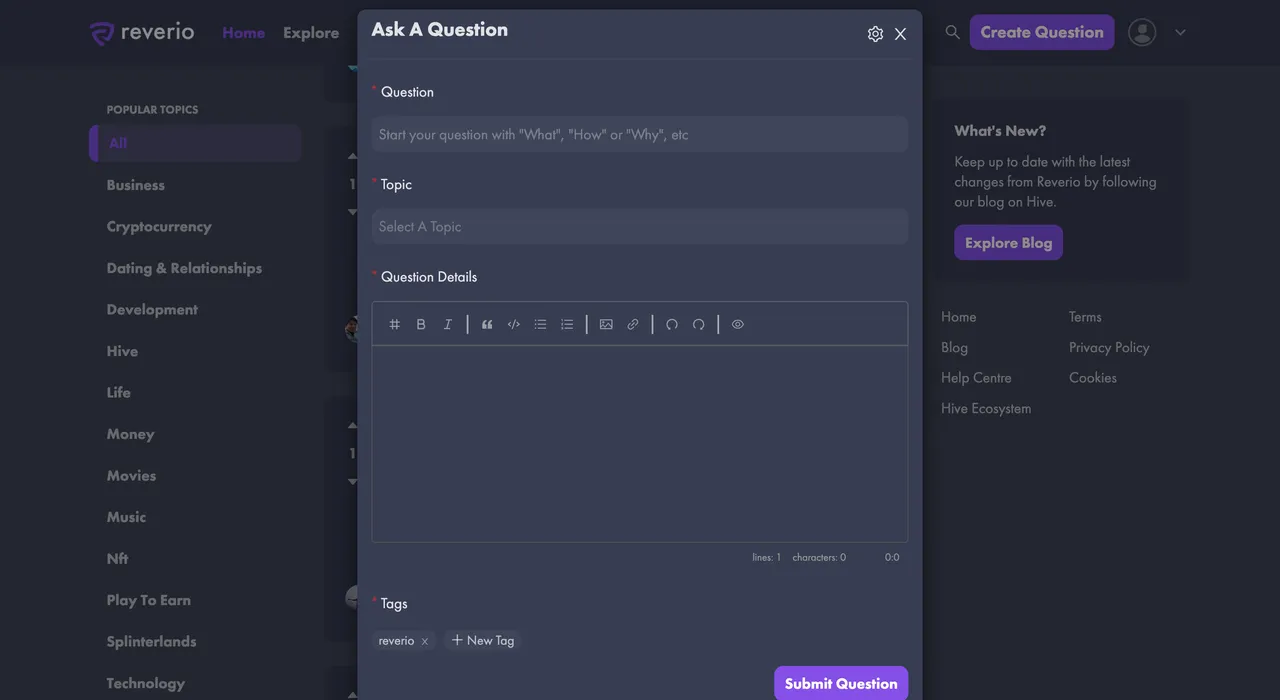
When you're creating a question on Reverio you have control of where your question is posted, we wanted to provide the flexibility to each user to choose where their content is posted on Hive and it's because of this, we provide the following options as to where a question could be posted:
- Community
- Blog
- Comment
By default, we post to our community, we know that's not for everyone, so by clicking the settings option (the cog shown in the top right when creating a question) you have the ability to adjust this.
Once you've completed all of the above and filled out your question you can submit your question and it will be created on Reverio for all other users to see as you can see here:
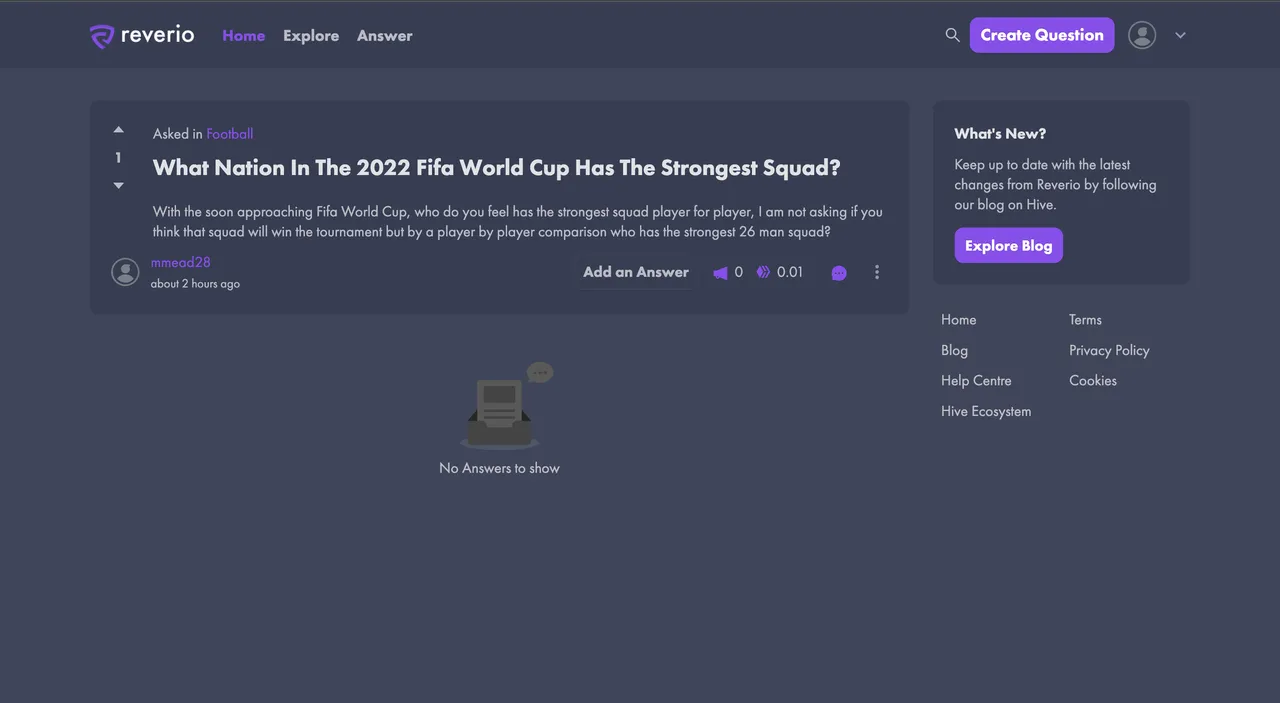
Hopefully the above shows how easy it is to get started creating questions on https://reverio.io and we're thrilled to see that new questions are popping up each day. We plan to start a more targeted promotion once we're happy that the site is both completely stable and has all of the functionality required to allow non-hive users the ability to both signup and onboard to both Reverio and Hive in a non-daunting format, but in the meantime, your feedback is greatly appreciated so keep up the good work.
