
Leofinance is one of the largest and most active communities on Hive which is the blockchain I love.
Leofinance has proven how Hive is the perfect cradle for the creation and development of projects by a community.
Leofinance has been and is having great success thanks to the continued efforts and development of the team behind this beautiful community who have done a truly outstanding job so far.
The latest project of Leofinance is called CubFinance (https://cubdefi.com/)
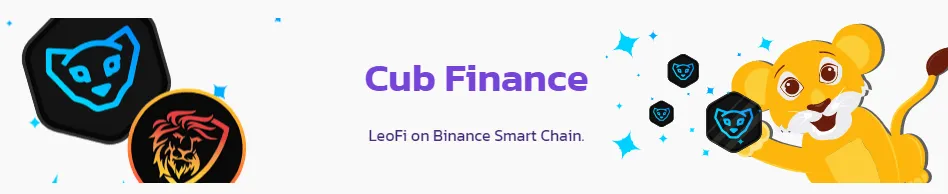
CubFinance is a Farming platform where you can put your cryptocurrencies to work to get passive income in return.
The CubFinance platform operates on the Binance Smart Chain (BSC) which is the blockchain created by Binance.
Binance Smart Chain is a blockchain that supports smart contracts, cross-chain interoperability and is compatible with EVM (Ethereum Virtual Machine).
The standard tokens on the Binance Smart Chain are the BEP-20 tokens and the native token of the Cubfinance platform is also a BEP-20 token and is called CUB.
A few days ago the stakeholders of the LEO tokens and the WLEO tokens received CUB (Airdrop) tokens.
Thanks to my approximately 672 LEO (staked) I received 3.291 CUB on my HiveEngine/LeoDEX wallet.
The CUB tokens received on HiveEngine are special tokens because they have an "expiry date". In fact, it is only possible to make a claim and turn them into BEP-20 CUB tokens until 17 March 2021. After that date, the remaining CUB tokens on the Hive Engine will be unusable.
I made the claim and sent the CUB tokens to CubFinance without any particular difficulty thanks to the excellent guides at https://docs.cubdefi.com/.
Although the process is quite simple I decided to write a more detailed tutorial with all the steps I have done to complete the claimdrop of my CUB tokens in order to simplify even more the process for new users or for users recently registered on Hive/Leofinance and also to satisfy the friends that follow my blog since a long time and that have contacted me on Discord asking me to write this tutorial.
Ok let's get started.
Step 1: CUB tokens on HiveEngine/LeoDex
The first step you need to take is to check if you have received CUB tokens on your Hive Engine or LeoDex wallet and note down the exact amount (you will need this information later).
I used LeoDex (https://leodex.io/).
The steps to follow are indicated by the arrows in the picture below:
1. Click on Login at https://leodex.io/.
2. Enter your Hive username and click on the green button marked "Login".
3. Click on Wallet
4. Write down the number of CUB tokens you received (in my case 3,291).
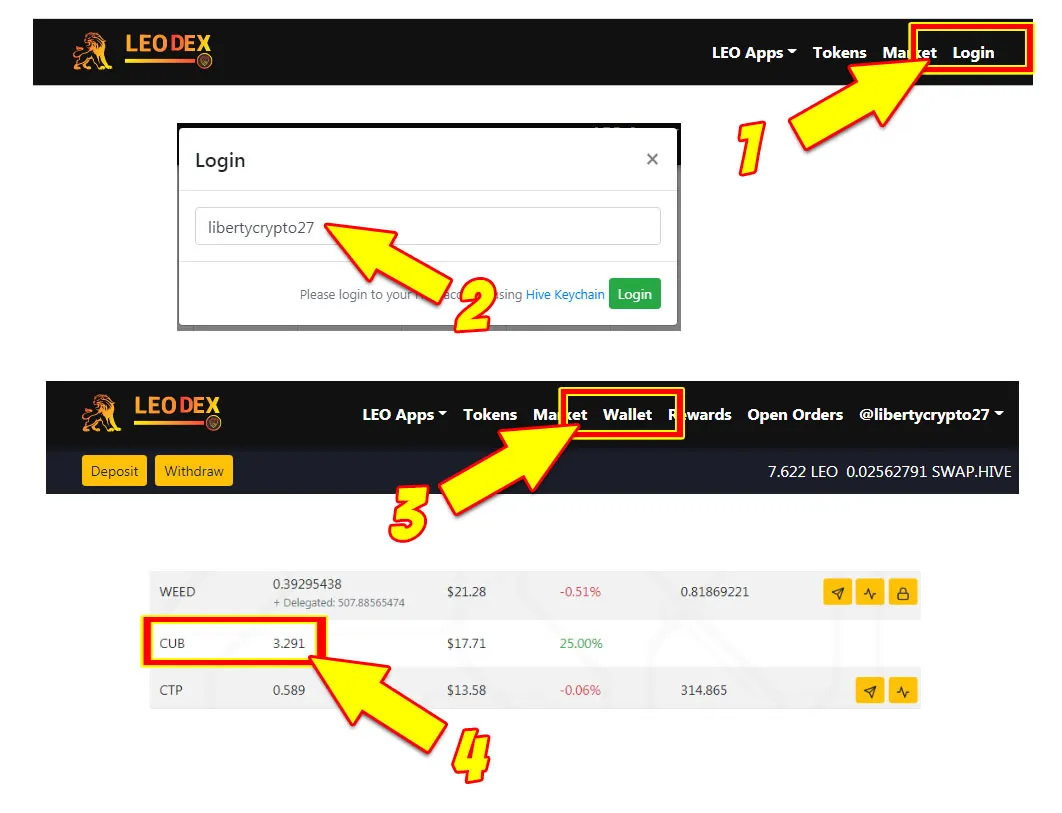
Note: If you prefer to use https://hive-engine.com/ the process is almost identical.
Step 2: Downloading and installing MetaMask
In order to receive and send BEP-20 tokens for the Binance Smart Chain you need a compatible wallet. I have chosen to install the MetaMask wallet on the Brave browser as recommended by the Leofinance guide.
To install the MetaMask wallet you need to visit: https://metamask.io/download
On the next screen:
1. Click on Download in the top right corner (as indicated by arrow 1 in the next image).
2. Click on Install MetaMask for Brave (As indicated by arrow 2 in the following image)
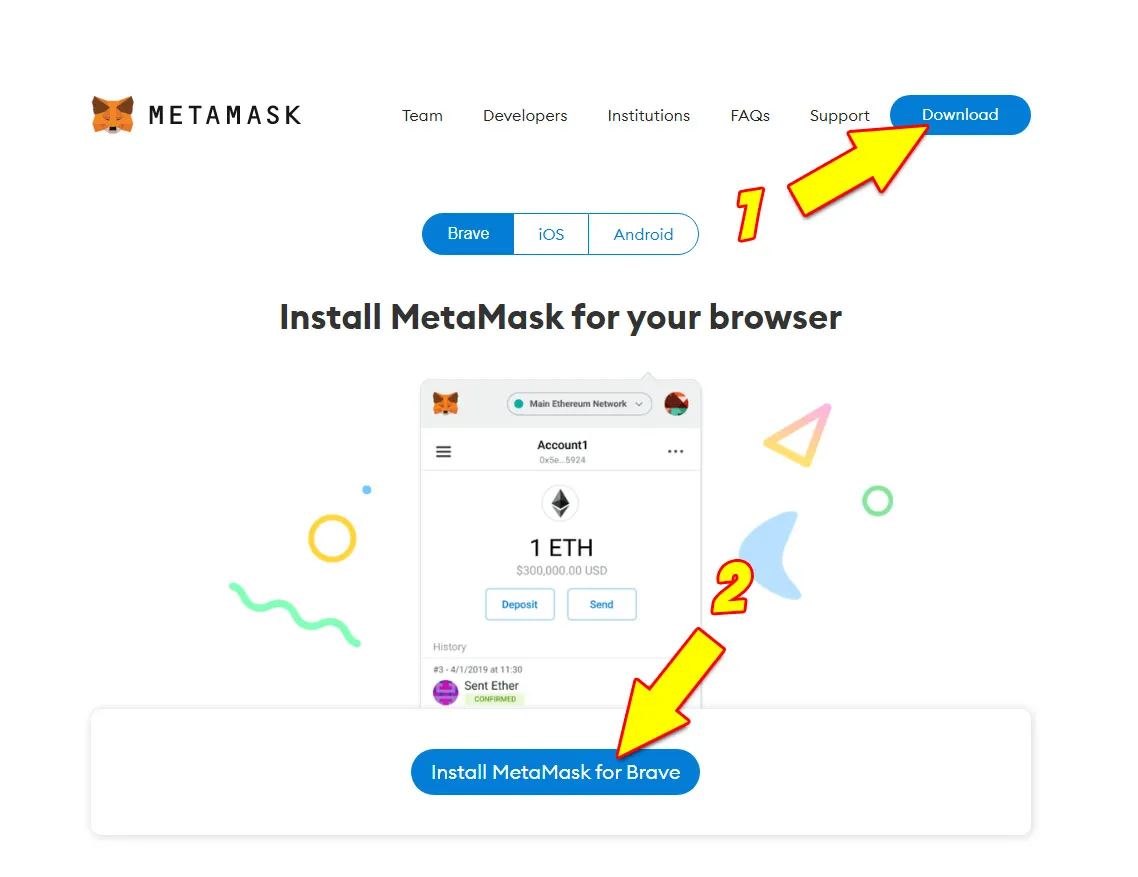
Note: Even though I have set the English language in my browser, Metamask overrides this setting and detects the language of my operating system, which is Italian.
For this reason the language in the Metamask images is Italian but the instructions are easy to follow and apply to any Metamask wallet installation.
3. Click on Add as indicated by the arrow in the next image.
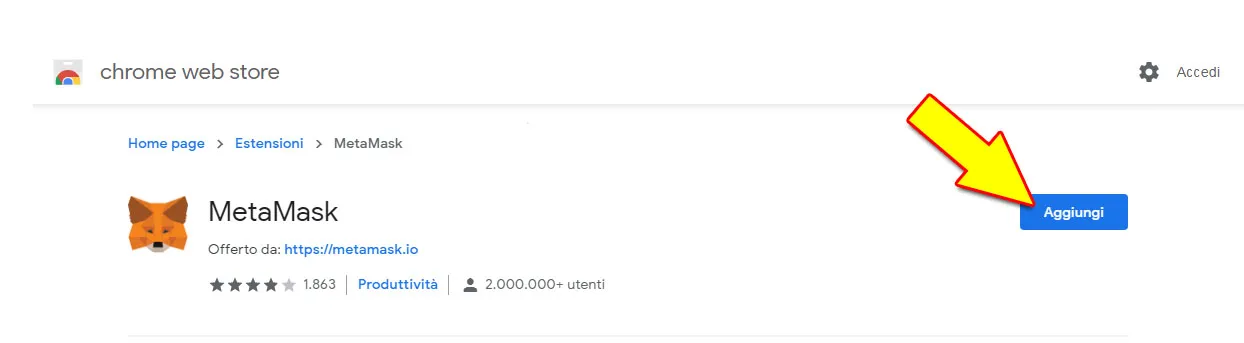
4. In the next window, click on Add extension.
5. Click on "Start".
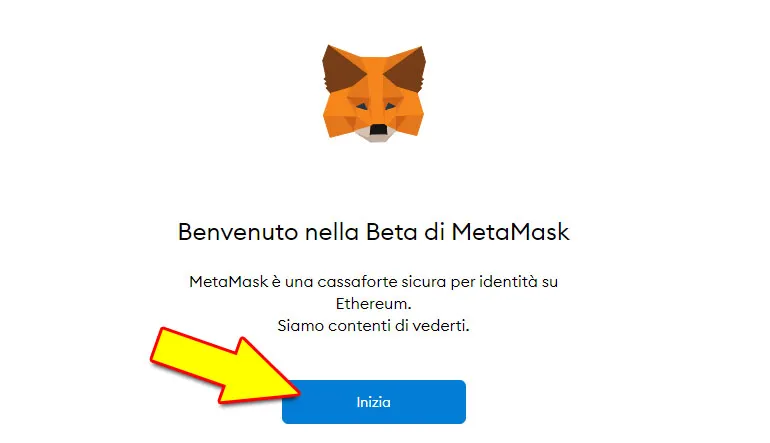
6. Click on "Create a Wallet".
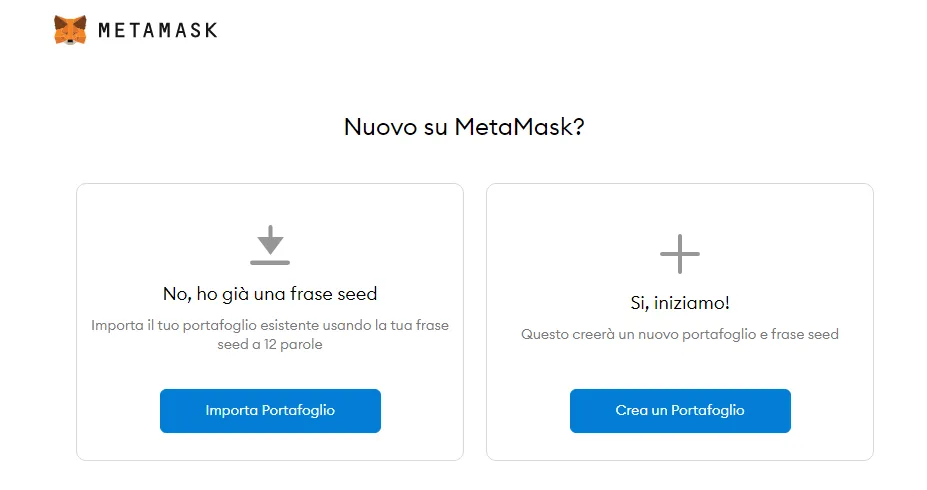
7. Choose whether to send anonymous data to help develop Metamask.

8. Display your Secret Backup Phrase as indicated by arrow 1 in the image below and then Copy and Save your Secret Phrase to multiple digital and paper media to make sure you never forget it otherwise you will no longer be able to access your wallet and will lose all cryptocurrencies on MetaMask forever.
After saving your secret phrase click on "Next".
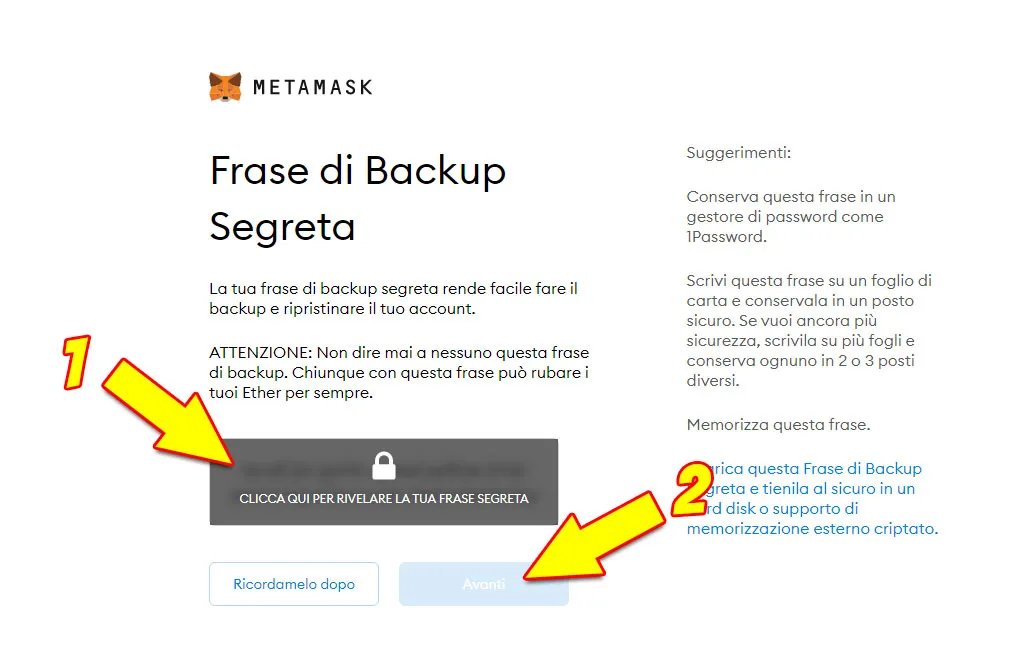
On the next screen you have to confirm your secret backup phrase to make sure it is correct.
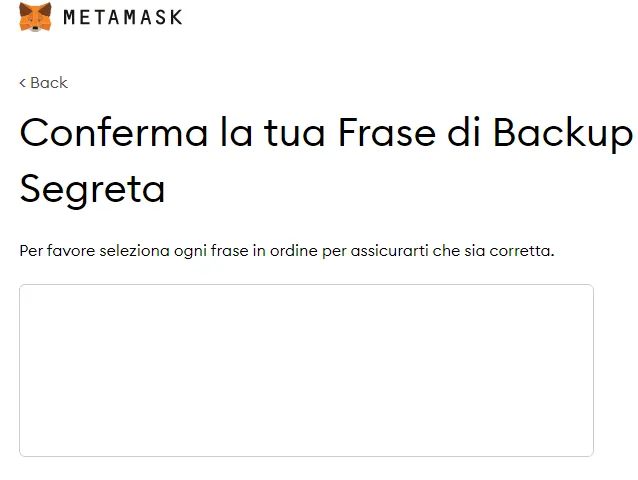
9. Installation Complete.
Your Wallet MetaMask is now up and running but still needs to be configured to operate on the Binance Smart Chain and to send and receive CUB tokens.
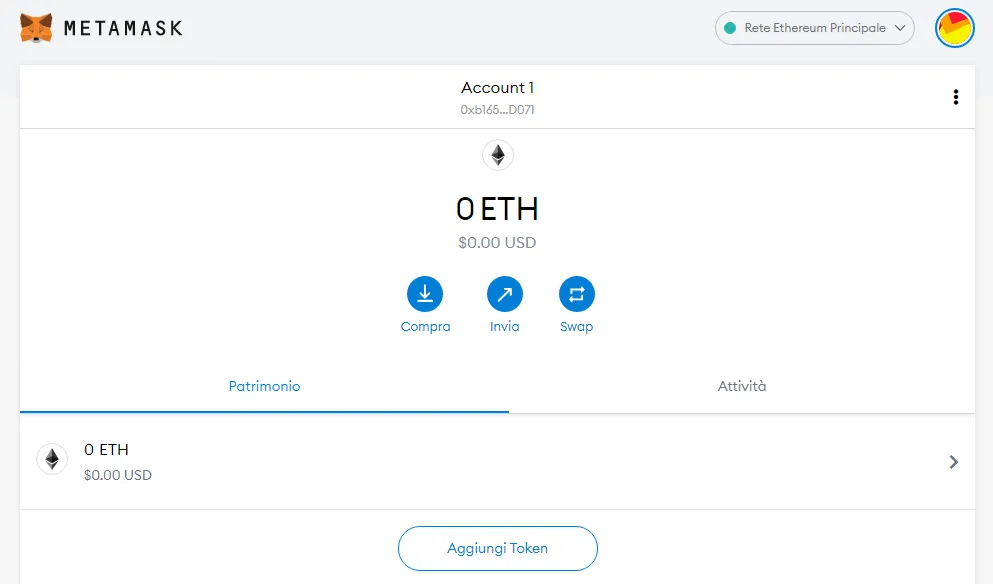
Step 3: Configure Metamask to operate on the BSC
As soon as Metamask is installed the default network is the Main Ethereum Network and your wallet can only send and receive ETH.
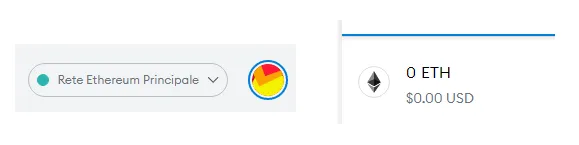
The first step is to create a Custom Network.
1. Click on the rectangle labeled "Main Ethereum Network".
2. In the menu, select "Custom PRC".
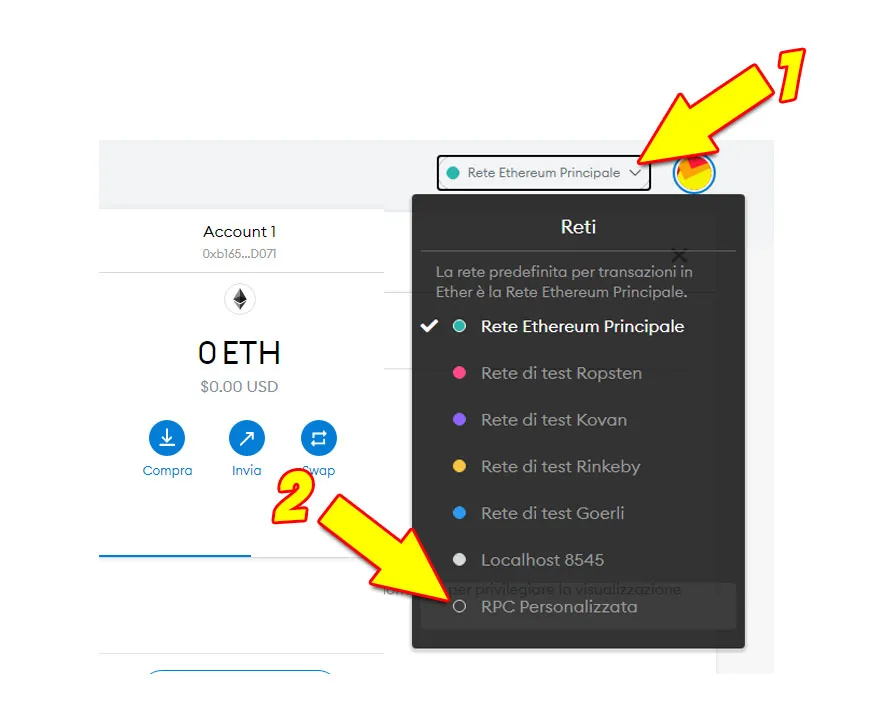
3. On the next screen you need to enter the following data:
Network Name: Binance Smart Chain
New RPC URL: https://bsc-dataseed.binance.org/
ChainID: 56
Symbol: BNB
Block Explorer URL: https://bscscan.com
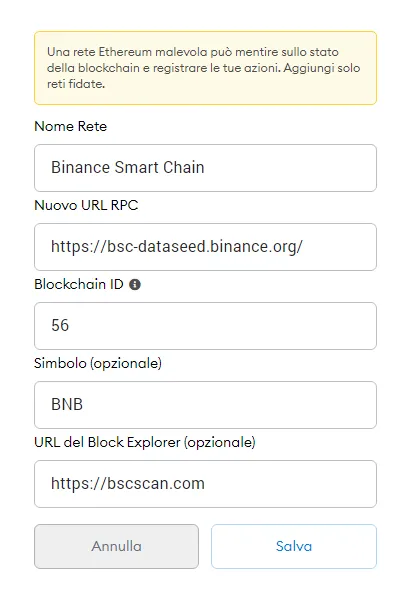
4. Click on "Save".
5. Now you have to reopen the menu for choosing Networks and you have to select the Binance Smart Chain network as indicated by the arrows in the next picture.
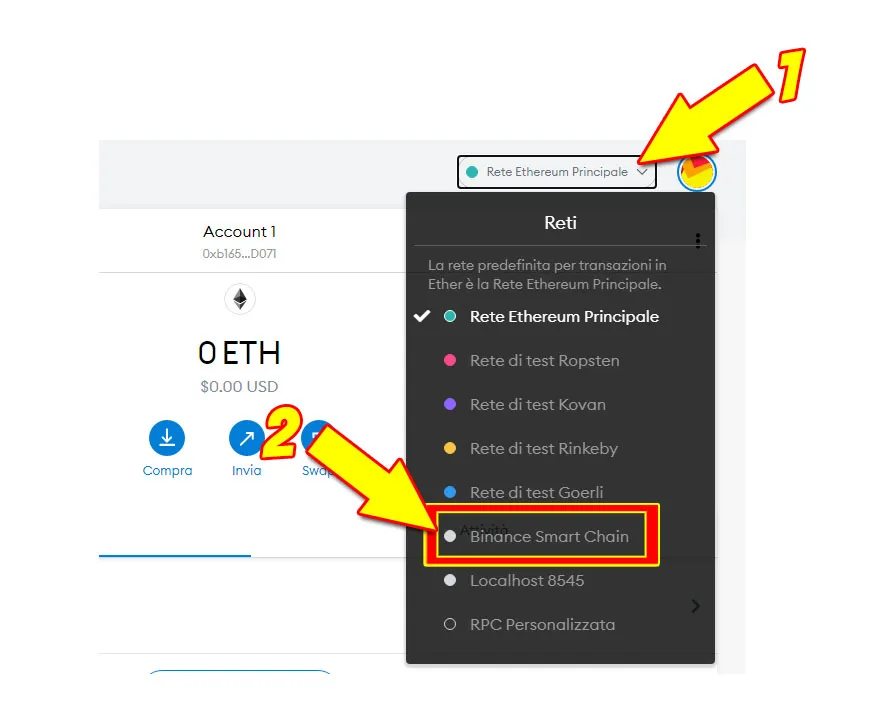
Metamask is now ready to interface with the Binance Smart Chain network but is not yet ready to receive CUB tokens.
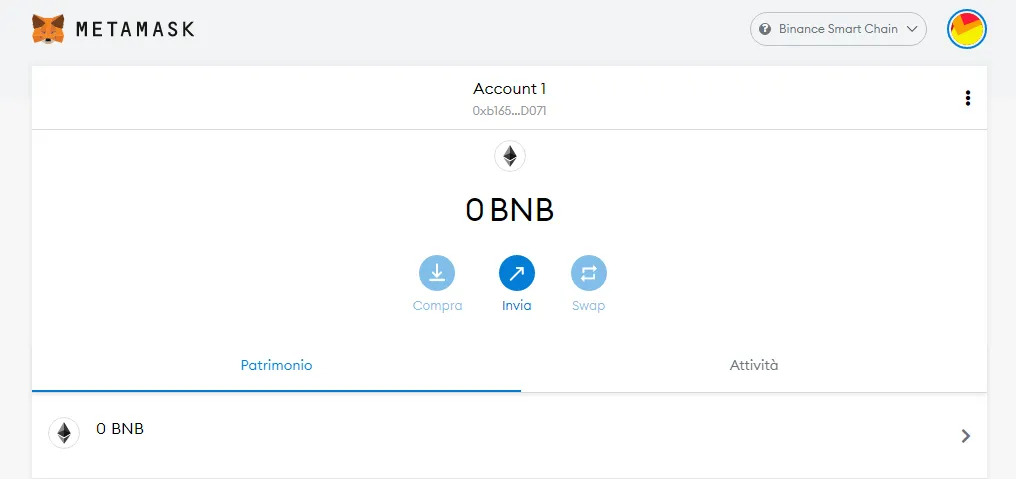
7. In order for Metamask to be able to receive and send CUB tokens we must first add a "Custom Token".
Click on Add Token as indicated by the arrow in the next image.
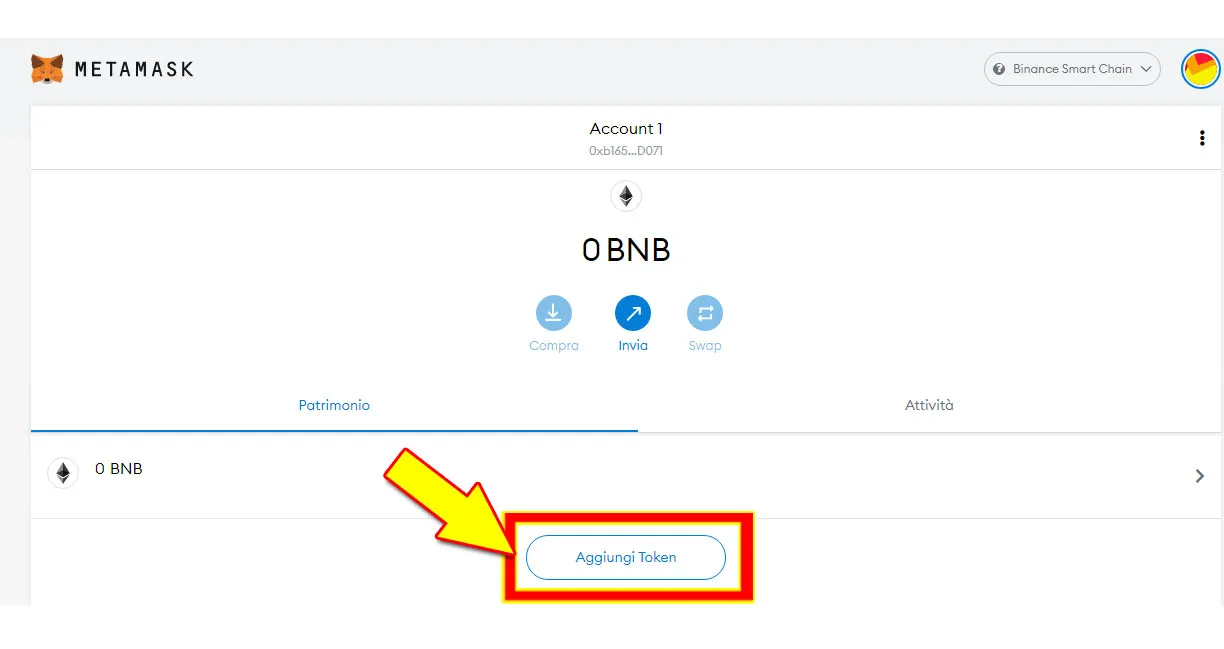
8. On the next screen you only need to enter the CUB Token contract address (all other fields are completed automatically).
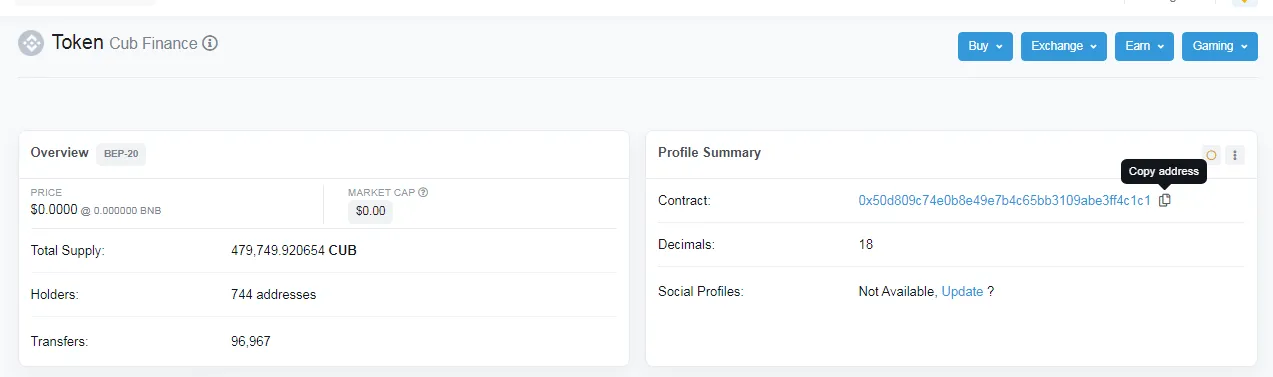
The address I entered is as follows: 0x50d809c74e0b8e49e7b4c65bb3109abe3ff4c1c1

To find out the address of the token you want to add to your wallet, you can also go to https://bscscan.com/.
In the search field enter Cub Finance and you will see the address of the CUB token displayed on BSC.
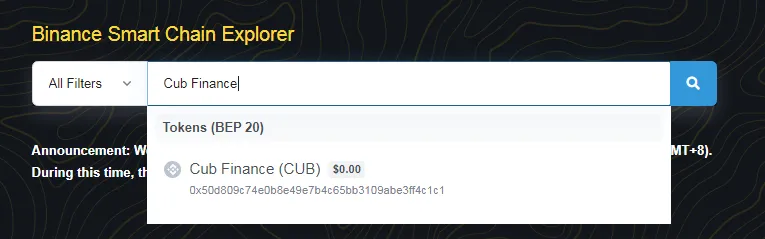
9. The last thing to do is to click on the Next button.
10. I recommend that you also add another token to your Metamask wallet: the bLEO token.
You need the bLEO token if you want to convert your liquid LEOs into bLEO tokens (BEP-20).
The procedure is identical to that for the CUB token with the difference that the contract address to be entered is as follows: 0x6421531af54c7b14ea805719035ebf1e3661c44a
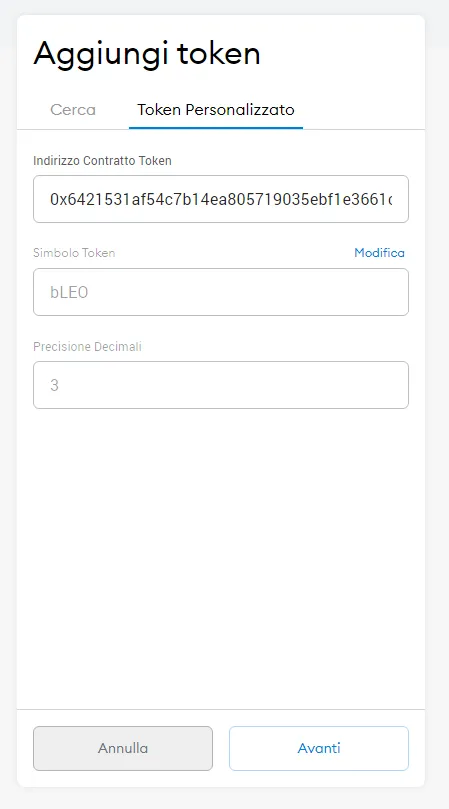
11. The last thing to do is to click on the Next button.
If the tokens have been added correctly, you will see both bLEO and CUB tokens underneath the BNB tokens on the Metamask main screen as highlighted in the following image.

Step 4: Transfer CUB tokens from HiveEngine/LeoDex to Metamask.
Now your wallet can receive and can send CUB and bLEO tokens and then you can make the CUB token claim.
To do this you need to go to: https://wleo.io/cub
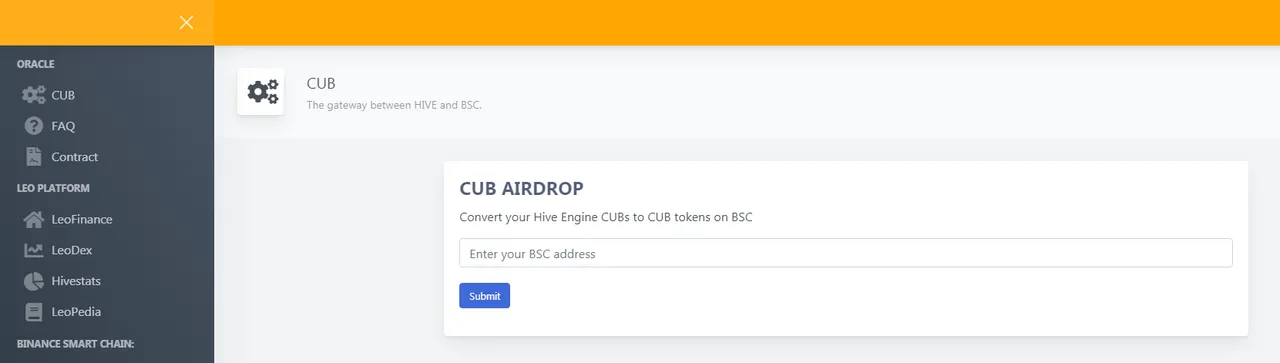
1. In the box titled CUB AIRDROP, enter the public address of your Metamask wallet.
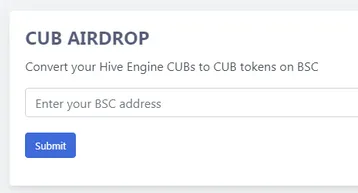
2. Your Metamask public address can be copied directly from the Metamask main screen as indicated by the arrow in the following image

3. Go back to https://wleo.io/cub and enter the address you just copied and click on Submit.
4. On the next screen you need to enter the amount of CUBs you want to send to your Metamask wallet.
I had 3,291 CUB on LeoDex and entered exactly this value.

5. Click OK
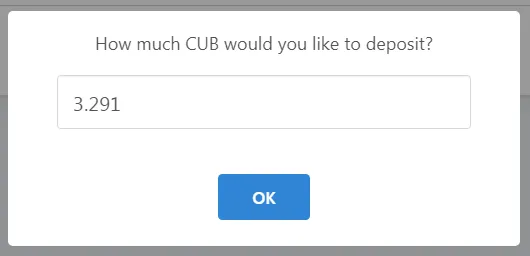
6. On the next screen click on OK again.
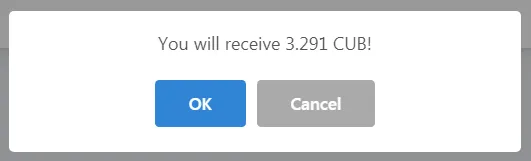
7. Enter your Hive account name
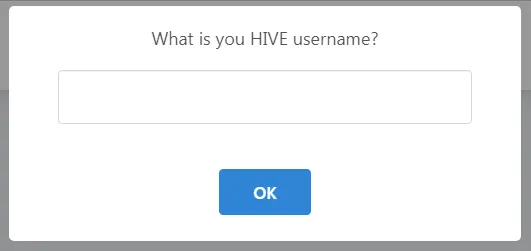
8. If you use a Hive keychain like me you have to click on Confirm (the alternative is HiveSigner)
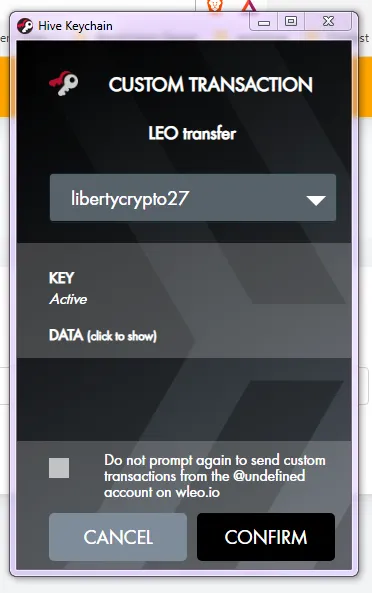
9 If you now open the main screen of your Metamask you will see that the CUB token balance has been increased.
Step 5: Connect Metamask with Cubfinance
To use CUB tokens on Cub Finance you need to connect your Metamask wallet.
1. Go to https://cubdefi.com/

2. Click on Connect in the top right corner
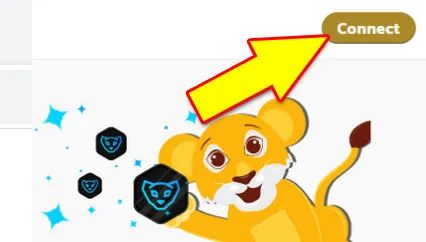
3. Select Metamask.
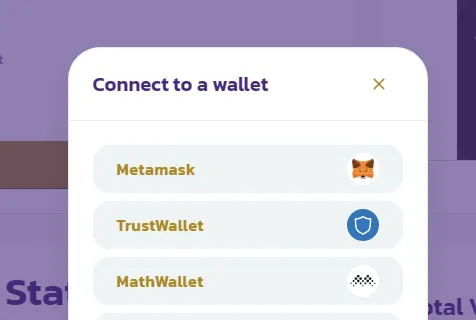
4. click on Next and then on Connect (as indicated by the arrows in the next image)
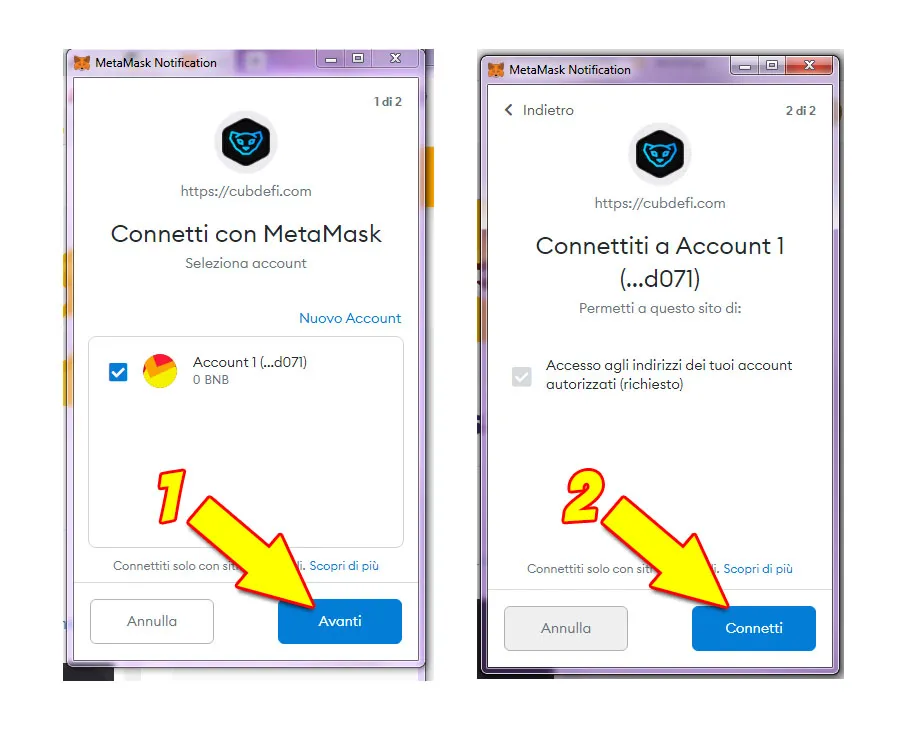
5. After the Metamask - Cub Finance connection has been made, you will see the CUB tokens on the following screen.
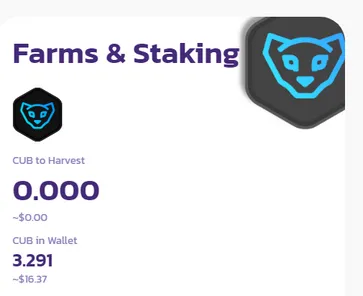
As you can see my CUB token balance on Metamask is correctly displayed on CubFinance.
6. Now you just have to choose which section of Cub Finance to put your CUB tokens to work on:
Farms:
- Advantages: higher returns
- Disadvantages: Higher risk (Impermanent Loss), CUB token value must be offset by the same value in BNB tokens (example: $10 CUB - $10 BNB).
Dens:
- Advantages: lower risk
- Disadvantages: lower returns.
As you can see from the image below, the Transaction Fees are much lower than the Ethereum network but still there.
For example if I decide to deposit my 3,291 CUB in the Dens section I have to pay a Transaction Fee of $0.17 which means I have to have in my Metamask wallet 0.000668 BNB to transfer to Cub Finance.
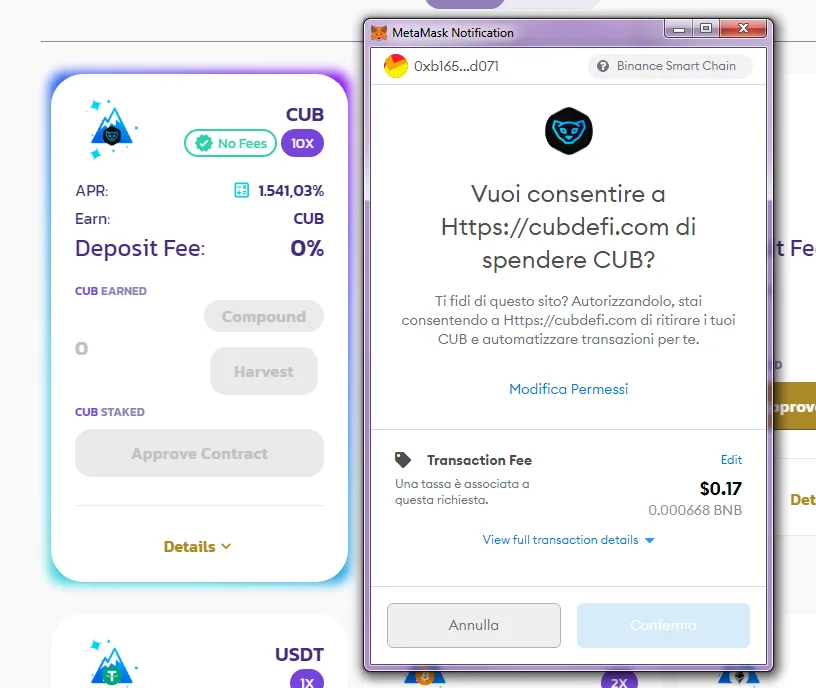
Conclusion
I hope this little tutorial of mine will be useful for those who have not yet completed the Claimdrop of their CUB tokens to HiveEngine/LeoDex.
If you have received CUB tokens on HiveEngine you have to decide by March 17, 2021 whether to sell them or use them on Cub Finance to get a return.
I see a lot of potential in the LeoFinance community and the projects of its development team and therefore decided to start my own adventure in the world of DEFI.
Of course this is just my personal opinion and I am not a financial advisor and if you decide to invest on Cub Finance or any other DEFI platform you do so at your own risk.
My advice to you is to always invest only what you are willing to lose lightly.
HIVE ON and LeoFinance ON
Twitter: https://twitter.com/libertycrypto27
Publish0x: https://www.publish0x.com/libertycrypto27?a=MYervALeOB
ReadCash: https://read.cash/r/libertycrypto27
NoiseCash: https://noise.cash/u/libertycrypto27
Blurt: https://blurtter.com/@libertycrypto27

