I am not a tech expert and I honestly do know know the proper way of making a steemit banner, but in my own initiative, I tried making my own. (See my banner at the end of this post 😋)
As a newbie, I have a lot to learn so as the others. My minnow friends - @jocephil, @nayrpay, and @brokemancode have been asking me recently on how did I make my own banner.
I decided to post this tutorial, not only for them but also for everyone else to know.
By the way, I only used my Android phone in making the banner and I have not yet seen it in a desktop version so I'm not really sure if its size fits perfectly on the desktop view.
Anyways, most steemians use phones while steeming and viewing so... try at your own risk!
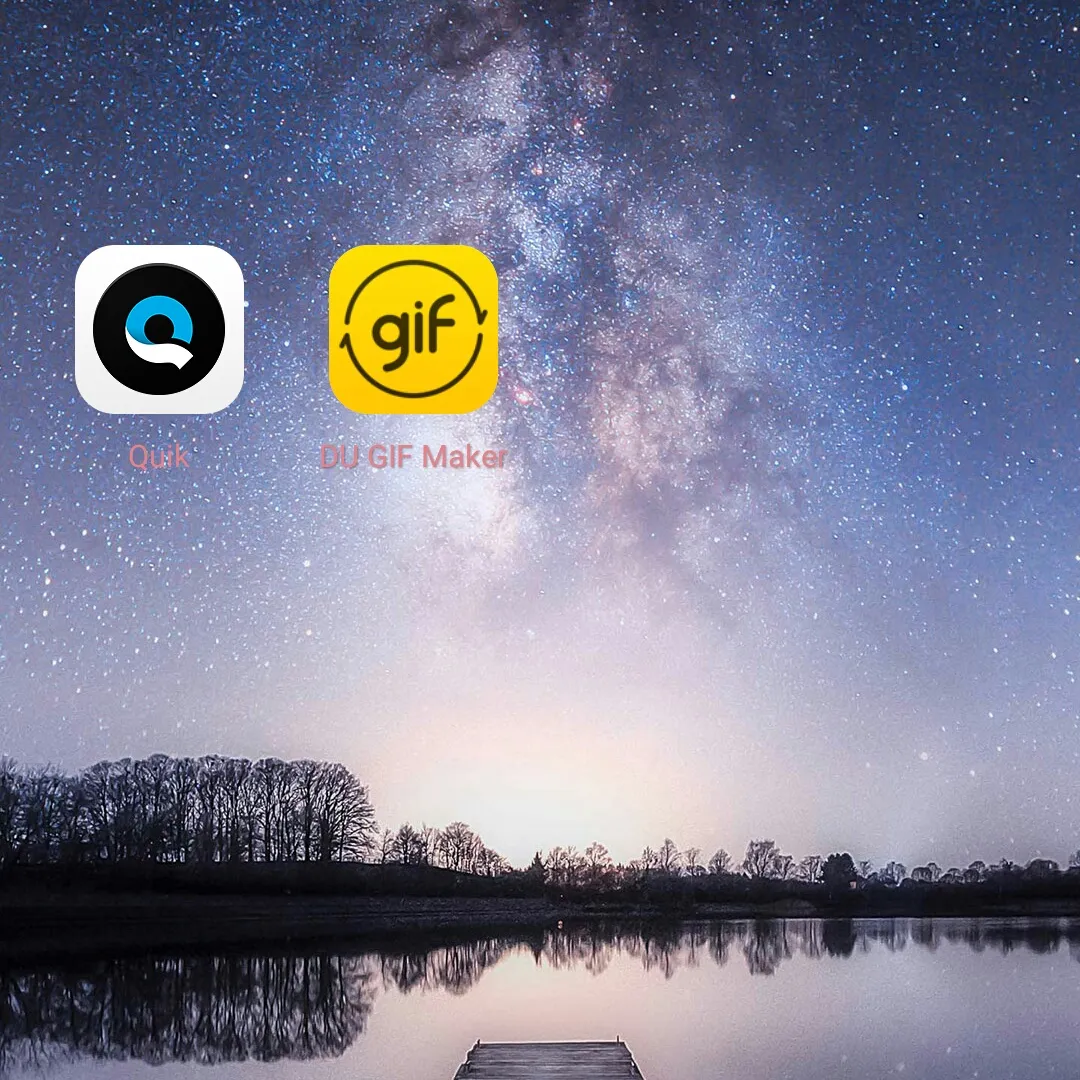
First, you need to download the apps needed (Quick & GIF converter) from Google Play Store.
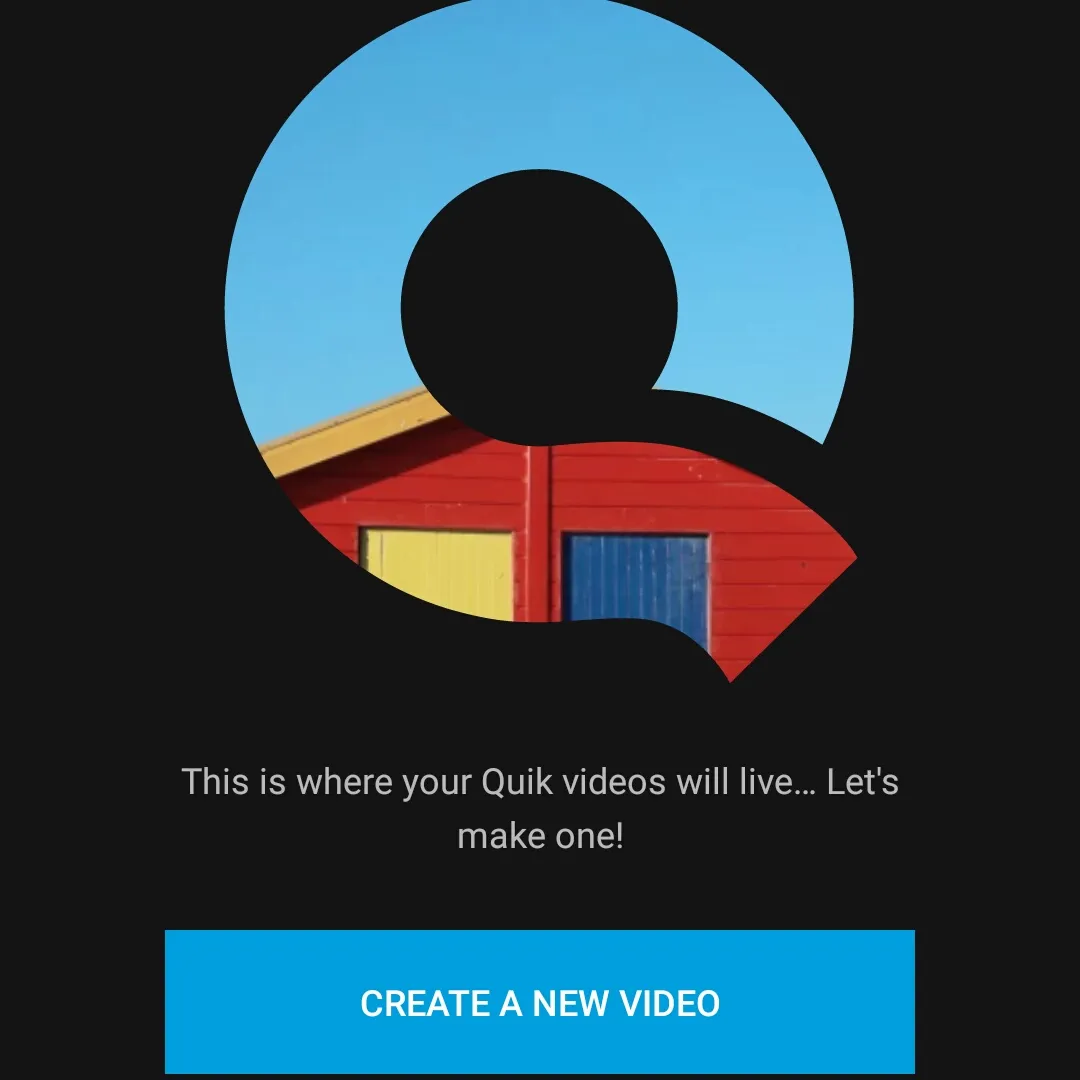
This is what the app looks like if in case it's your first time opening it and has no saved videos yet. You just click the CREATE A NEW VIDEO to start making your slideshow.
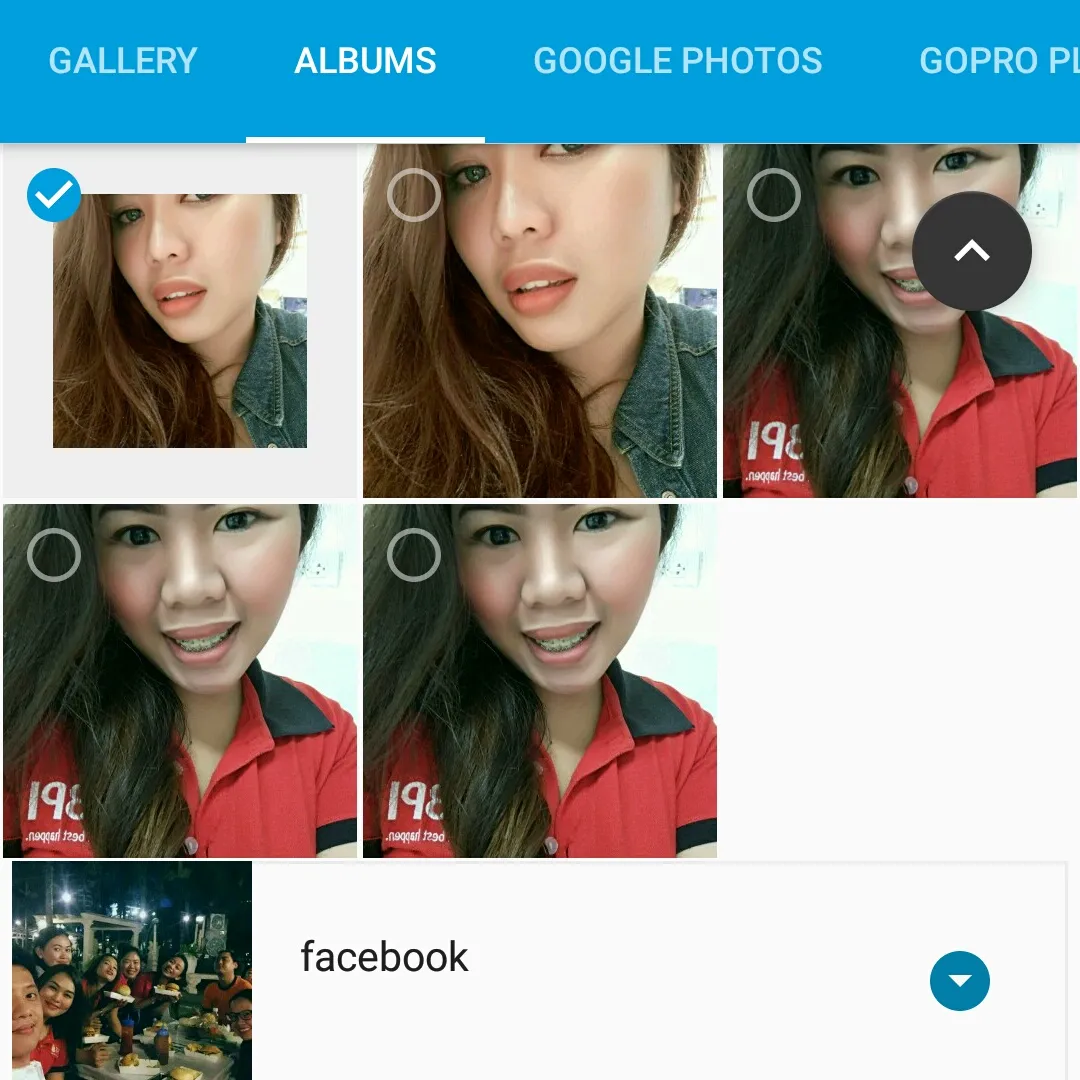
After which, it will redirect you to your phone's photo gallery. Choose your desired background by clicking on the photo. You can then see now a check mark on the photo you chose. Once decided, click the bigger check mark found on the bottom-right of the screen.
PS: You may choose more than one photo for the background. You can always mix and match. It depends on your own personal taste. However, in this tutorial, I'm going to make it simple.
After you have chosen your background, it will redirect you immediately to this page wherein you can add titles or write anything you want to put on your banner.
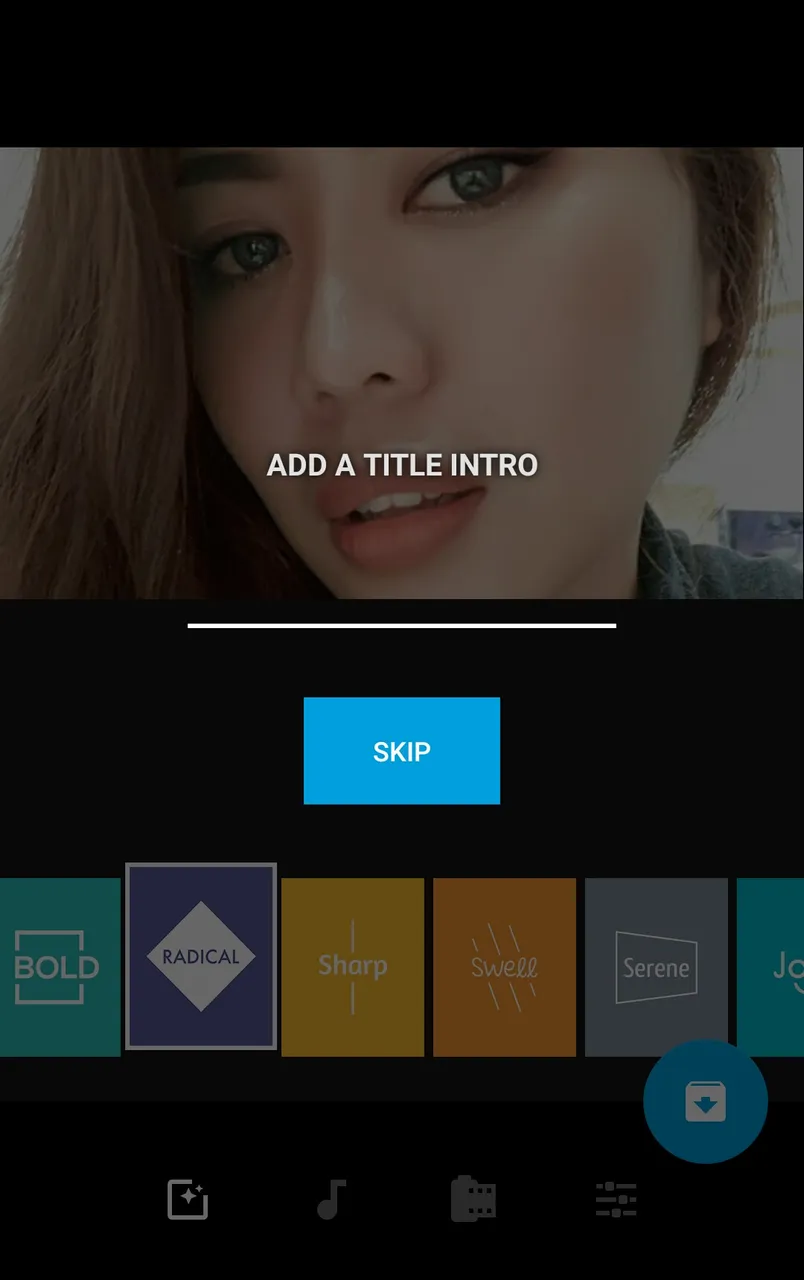
Once you're satisfied with your text, click CONTINUE.
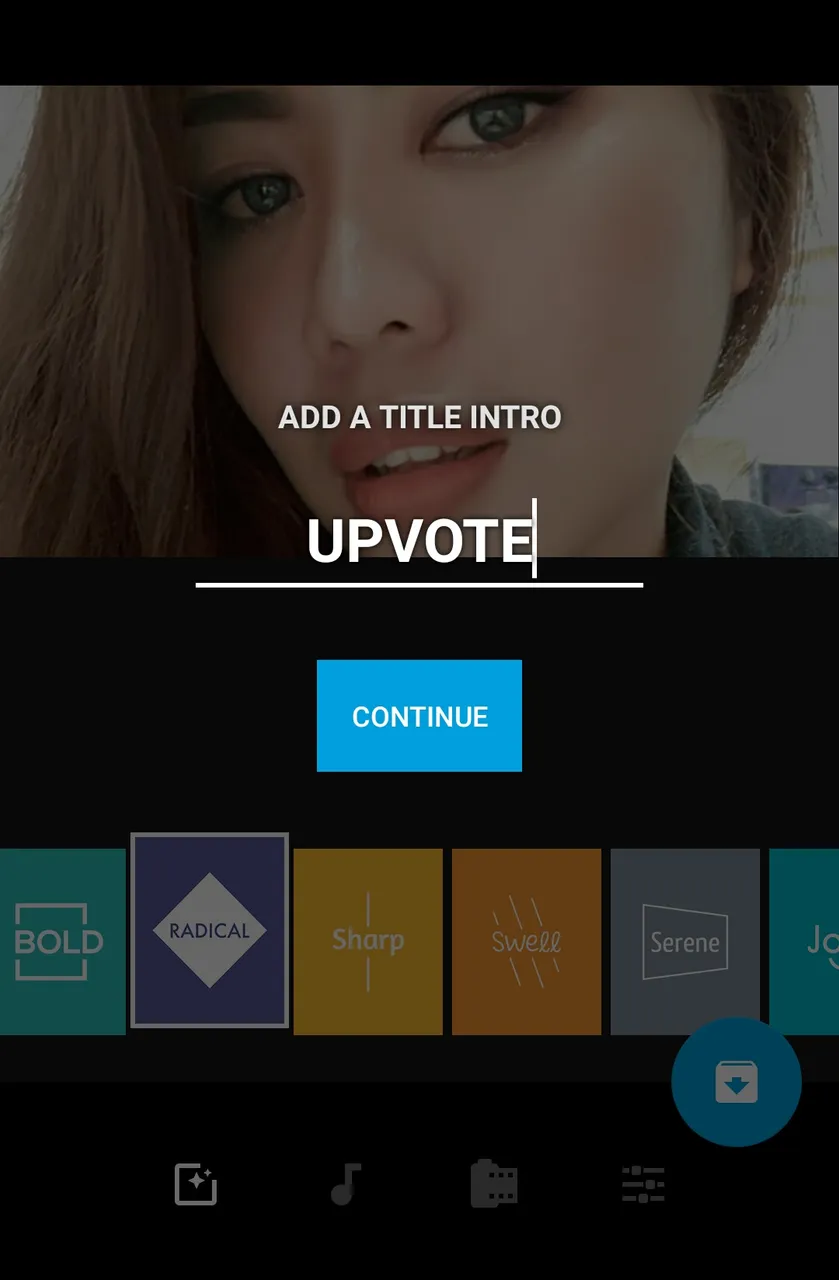
In this tutorial, I will be using these words for my banner:
UPVOTE
RESTEEM
FOLLOW
@ZYRAWR
PS: To make it look better, do not yet encode the entire sentence in one slide. I'll show you how to create a slide for each word.
As of this moment you can now scan the different effects found at the bottom of the screen. You may choose the slide effect by now but I suggest you finish first your texts on slides to better appreciate the beauty of the effects.
Click on the running video and you'll see an EDIT ICON - it's a pen in a box at the center.

PS: By default, the slideshow has its own music running. You may or may not include the background music but since we're gonna be converting this to a GIF format later, the sound will be no use at all!
Ok, after tapping the EDIT ICON, this will bring you to this page:
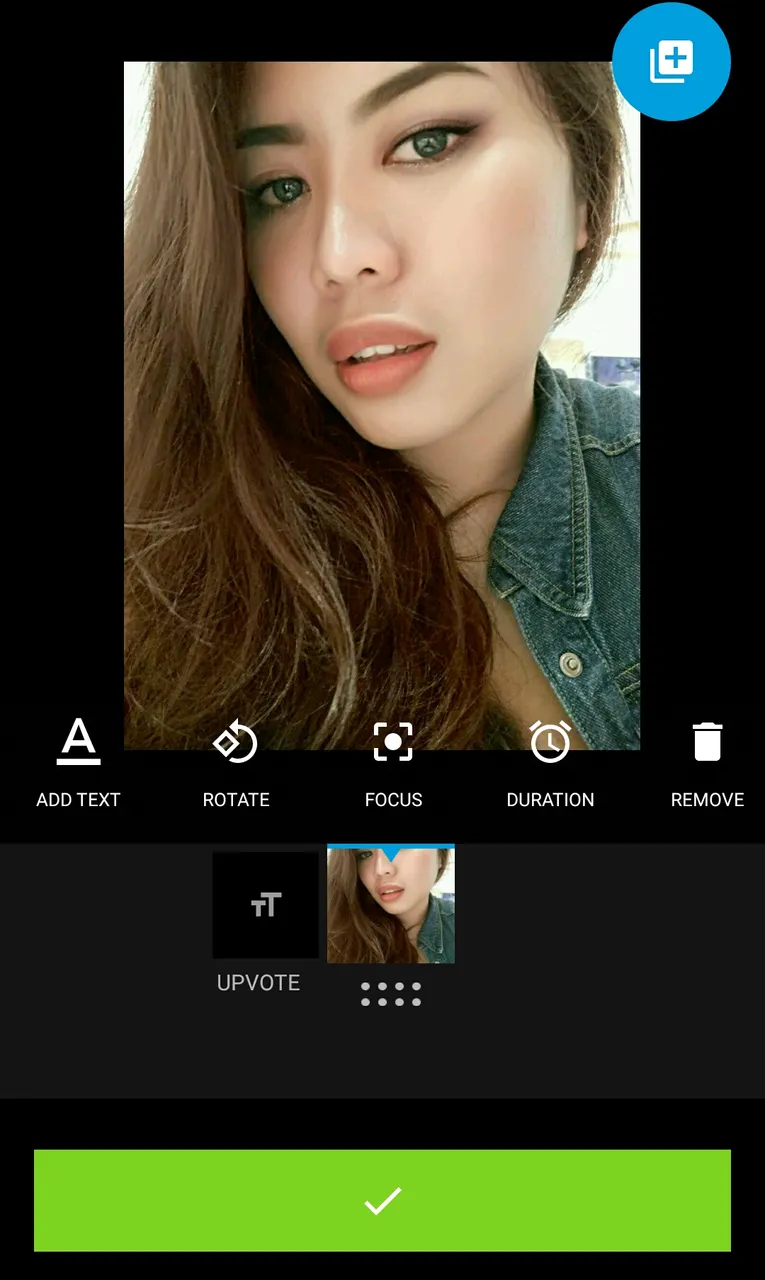
Again, you may or may not duplicate your photo. The result will depend on the effect you chose. You can always try! Sky is the limit. But since I'm a shy type (lol), one picture of me is enough.
Tap on the TT Slide or the Text Slide to duplicate the texts.
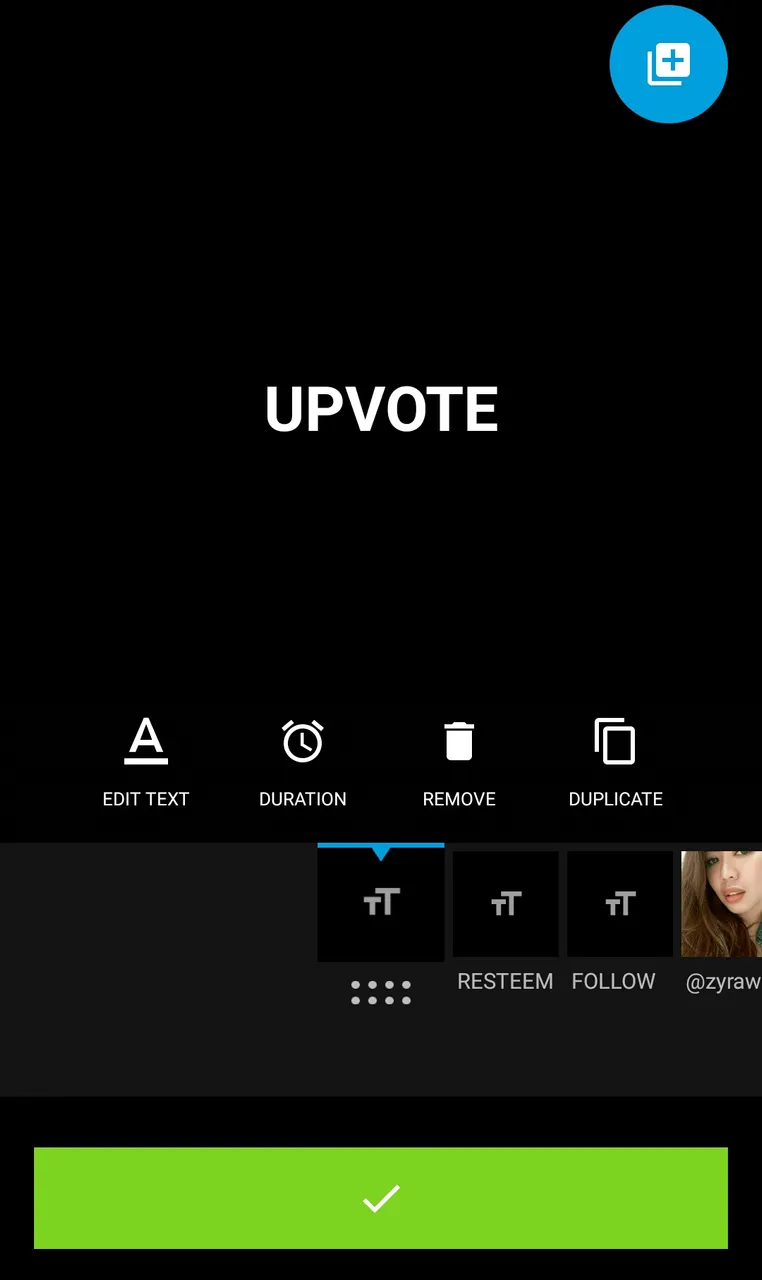
Since I have 4 words to put in my banner, I duplicate 3 TT Slides and left the photo slide for my last word.
EDIT THE TEXT you wish to include in your banner in order.
You may also edit the TIME DURATION of the texts. This is better viewed on the slide show effect. There is also a feature wherein you can rotate your photos.
Now that you have the slides ready, you can now choose its effects. My personal favorite is the DASHING.
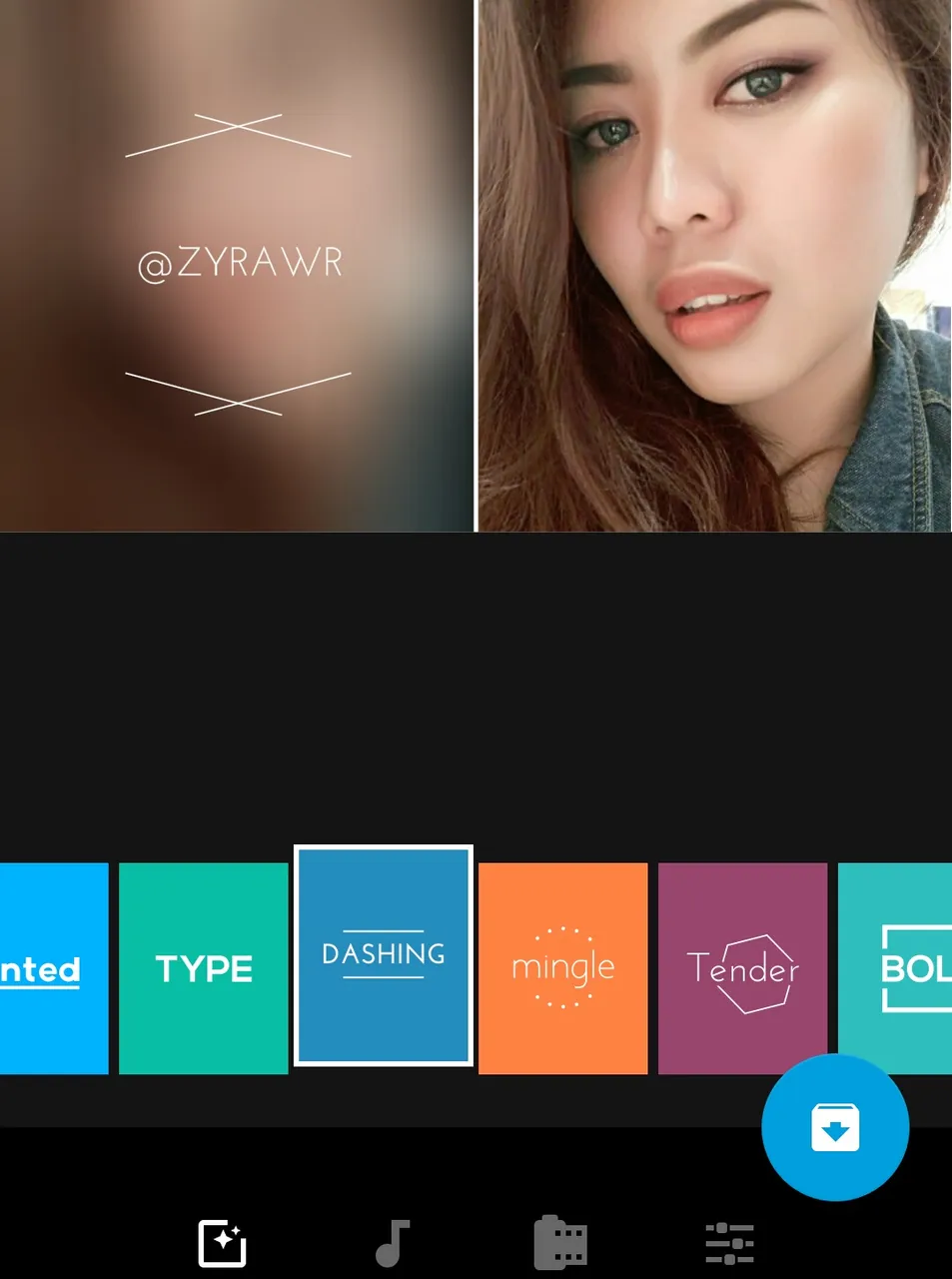
If the duration is too slow for you, you can always edit the slides by tapping on the video. The EDIT ICON again shows.
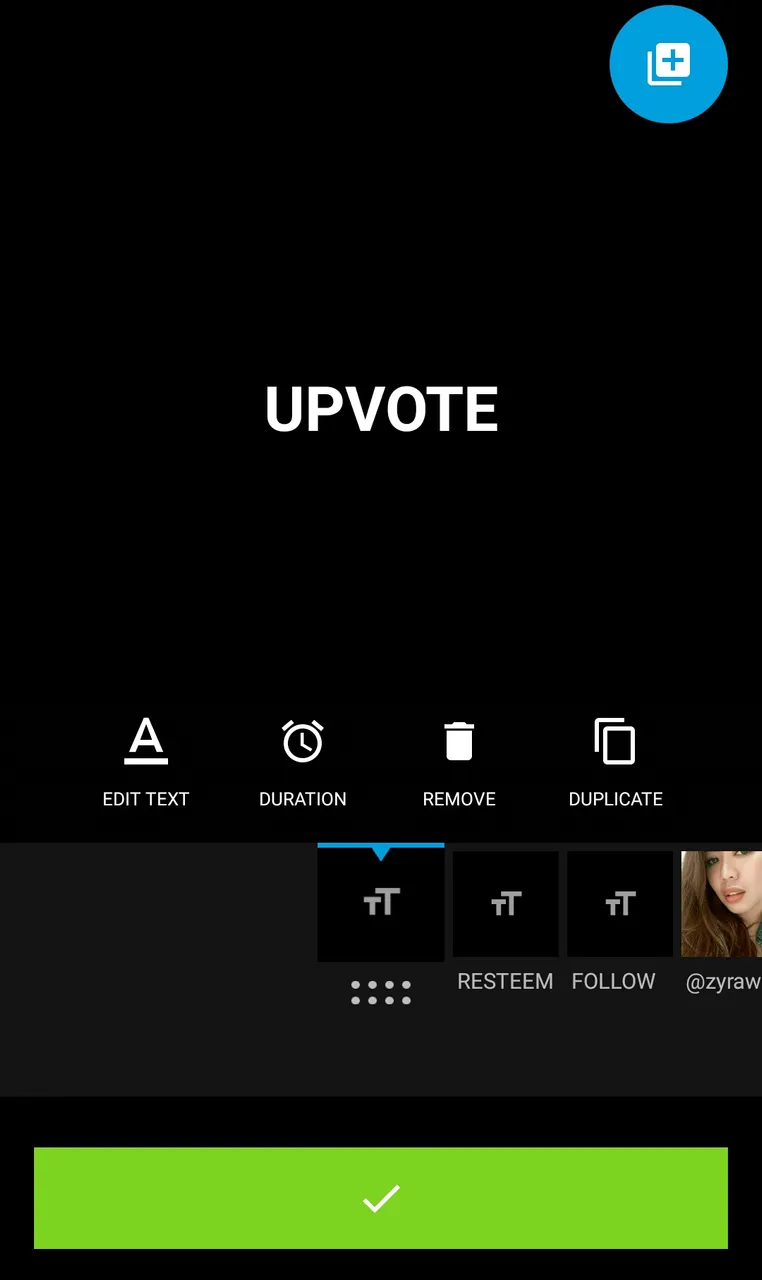
Once you're done editing, you can now save the video.
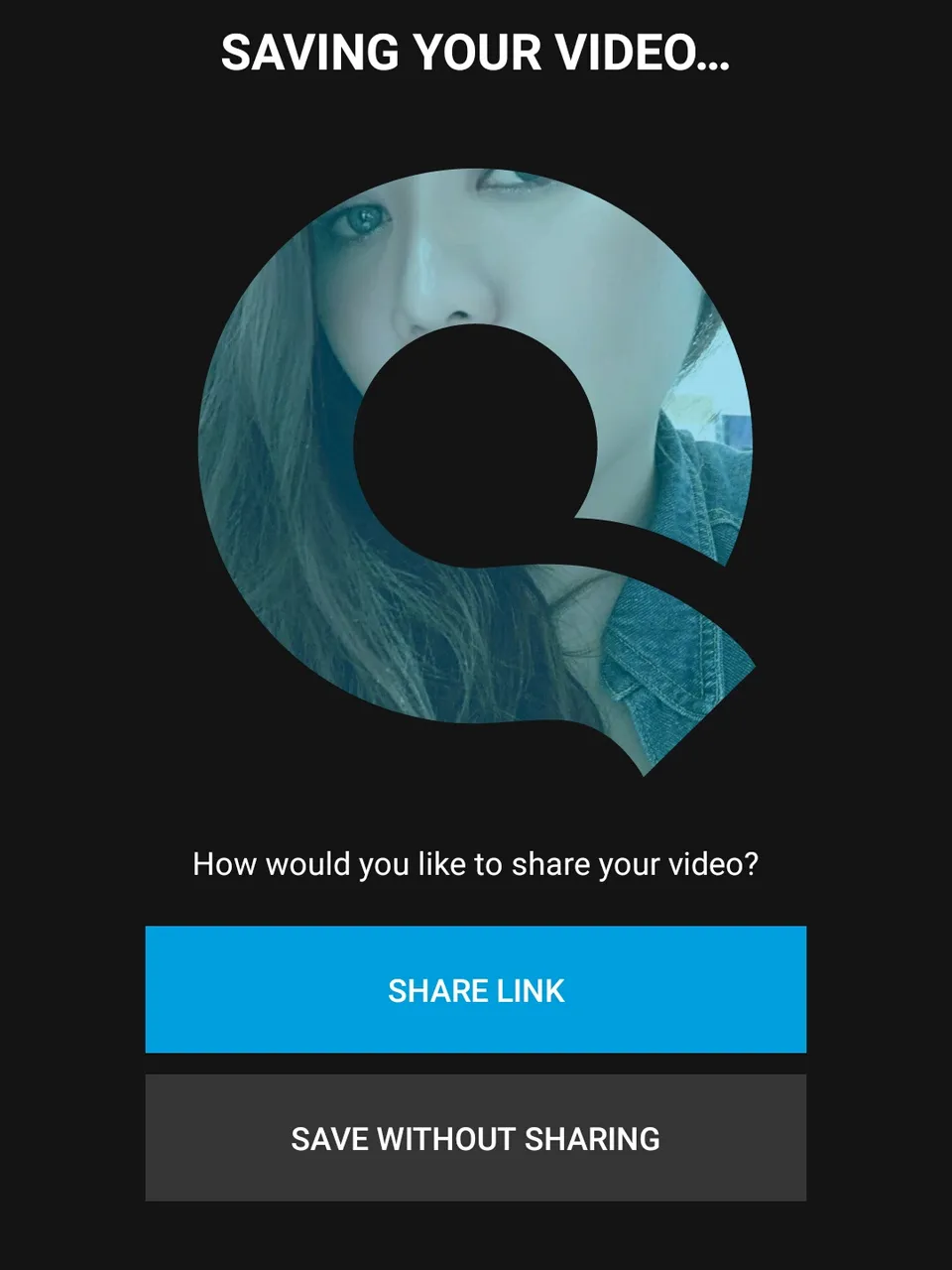
Now that you have the video, it's time for you to convert it to GIF format.
I'm using the DU GIF MAKER by the way. Once you open the app, you'll see the Video to GIF option button.
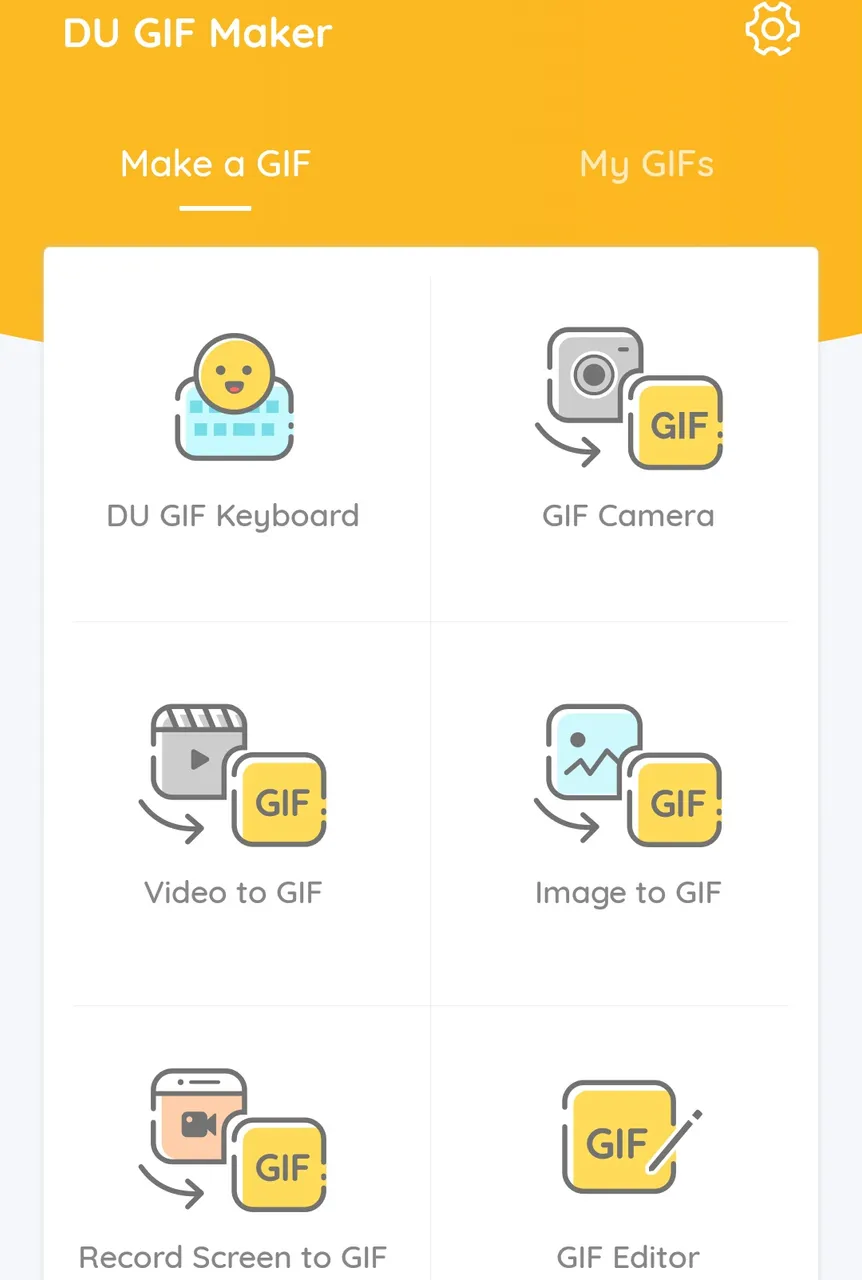
Tap the Video to GIF button and it will prompt to your phone gallery's videos.
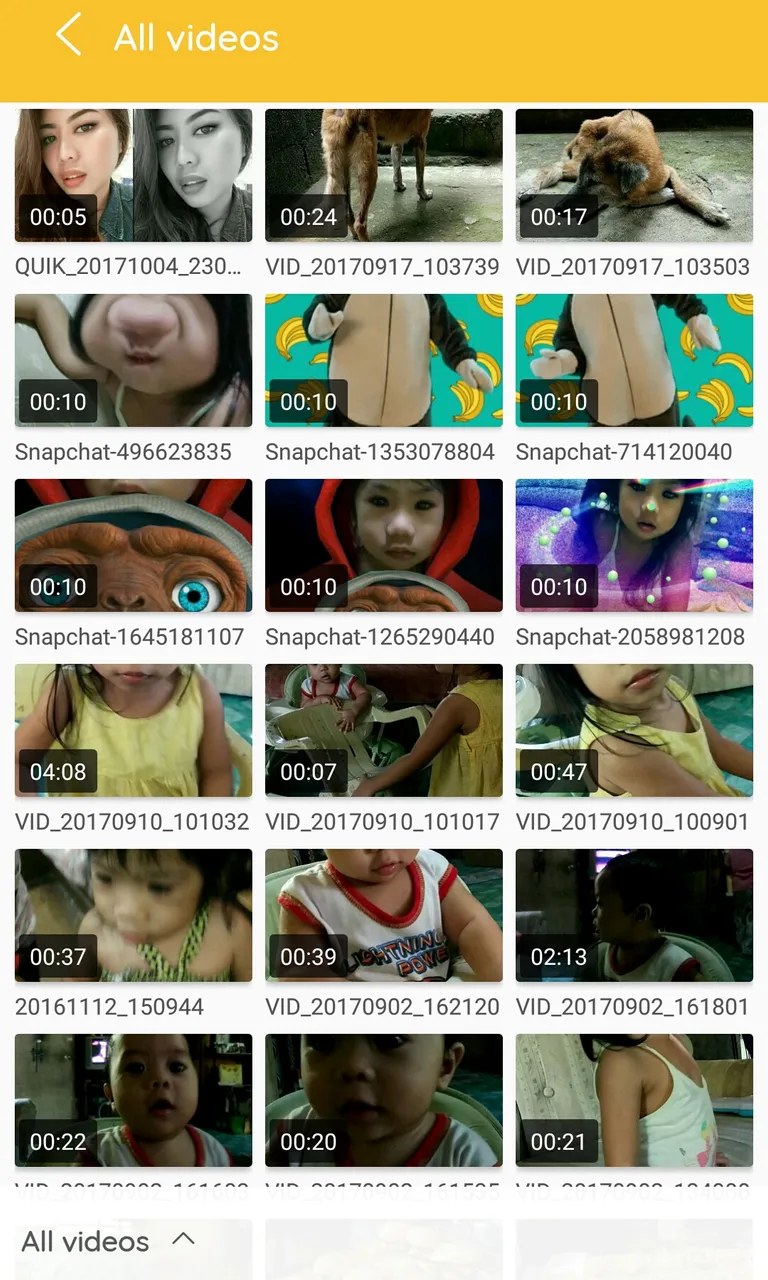
Choose the video banner you wish to convert, and it will directly show you the edit page. This app is very simple and user friendly so you need not to worry figuring how it works!
What's nice about this app is you can edit the duration of the video. You may choose at which point you want it to start and to end.
Originally, the video I made using the Quik app is this:
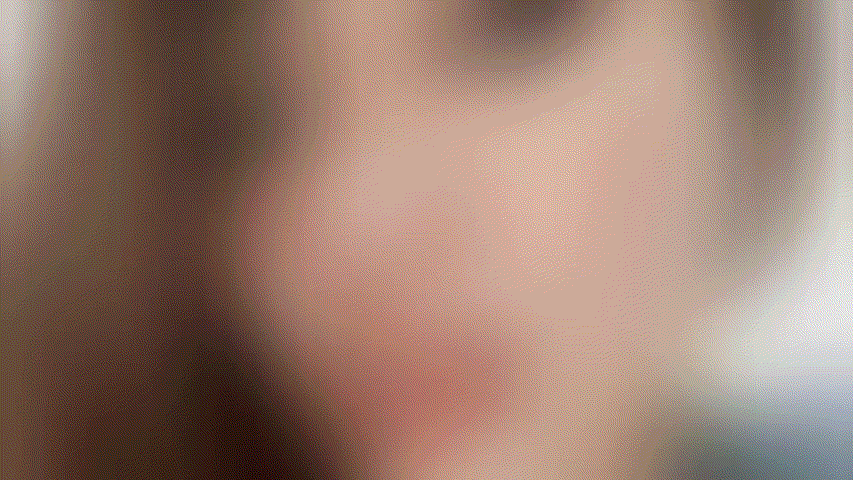
You may also crop the size of the banner and add texts if you like if you like. But since I'm already contented, I just adjust the duration and cut the video short.
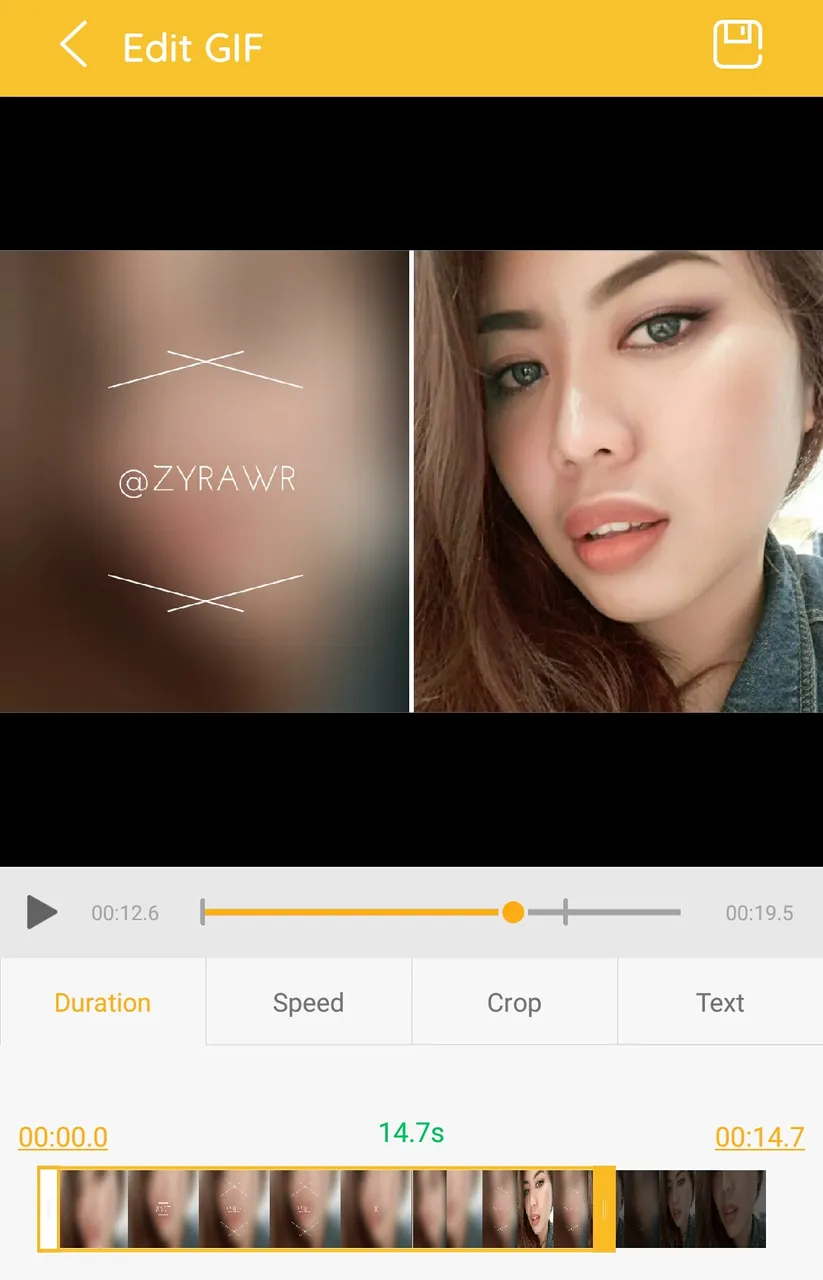
I like everything fast so I speed it up. Also, speed matters for me. It somewhat makes the banner look snappy, you know.
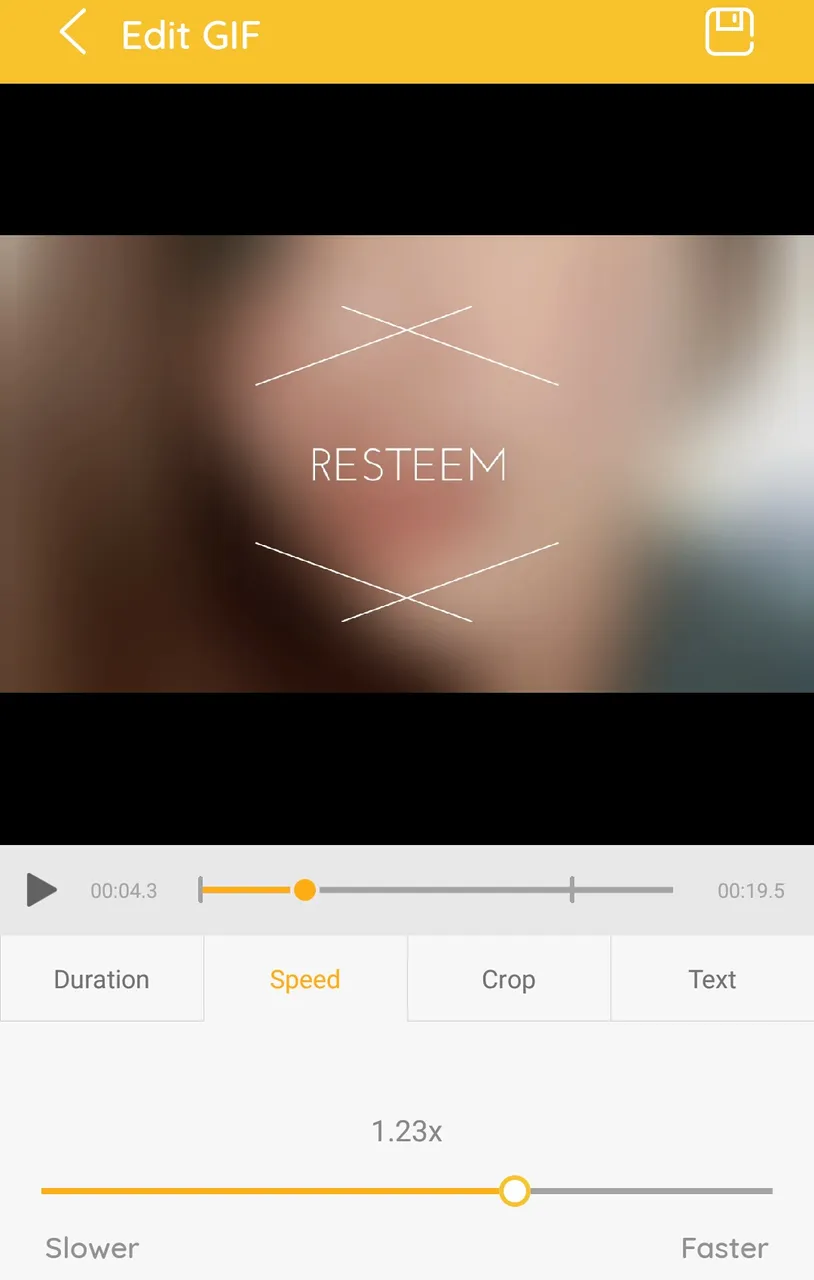
Once done and happy, you're ready to save it.
You may now upload your newly customized banner on your next post!

YOU'RE NOT UGLY. YOU'RE JUST BROKE.
WHAT SATURDAY MEANS TO A CANCER PATIENT'S DAUGHTER
MY RESPONSIBILITY AS AN ACTIVE STEEMIAN: promoting steemit to increase users in Cebu, Philippines!
NETWORK AND KNOWLEDGE EXPANSION - FILIPINO STEEMIT COMMUNITY!
SPEAK LIKE AN EXPERT! (Part 1: Commonly Mispronounced Automobile Brands)
